This blog is showing the number of methods to install vmtools
- Cluster wide vmtools update
- vmtool update through virtual machine settings
- vmtools updates through powershell
- vmtools upgrade through upgrade options
- From the server run setup
1. Cluster wide vmtools update
Schedule setup at least 15 minutes from the current time. It will first take the snapshot and then install vmtools at your scheduled time. Put the power off and on at the same time this will be done after the vmtools update. It will keep the snapshot how-ever long you scheduled to keep it for. This option is not repeatable it will need to be done again next time you want to do vmtools.
Click your cluster > Click Updates tab > Click VMware Tools
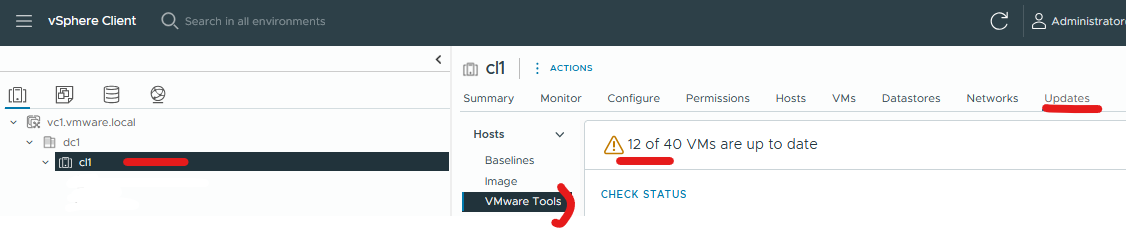
Click check status to run a scan across virtual machine to check there current VMtools
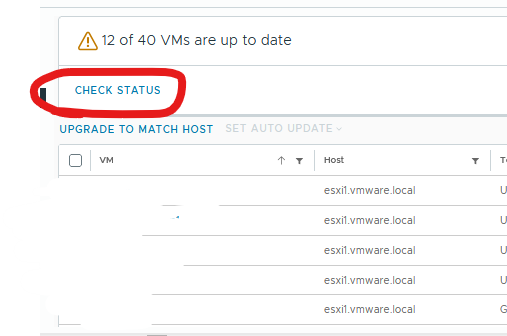
Click upgrade to match host
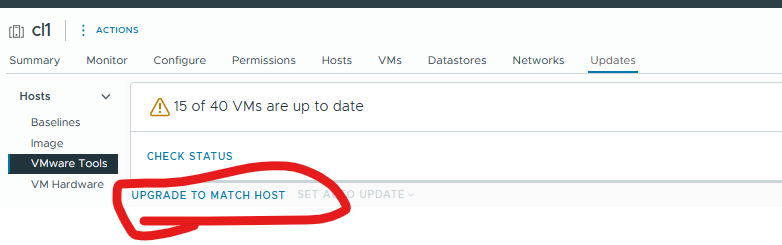
Select the vms you want to do the update on 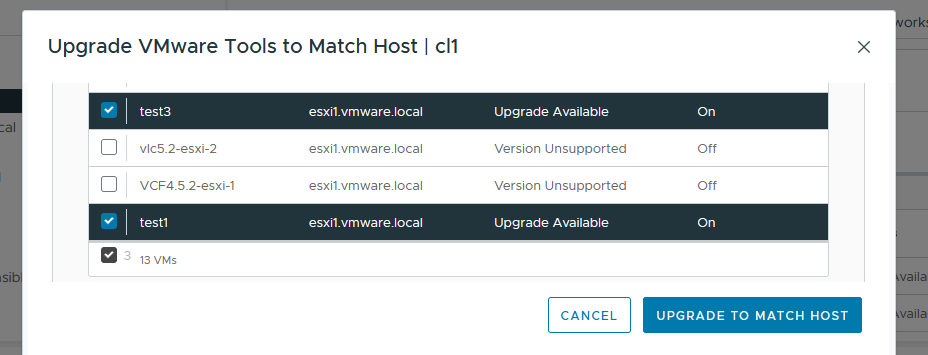
Schedule the time (do the power off and on at the same time)
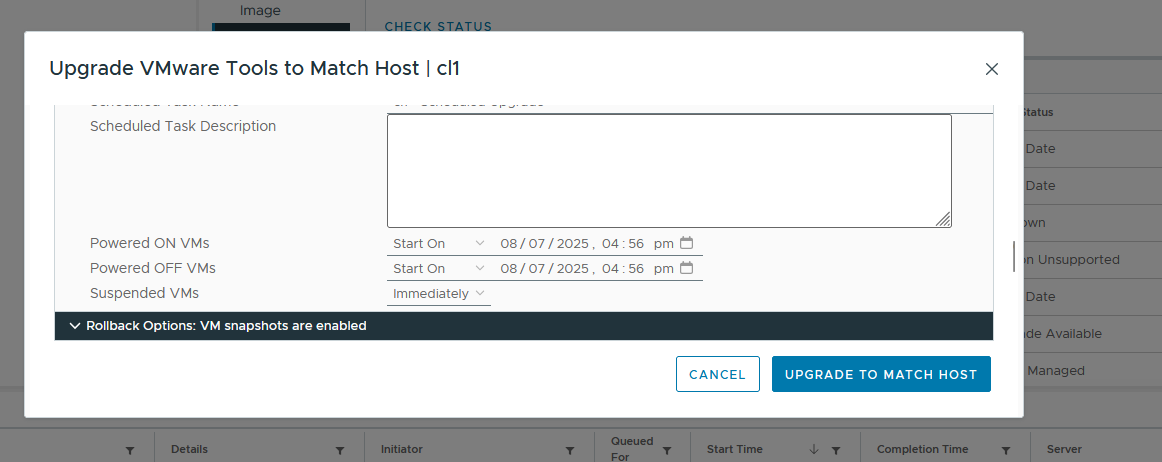
Click take snapshot > click Keep snapshot for 48 hours
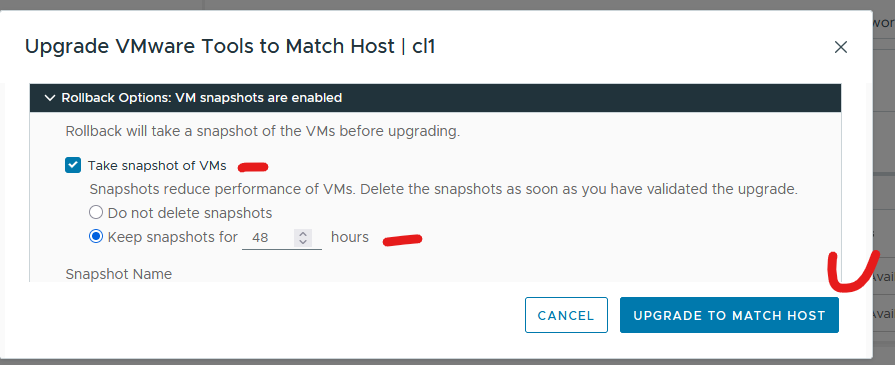
Give it a name and description > Click upgrade to match host
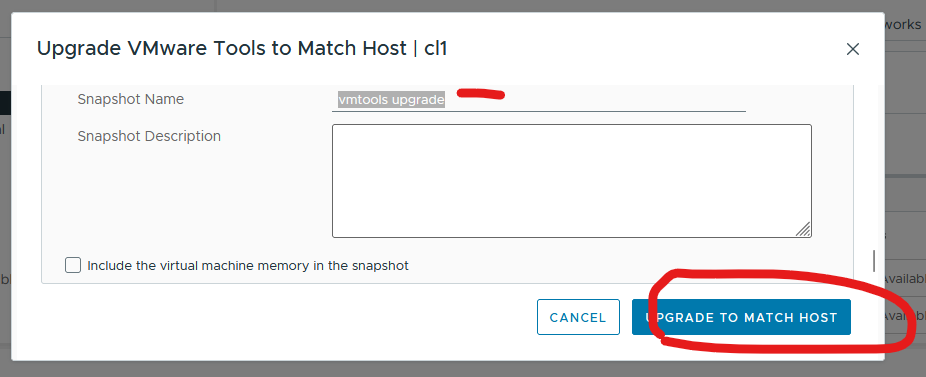
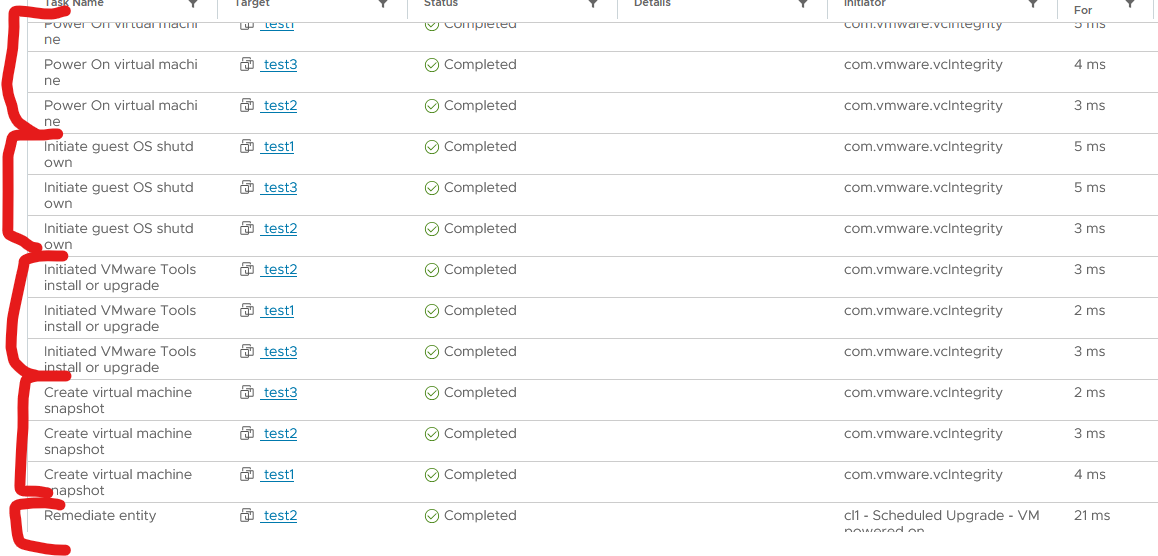
2. vmtool update through virtual machine – edit settings
Right click vm and click edit settings > click vm options tab > expand VMware Tools > Click check and upgrade vmware tools before each power on
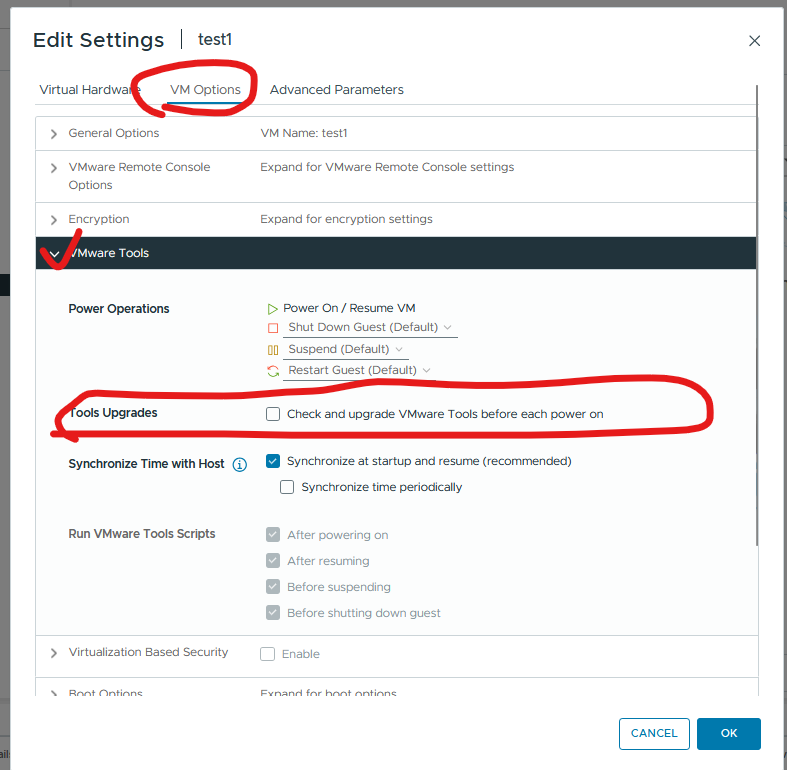
3. vmtools updates through powershell
Connect-VIServer vc1.vmware.local
$VMs = Get-VM -Name “test1”, “test2”, “test3”
$VMs | Update-Tools -NoReboot

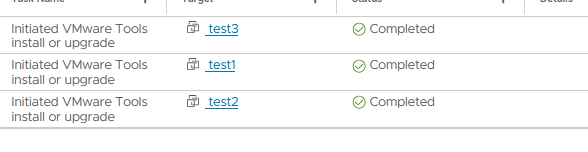
4. Vmtools upgrade through upgrade options
In summary tab on the virtual machine there will be a option to install vmtools if available > click actions > click upgrade VMware tools
Interactive will mean you will need to login to the operating system and run setup manually
Automatic will just start installing, you can use advanced options see below for options
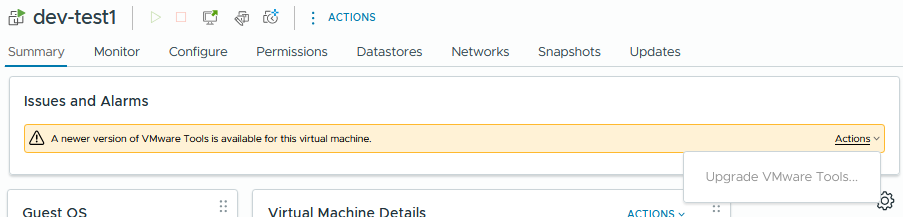

/s /v “/qn REBOOT=ReallySuppress”
/S /v”/qn REBOOT=R ADDLOCAL=ALL
/S /v”/qn REBOOT=R REMOVE=SGVA
5. From the server run setup
Similar as above when using advanced options, this is running setup from the cd-rom drive path within the operating system
setup.exe /S /v “/qn REBOOT=R ADDLOCAL=ALL REMOVE=Hgfs,FileIntrospection,NetworkIntrospection,SaltMinion”
/s hide install dialog
/s /v /qn slient mode
REBOOT=R – do NOT reboot
/v – pass MSI parameters
ADDLOCAL=ALL – install all components
REMOVE=* – do not install specific components