This blog is a walk-through upgrading from VCF 4.5.1 to VCF 5, my environment is nested using an advanced VLC build. The VCF build is running on my DELL PowerEdge R730 with a 4tb SSD.
Read the release notes.
Currently licensing is limited, so be sure if you want to go ahead with the upgrade. But this may change.
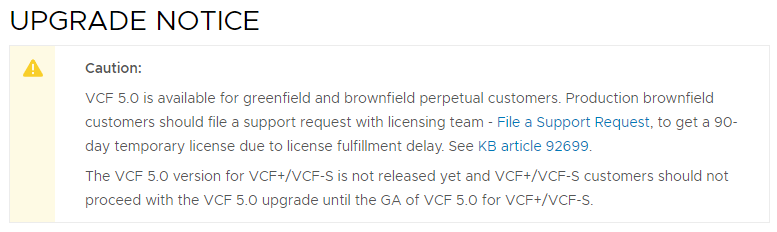
I am logged into sddc manager, under lifecycle management click release versions. If version 5.0.0.0 doesn’t appear means you may have not uploaded your manifest file. If your sddc manager is connected to the internet, then it should be there. Otherwise use this guide from VMware to do it manually.
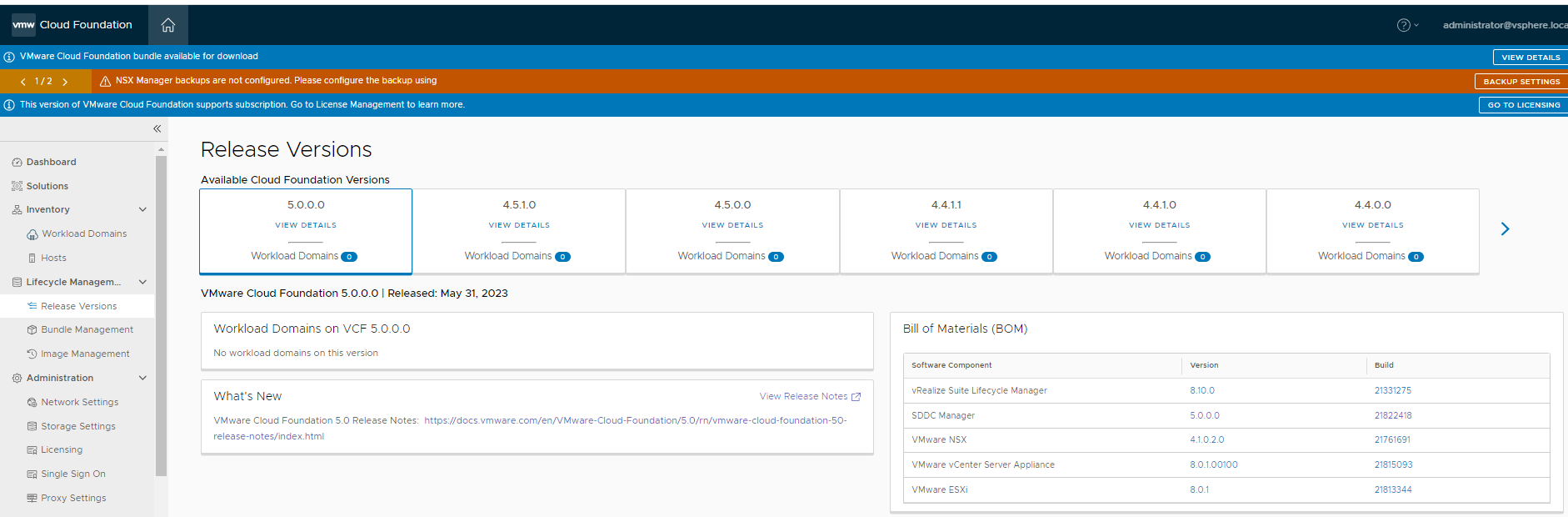
The current bill of materials
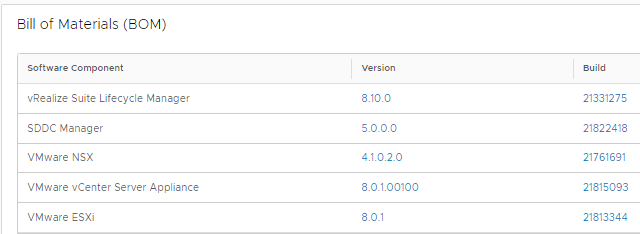
In sddc manager under the inventory > click workload domains > click your domain you want to upgrade, management must be done first > Click update/patches tab > under available updates select cloud foundation 5.0.0.0 > click update now, this will upgrade SDDC Manager
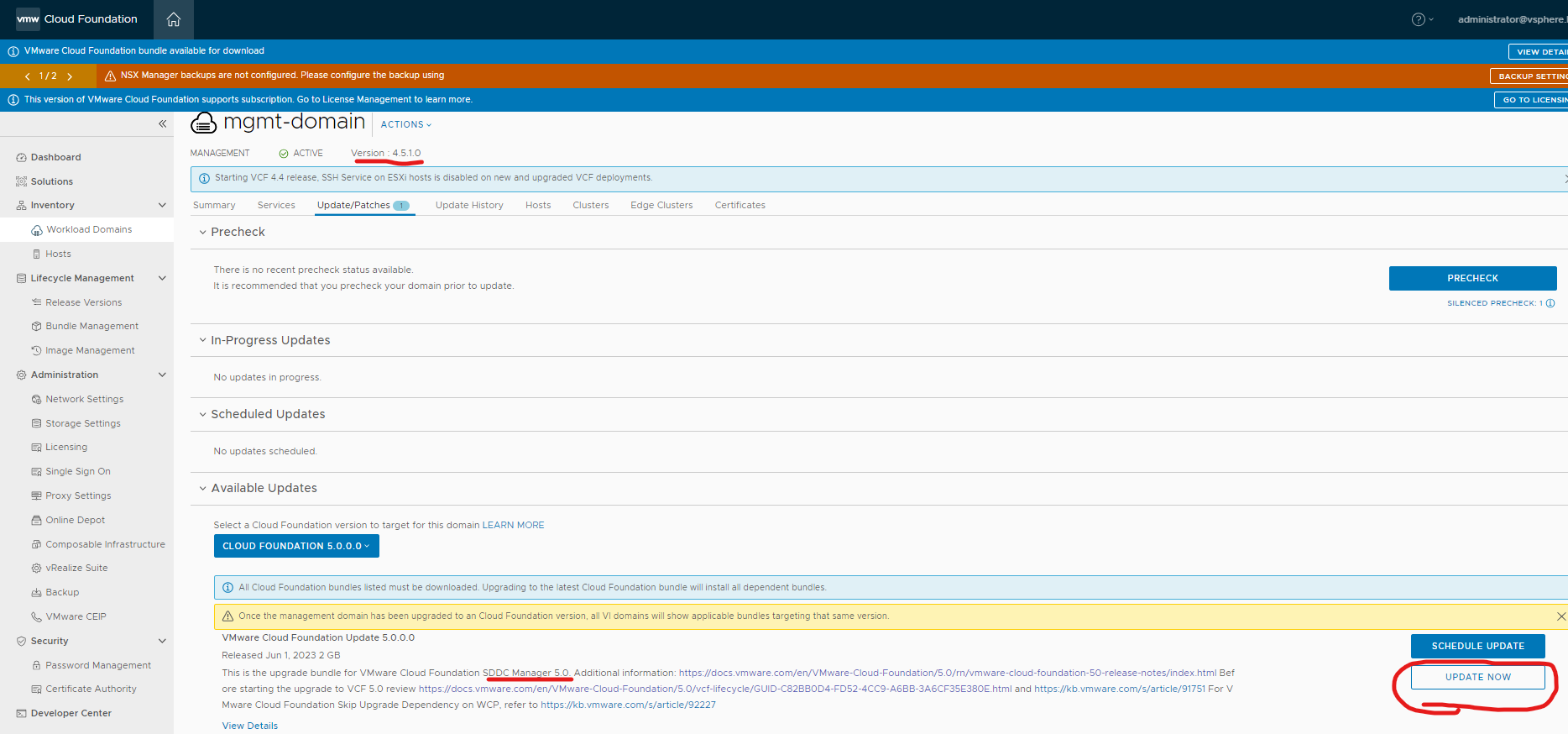
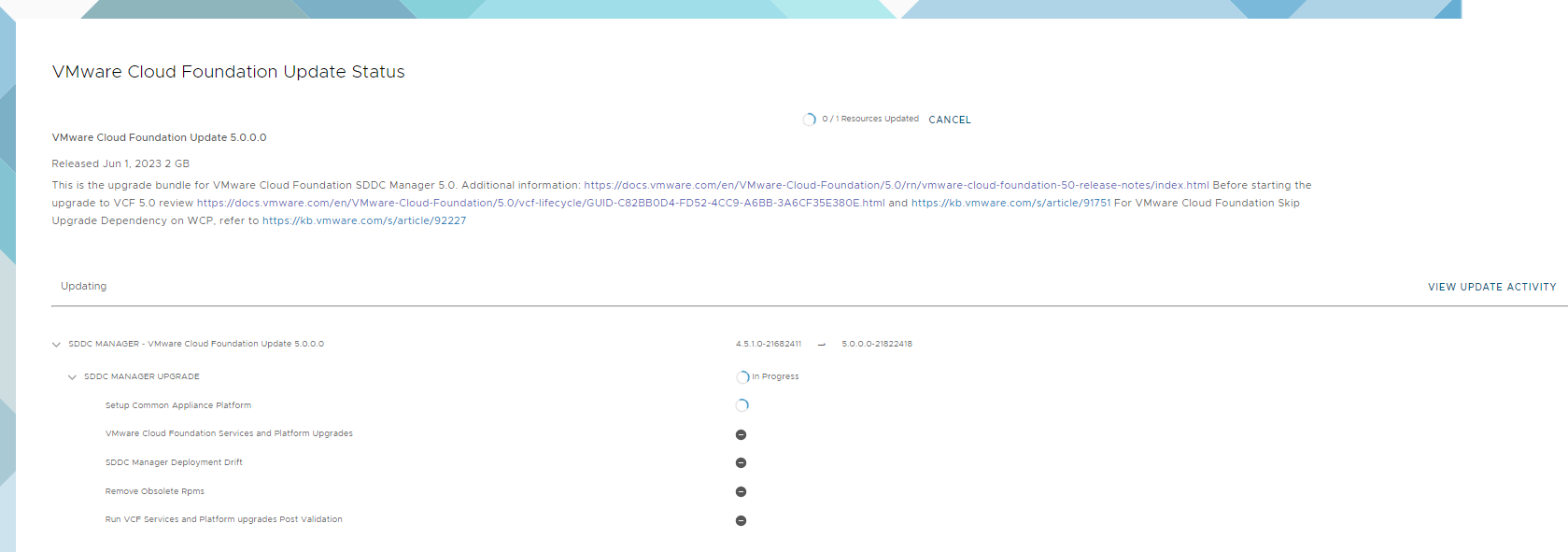
This just means its restarting the services it will come back just refresh the page.
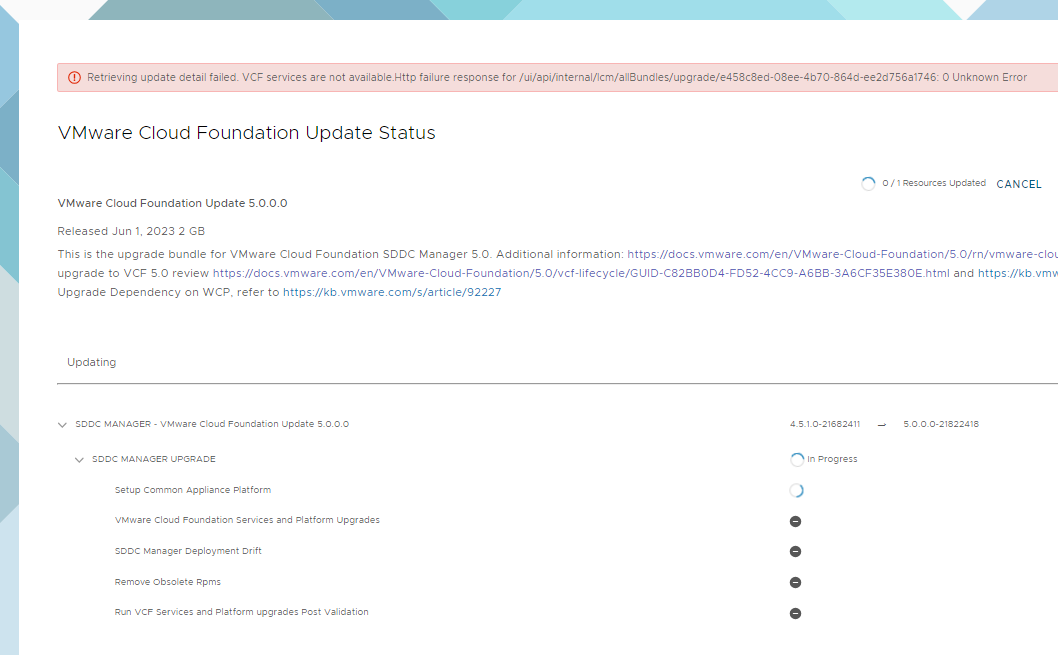
Retrieving update detail failed. VCF services are not available.Http failure response for /ui/api/internal/lcm/allBundles/upgrade/e458c8ed-08ee-4b70-864d-ee2d756a1746: 0 Unknown Error
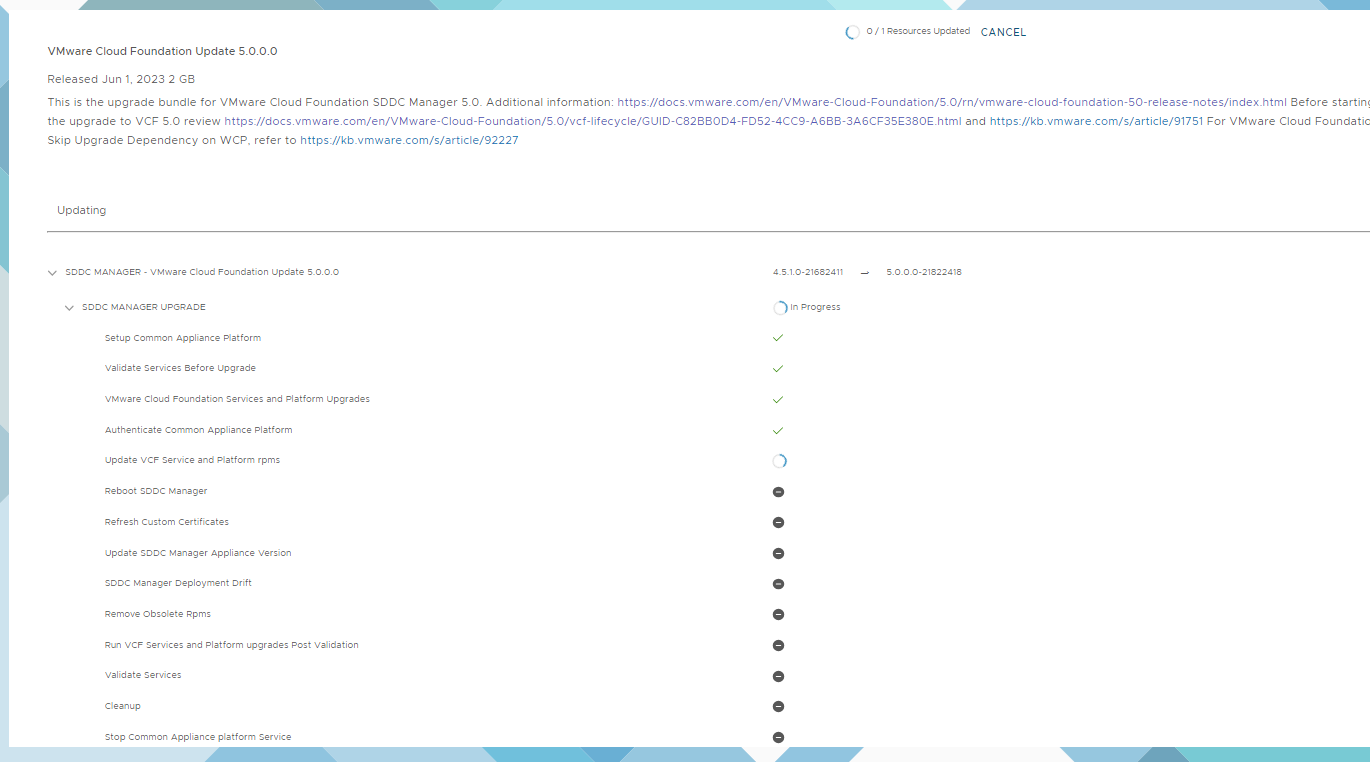
This just means its restarting the services again it will come back just refresh the page.

Completed SDDC Manager
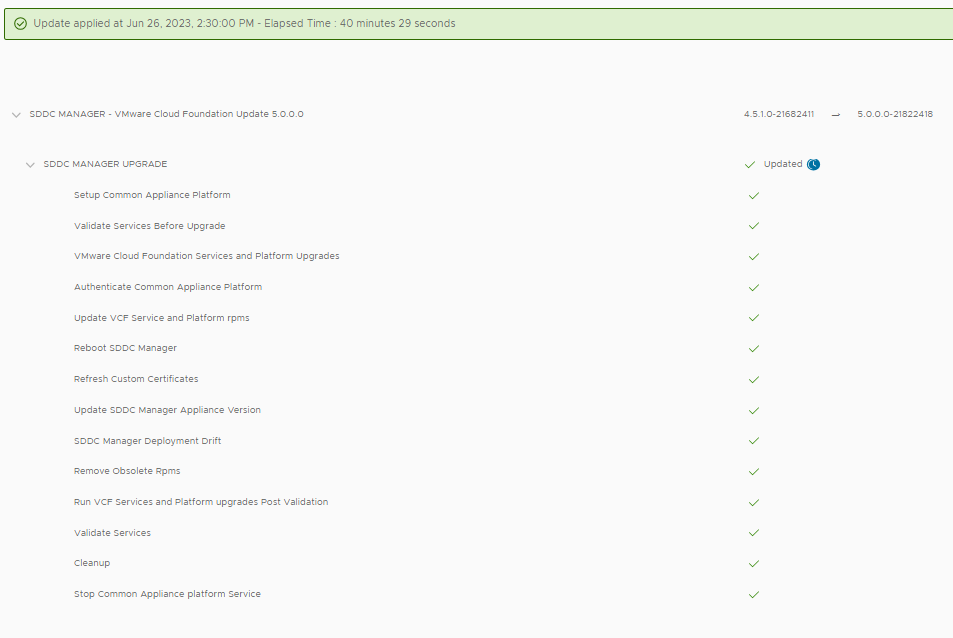
Click view bundles.
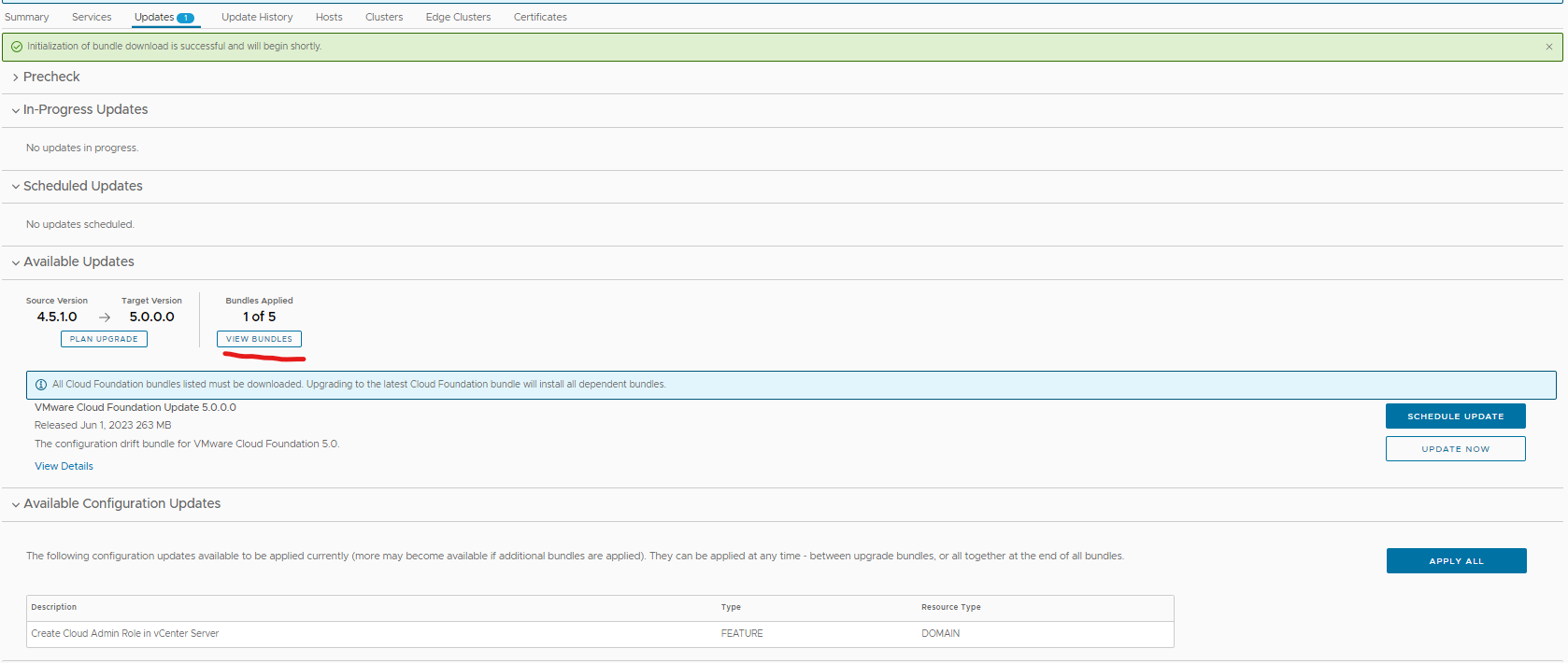
You can see where your up to in the upgrade.
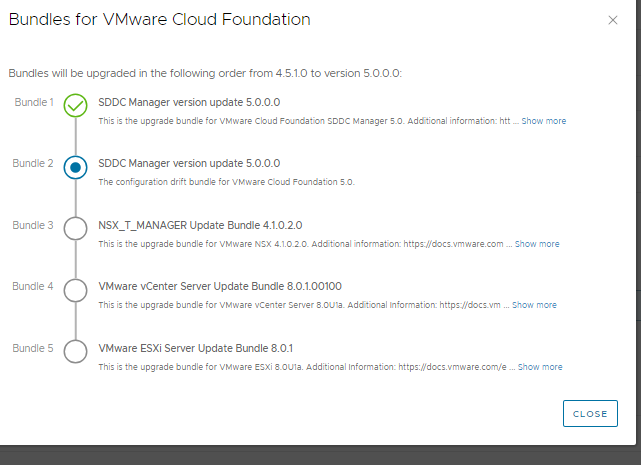
Click update now to upgrade SDDC Manager drift
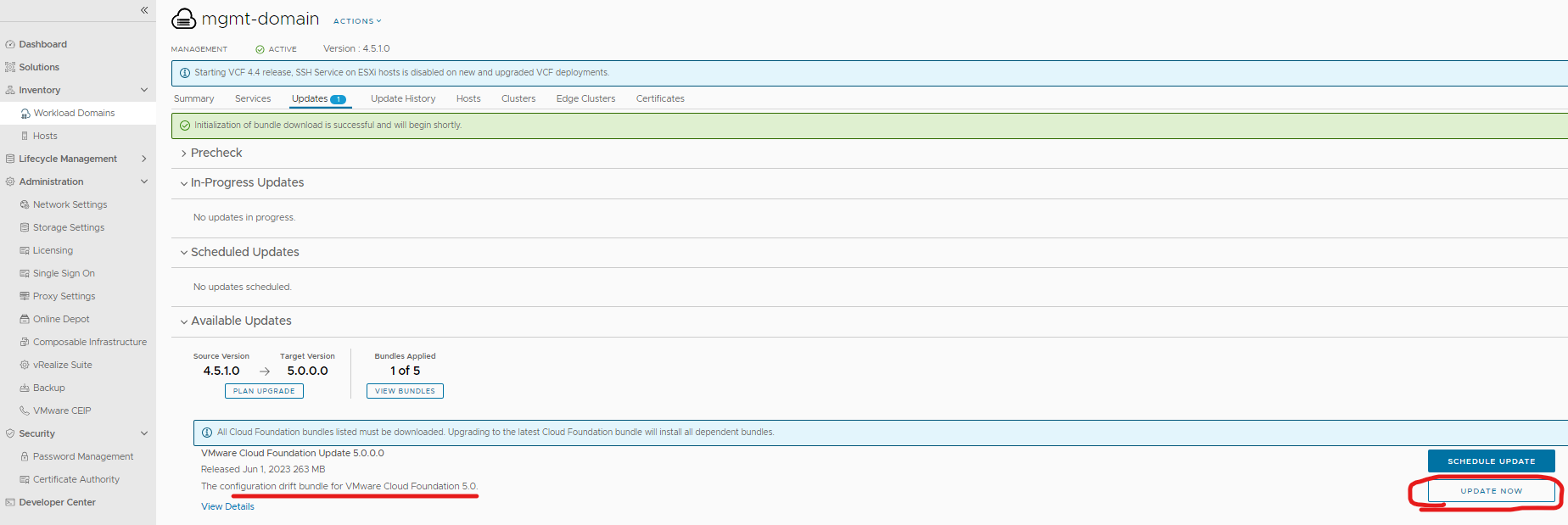
Completed SDDC Manager drift
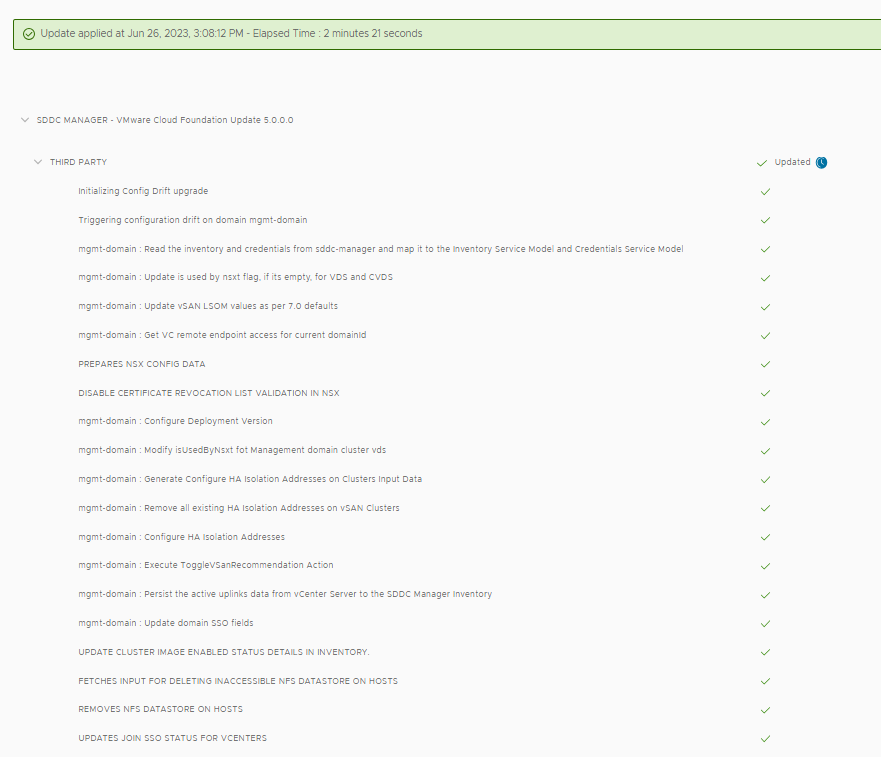
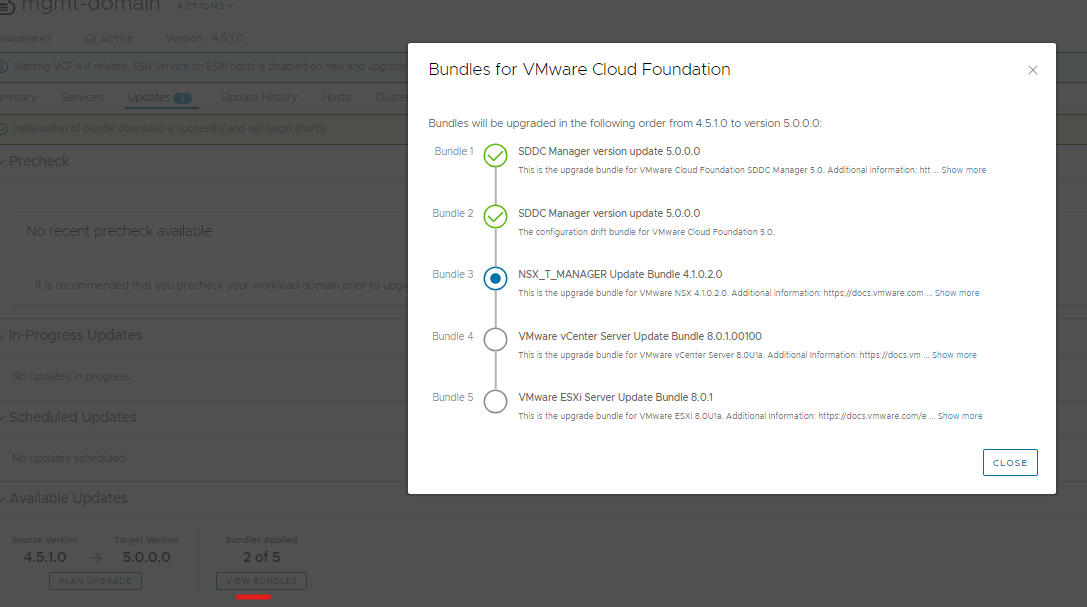
Click update now to upgrade NSX-T – This will upgrade edges, transport hosts then nsxt manager
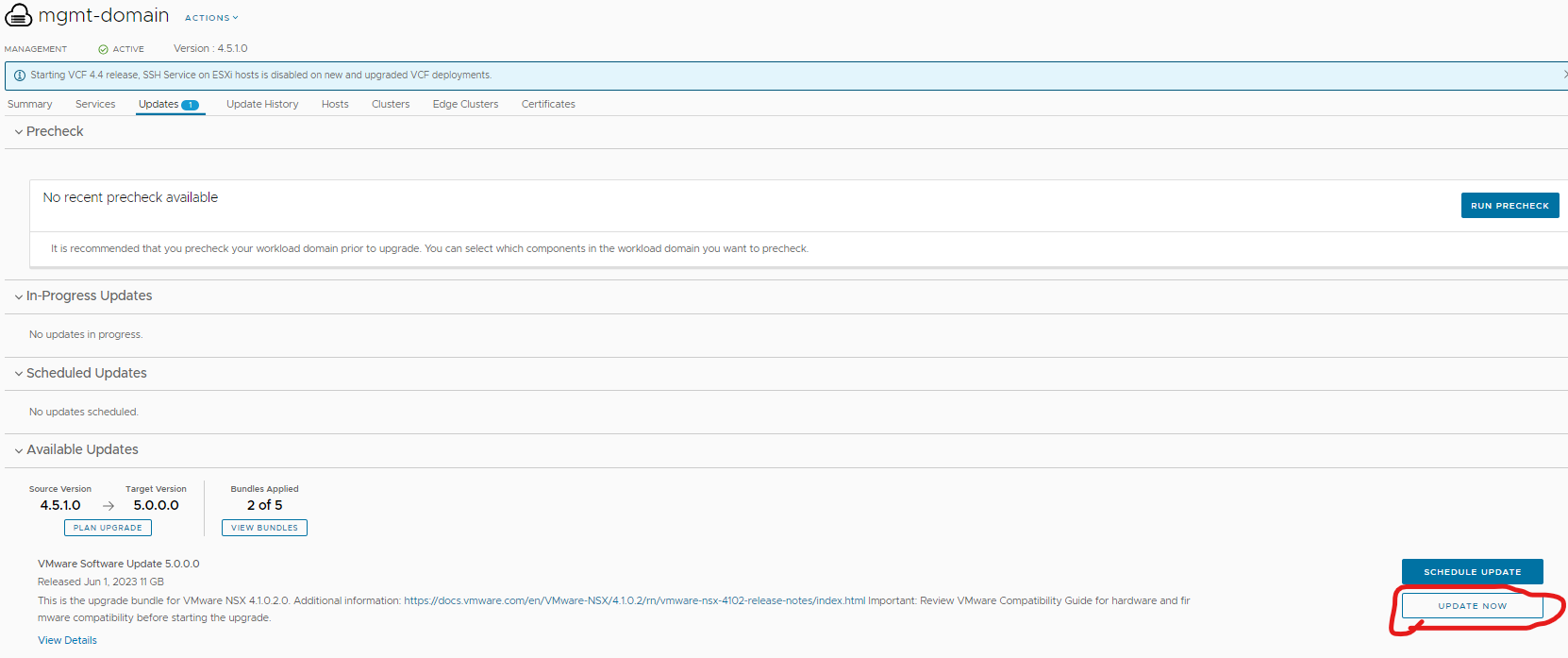
In production I usually upgrade the edges first, click next
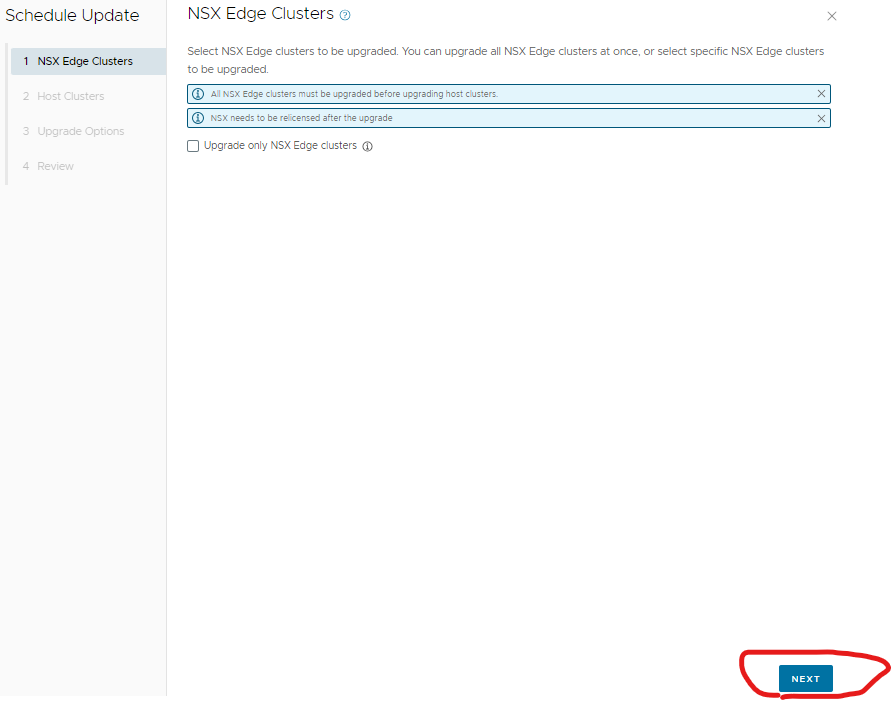
Select your domain and click next
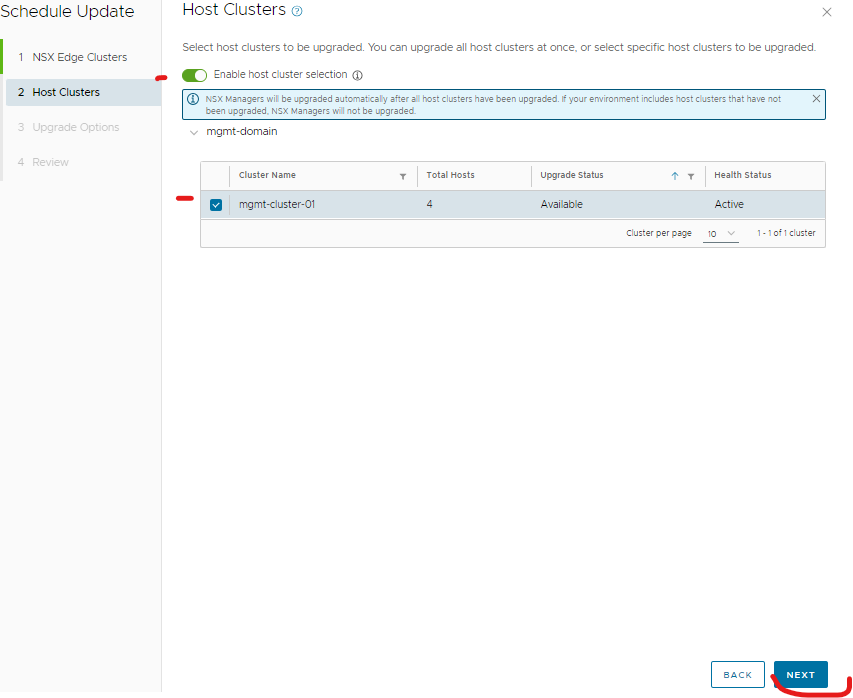
In production I usually do sequential, click next. 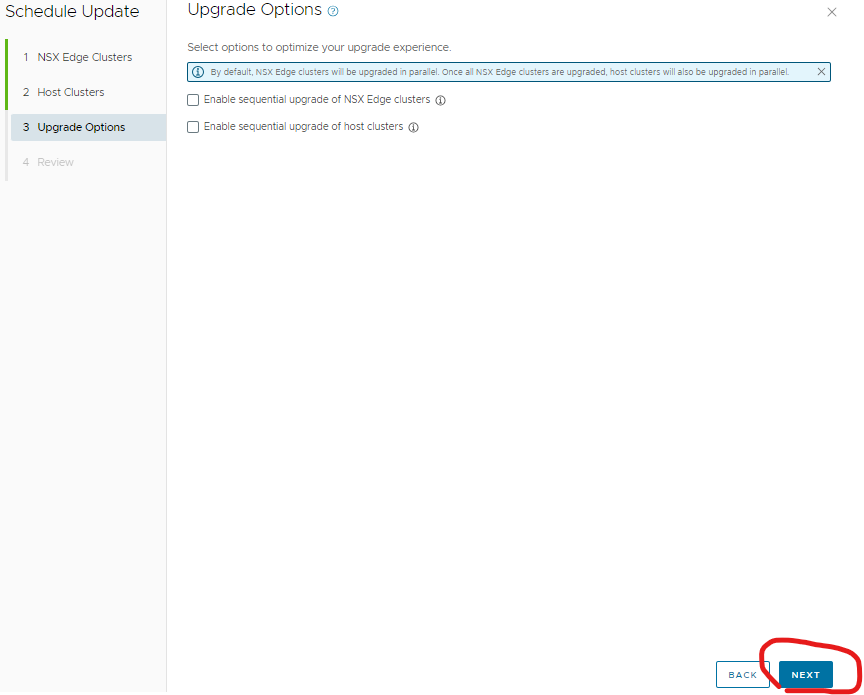
Click finish.
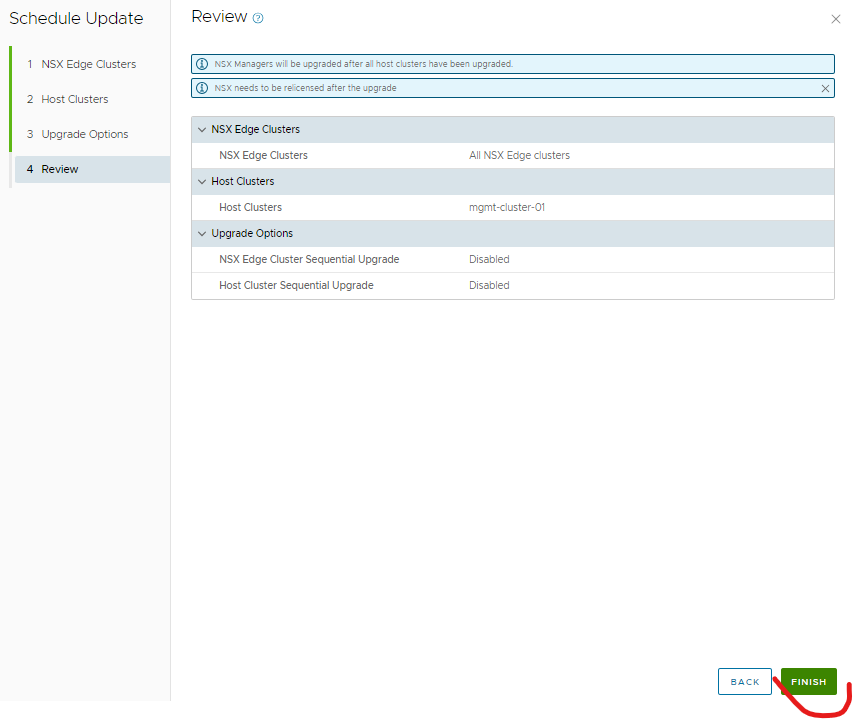
Click view status when it comes up.
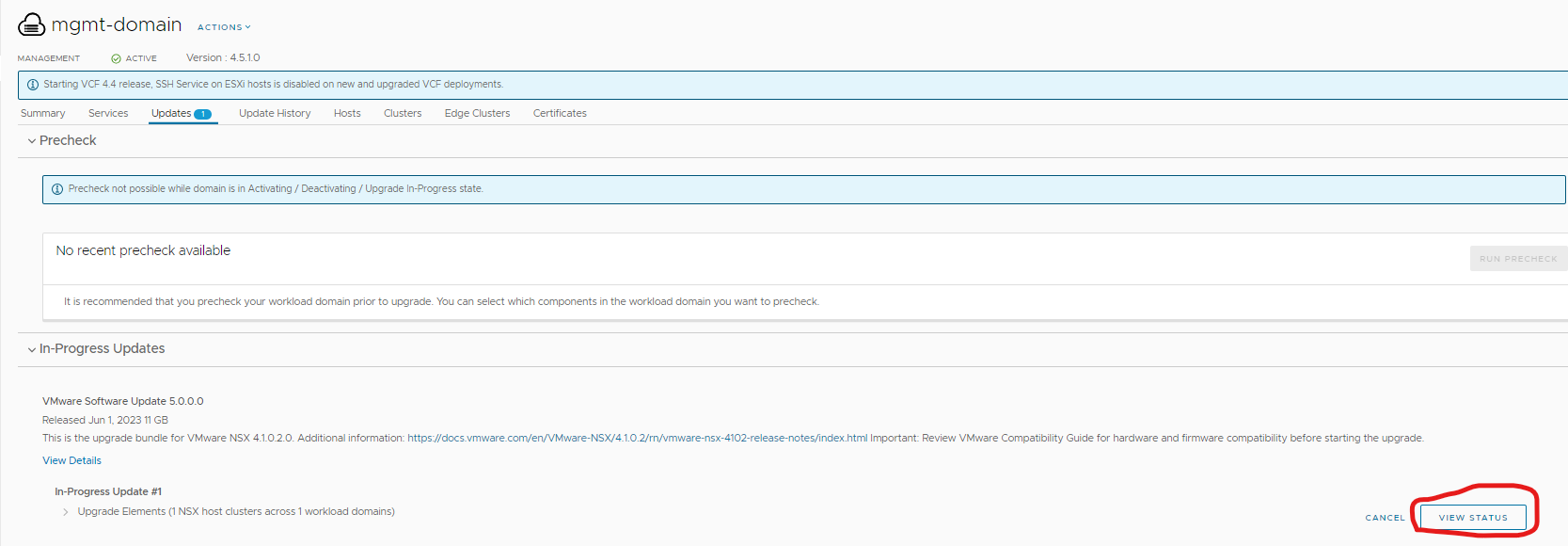
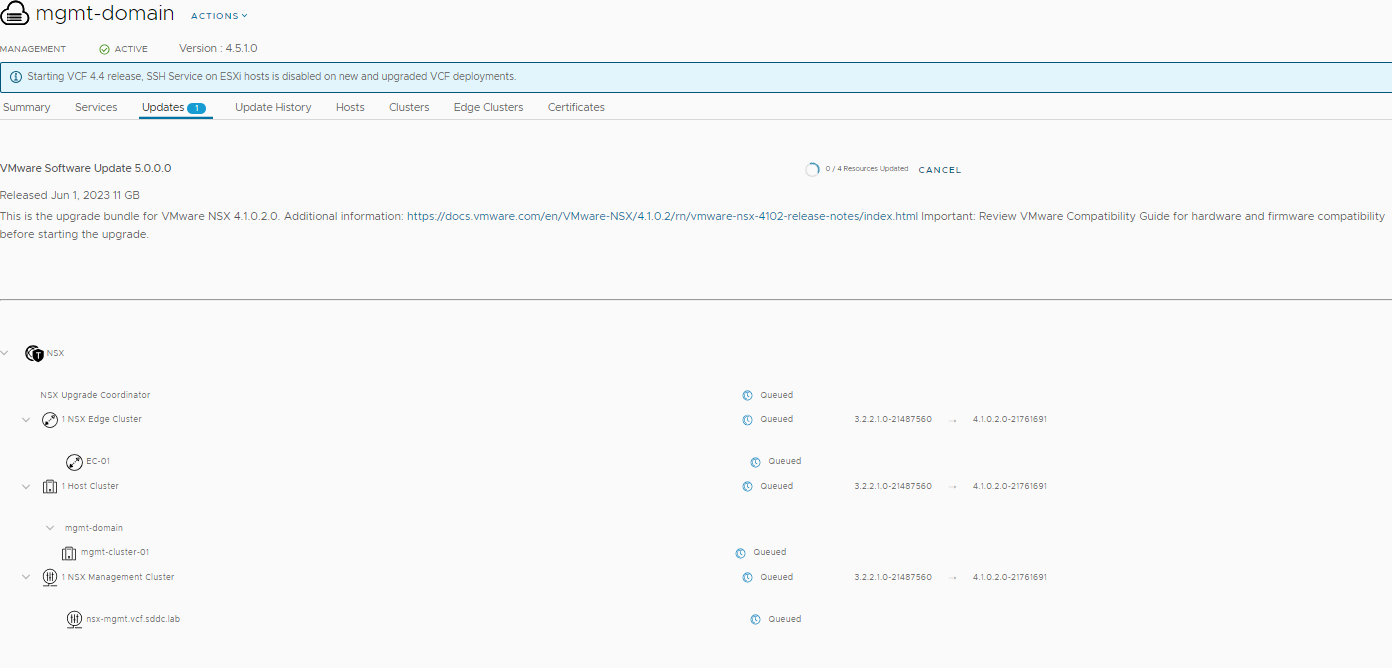
One transport node failed “couldn’t stage the software” rebooted host and re-ran upgrade successfully. Most likely lab issue as it is all nested and slower.
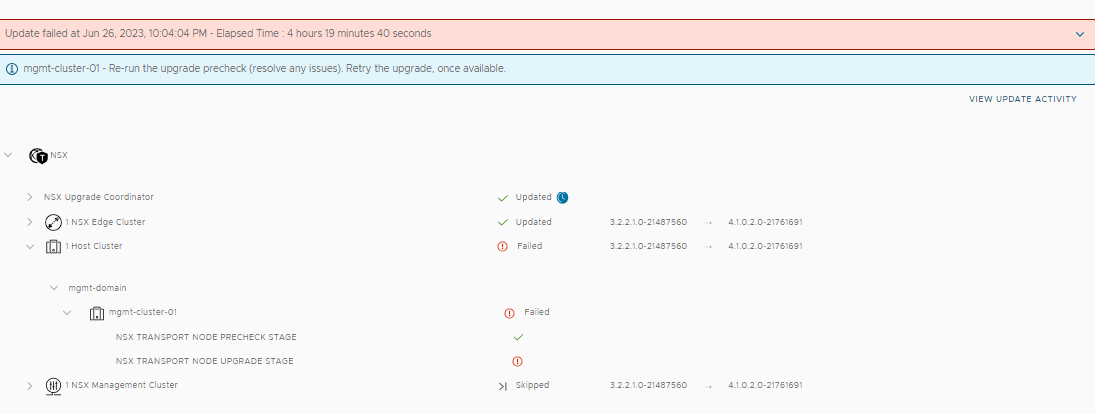
Completed NSX-T took almost 6 hours in nested environment 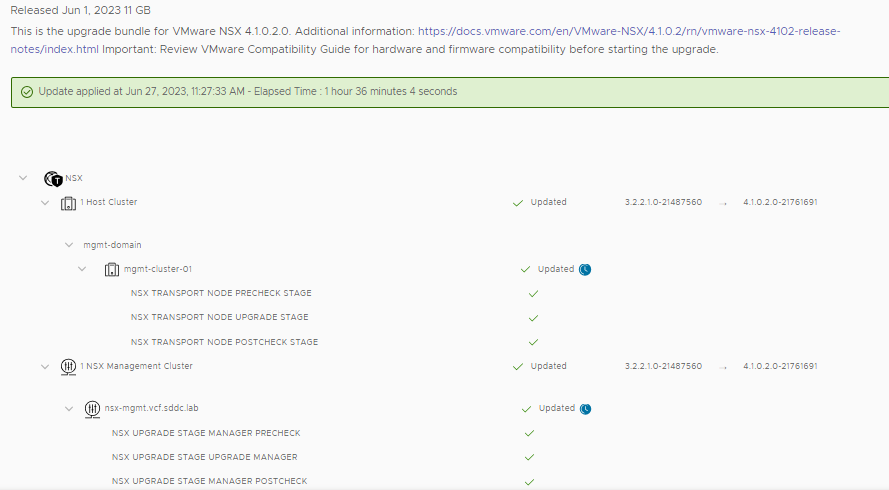
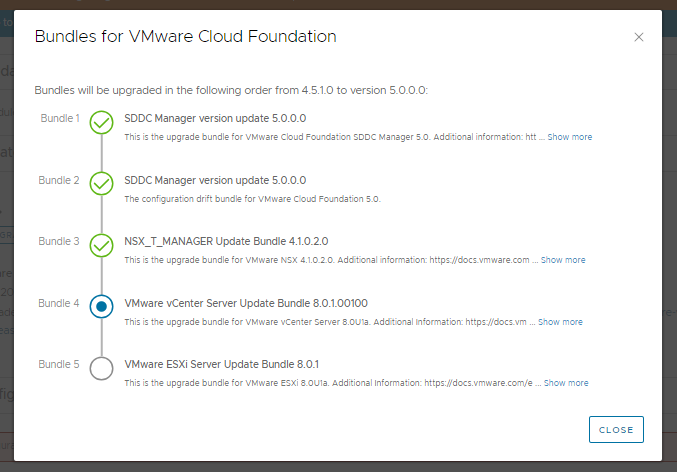
Click update now for vCenter 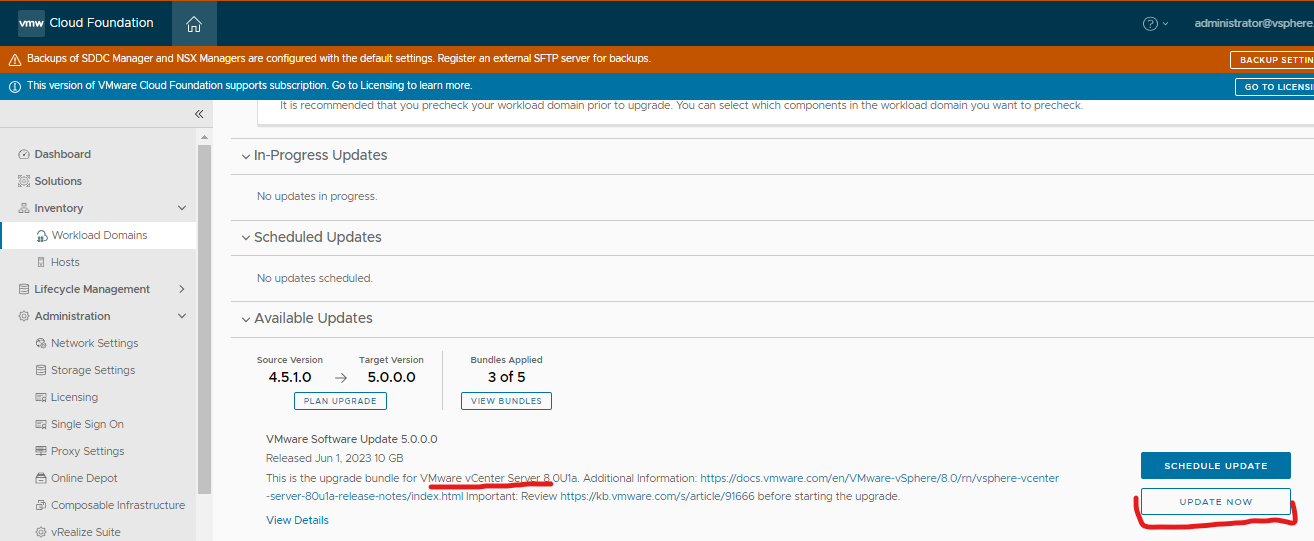
Ensure you take a backup of your vCenter and click confirm (I usually do offline snapshots of the linked vCenters and sftp backup)
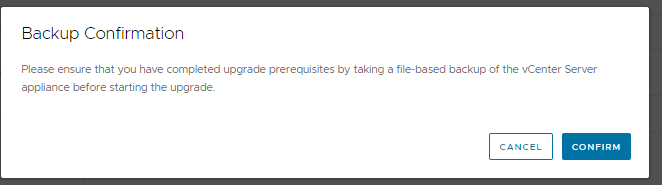
Click next.
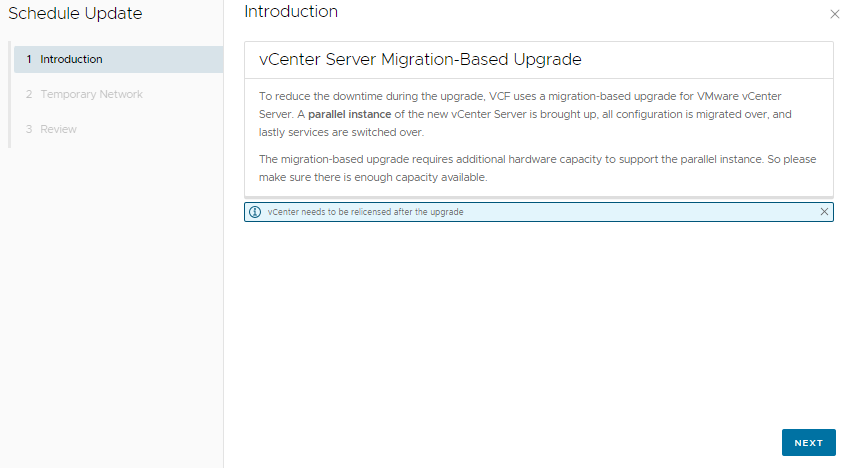
You need a temp IP address (it is upgrading by creating a new vcenter server on 8, then copying the data from the vcenter 7 to the vcenter 8 box, then powering off the vcenter 7 box and renaming it to original name. It leaves the old one there turned off)
Click next once you have entered your details
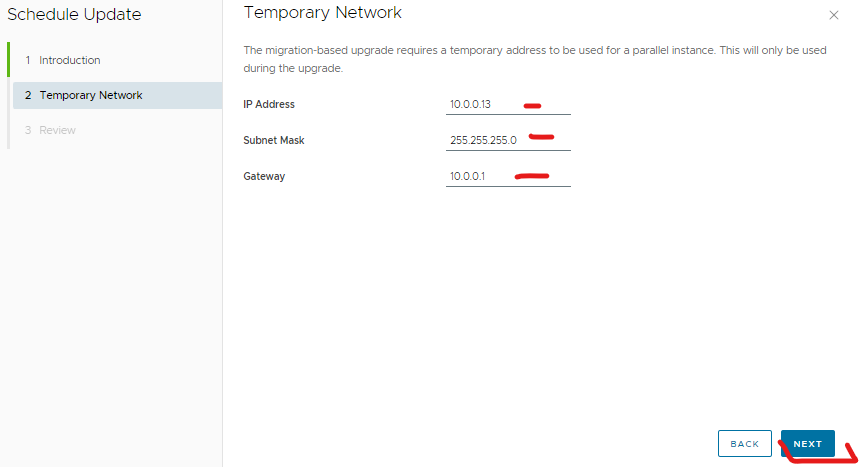
Click finish.
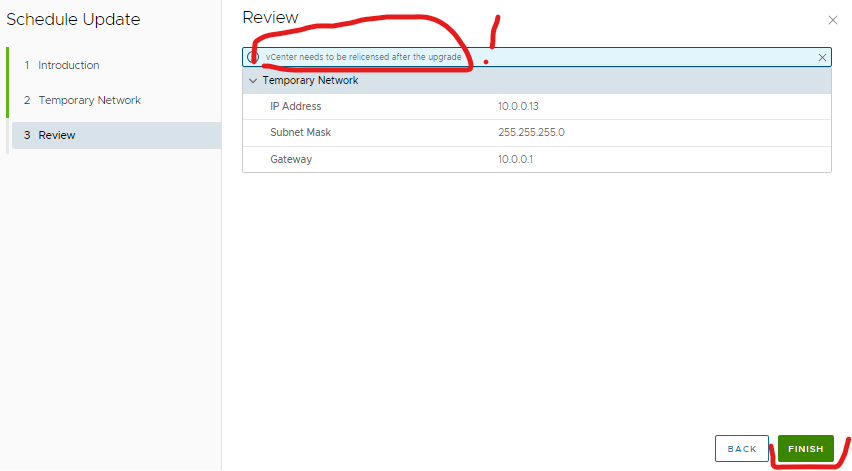
Click view status 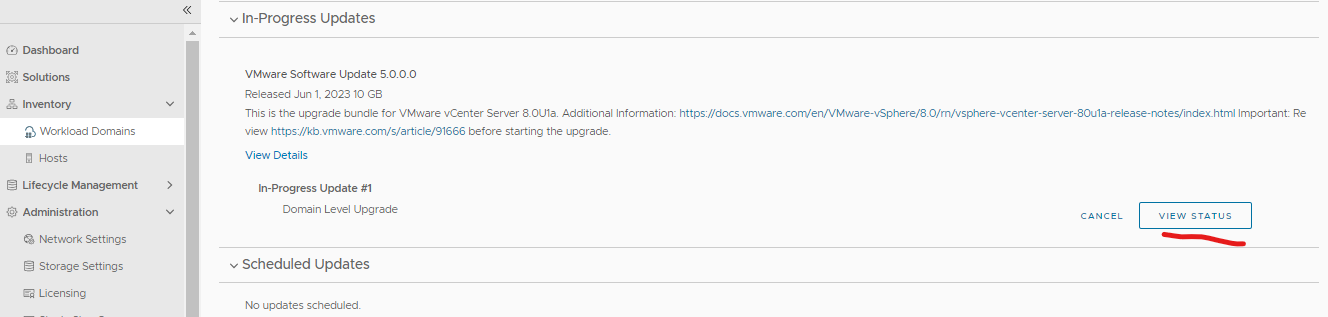
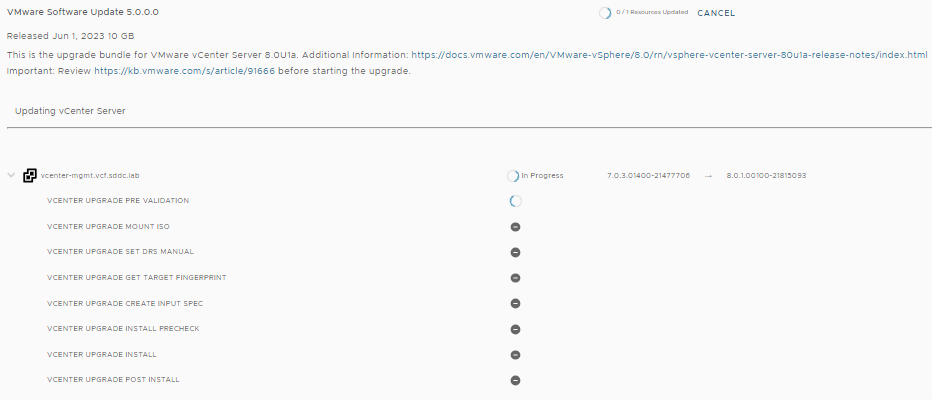
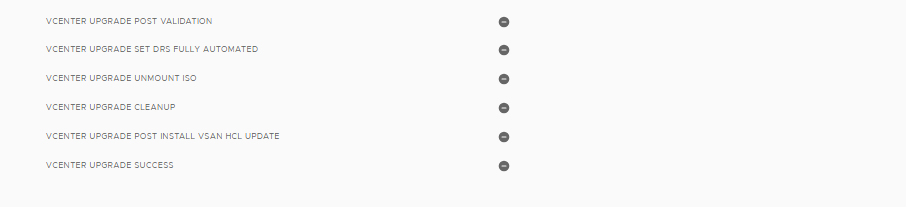
This is what it looks like on the backend
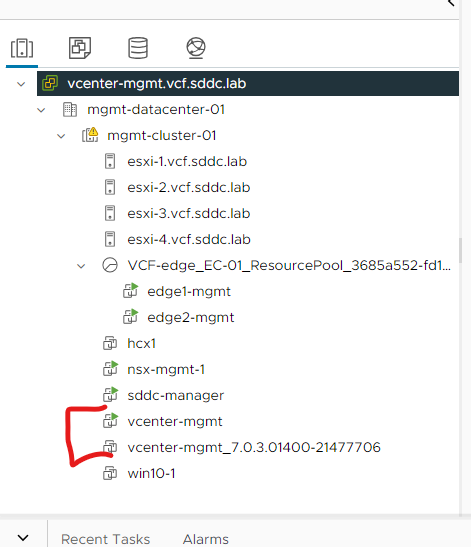
Completed vCenter 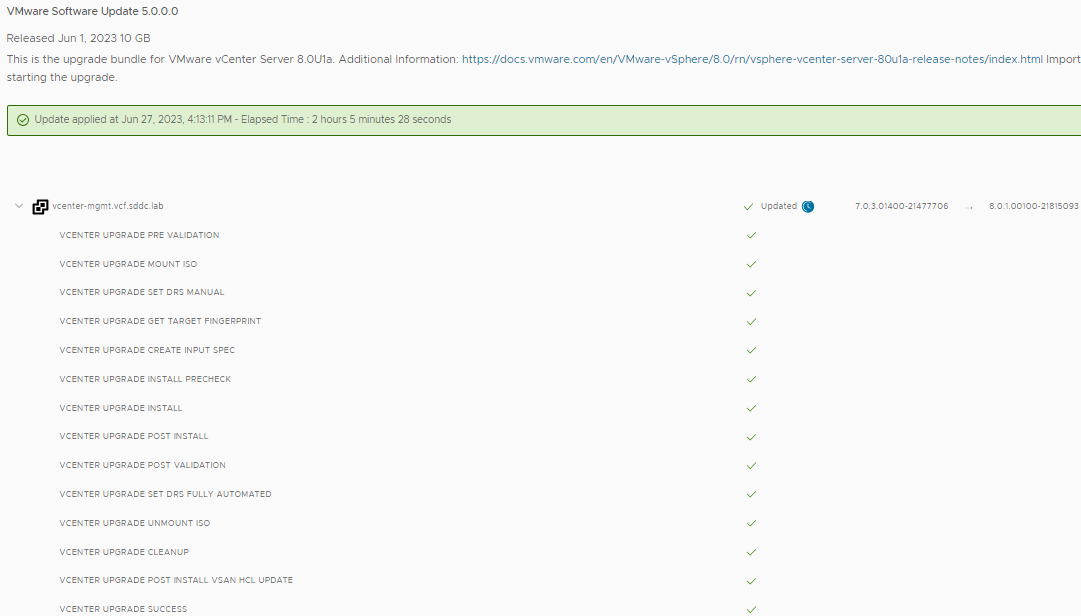
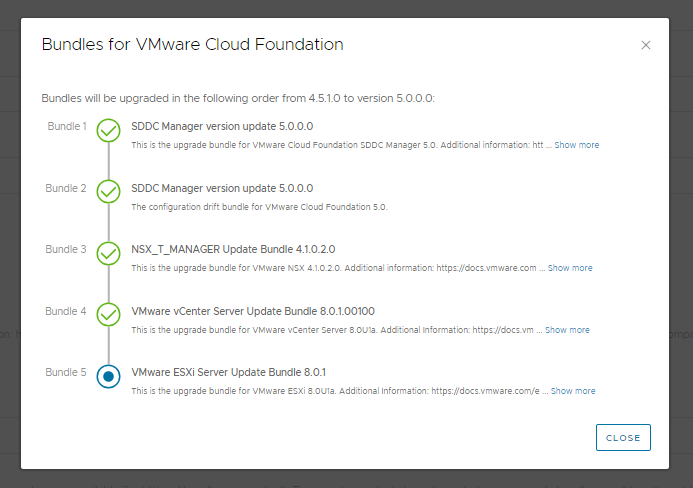
Click update now to upgrade ESXi. (I’m using a custom esxi iso for testing purposes) 
Click next.
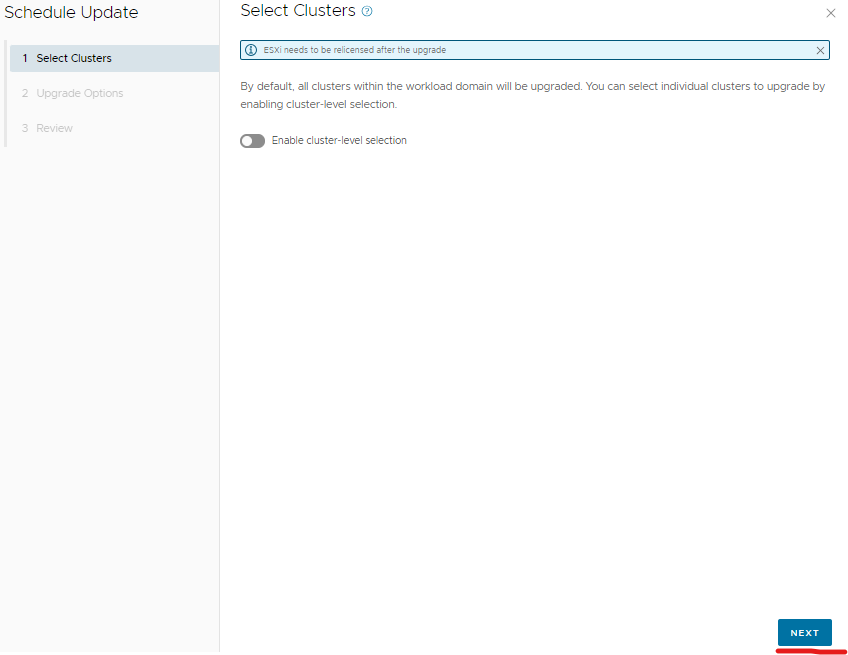
Click next
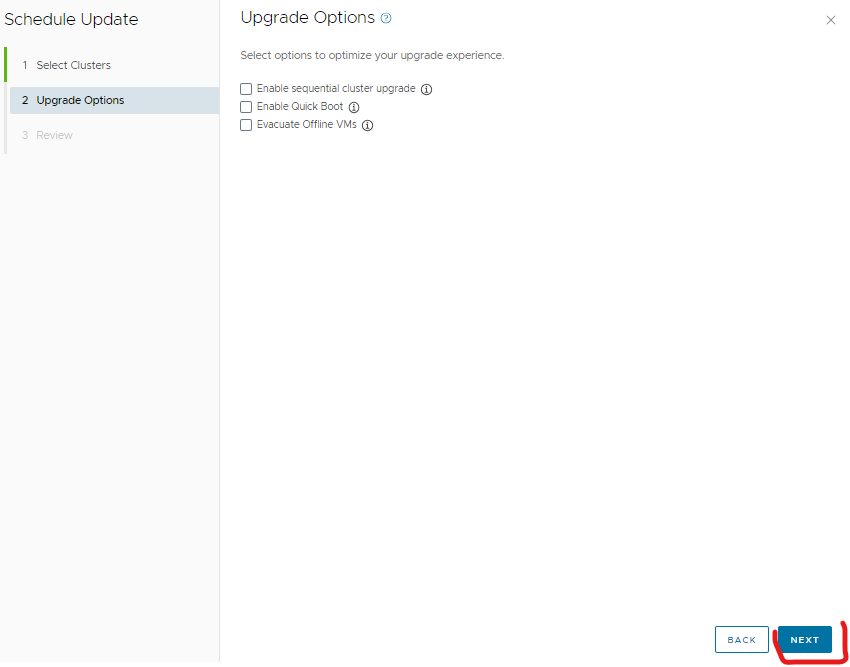
Click finish
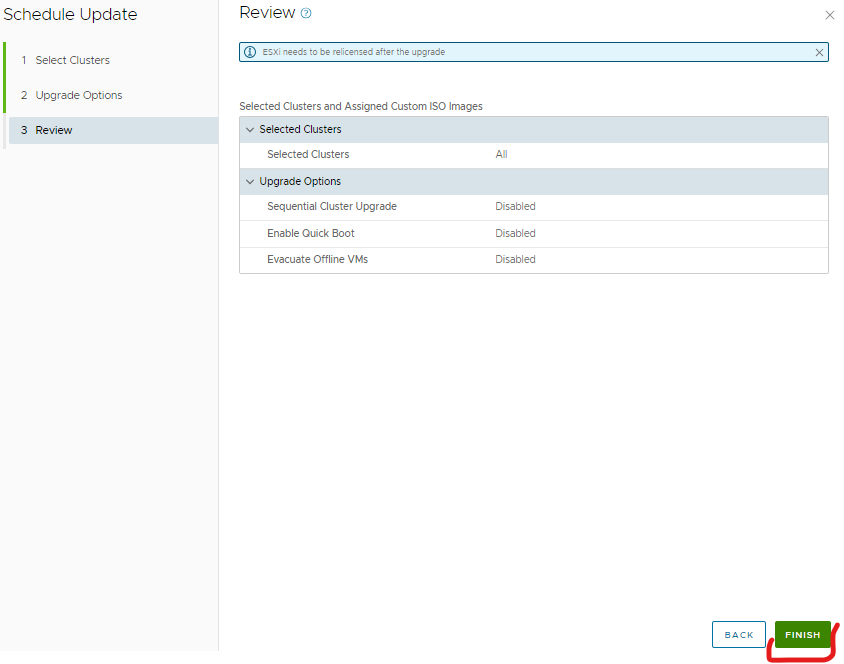

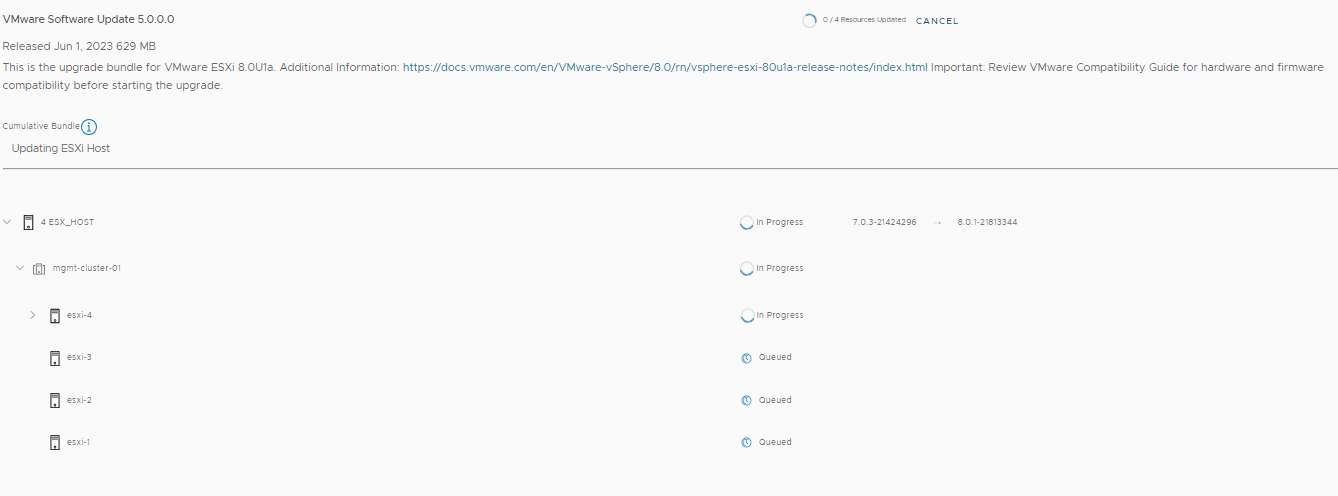
first host completed but post checks failed. Turned on ssh on all hosts then it was fine.
https://kb.vmware.com/s/article/86240
ESXi completed.
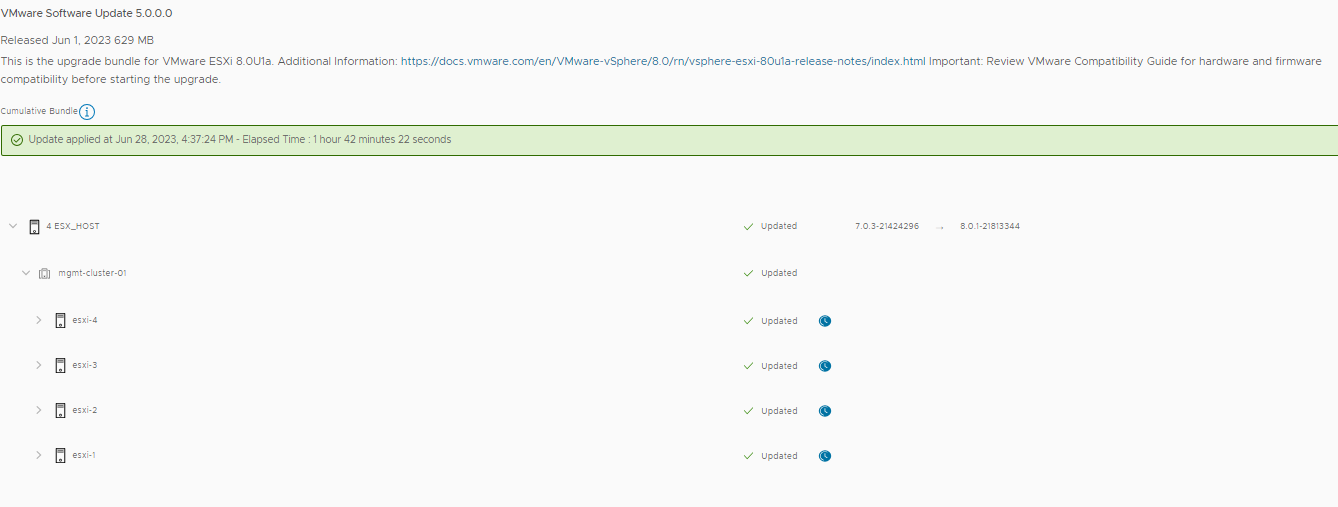
All done now
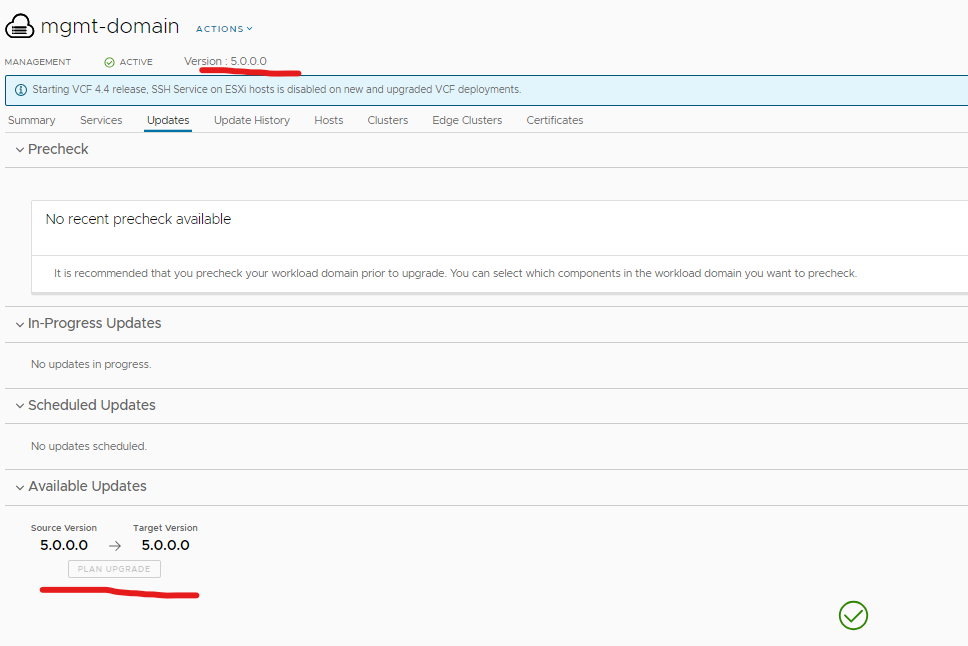
Hi, did not you facing any issues with vSAN SCSI controller compatibility during ESXi upgrade? My VCF HOLO Lab did not passing vSAN PVSCSI which is used on nested ESXi. Editing HCL check in application-prod.properties file did not help. Any thoughts/comments?