In this post, I will show you how to mark a disk attached to an ESXi host as flash using ESXCLI.
This is useful when ESXi does not recognize your devices as flash, or when deploying VCF in a lab environment without flash devices.
If you don’t have any devices marked as flash, you might come across the following error when attempting to install VCF:
- Host found zero SSD devices for SSD cache tier

Process
1. Get the disk identifier for your flash disk (e.g. mpx.vmhba0:C0:T2:L0).
This can be done by accessing your host through the DCUI shell or via SSH and using the command esxcli storage core device list

Or through the VMware Host Client under Storage > Devices:
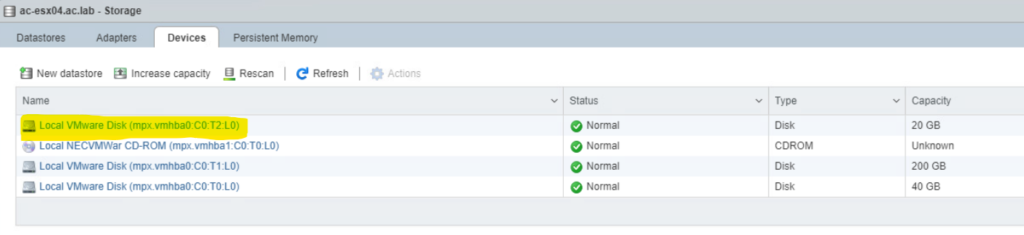
2. Then mark your disk as flash, using the command esxcli storage hpp device set -d <disk-identifier> -M true
You can verify that the disk has been marked as an SSD using the command esxcli storage hpp device usermarkedssd list

3. Finally, to ensure the change is picked up I performed a rescan of the storage devices with the command esxcli storage core adapter rescan --all
