SETUP ISCSI ON FREENAS
Login to freenas
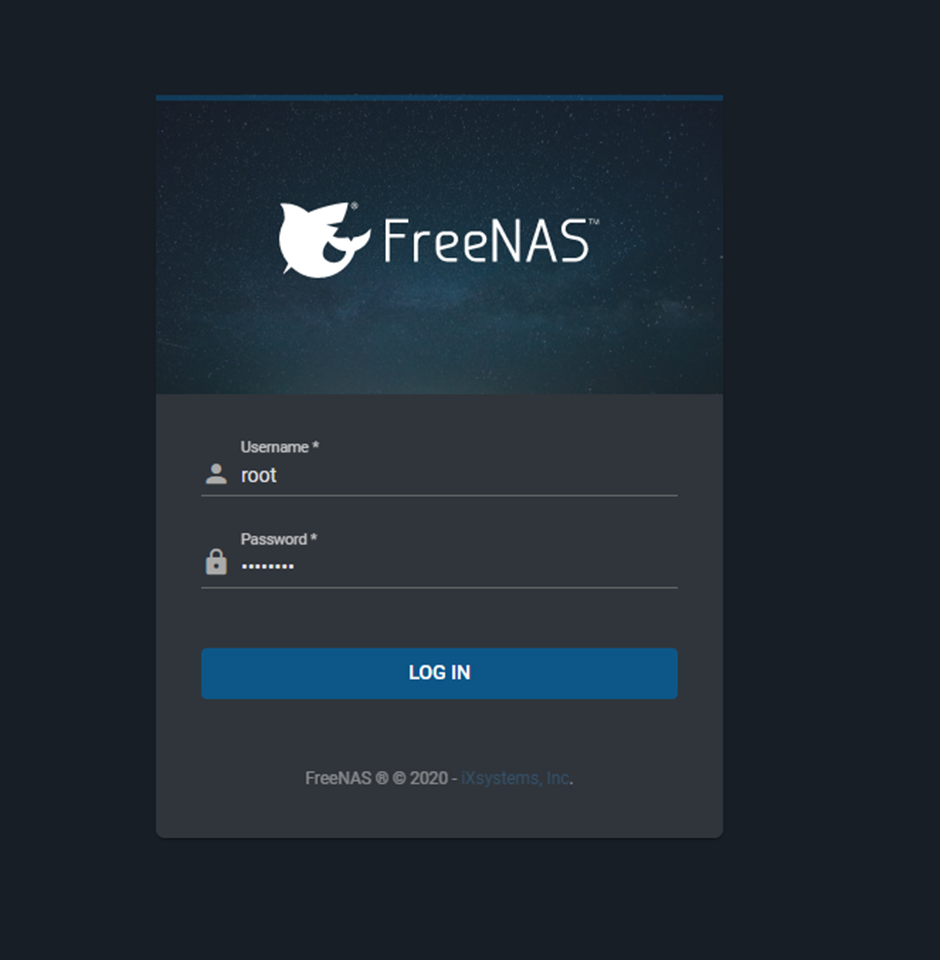
Expand storage and click pools > click add
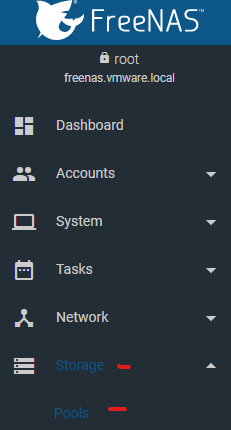
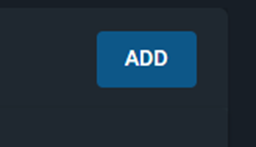
Type in name as iscsi-pool > select your storage that appears and click the right arrow icon > click create

Select confirm and click create pool

On your new pool click the three dots and click add Zvol

Type in iscsi-zvol in the name and select your size (make sure it is not larger than 80% of your capacity and don’t forget to put GiB) and click save


Expand Sharing from the menu and click Block Shares (ISCSI)

On the authorized access tab click add
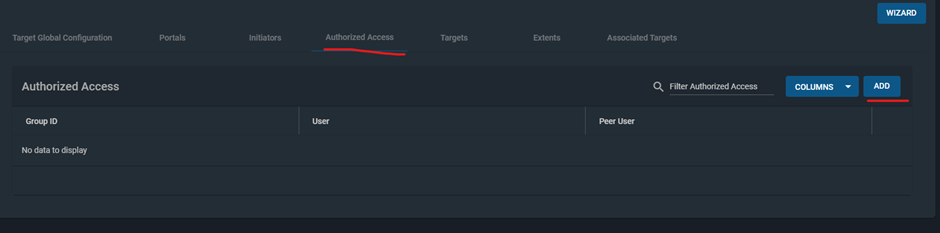
Type 1 as the group id
User is chap
Type in the secret password
Click save
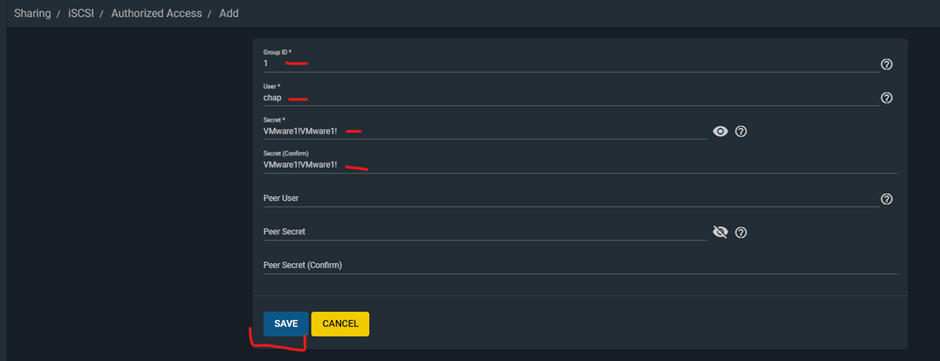
Click the portals tab and click add
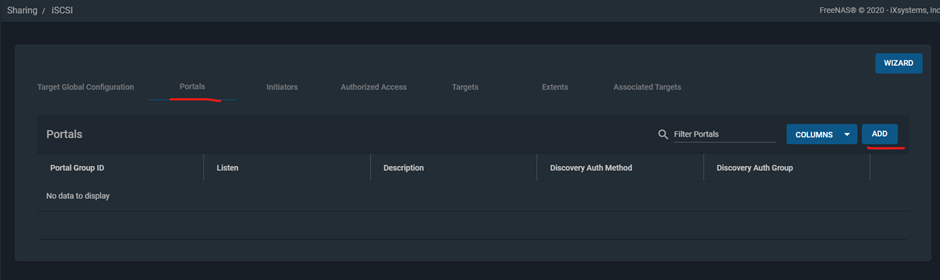
Type in iscsi-portal in the description
In discovery auth method select CHAP
Discovery auth group select 1
IP address as 0.0.0.0
Click save
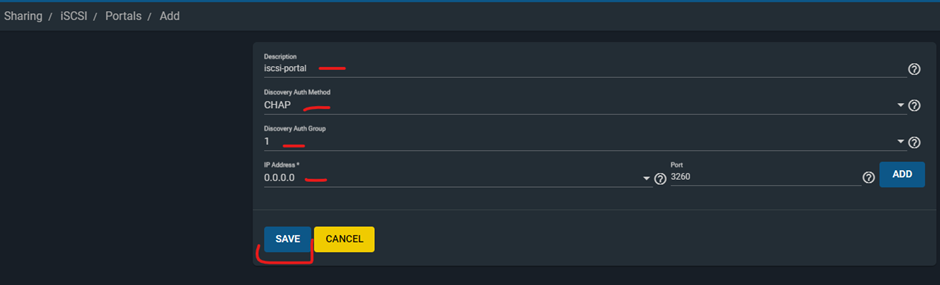
Click initiators tab and click add

Select allow all initiators and click save

Click targets tab and click add

Type in iqn.2005-10.org.freenas.ctl in target name
Select iscsi-portal in portal group id
Select 1 (ALL Initiators Allowed) in initiators group id
Auth method select CHAP
Authentication group number as 1 and Click save

Click the extents tab and click add
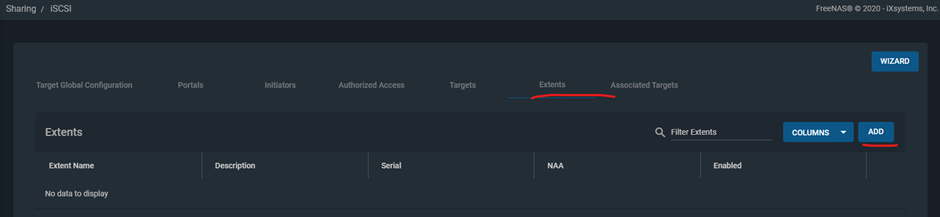
In the extend name type iscsi-ext
Extent type select device
In device select your zvol
Click save
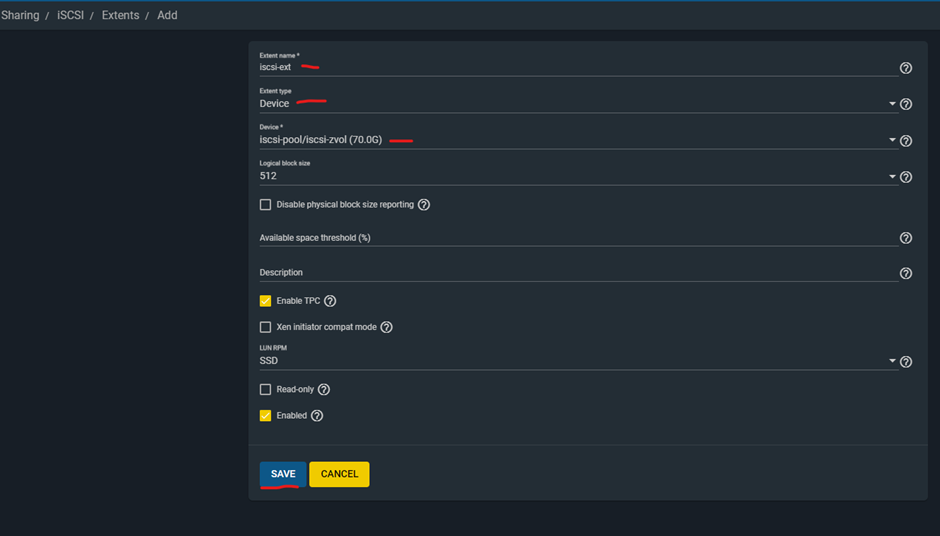
Click associated targets tab and click add

Select target as iqn.2005-10.org.freenas.ctl in the drop down
Lun id as 1 (select another number if this conflicts)
Extent as iscsi-ext from drop down and click save

On the main menu click services and turn on ISCSI and select start automatically

2 of 3 is now completed
Click below link for 3 of 3 post