SETUP OF ISCSI ON ESXI HOST CLUSTER
Login to vcenter > Click the networking icon > right click your cluster > Select distributed switch and click new distributed switch

Type in the name of your distributed switch and click next (this will be used for iscsi)

Click next

Select the number of uplinks and type in your port group name and click next
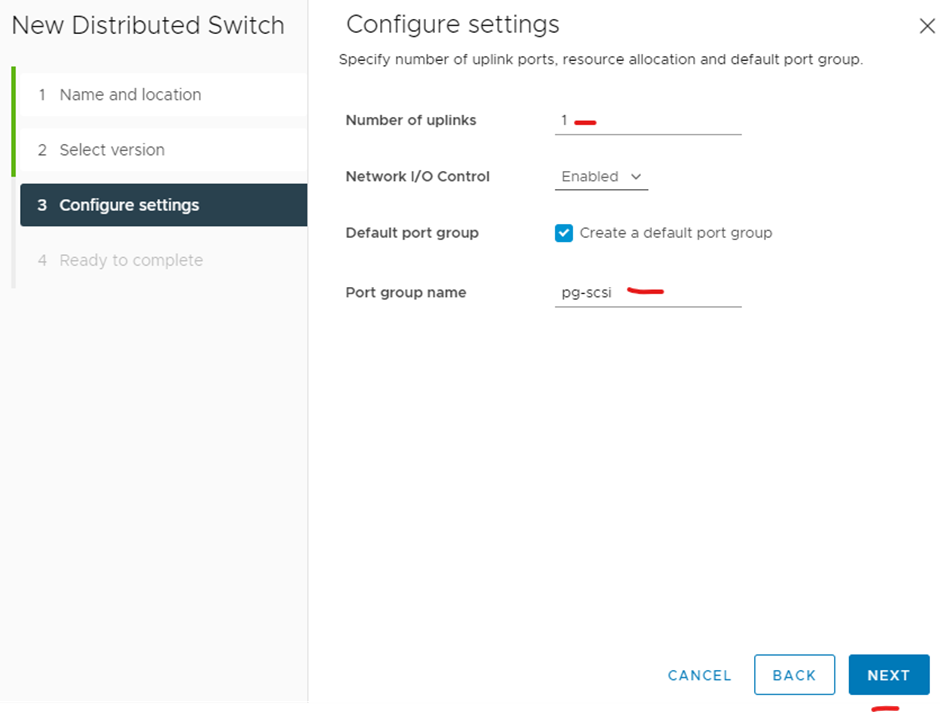
Click finish
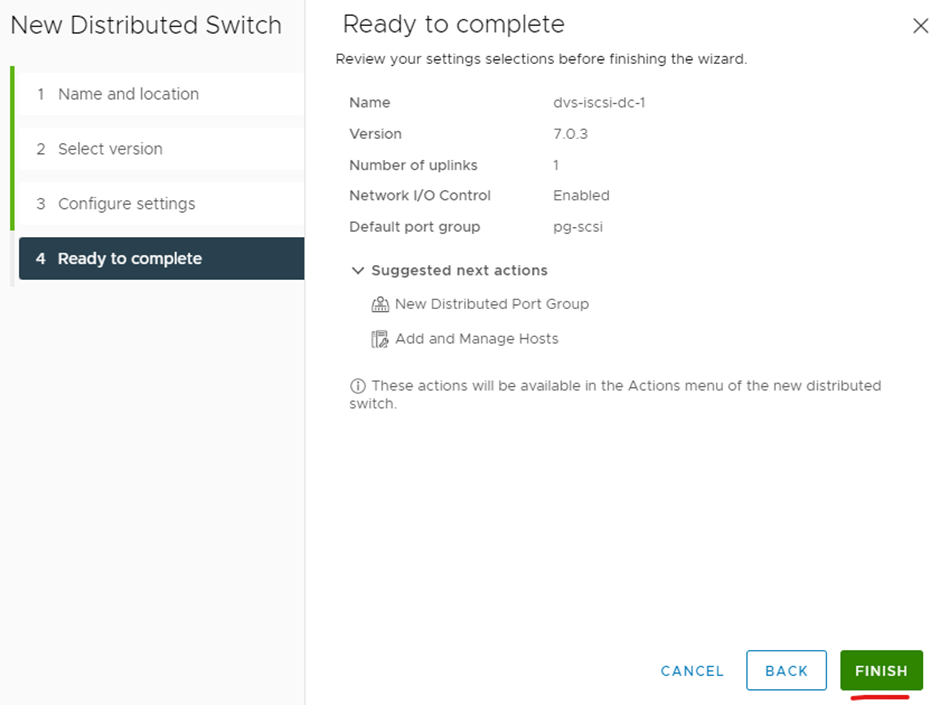
Right click your new distributed switch and click add and manage hosts

Click add hosts and click next.
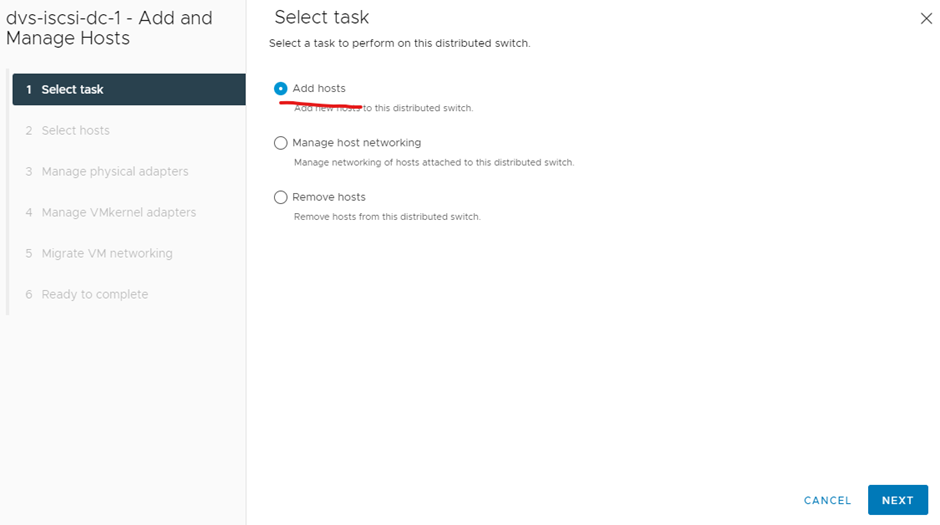
Select all your hosts you want to add to iscsi and click next

I am using only vmnic5 and select uplink1 and click next (for production I would add more than one)
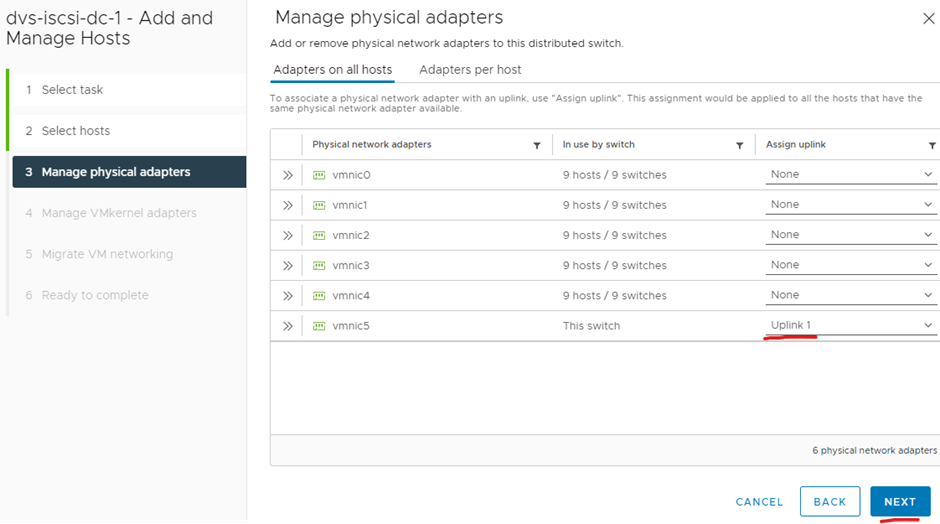
Click next
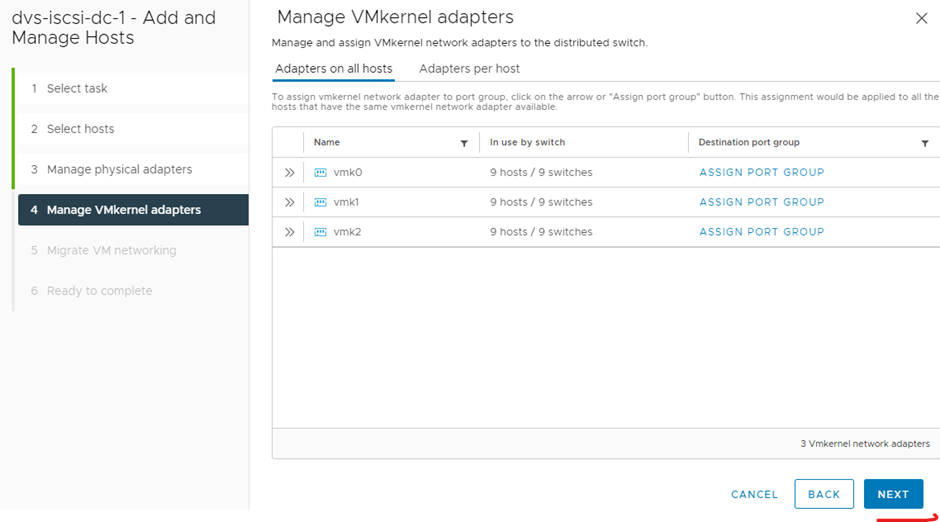
Click next

Click finish
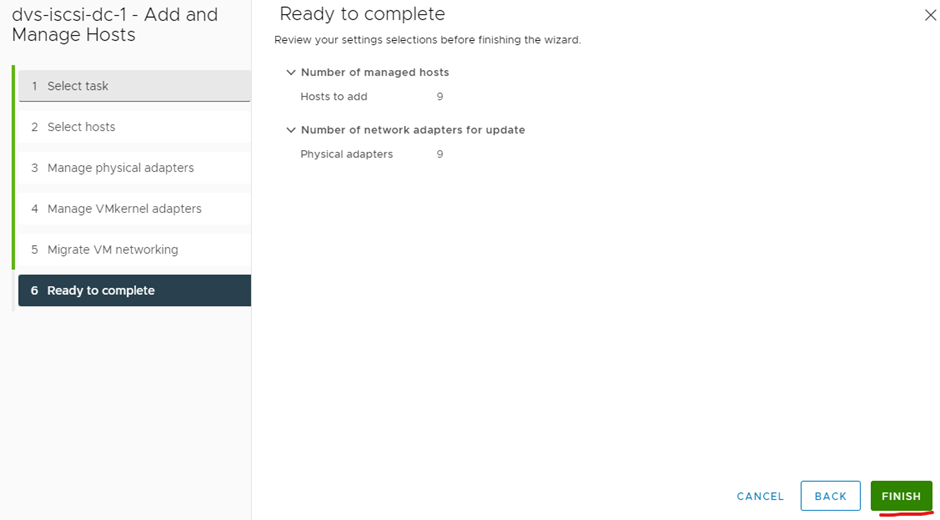
Now create your vmkernal adapter for each ESXi host
Click you ESXi host > click configure > under networking click VMkernal adapters > click add networking

Select VMkernal network adapter and click next

Select your port group you created earlier and click next
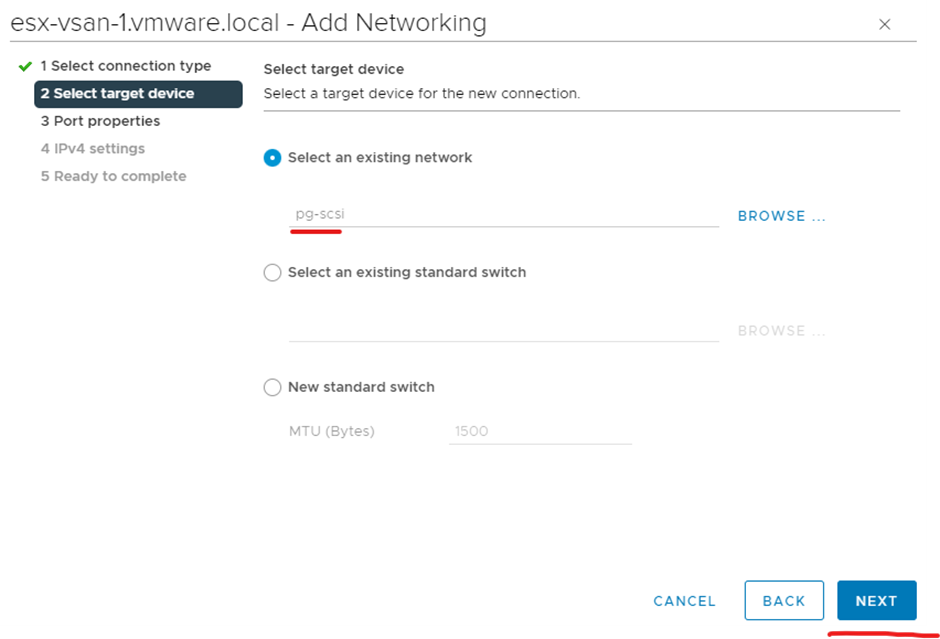
Click next
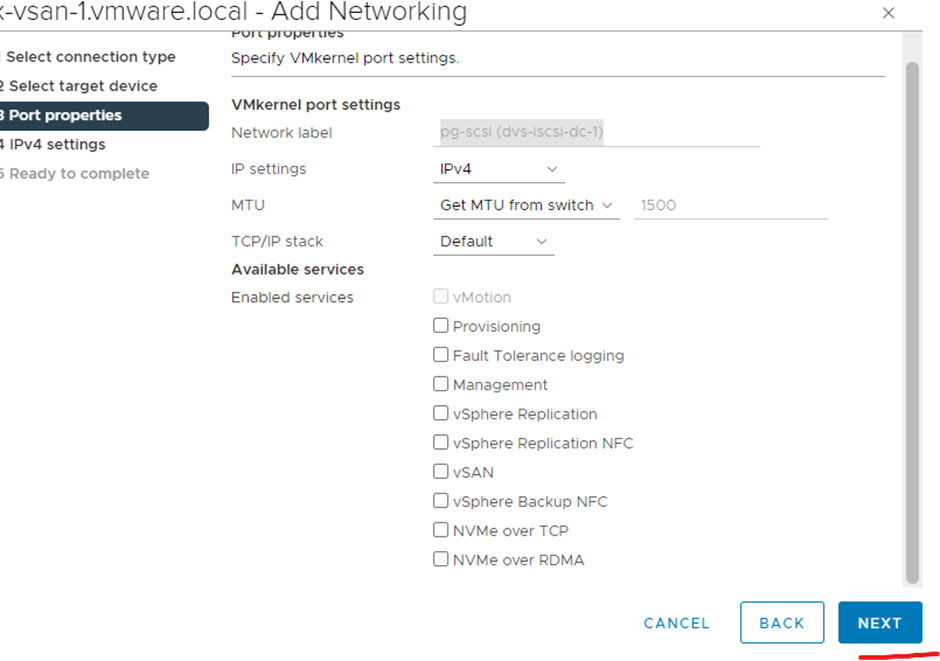
Assign a static ip address and click next

Click finish

Repeat process for each ESXi host making sure they have different ip addresses
On your iscsi port group right click and click edit settings

Click VLAN and choose VLAN type as VLAN and type in your VLAN ID
Click ok

Click you ESXi host > click the configure tab > under storage click storage adapters
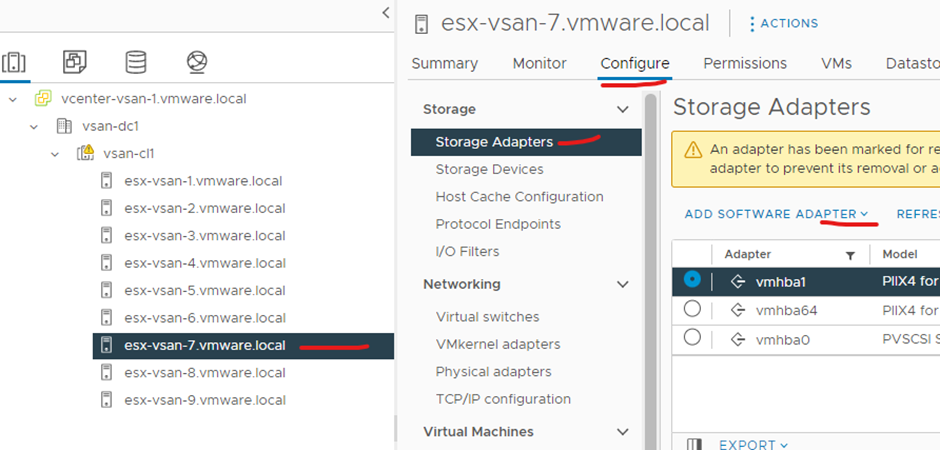
Click add software adapter and click add iSCSI adapter
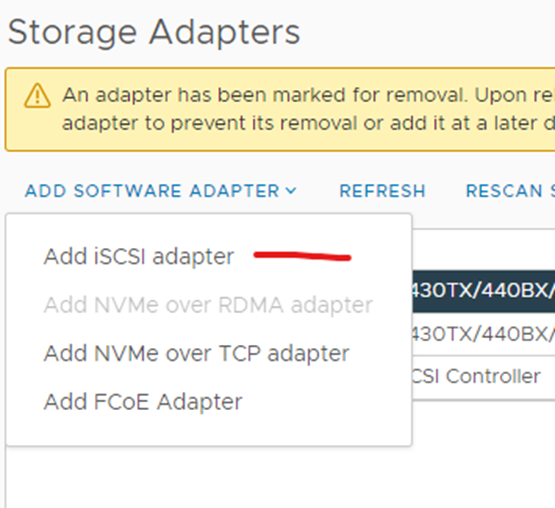
Click ok
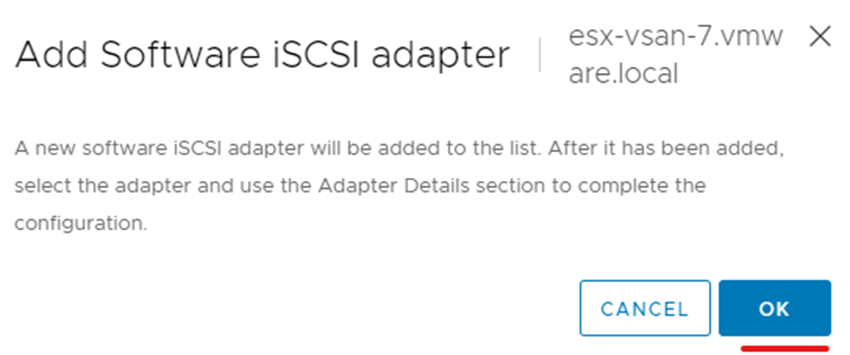
Click your new iSCSI software adapter > click network port binding tab below and click add
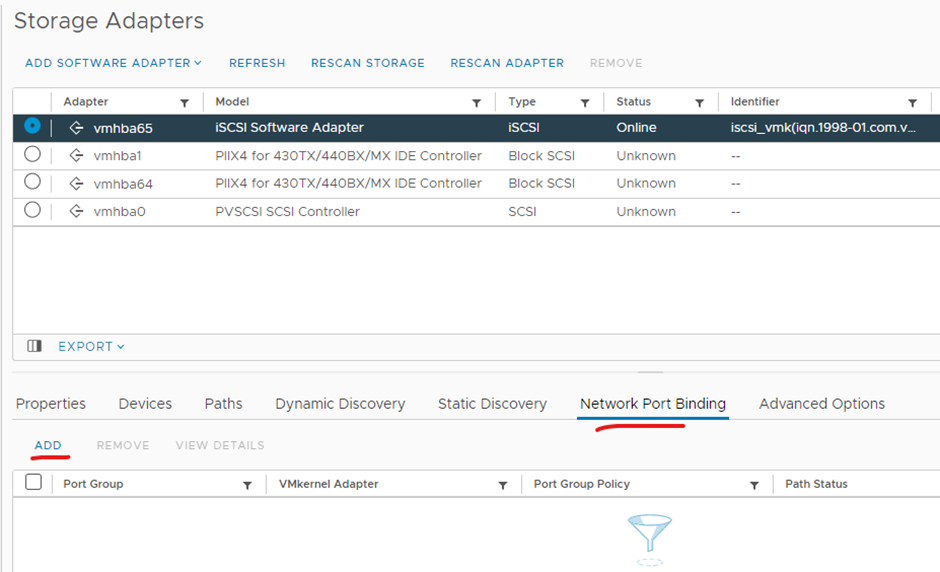
Click your new port group you created and click ok
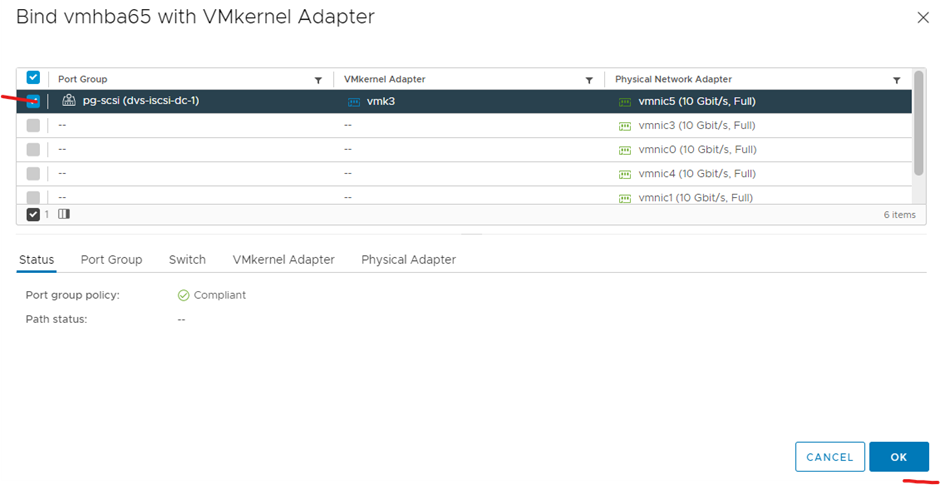
Click static discovery tab and click add
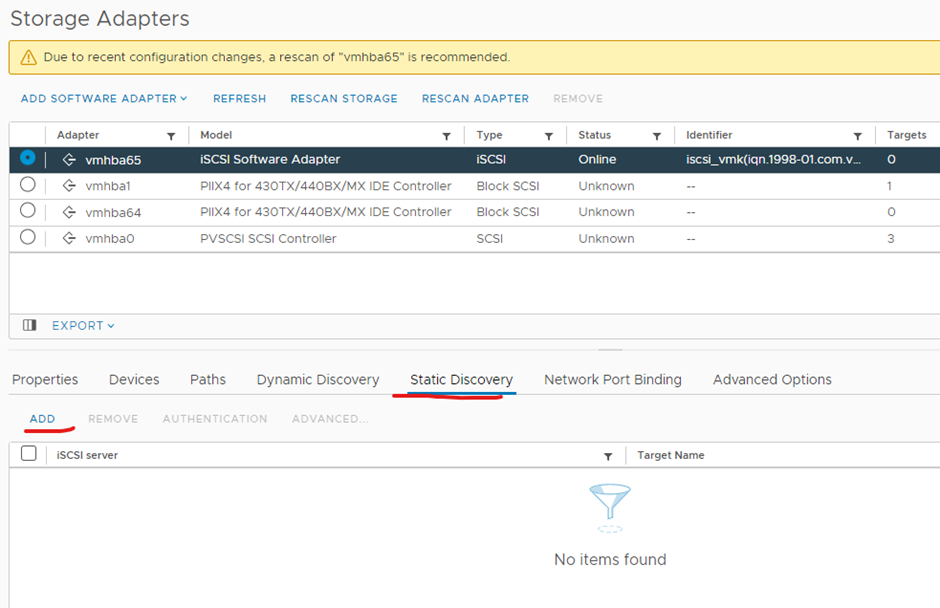
Type in the ip address of the iSCSI server
Leave port as default
Type in the iSCSI target name from freenas
Untick inherit authentication
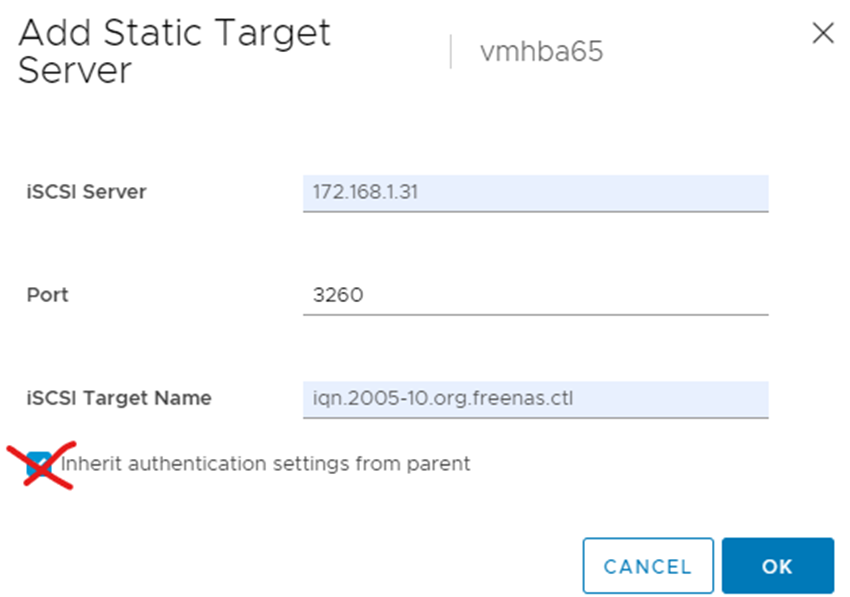
Select the authentication method as use unidirectional CHAP if required by target
Type in the username and password you setup in freenas and click ok
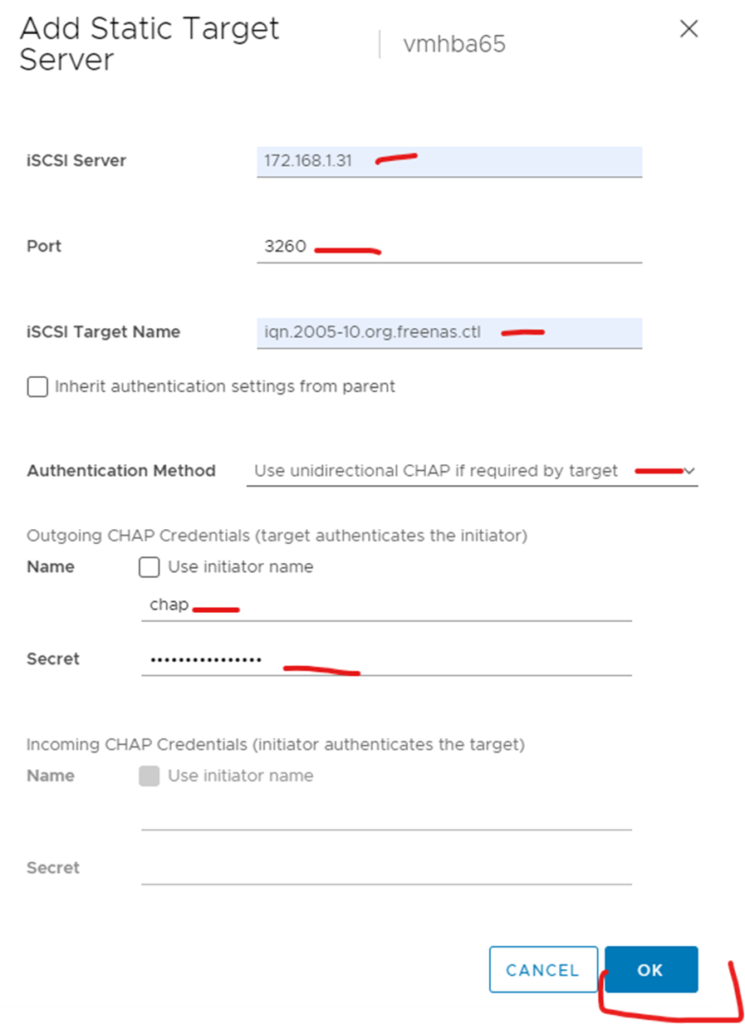
Click rescan adapter > click rescan storage > click refresh > click devices tab below and you will notice your new storage
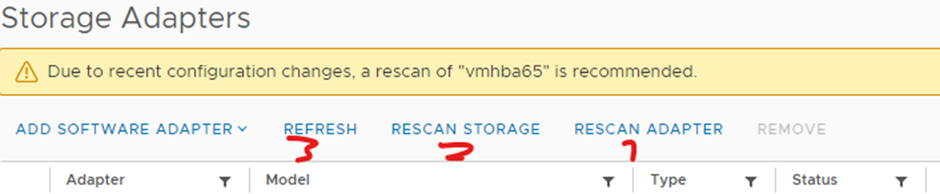

Repeat adding a iscsi adapter on each ESXi
Right click your cluster > click storage > click new datastore

Select VMFS and click next

Type in a name for the datastore and select a host that has the storage (don’t worry it will add it to all ESXi hosts) and click next

Select VMFS 6 and click next

Confirm size and click next

Click finish
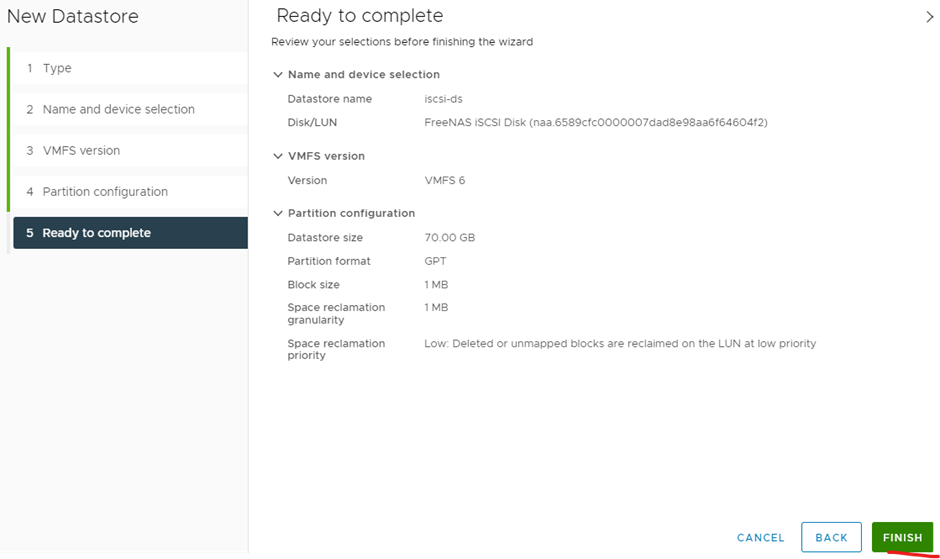
It is now presented to each host

3 of 3 is now completed