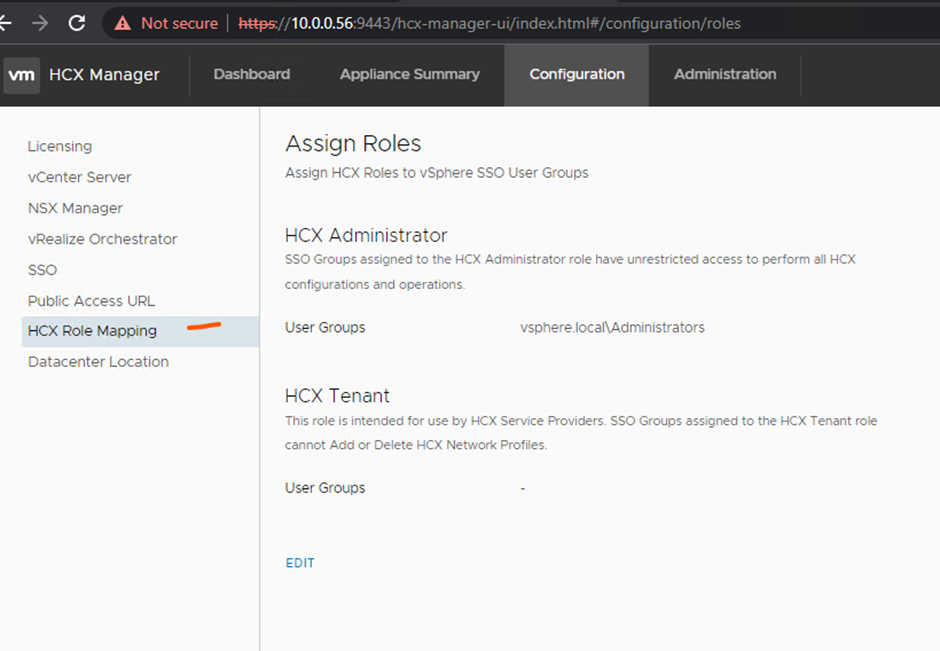Part 4
- Test bulk migration
- Issues I ran into
TEST BULK MIGRATION
Login to the hcx manager that has the virtual machine you want to move > Click migration under services > click migrate

Select the virtual machine and click add

Select a compute container
Select storage
Select migration profile
Select switchover schedule

Select ignore failover window and start migration as soon as possible and click apply

Select force power-off VM (virtual machine has no vmtools installed)

Select vlan destination and click validate

Click go


Done

ISSUES I RAN INTO
Activation problem
This is a NTP drift problem – failed calling remote endpoint, response: null

Update time setting through https://fqdn_ip_hcx/9443

Wrong key used during activation you get this error – unable to activate with the details provided

Try to deploy the ova file you get – A fatal error has occurred. Unable to continue.

Start the content library service in vCenter

If you have an issue with paring the site, the sso account might not be working with hcx try to login with the sso account on hcx

Otherwise, could be a certificate issue. Import the vcenter certificates and hcx certificates into each hcx appliance see below screen cap

Here are some troubleshooting commands you can use
Test from source to destination and destination to source
curl -k -v https://172.168.1.128
Test SSH is working to each hcx server
Ping each hcx device from each other
ping -M do -s 1472 10.0.0.56
Trace route each hcx device from each other
traceroute 172.168.1.128
Also check the role mapping to see if it has access see below screenshot