The great thing about these VCF reports it is all publicly available and can provide a good insight into your VCF environment.
The below reports are included
-VCF Overview Report
-VCF Health Report
-VCF Alert Report
-VCF Password Policy
-VCF Upgrade Precheck
Requirements
VMware Cloud Foundation 4.2.1 and later
Operating Systems
Microsoft Windows Server 2019 and 2022
Microsoft Windows 10 and 11
VMware Photon OS 3.0 and 4.0
PowerShell Editions and Versions
Microsoft Windows PowerShell 5.1
PowerShell Core 7.2.0 and later
PowerShell Modules
VMware.PowerCLI 12.4.1 and later
VMware.vSphere.SsoAdmin 1.3.7 an later
PowerVCF 2.2.0 and later
PowerValidatedSolutions 1.7.0 and later
Run the following from PowerShell as administrator
I am using a windows 10 box, fix any errors that come along
Install-Module -Name VMware.PowerCLI -Confirm:$false -Force -SkipPublisherCheck
Set-PSRepository -Name PSGallery -InstallationPolicy Trusted
Install-Module -Name VMware.CloudFoundation.Reporting -Force
Install-Module -Name VMware.vSphere.SsoAdmin -Force -SkipPublisherCheck
Install-Module -Name PowerVCF -Force
Install-Module -Name PowerValidatedSolutions -Force
Install-Module -Name VMware.CloudFoundation.Reporting -Force
Get-Command -Module VMware.CloudFoundation.Reporting -Force
Install-Module -Name PowerValidatedSolutions -MinimumVersion 1.7.0 -Force
Install-Module -Name VMware.PowerCLI -MinimumVersion 12.4.1 -Force -SkipPublisherCheck
Install-Module -Name VMware.vSphere.SsoAdmin -MinimumVersion 1.3.7 -Force -SkipPublisherCheck
Install-Module -Name PowerVCF -MinimumVersion 2.2.0 -Force
Get-Help -Name Invoke-VcfHealthReport
Get-Help -Name Invoke-VcfHealthReport -Examples
Set-ExecutionPolicy -Scope CurrentUser -ExecutionPolicy Unrestricted
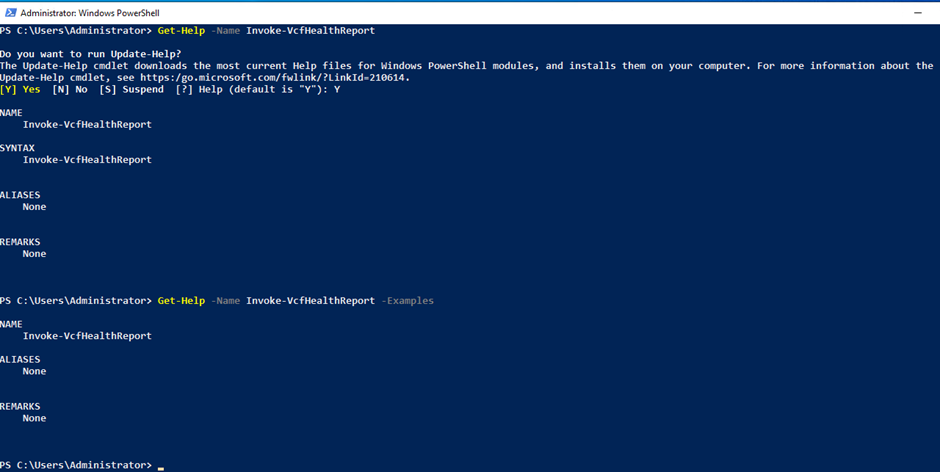

Create a folder to direct your reports

Open PowerShell and run the following – NOTE some report run better with sso account [email protected] and make sure DNS is working.
Change the information below to suit your VCF environment
$sddcManagerFqdn = "sddc-manager.vcf.sddc.lab"
$sddcManagerUser = "admin@local"
$sddcManagerPass = "VMware123!VMware123!"
$reportPath = "C:\temp\reports"
$sddcManagerRootPass = "VMware123!"
$workloadDomain = "mgmt-domain"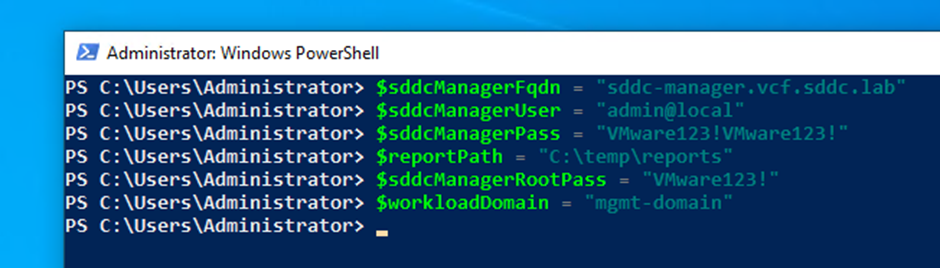
You can use the below commands as examples to run the different reports
VCF Overview Report
Invoke-VcfOverviewReport -sddcManagerFqdn $sddcManagerFqdn -sddcManagerUser $sddcManagerUser -sddcManagerPass $sddcManagerPass -reportPath $reportPathInvoke-VcfHealthReport -sddcManagerFqdn $sddcManagerFqdn -sddcManagerUser $sddcManagerUser -sddcManagerPass $sddcManagerPass -sddcManagerRootPass $sddcManagerRootPass -reportPath $reportPath -allDomains -failureOnlyVCF Health Report
Invoke-VcfHealthReport -sddcManagerFqdn $sddcManagerFqdn -sddcManagerUser $sddcManagerUser -sddcManagerPass $sddcManagerPass -sddcManagerRootPass $sddcManagerRootPass -reportPath $reportPath -workloadDomain $workloadDomain -failureOnlyInvoke-VcfHealthReport -sddcManagerFqdn $sddcManagerFqdn -sddcManagerUser $sddcManagerUser -sddcManagerPass $sddcManagerPass -sddcManagerRootPass $sddcManagerRootPass -reportPath $reportPath -allDomainsInvoke-VcfHealthReport -sddcManagerFqdn $sddcManagerFqdn -sddcManagerUser $sddcManagerUser -sddcManagerPass $sddcManagerPass -sddcManagerRootPass $sddcManagerRootPass -reportPath $reportPath -workloadDomain $workloadDomainVCF Alert Report
Invoke-VcfAlertReport -sddcManagerFqdn $sddcManagerFqdn -sddcManagerUser $sddcManagerUser -sddcManagerPass $sddcManagerPass -reportPath $reportPath -allDomains -failureOnlyInvoke-VcfAlertReport -sddcManagerFqdn $sddcManagerFqdn -sddcManagerUser $sddcManagerUser -sddcManagerPass $sddcManagerPass -reportPath $reportPath -workloadDomain $workloadDomain -failureOnlyInvoke-VcfAlertReport -sddcManagerFqdn $sddcManagerFqdn -sddcManagerUser $sddcManagerUser -sddcManagerPass $sddcManagerPass -reportPath $reportPath -allDomainsInvoke-VcfAlertReport -sddcManagerFqdn $sddcManagerFqdn -sddcManagerUser $sddcManagerUser -sddcManagerPass $sddcManagerPass -reportPath $reportPath -workloadDomain $workloadDomainVCF Password Policy
Invoke-VcfPasswordPolicy -sddcManagerFqdn $sddcManagerFqdn -sddcManagerUser $sddcManagerUser -sddcManagerPass $sddcManagerPass -reportPath $reportPath -allDomainsInvoke-VcfPasswordPolicy -sddcManagerFqdn $sddcManagerFqdn -sddcManagerUser $sddcManagerUser -sddcManagerPass $sddcManagerPass -reportPath $reportPath -workloadDomain $workloadDomainVCF Config Report
Invoke-VcfConfigReport -sddcManagerFqdn $sddcManagerFqdn -sddcManagerUser $sddcManagerUser -sddcManagerPass $sddcManagerPass -reportPath $reportPath -allDomainsInvoke-VcfConfigReport -sddcManagerFqdn $sddcManagerFqdn -sddcManagerUser $sddcManagerUser -sddcManagerPass $sddcManagerPass -reportPath $reportPath -workloadDomain $workloadDomainVCF Upgrade Precheck
Invoke-VcfUpgradePrecheck -sddcManagerFqdn $sddcManagerFqdn -sddcManagerUser $sddcManagerUser -sddcManagerPass $sddcManagerPass -reportPath $reportPath -workloadDomain $workloadDomainRunning a report example, reports will open automatically in your browser


VCF overview report example
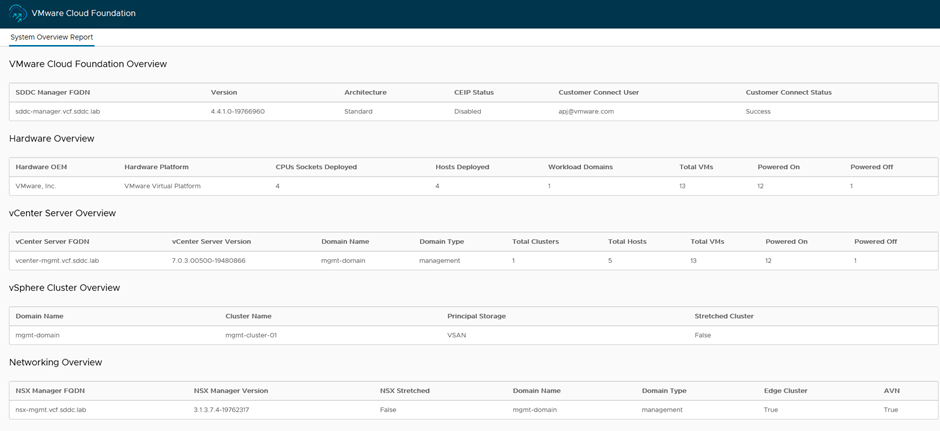
VCF alert report example
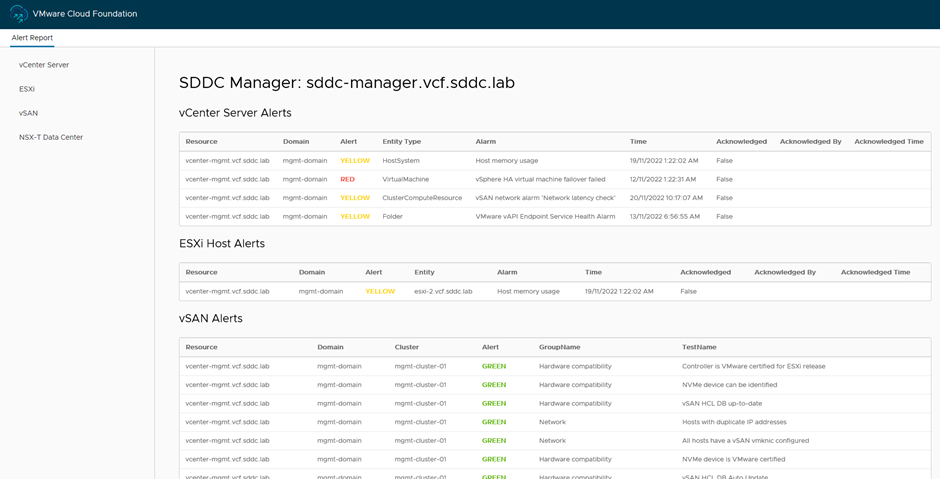
VCF Configuration report example

VCF password policy report example

VCF Health report example
All the reports are available from the location you set
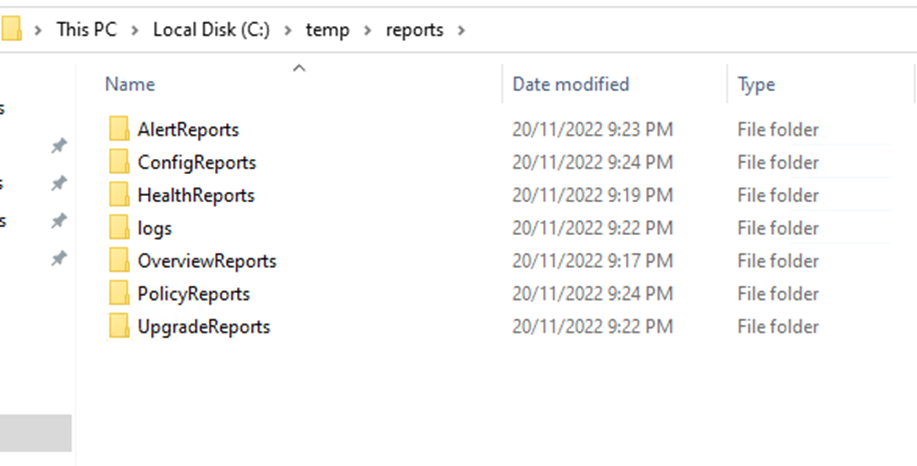

More information can be found from the below site
https://github.com/vmware/powershell-module-for-vmware-cloud-foundation-reporting