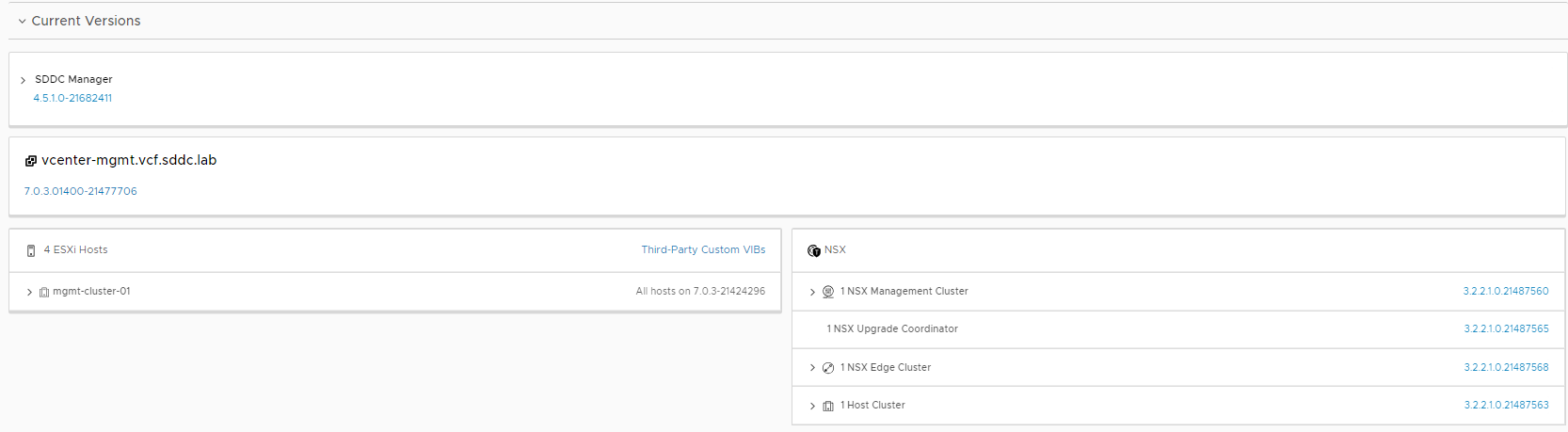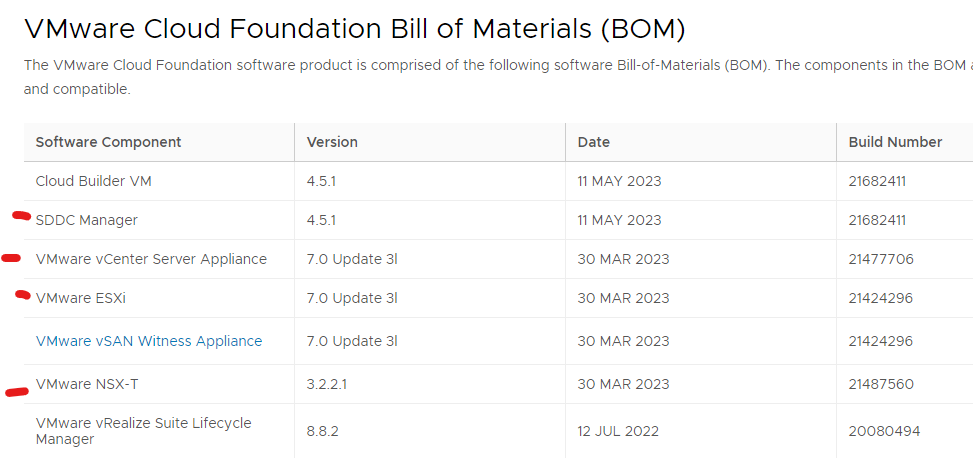Below is my current version that matches 4.4.1.1. I have already uploaded my bundles to sddc manager and configured a custom esxi iso. Should always upgrade the management domain first. Ensure drs level is set to full automated and level 3. Change any affinity rules that have must rule to should rule.
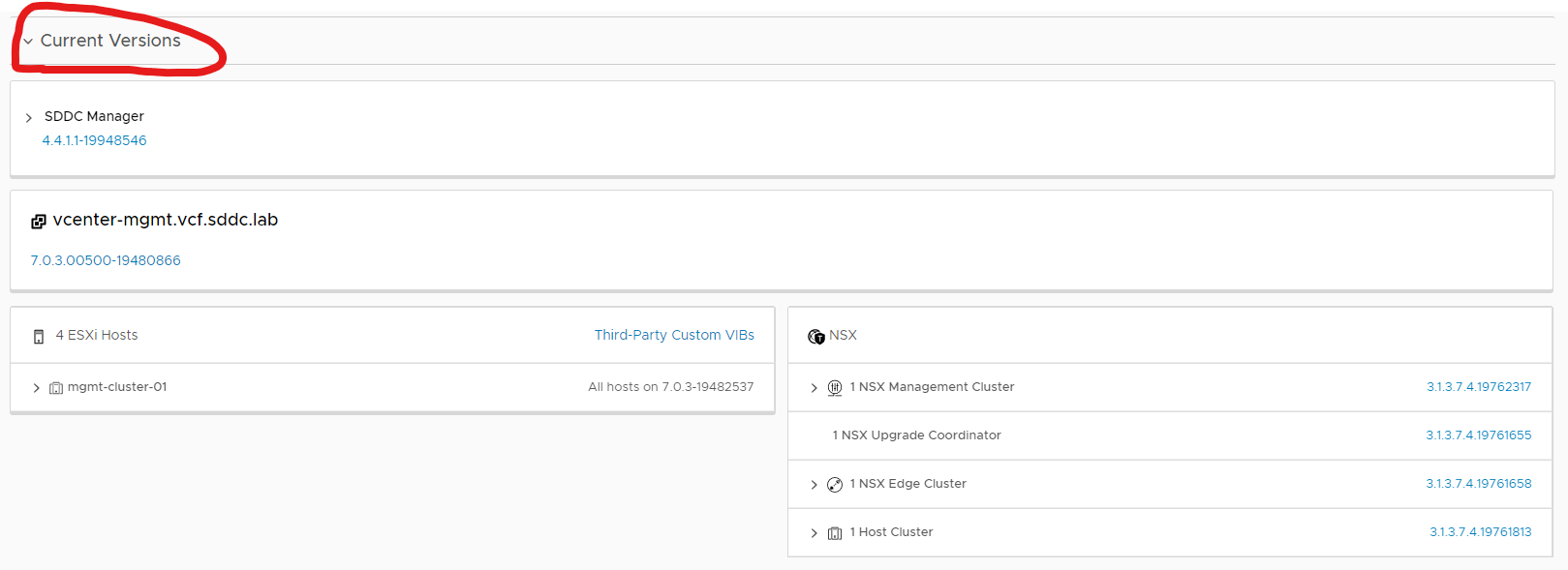
Login to sddc manager and do a precheck and fix any issues highlight.
Then click on available updates and select 4.5.1.0 and click update now to start the upgrade of sddc manager
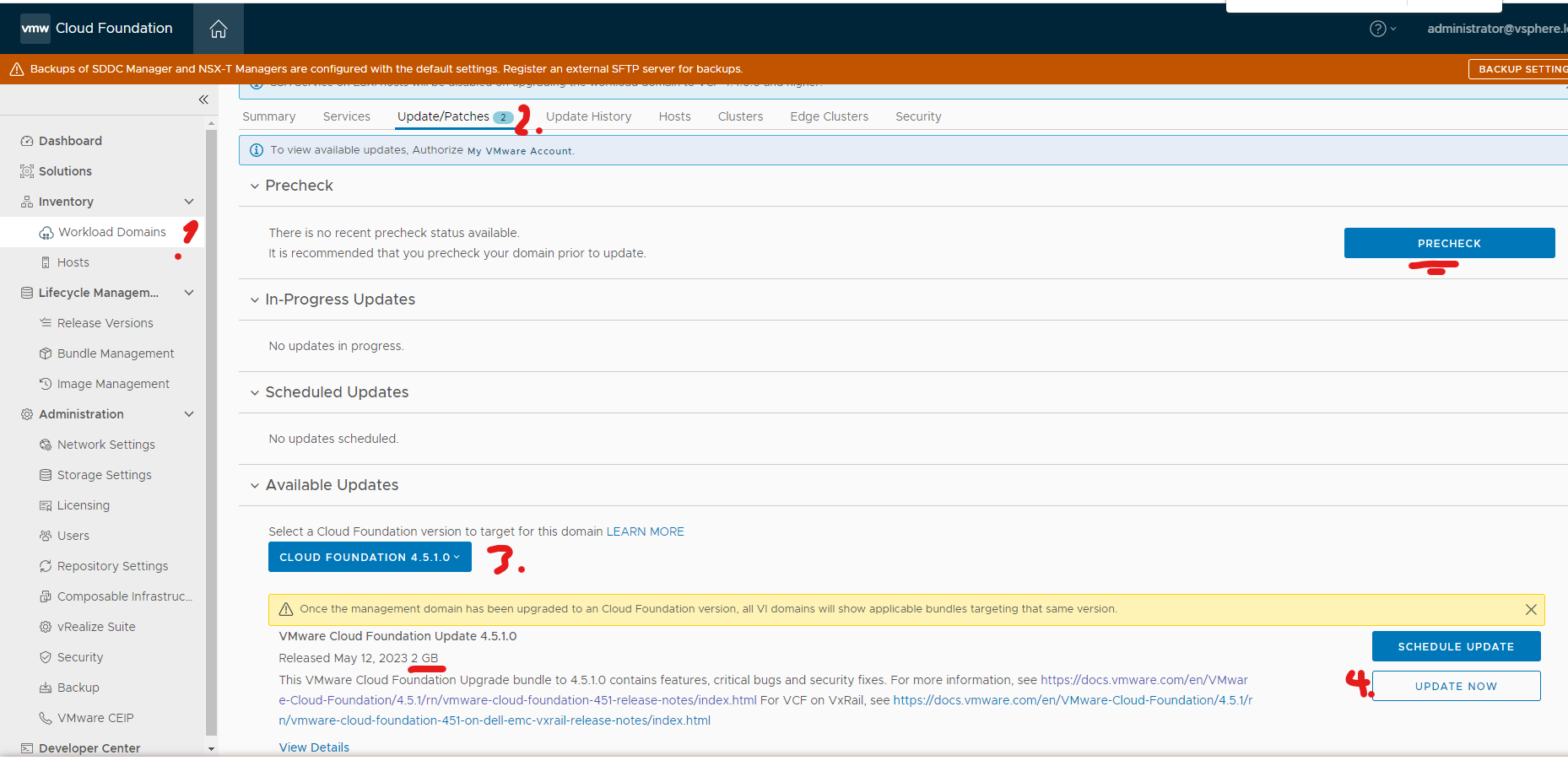
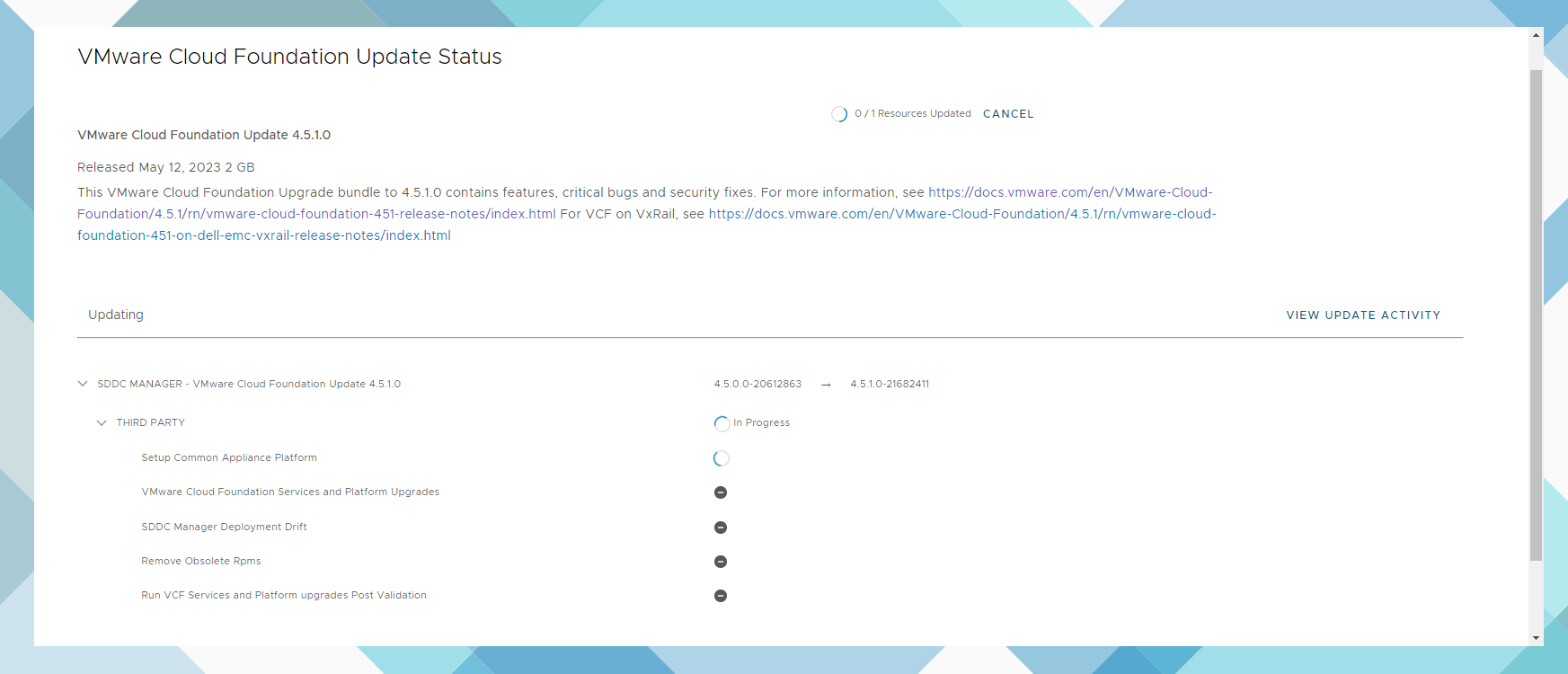
The below error message is because the services are restarting.
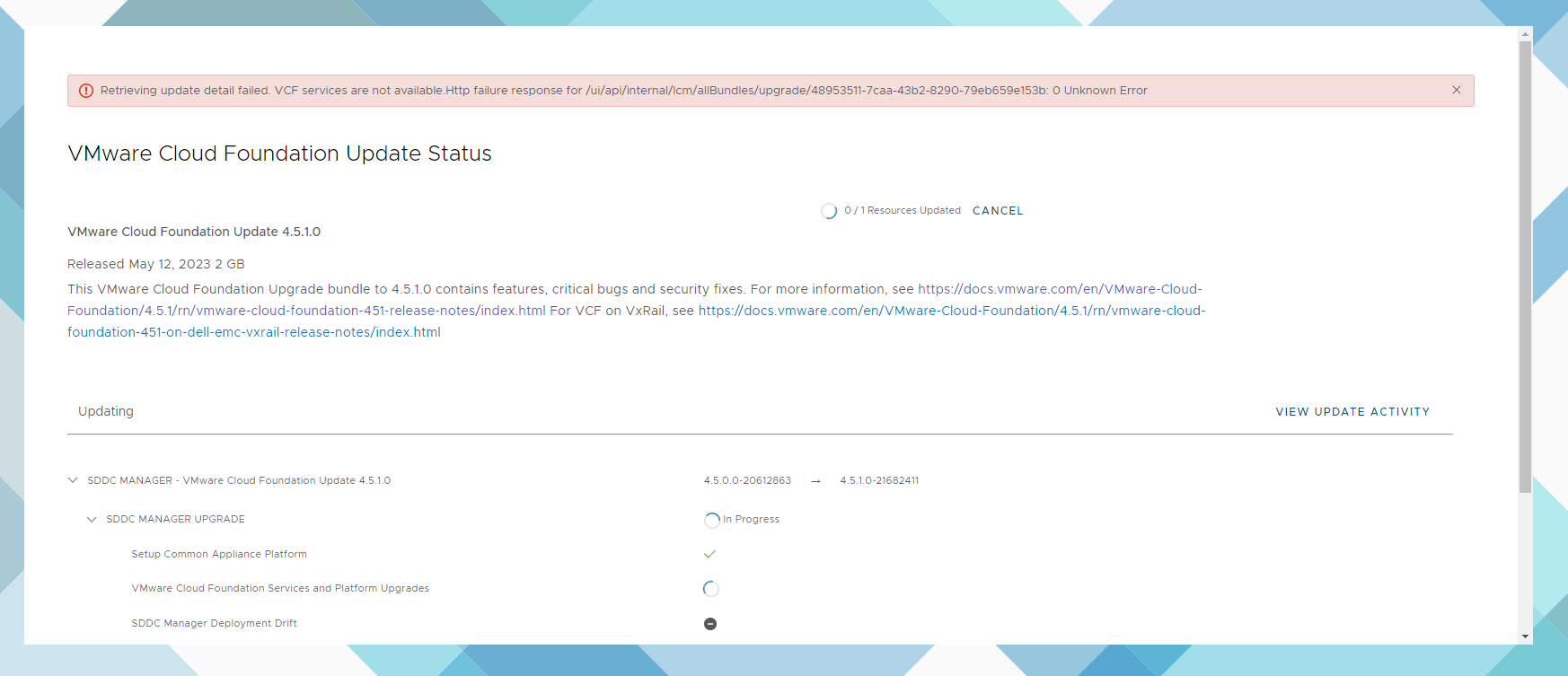
Refresh after 10-15minutes
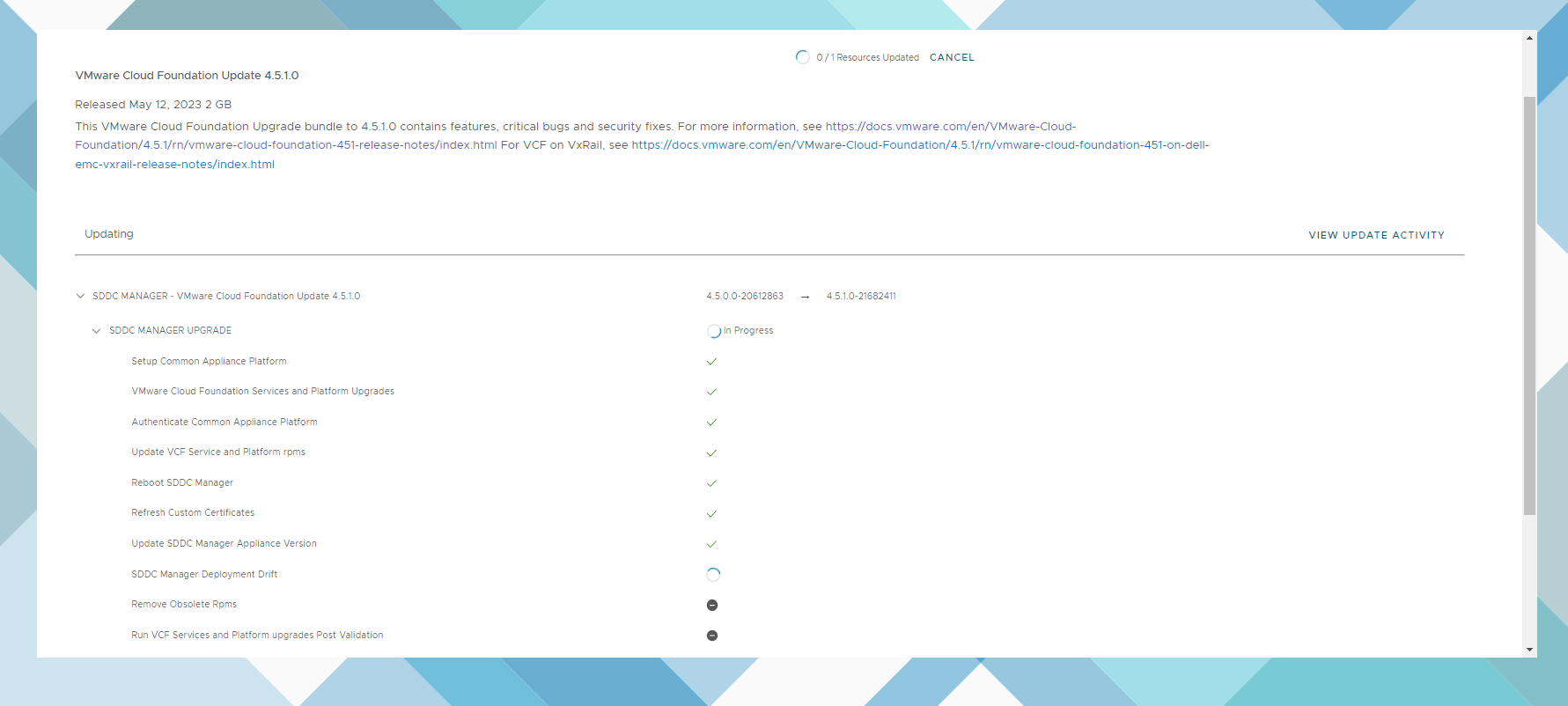
Took almost an hour to complete, click finish.
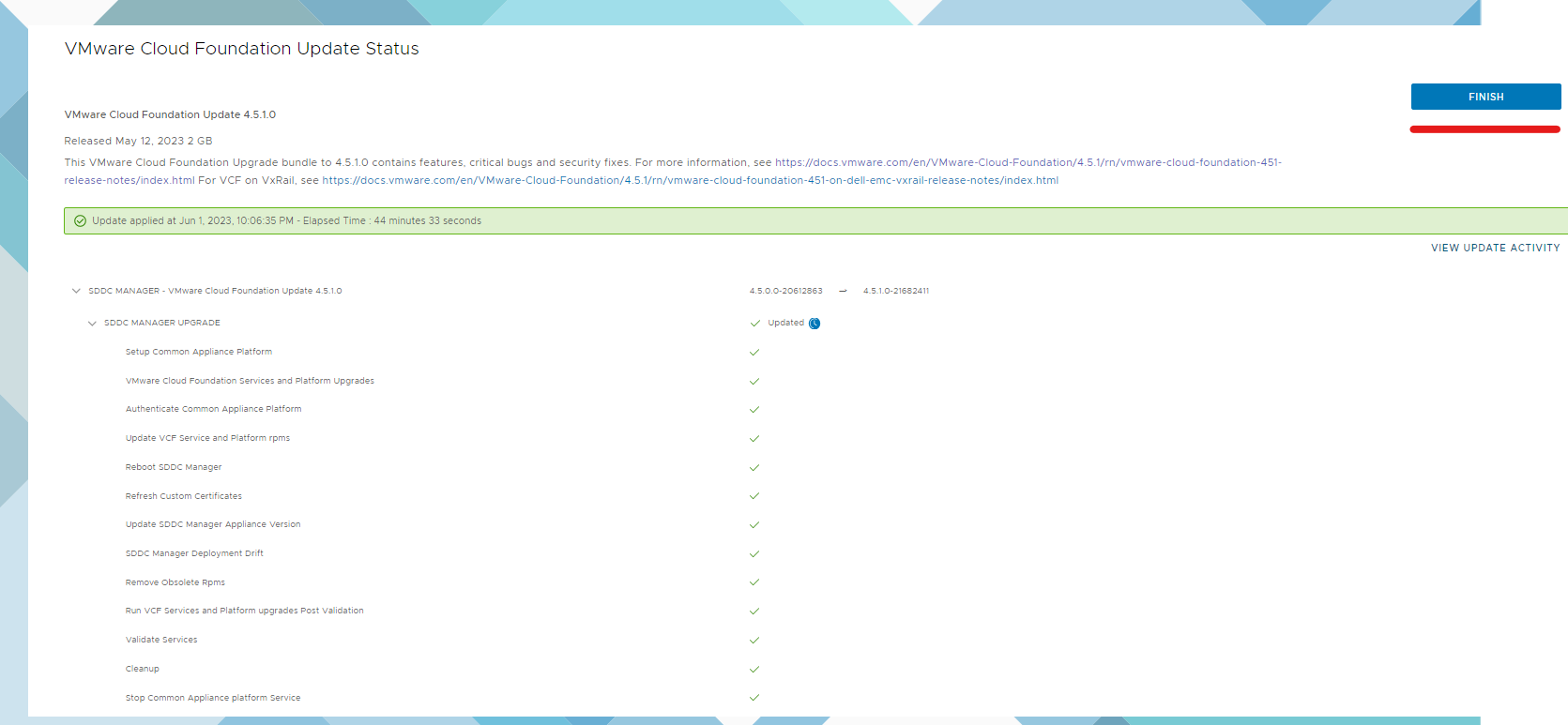
Go back to update/patches.
Click available updates and select 4.5.1.0
Click update now to do the sddc manager drift update
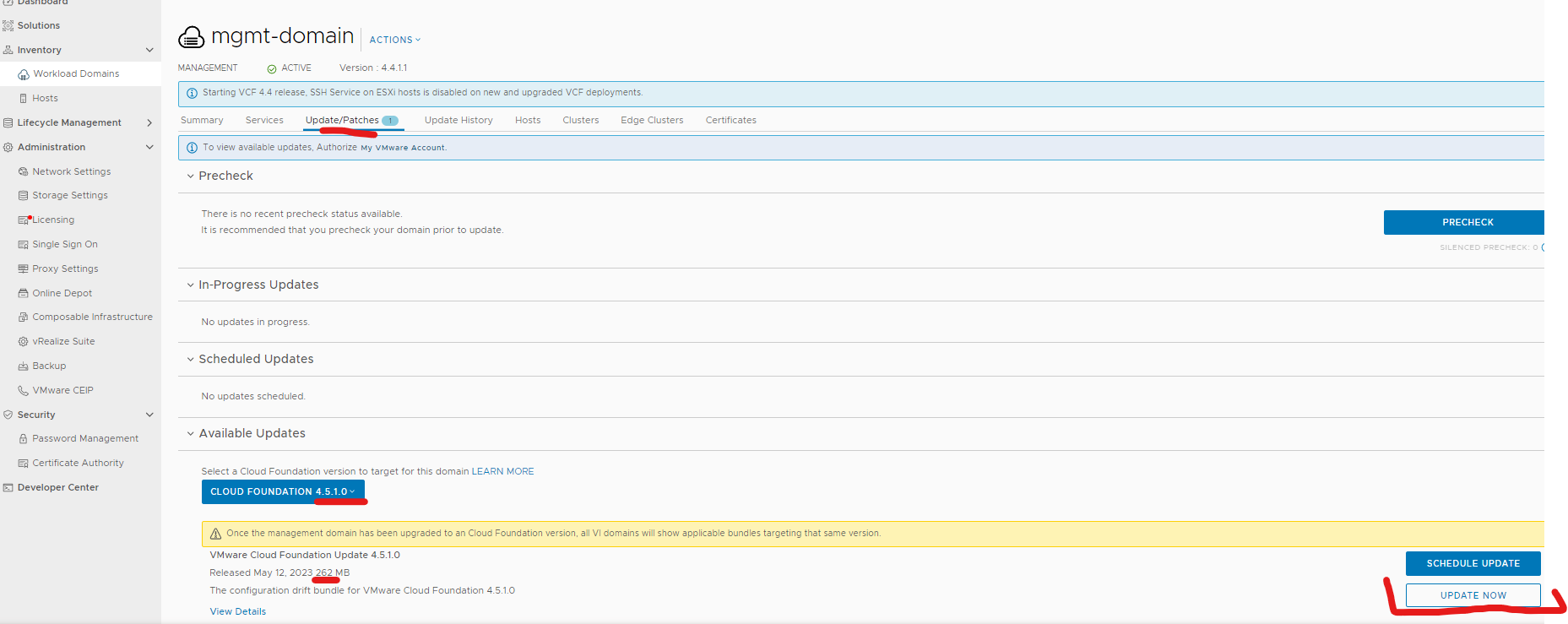
Click view status
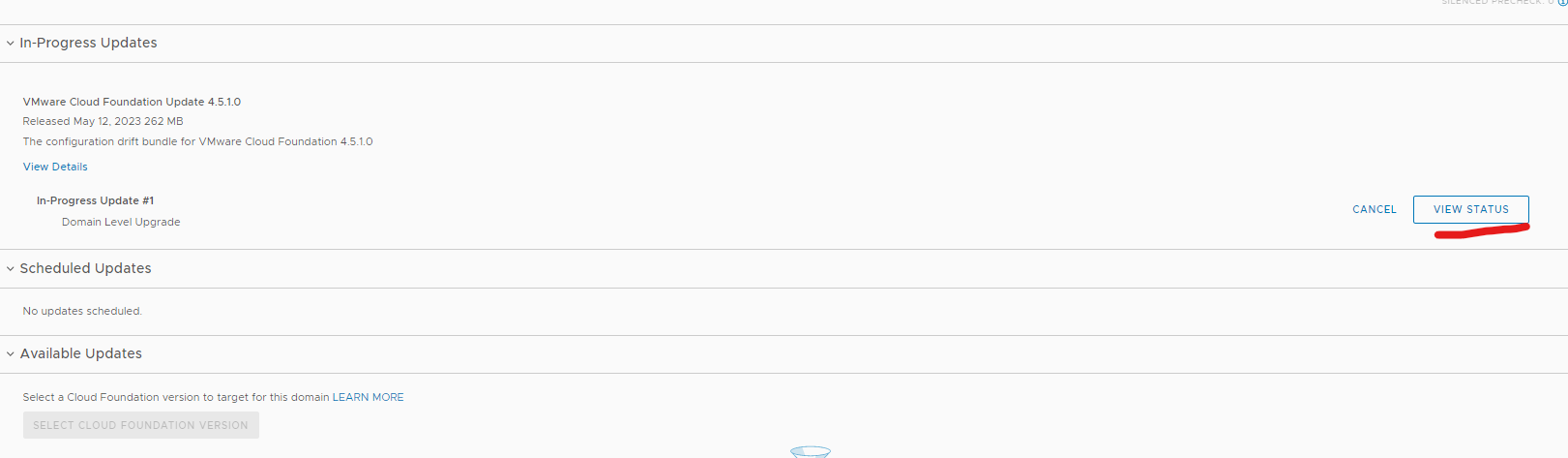
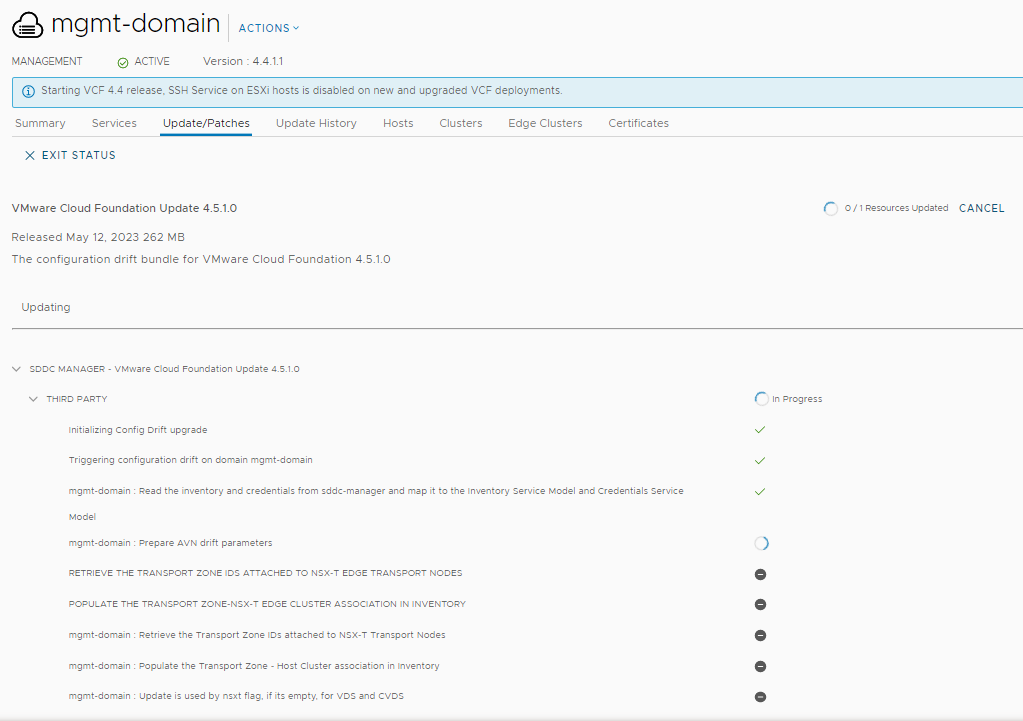
SDDC Manager drift complete
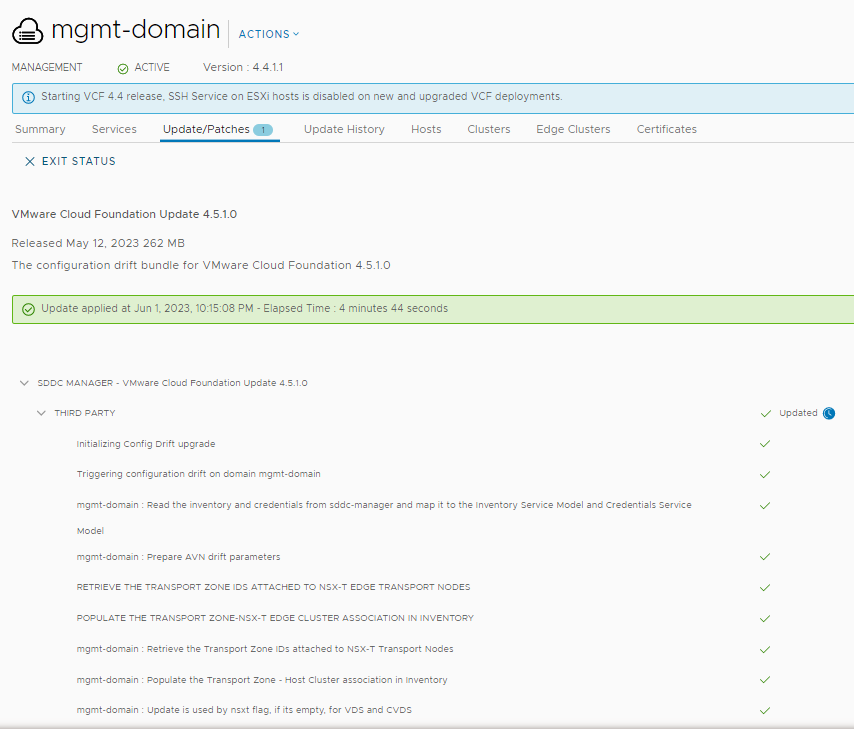
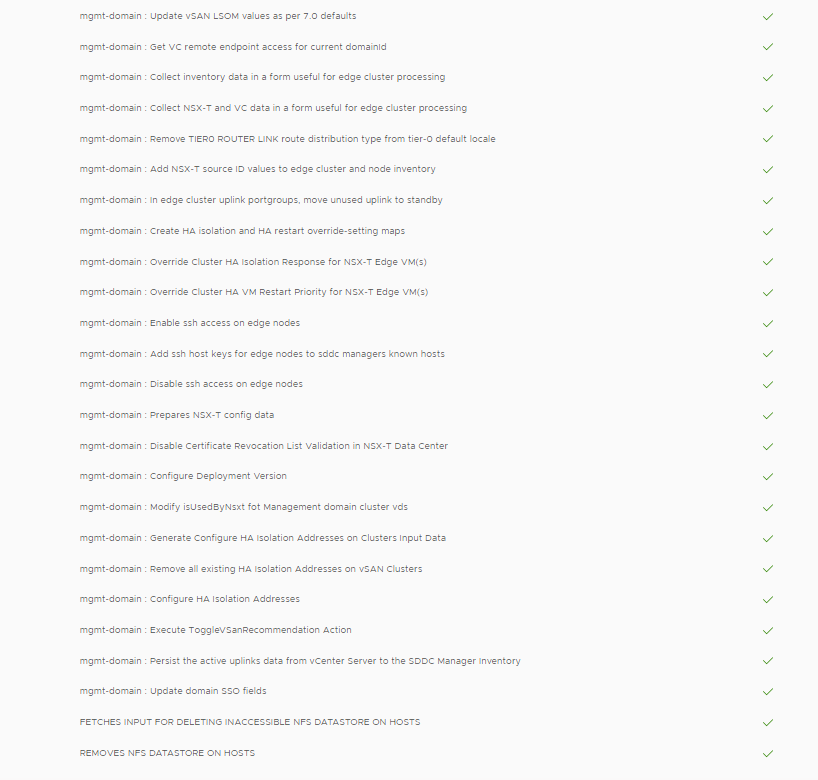
Go back to update/patches.
Click available updates and select 4.5.1.0
Click update now for the NSX-T update (this will do edges, transport nodes and nsx-t managers) 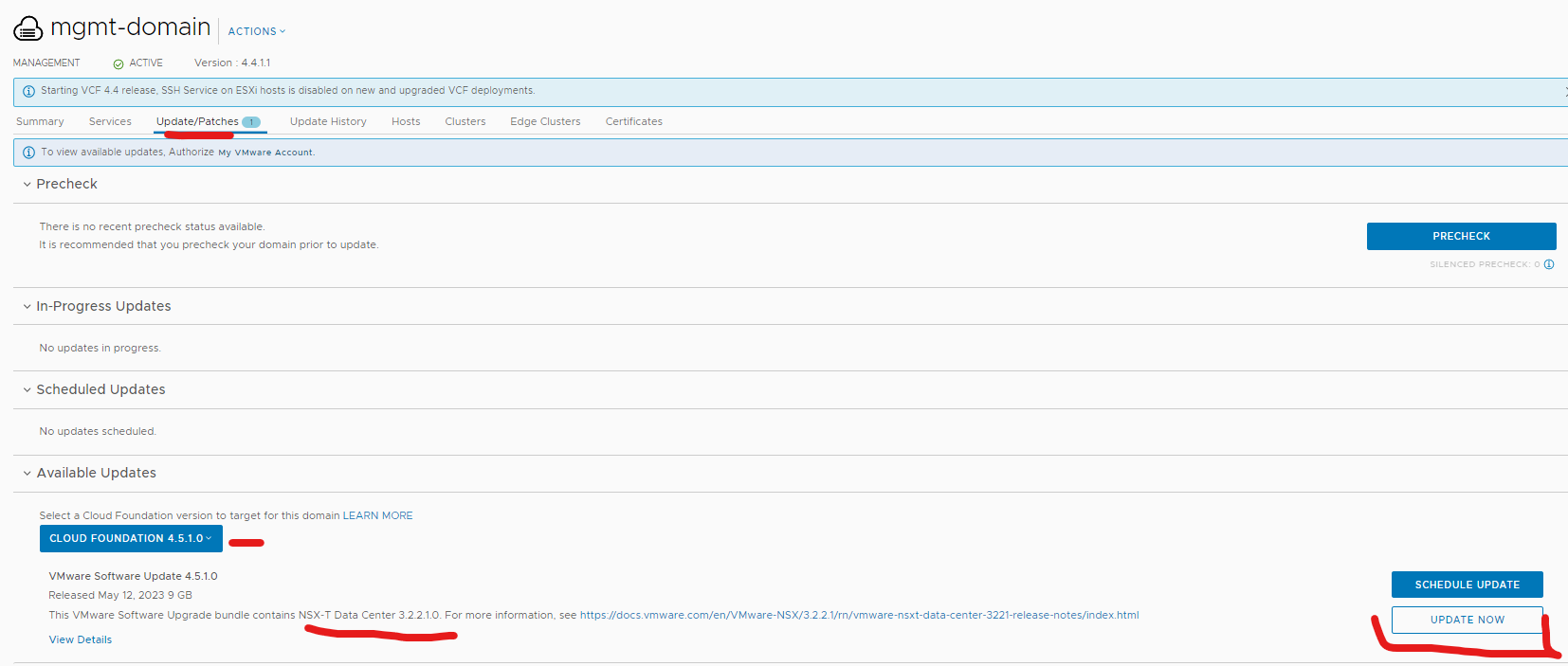
Click next
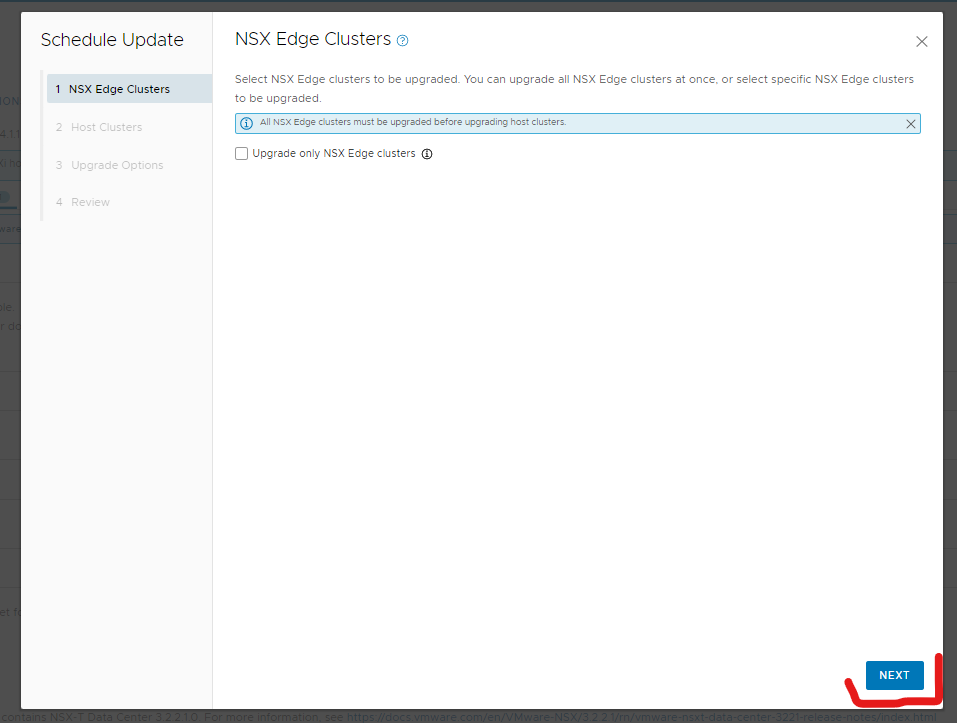
Enable host cluster selection and select your management cluster and click next
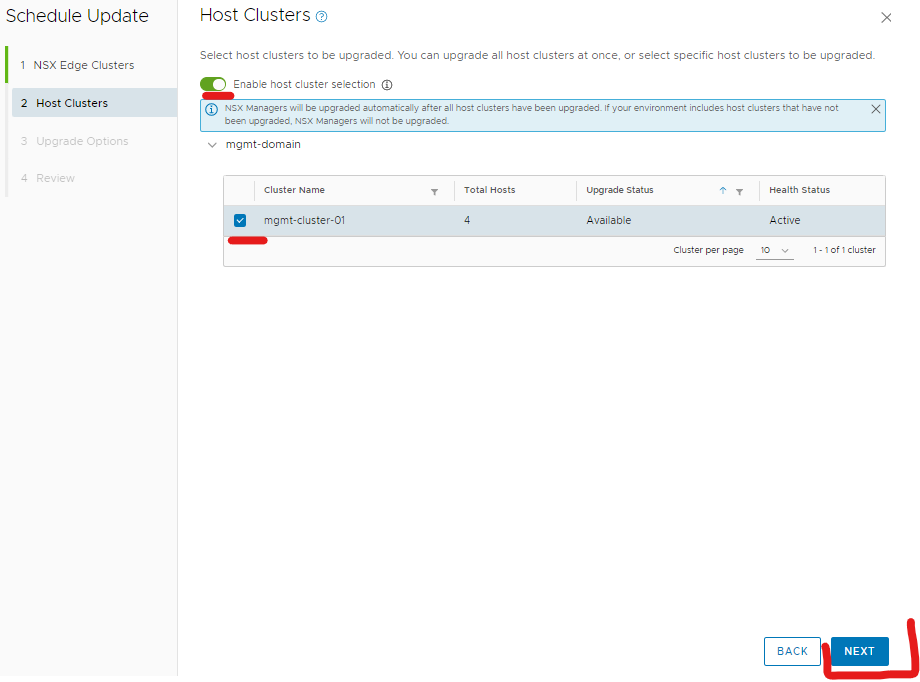
Click next
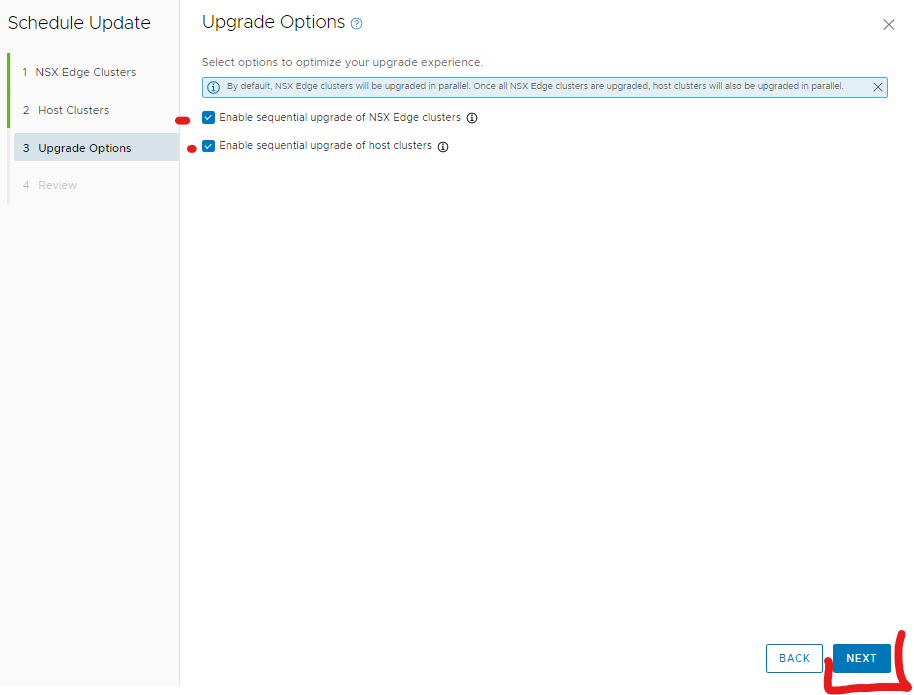
Click finish
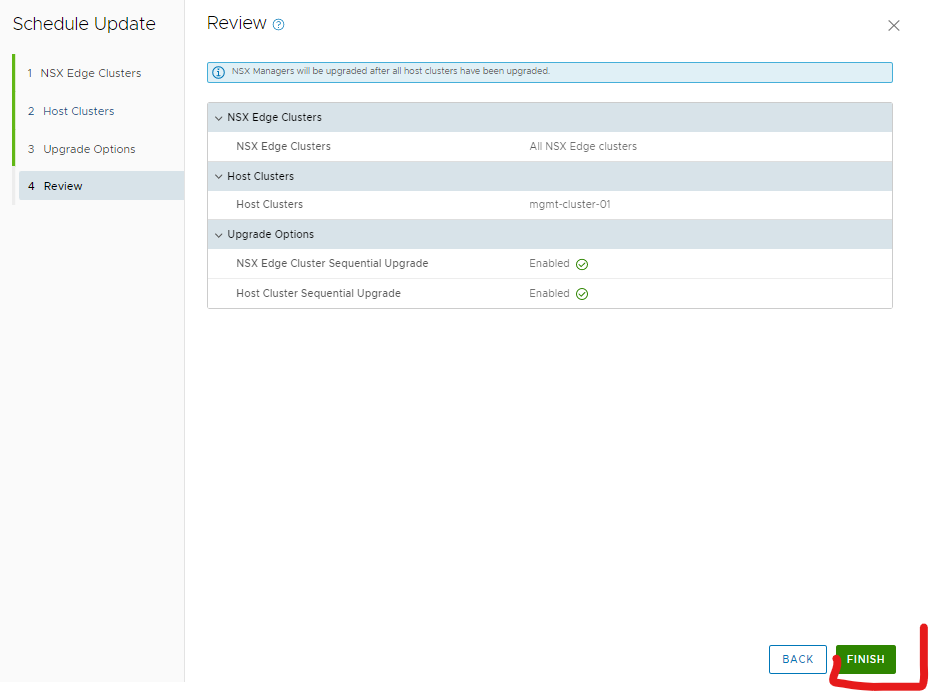
Click view status
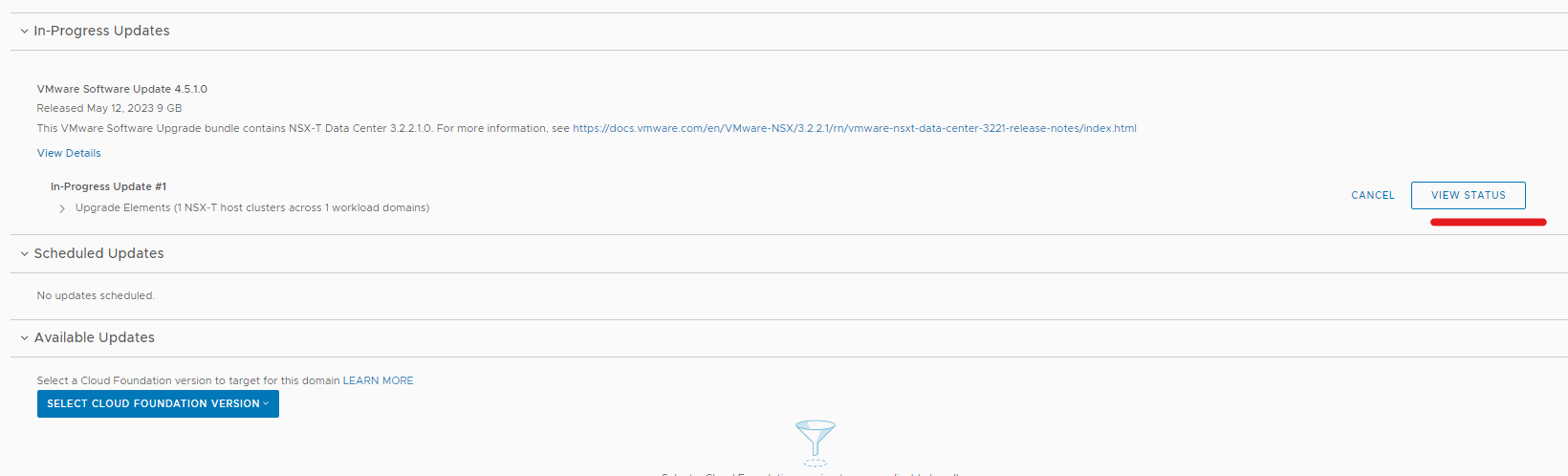
This will take a while to complete depending on how many hosts, maybe 3-4 hours
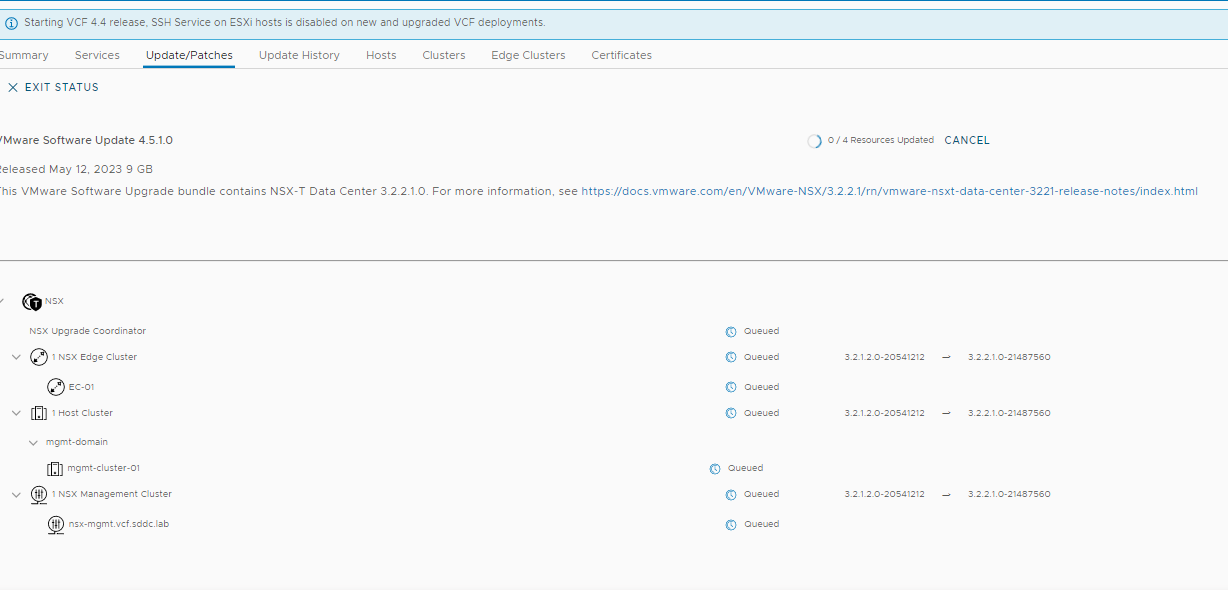
Completed
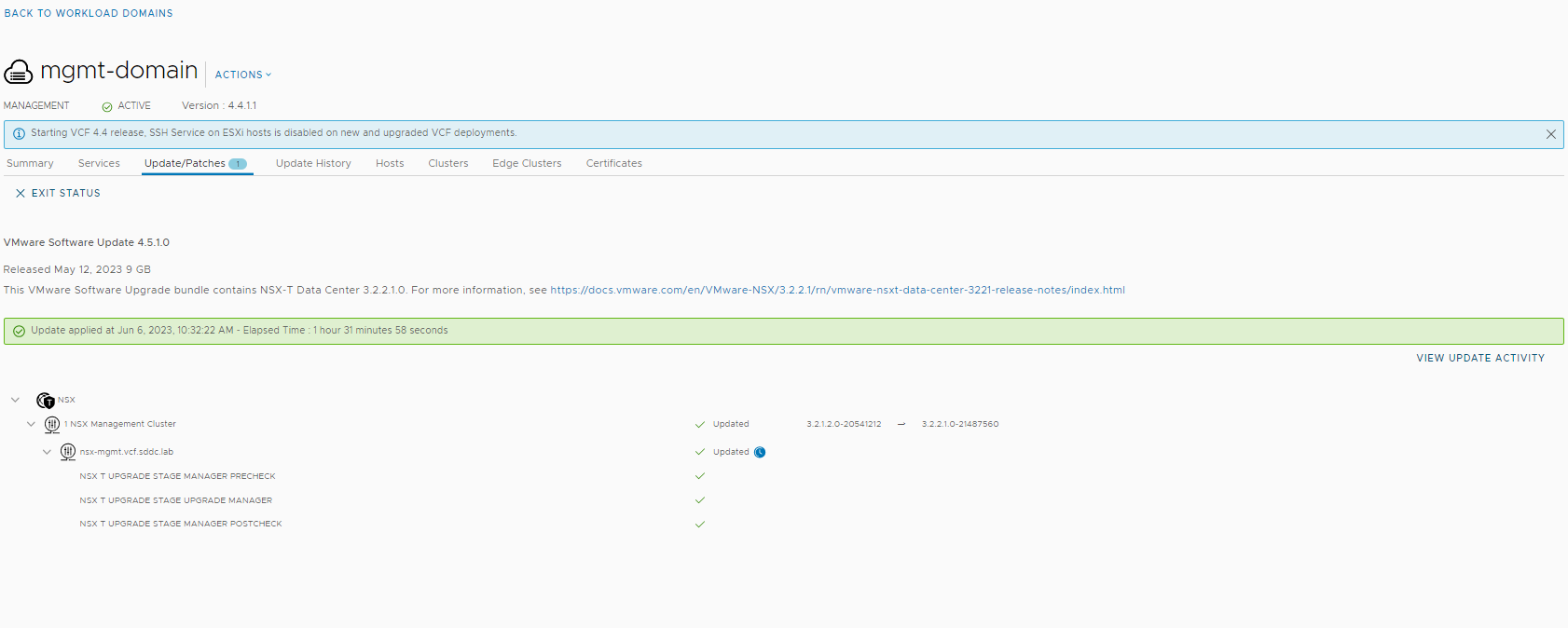
Go back to update/patches.
Click available updates and select 4.5.1.0
Click update now to do the vcenter update
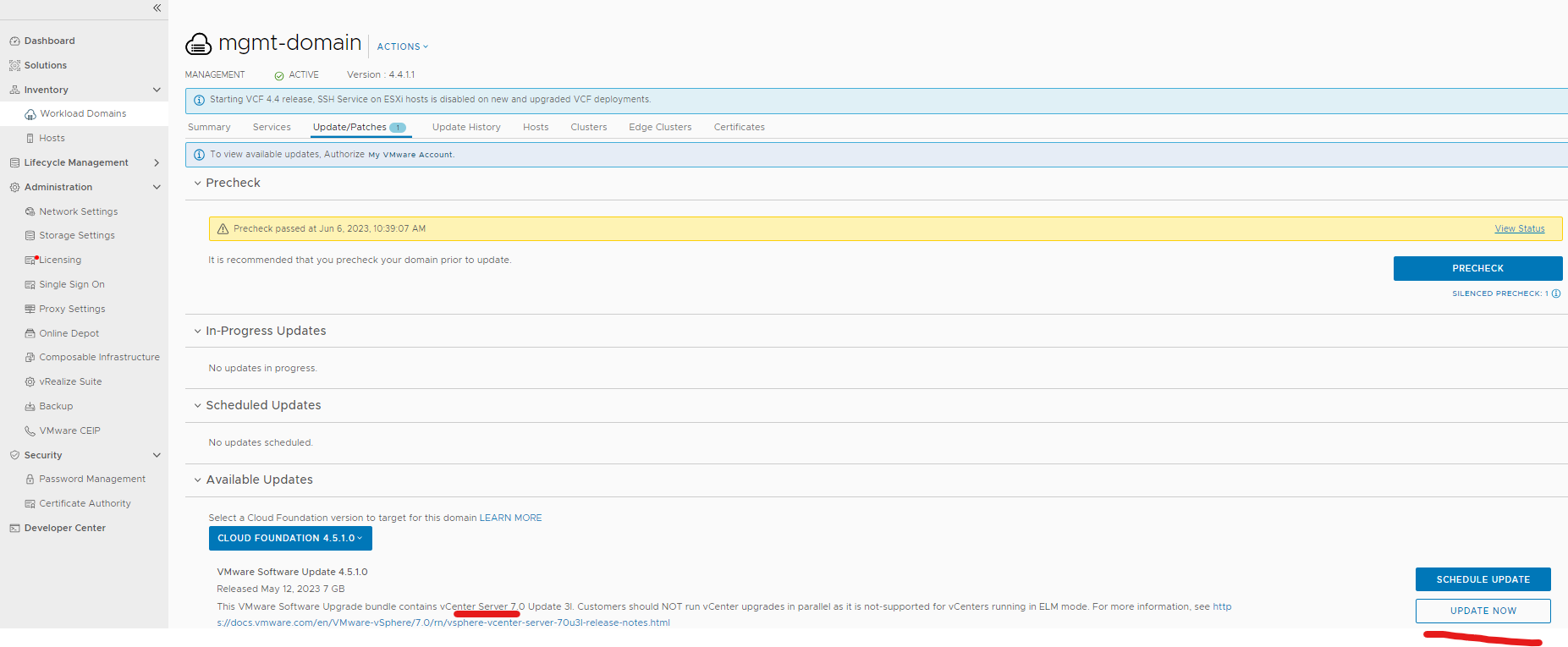
Click confirm (ensure you have done a backup of vcenter either an offline snapshot of all the linked vcenters or an sftp backup)
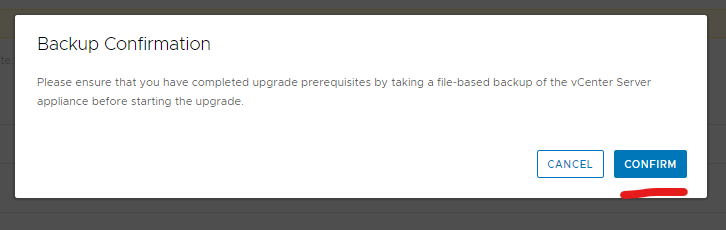
Click view status

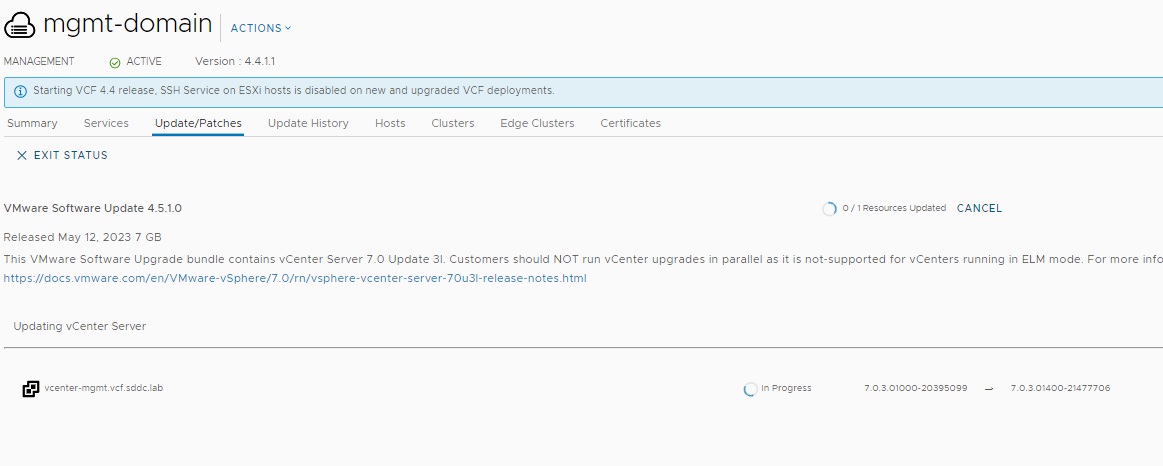
Done
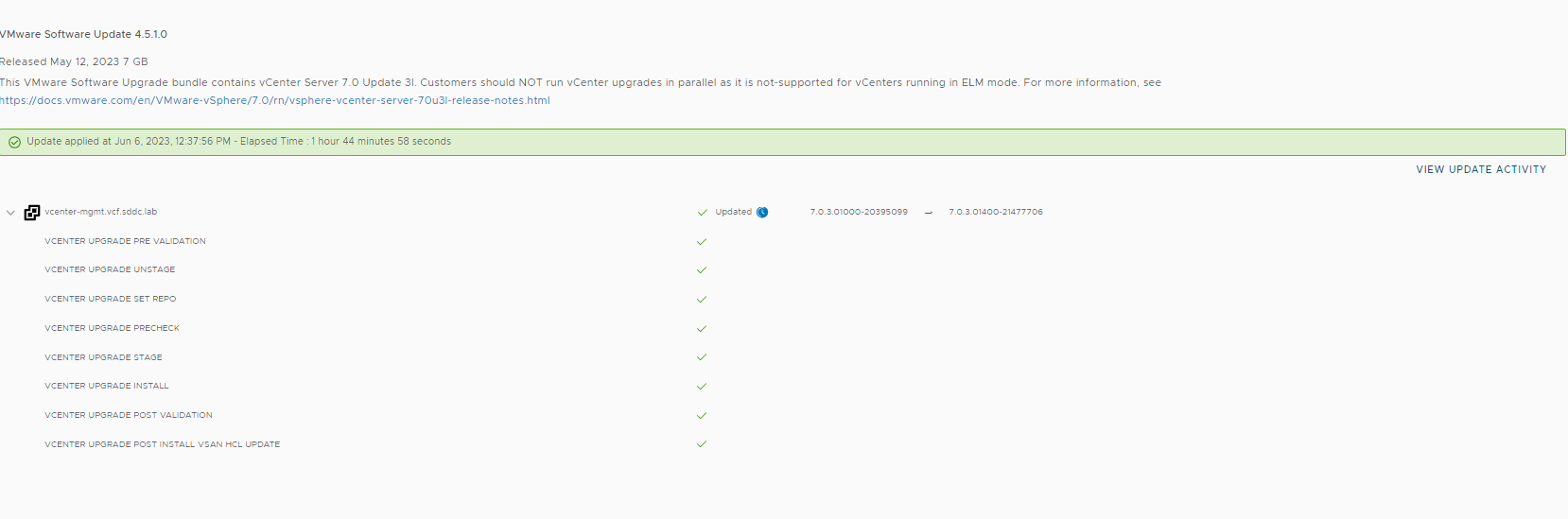
Go back to update/patches.
Click available updates and select 4.5.1.0
Click update now to do the ESXi hosts. (this may take a few hours)
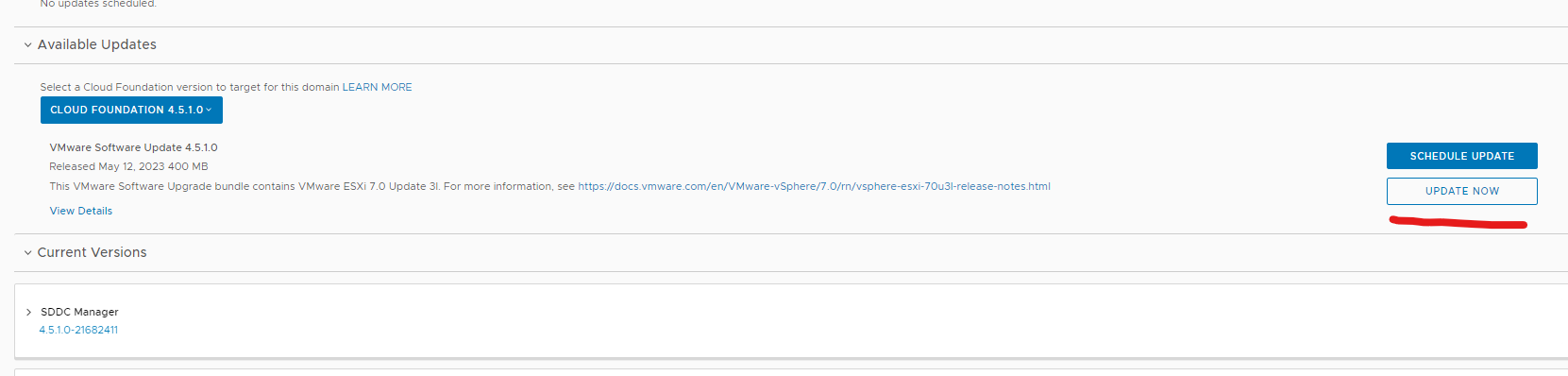
Click next
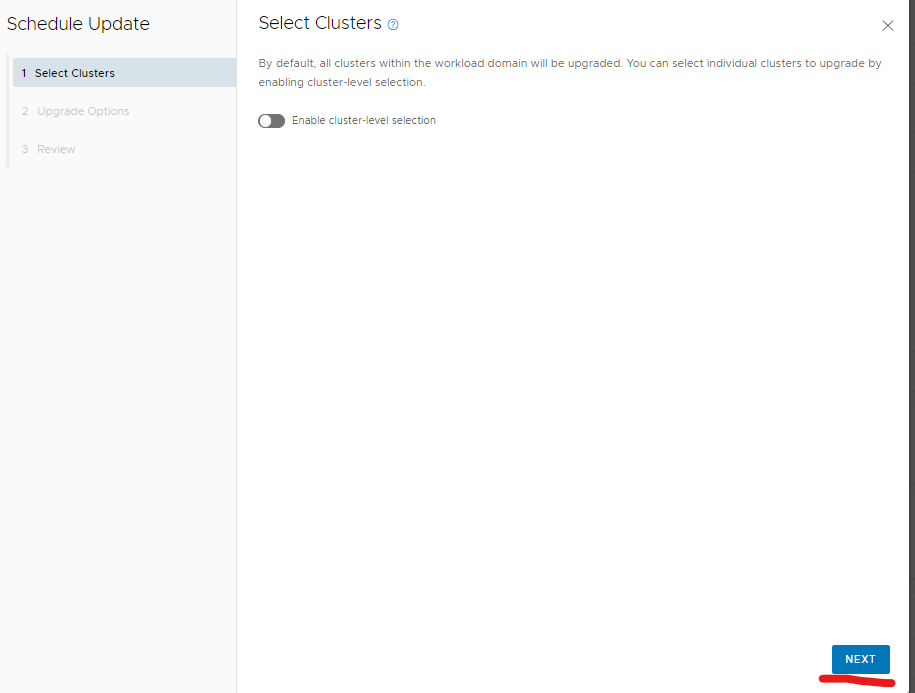
Click next
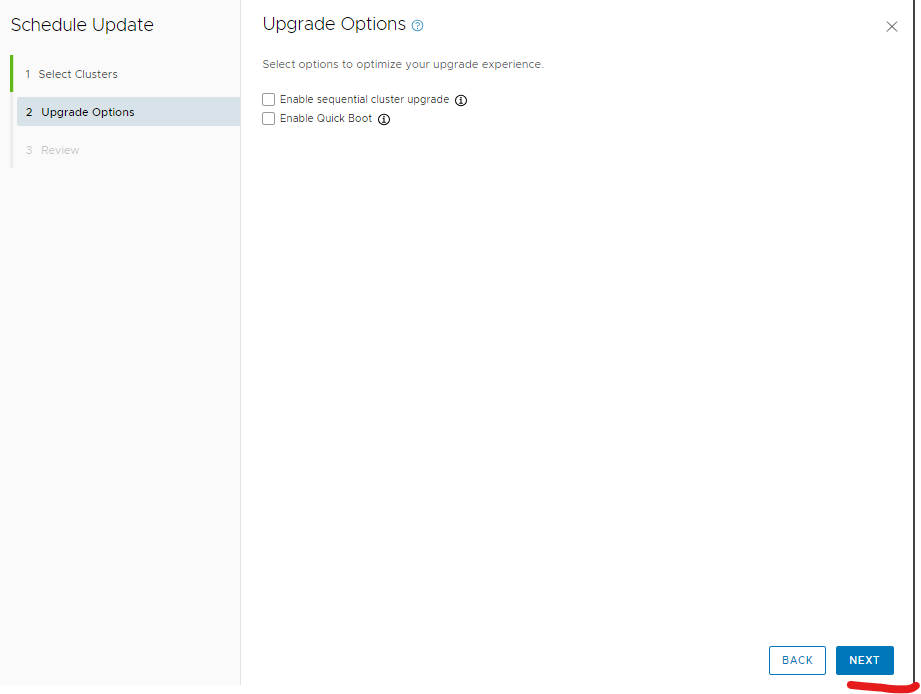
Click finish
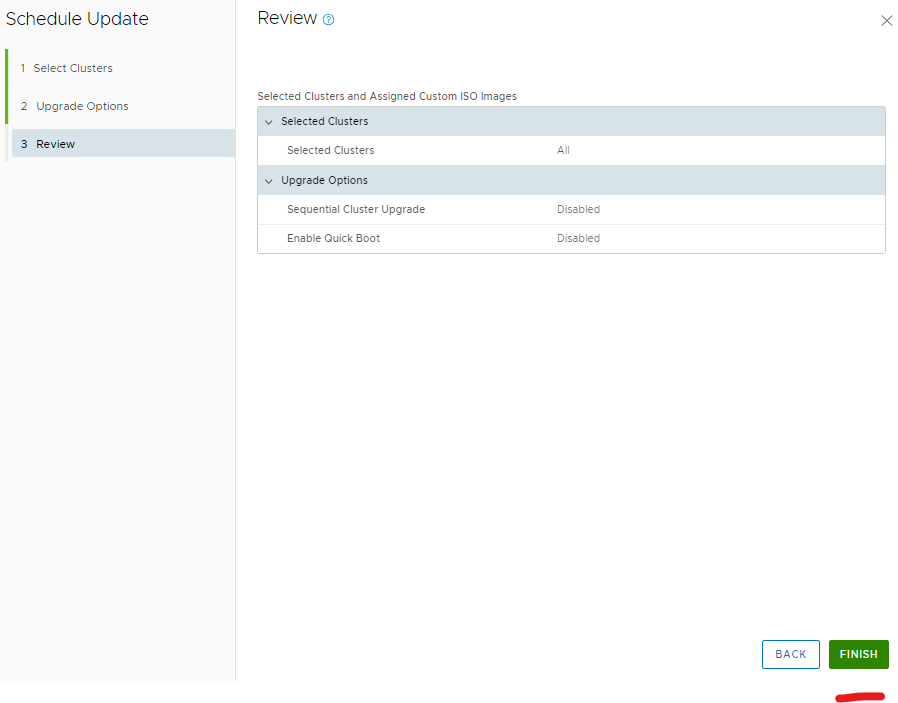
Click view status
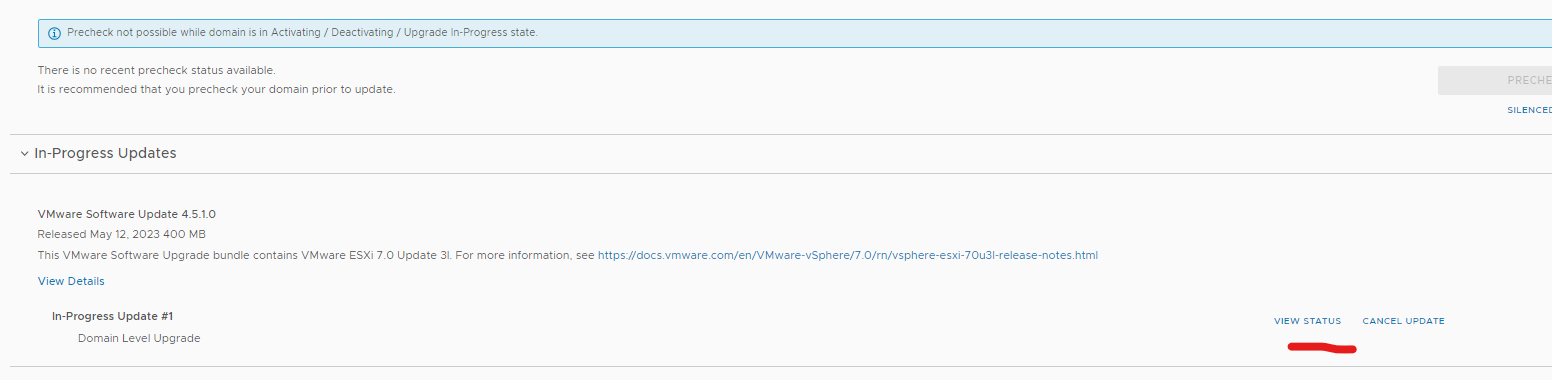
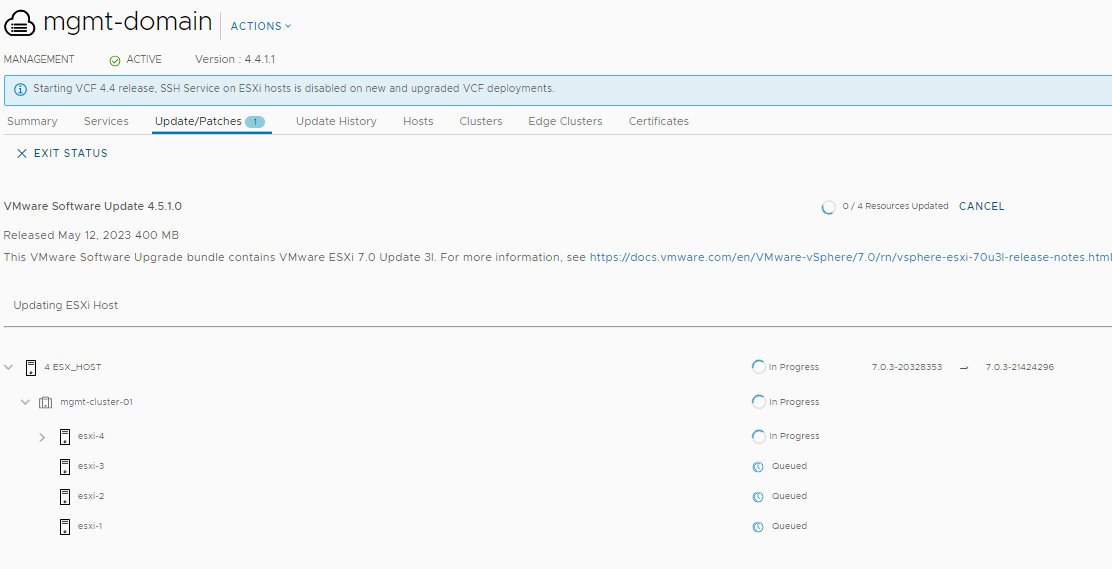
you can see the custom image is being used by the green tick
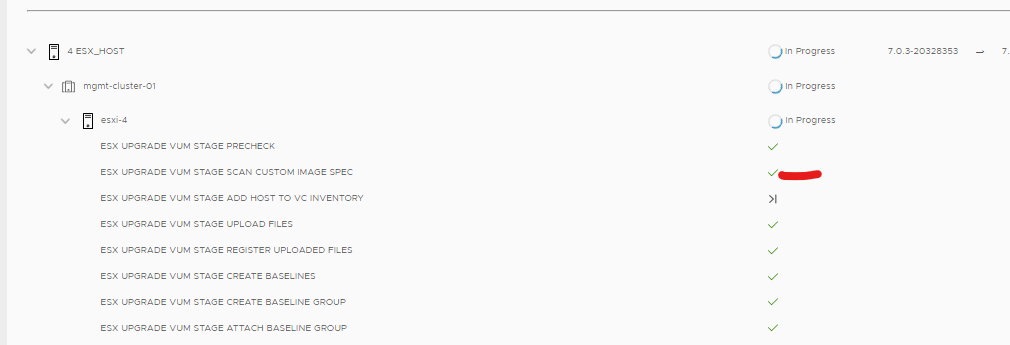
Done
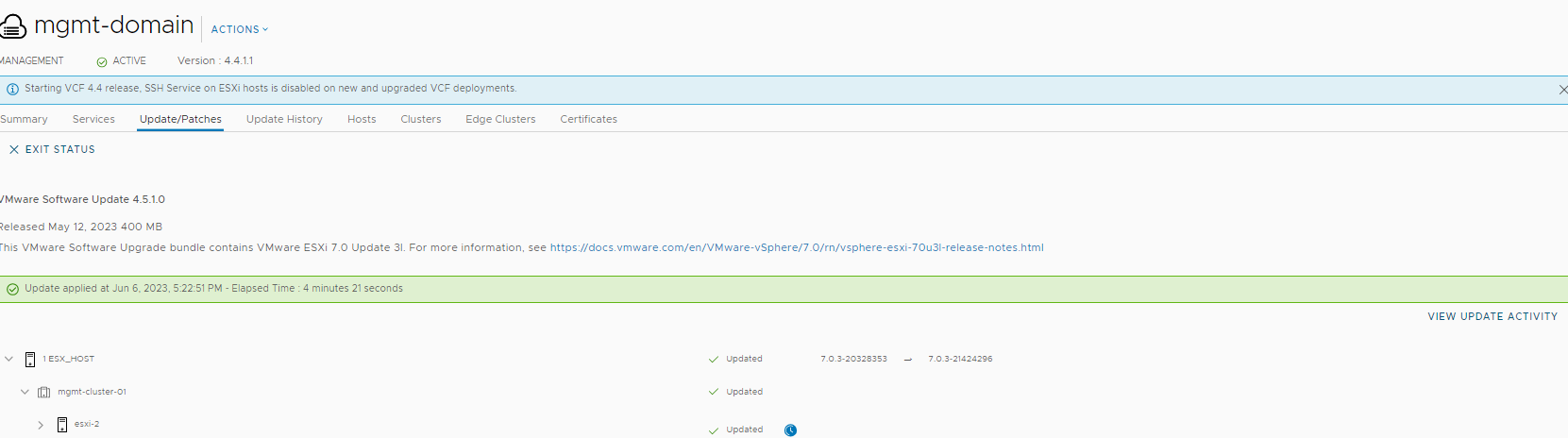
Now compare your current version with the VCF 4.5.1 bom to confirm everything is updated.
My current versions