The upgrade from VCF 4.5.1 to 5.1 was pretty smooth, apart from being slow due to being a nested environment in my Lab. The biggest change in the upgrade process was updating the licenses from 7 to 8, you needed a temp IP for the vCenter upgrade and I feel like the GUI is more responsive now. The below is a walkthrough of the various stage of the upgrade.
Remember to check if your hardware is compatible with VCF 5 /vSphere 8, have your licenses (I think there is bug here the way that it counts it, kinda of had to force the license to apply), your supported version of VCF has an upgrade path to VCF 5. That your firmware is compatible with vSphere 8 use the VMware hardware compatibility guide for this. Also you have done your backups on the VMware products.
I checked the release notes there is upgrade path from VCF 4.5.1 to 5.1
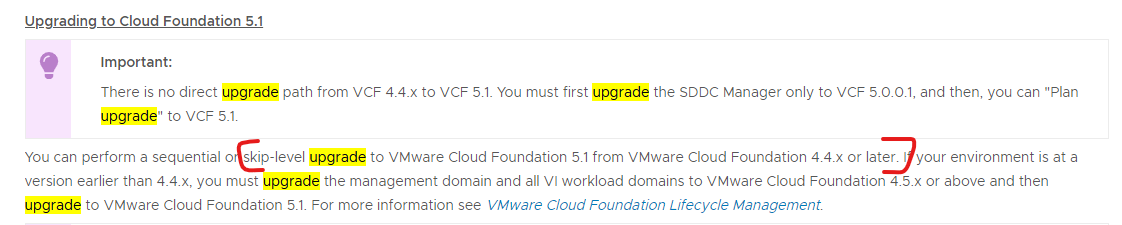
I download all the Bundles for 5.1 from SDDC Manager (My sddc manager is connected to the internet)
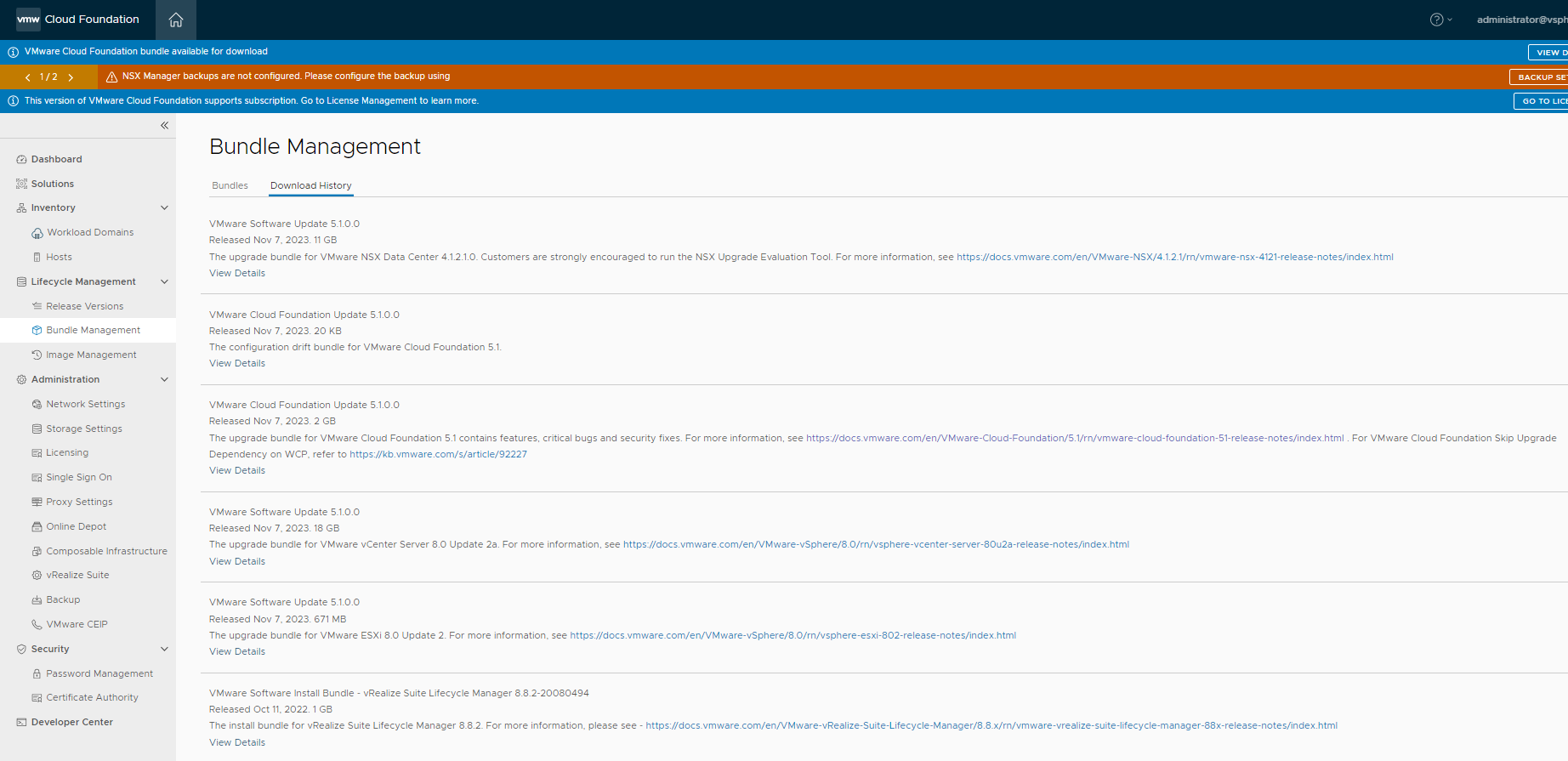
My current version from SDDC Manager is 4.5.1
First upgrade is SDDC Manager
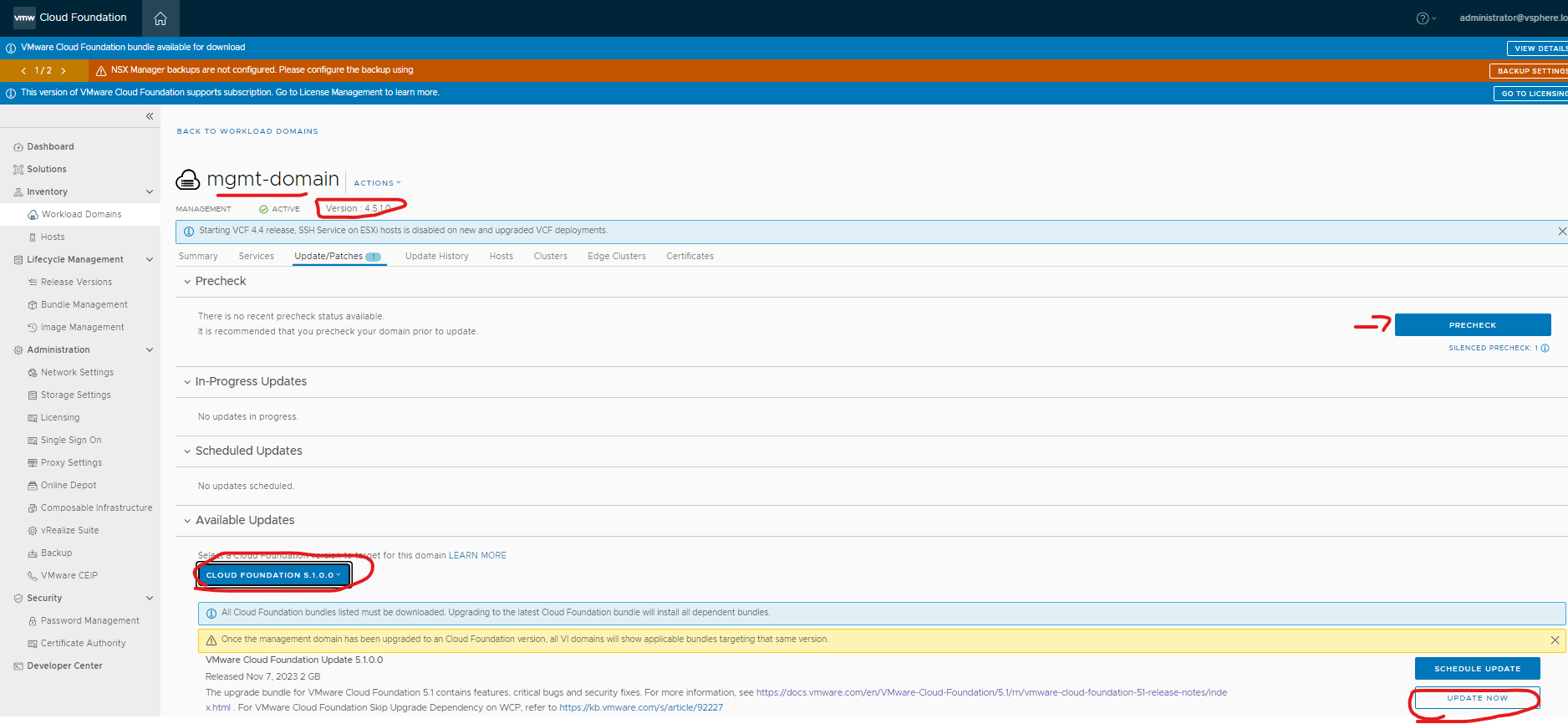
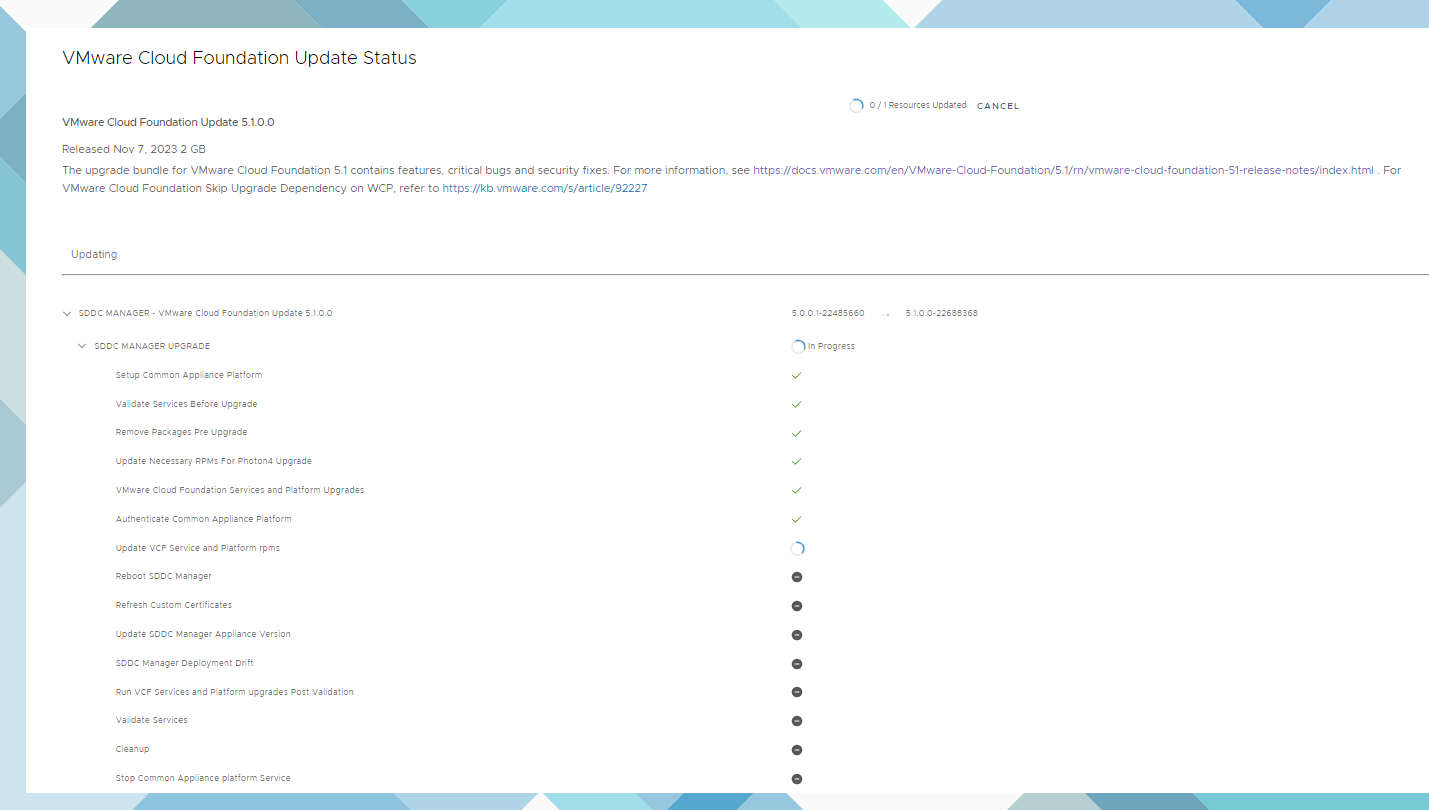
During the process the web browser might need refreshing as the sddc manager server get rebooted and services restarted.
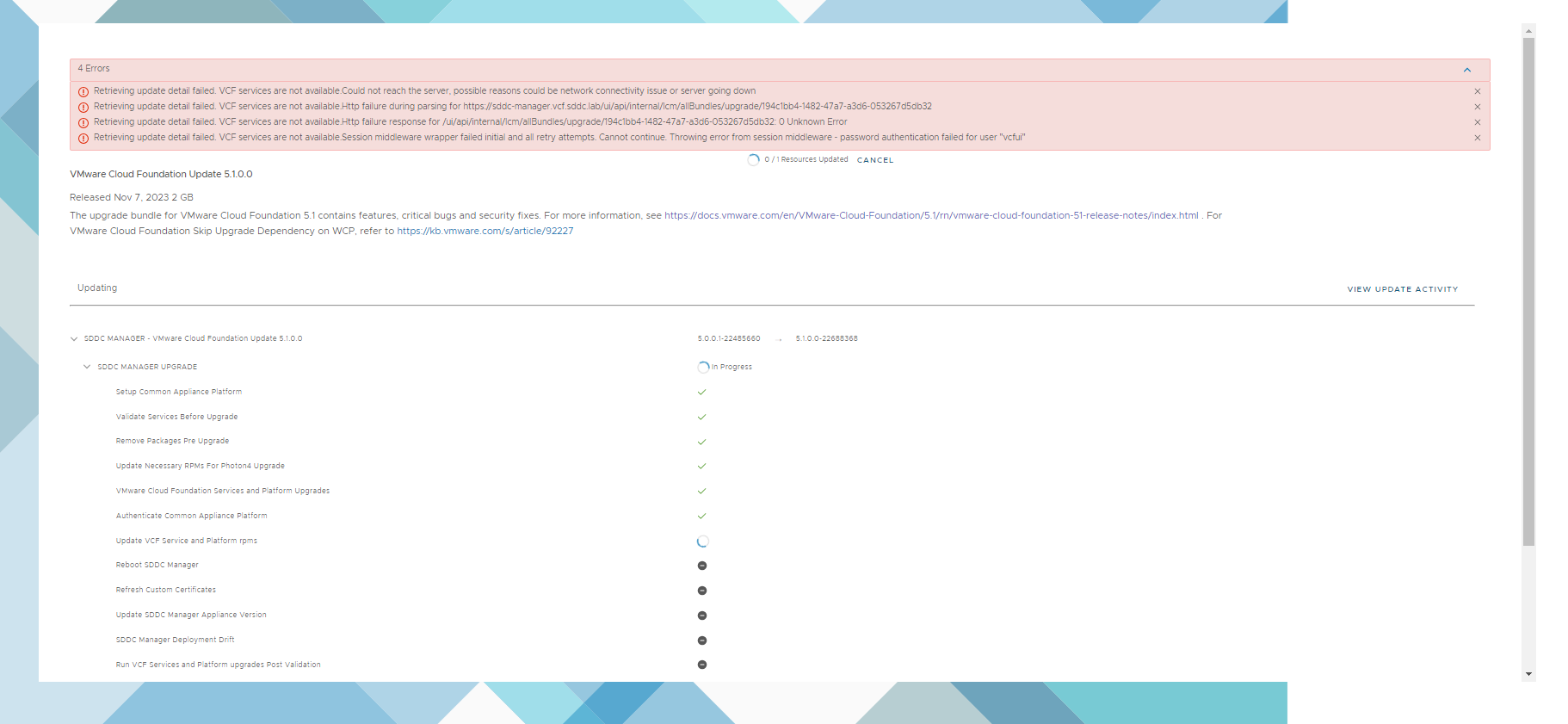
Refresh sddc manager webpage
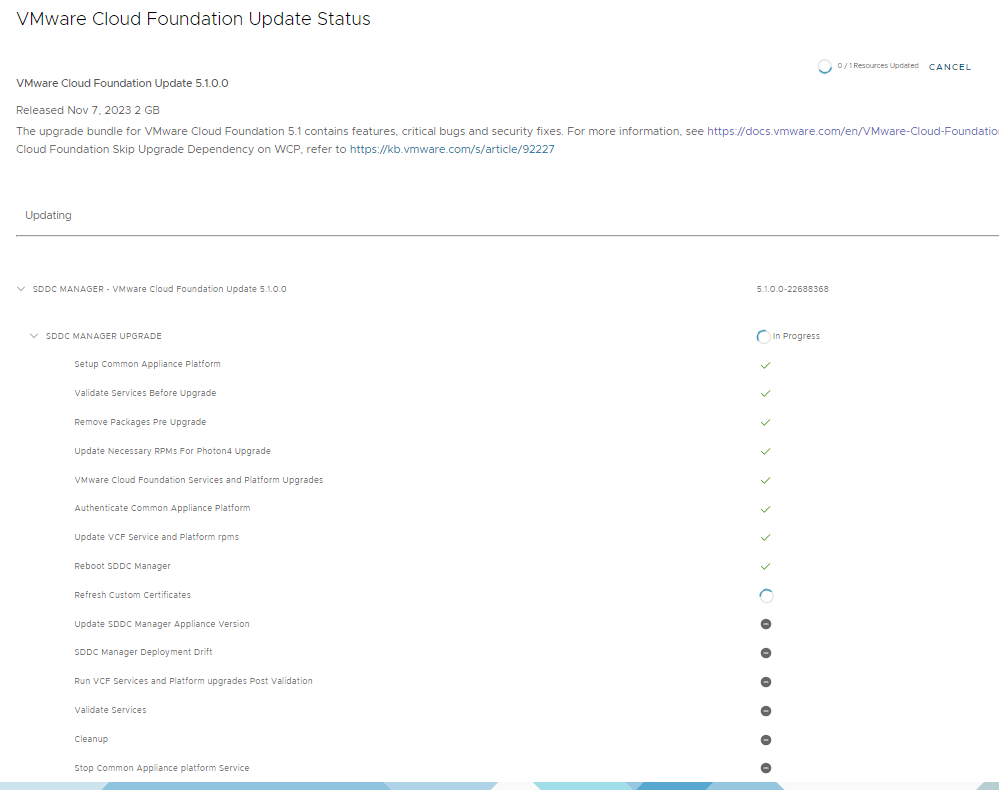
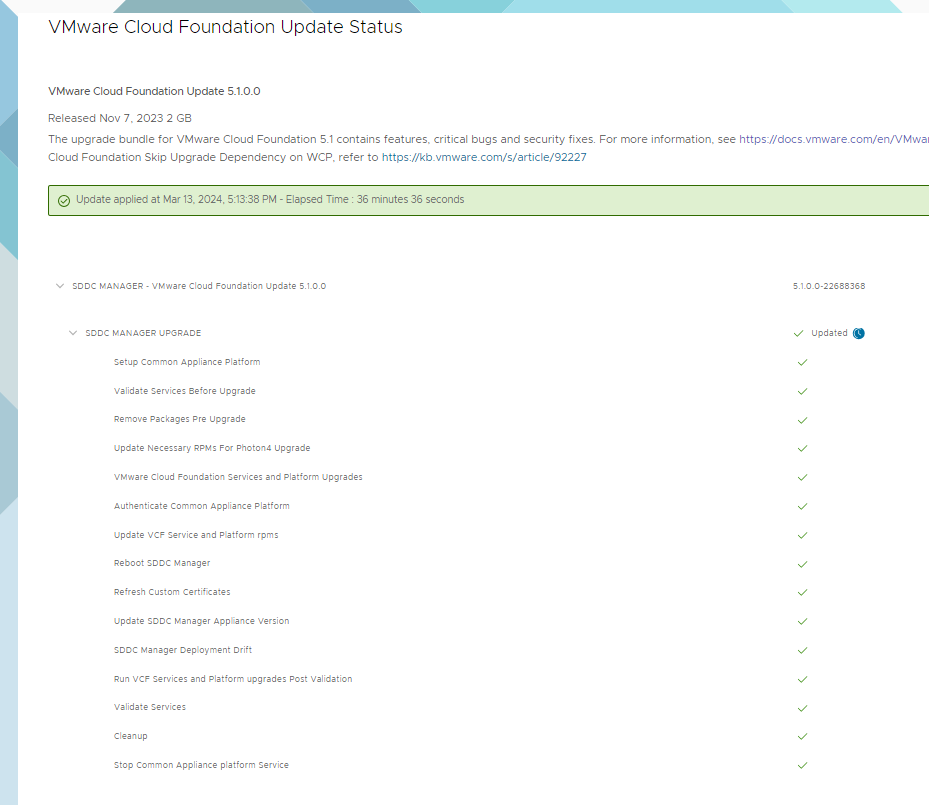
Next is nsxt – edges, transport nodes and manager.
Click update now
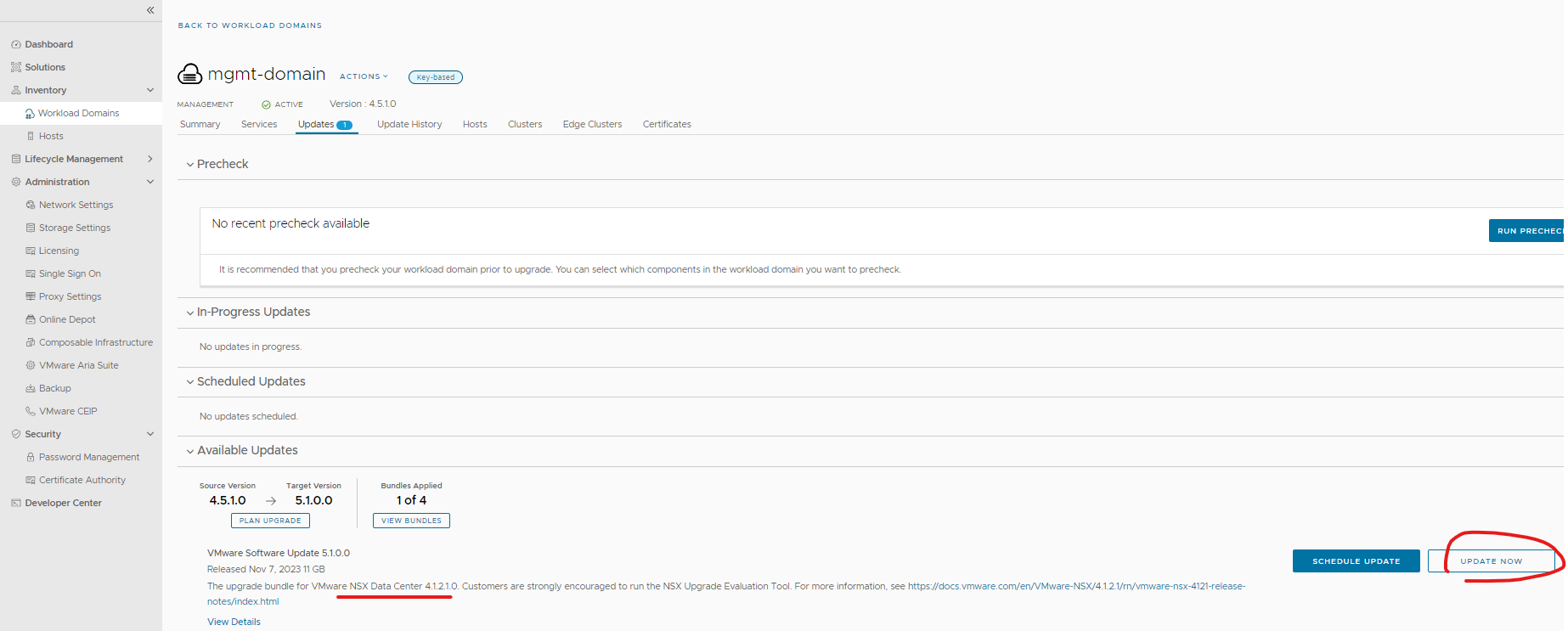
Next
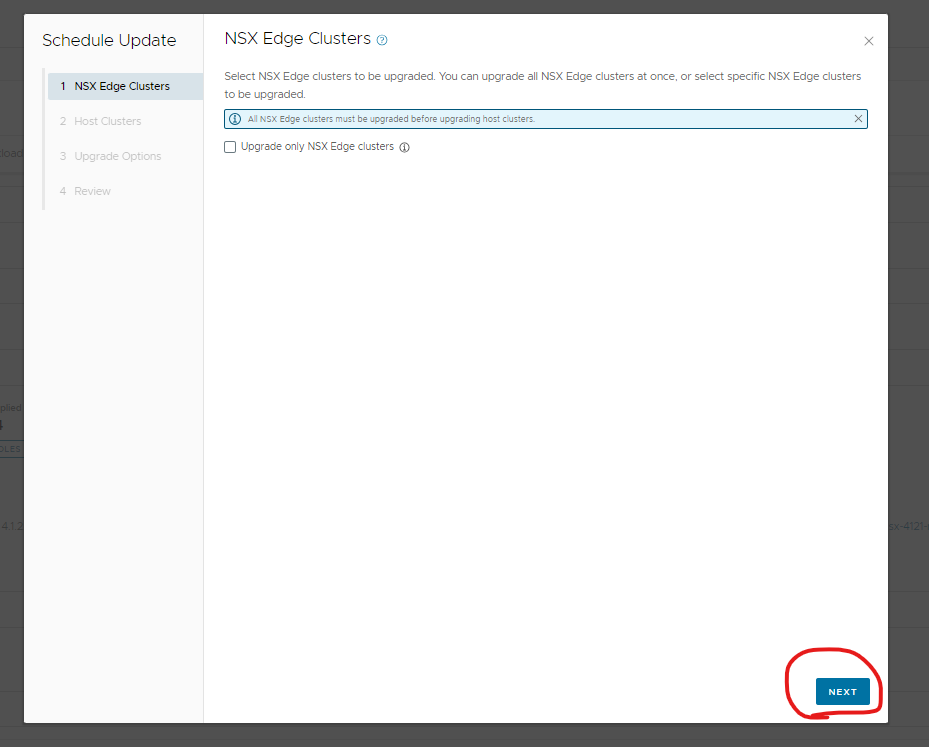
Selected my cluster
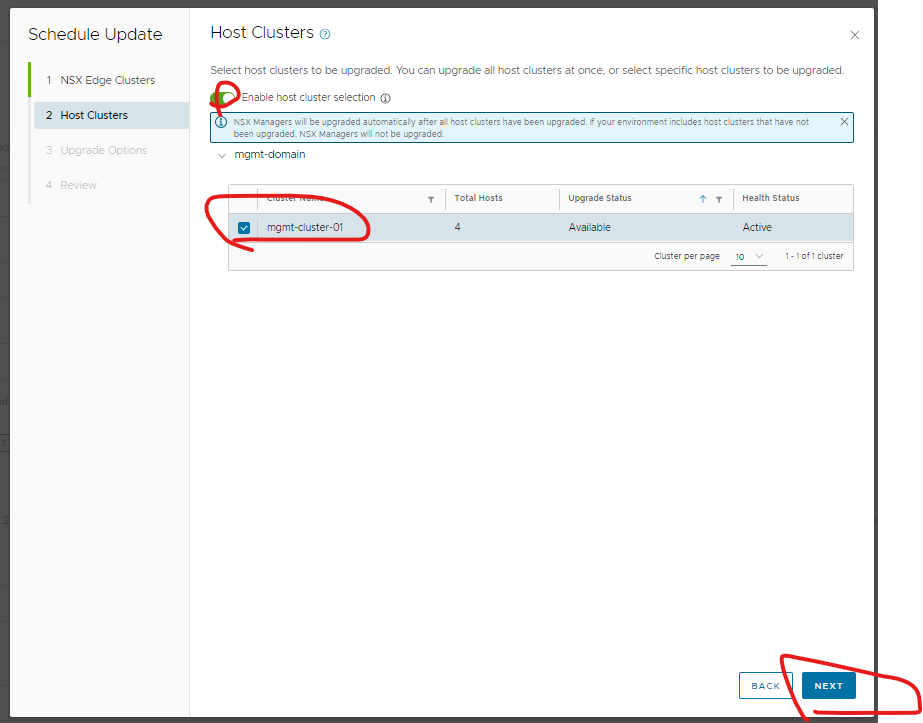
Ticked sequential
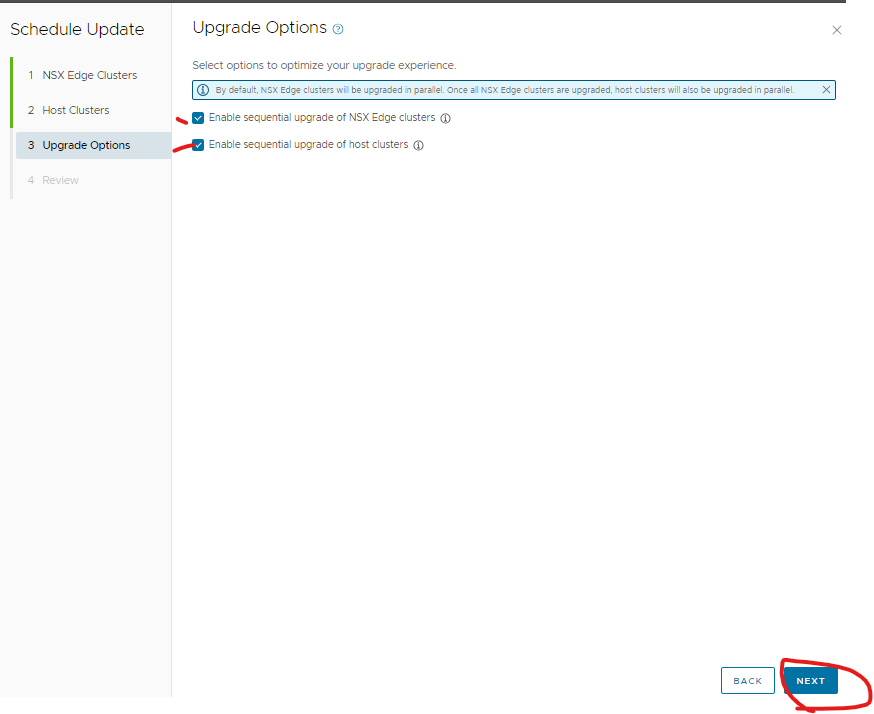
Finish
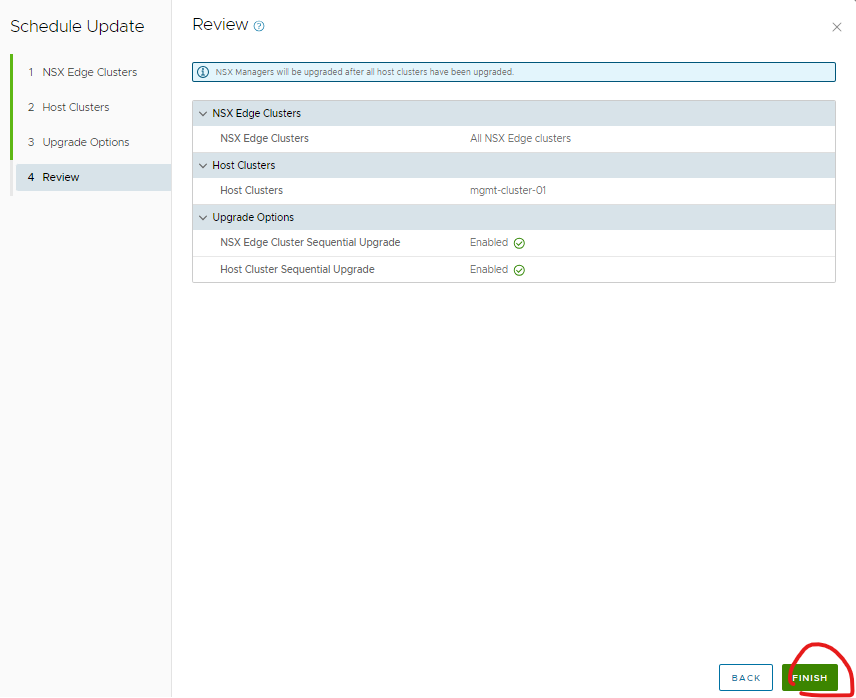
Click status
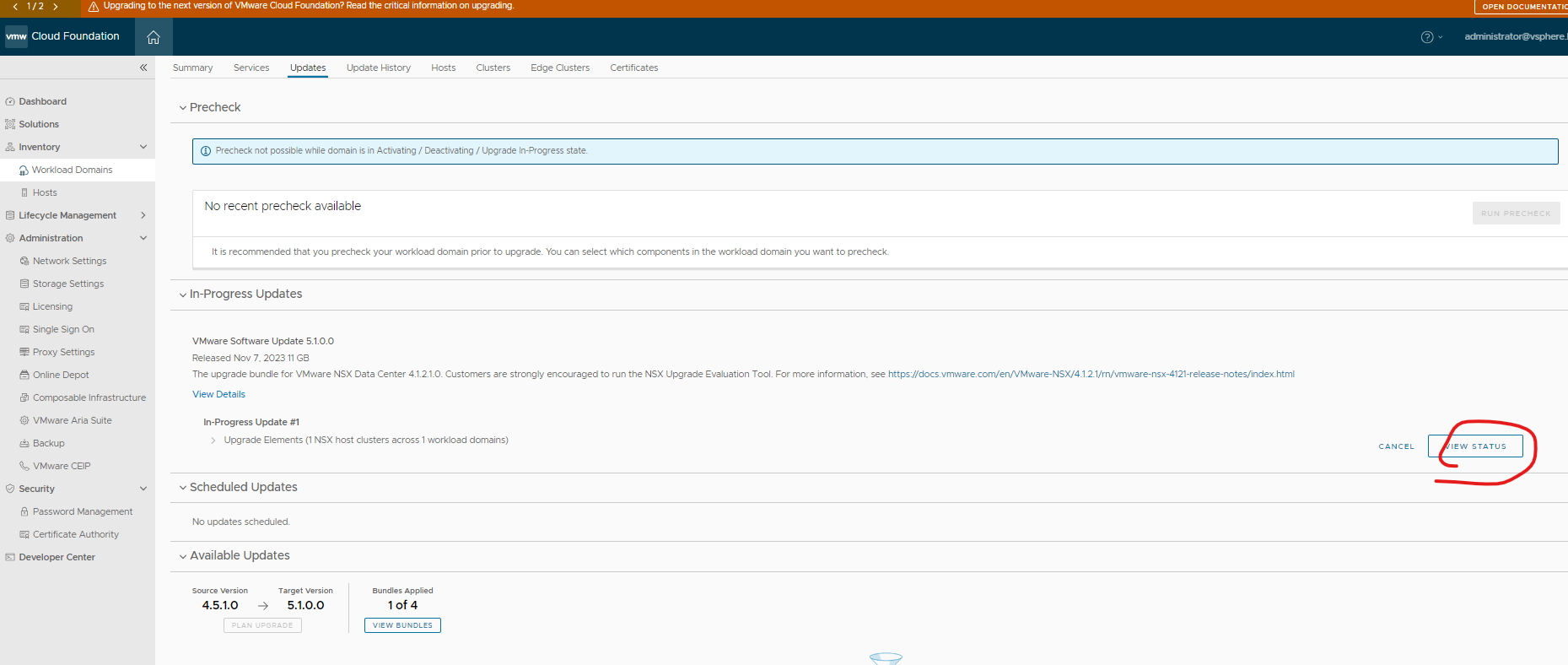
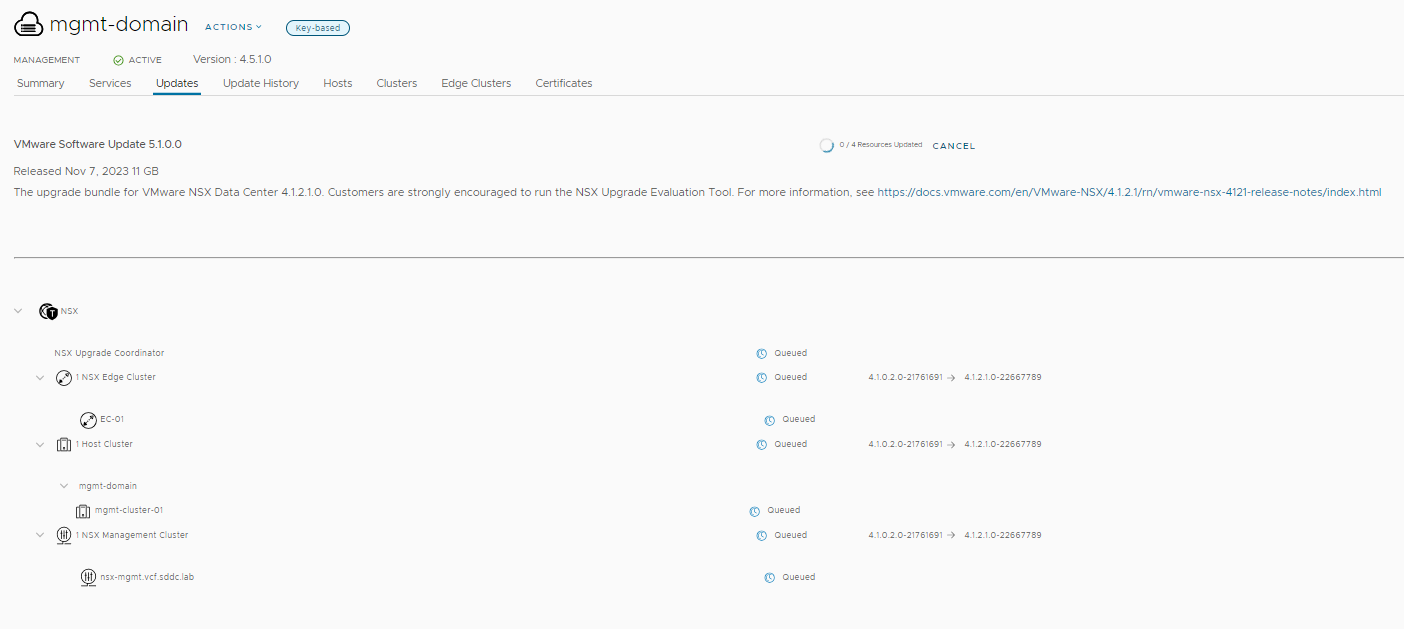
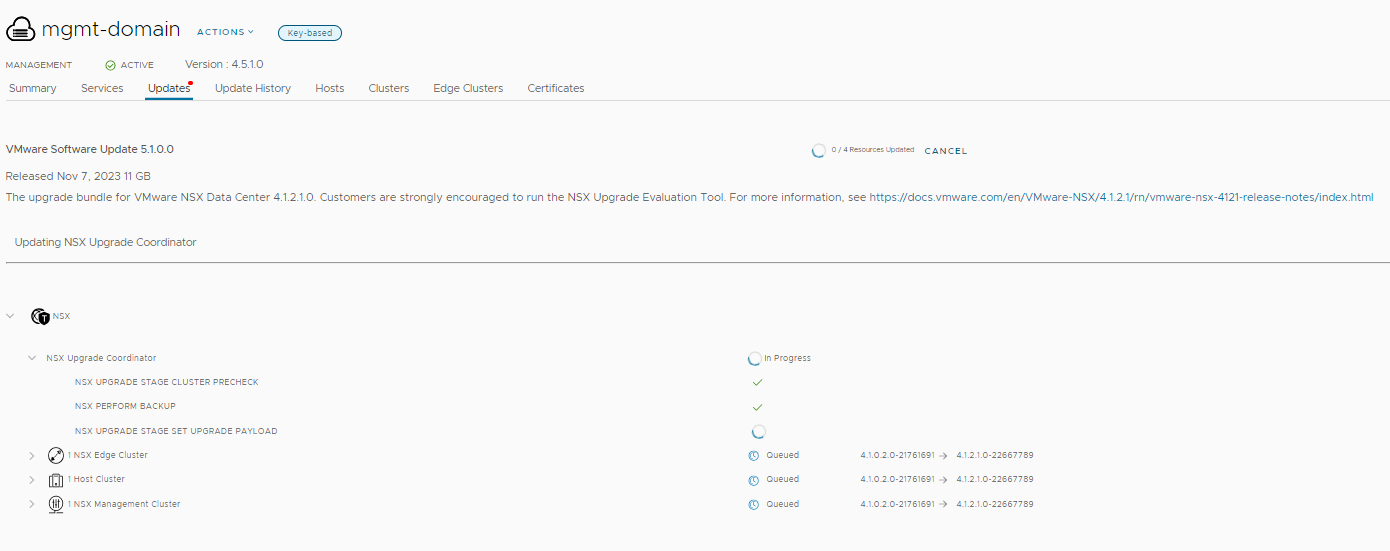
My vmotion was timing out due to being slow in a nested environment, I just retry’d and it contined (as the hosts need to be main mode)
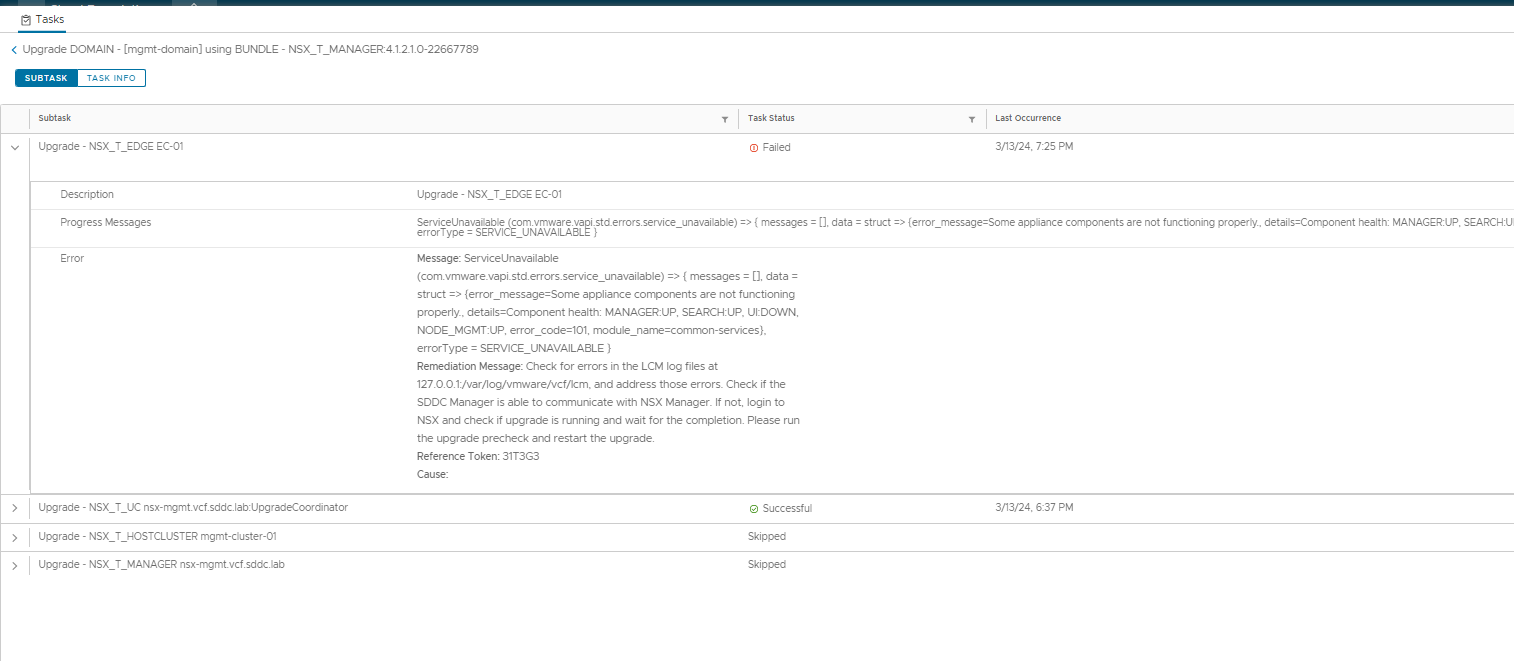
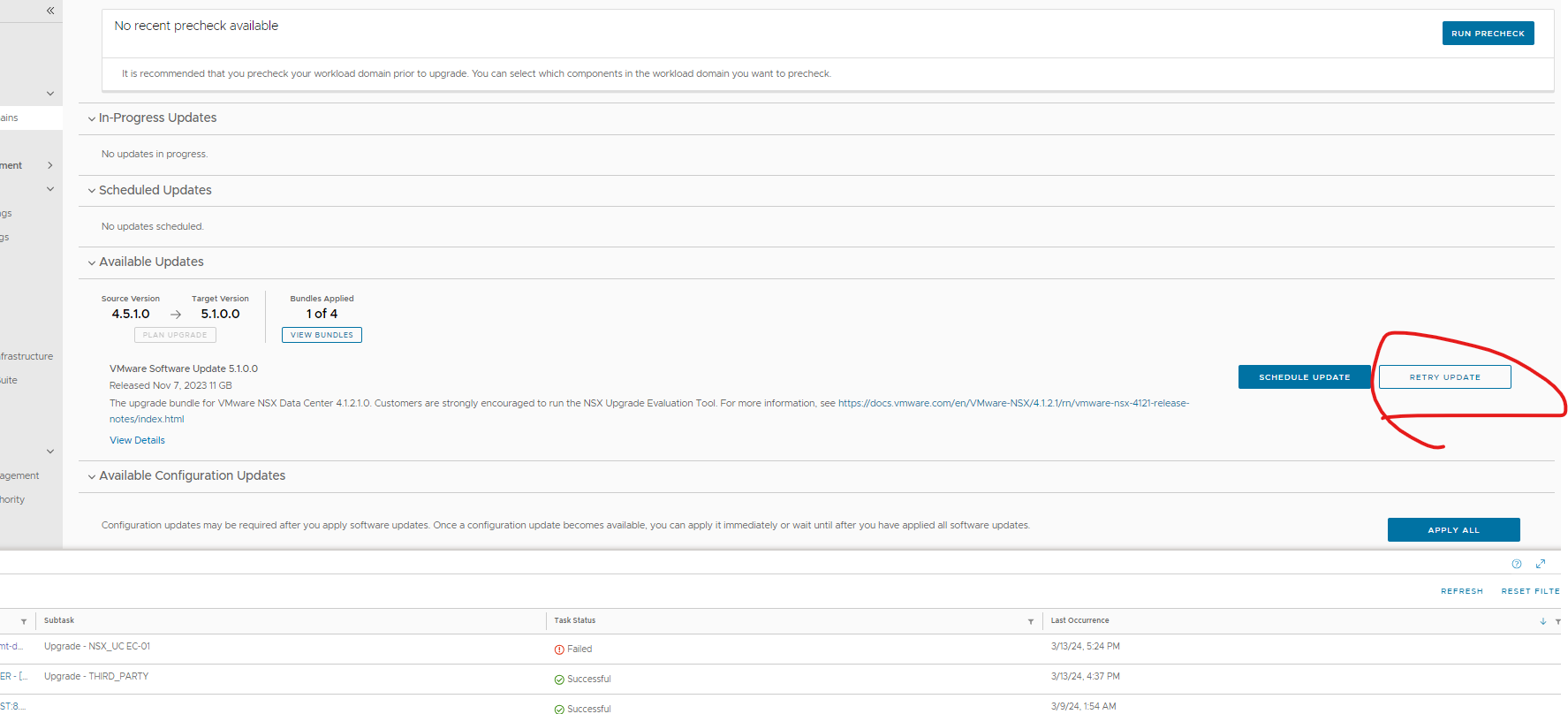
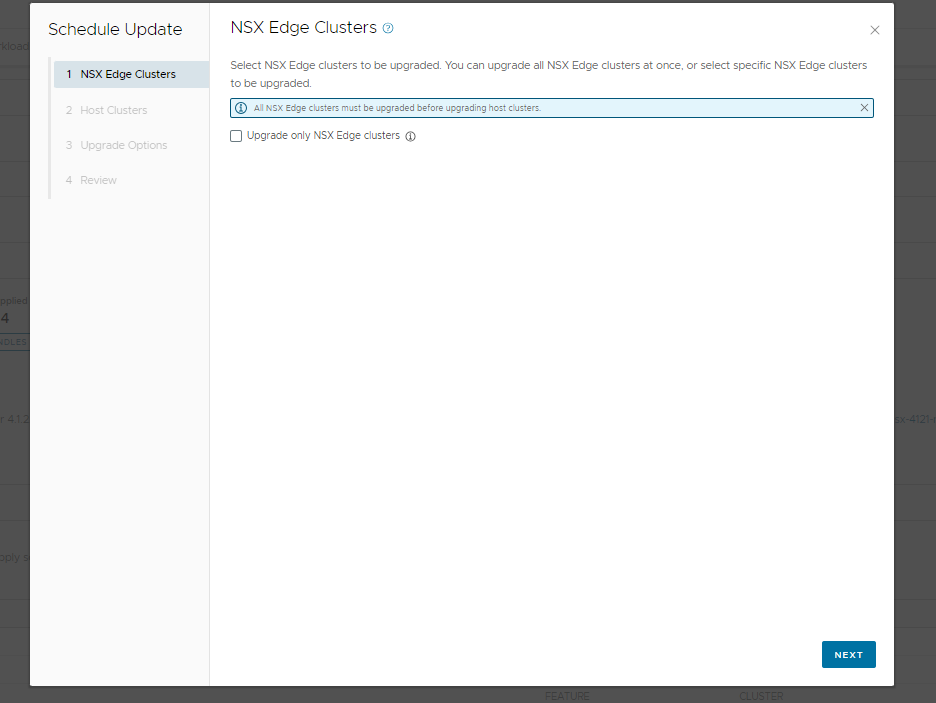
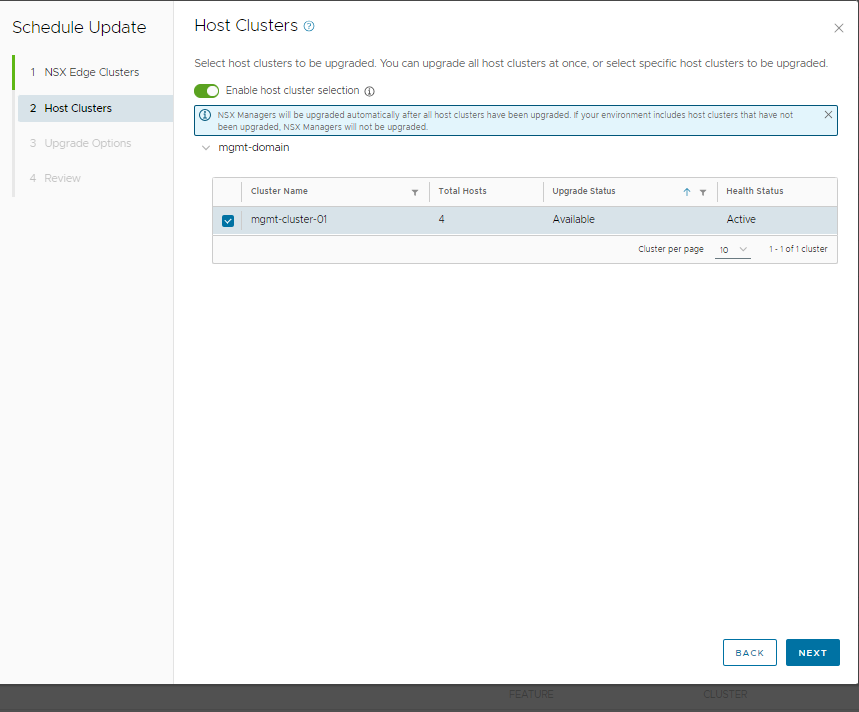
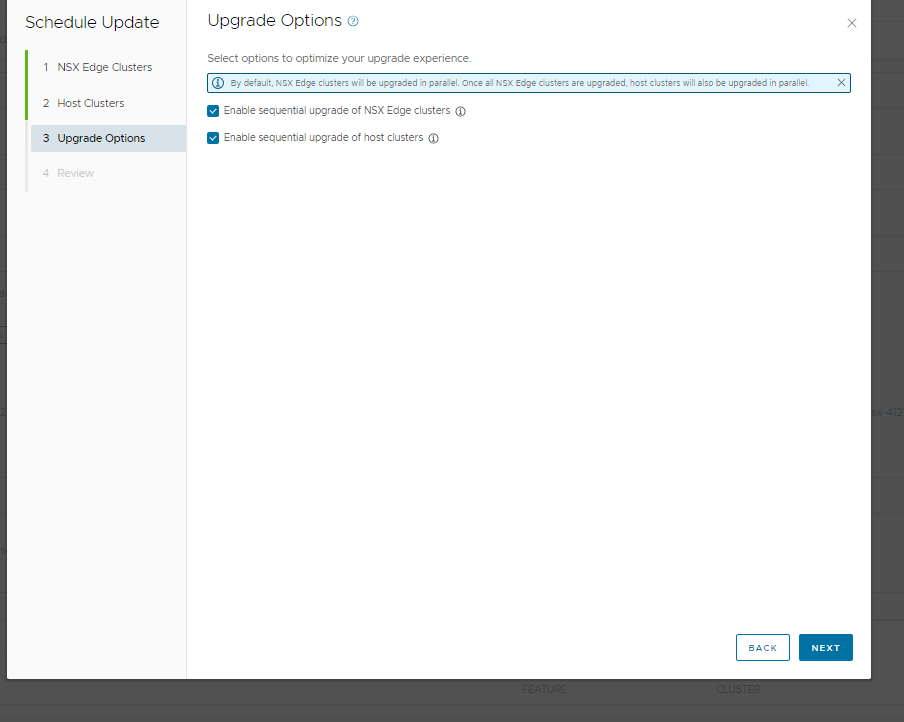
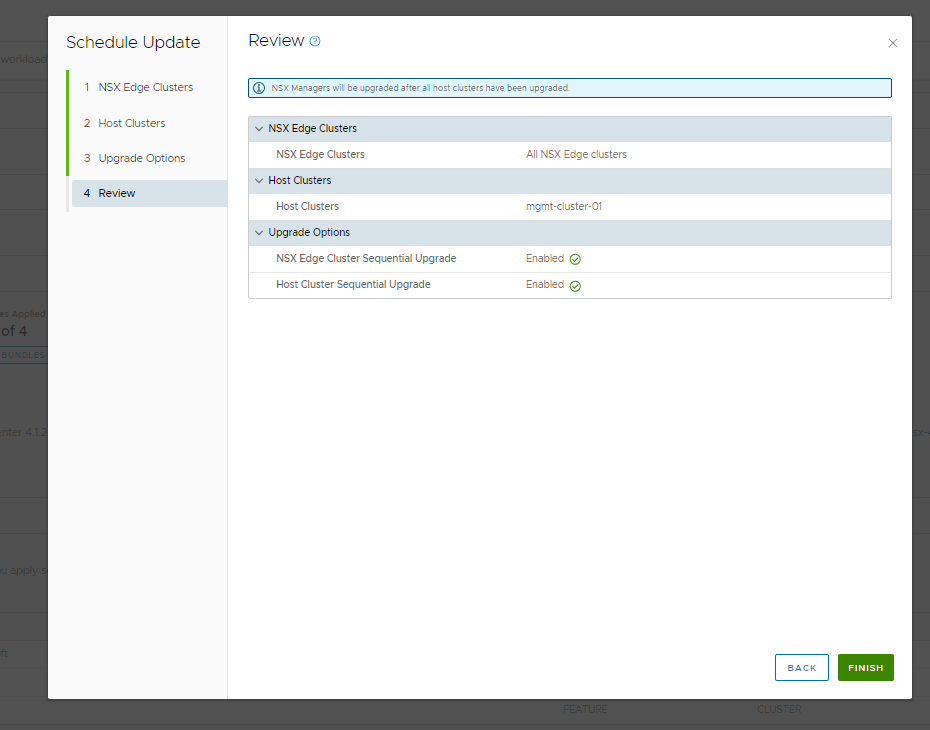
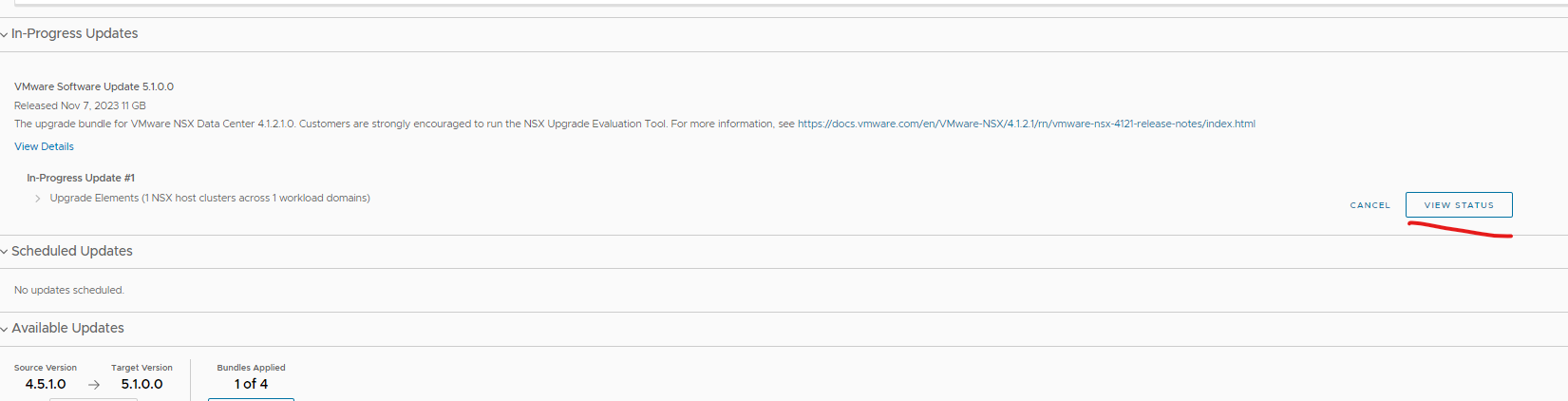
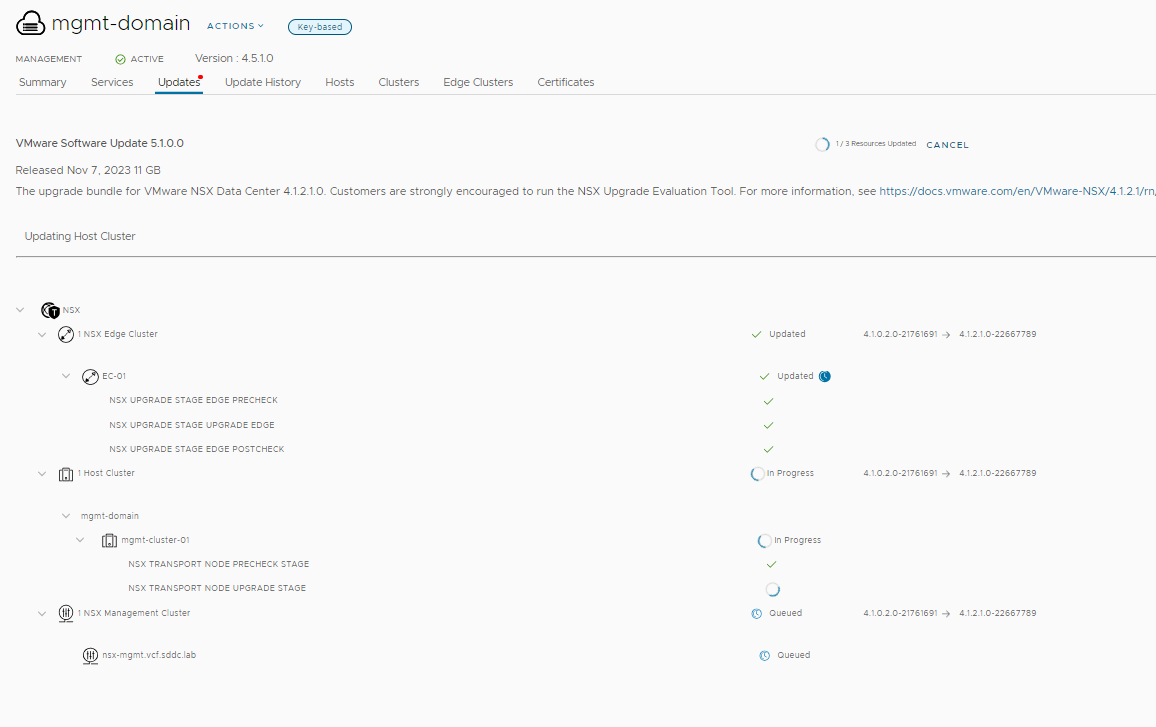
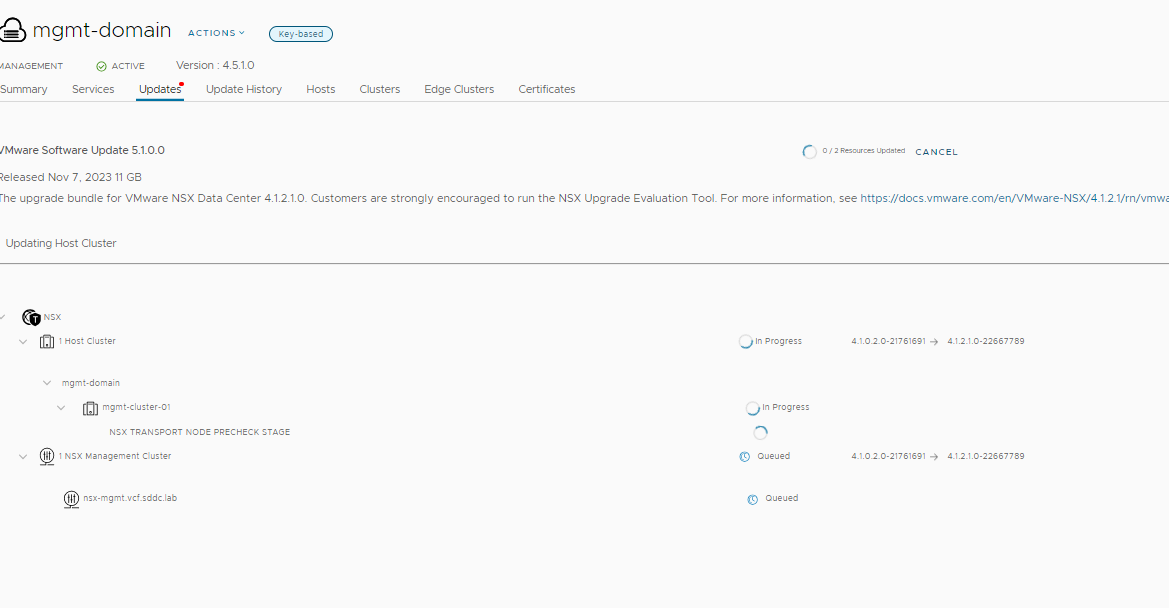
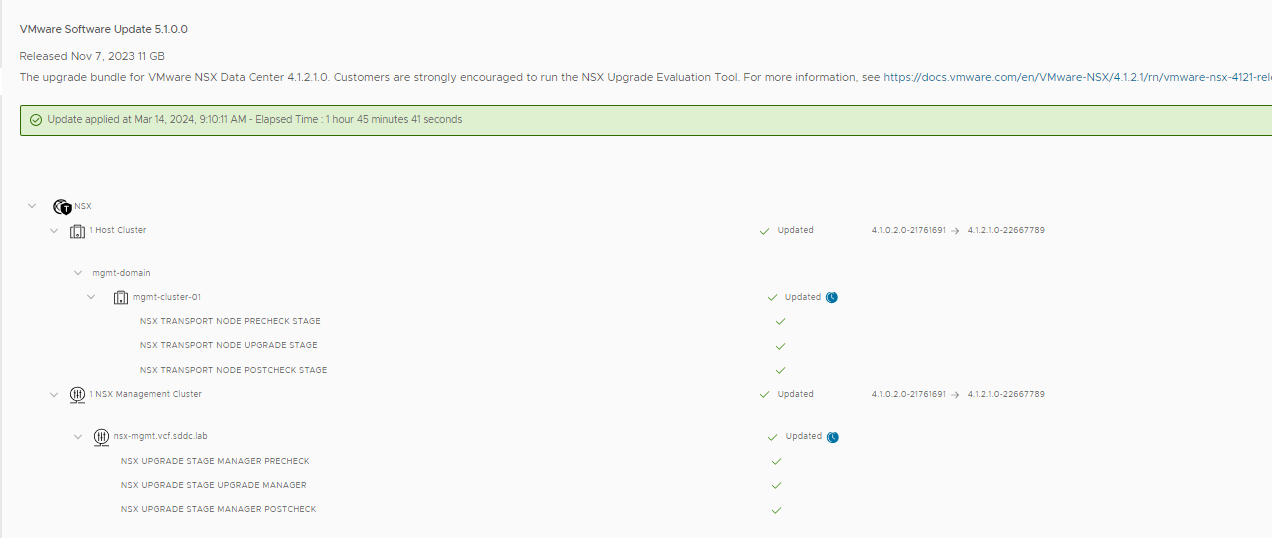
Next was vCenter which I needed a temp ip for the upgrade
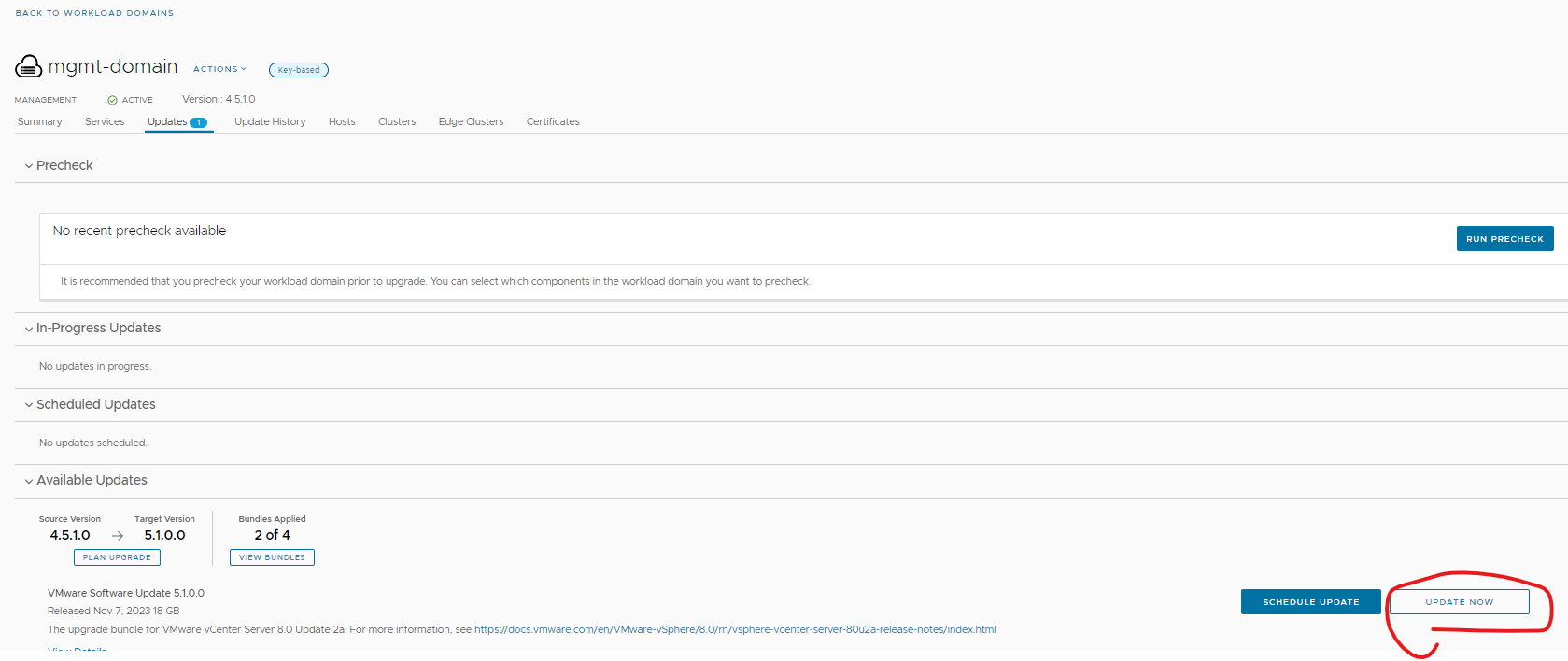
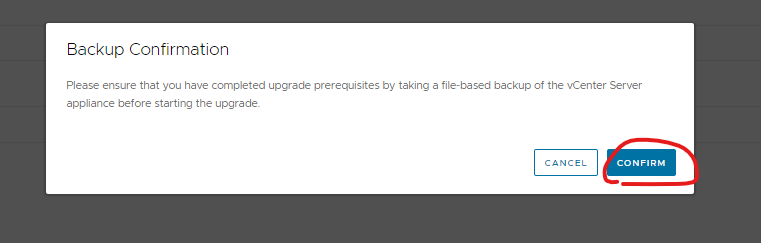
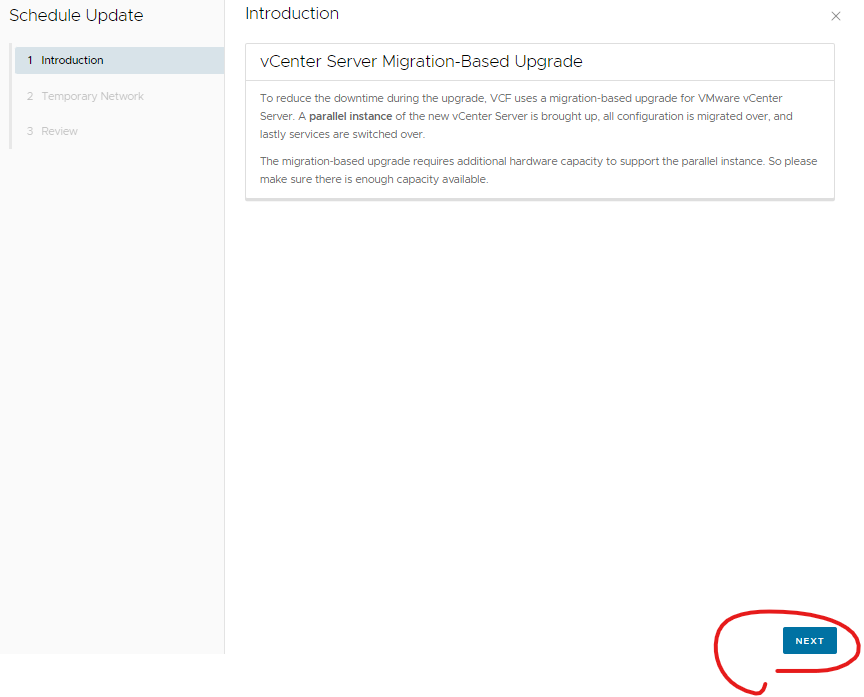

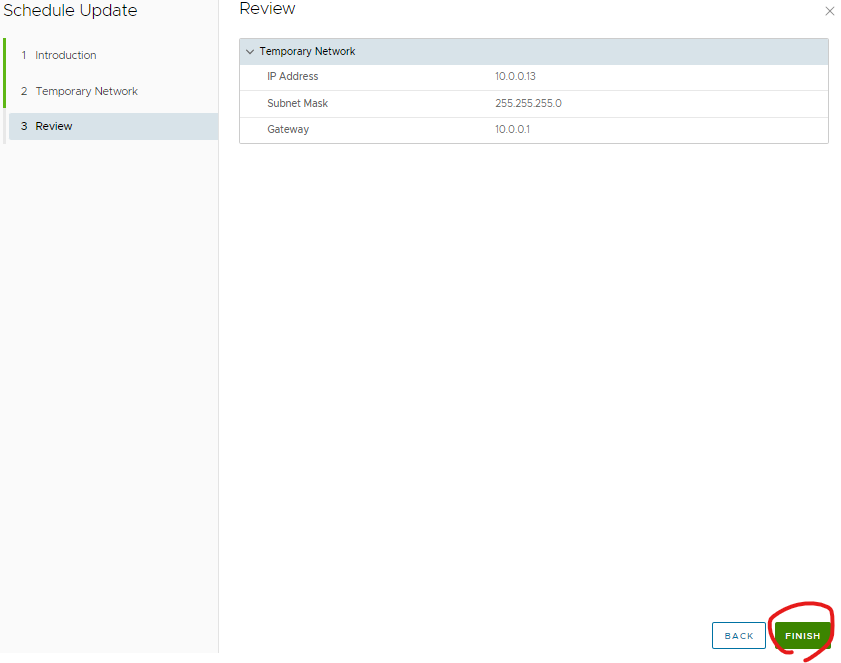
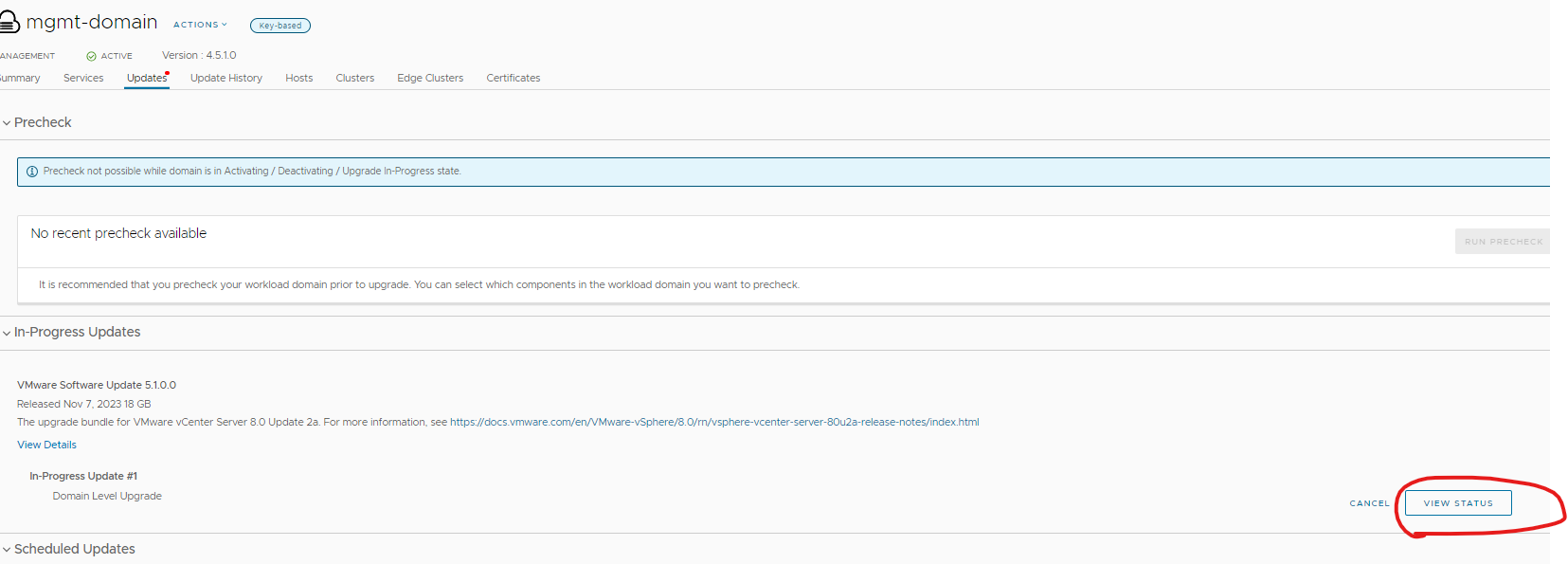
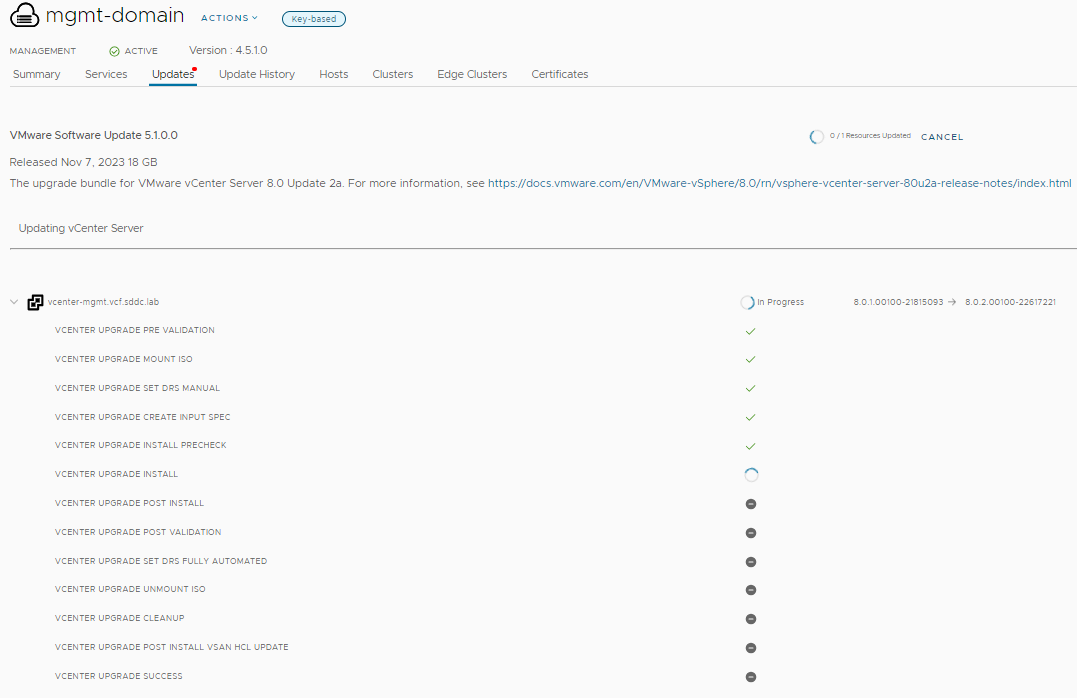
License key warning as the version has changed from 7 to 8 for vCenter
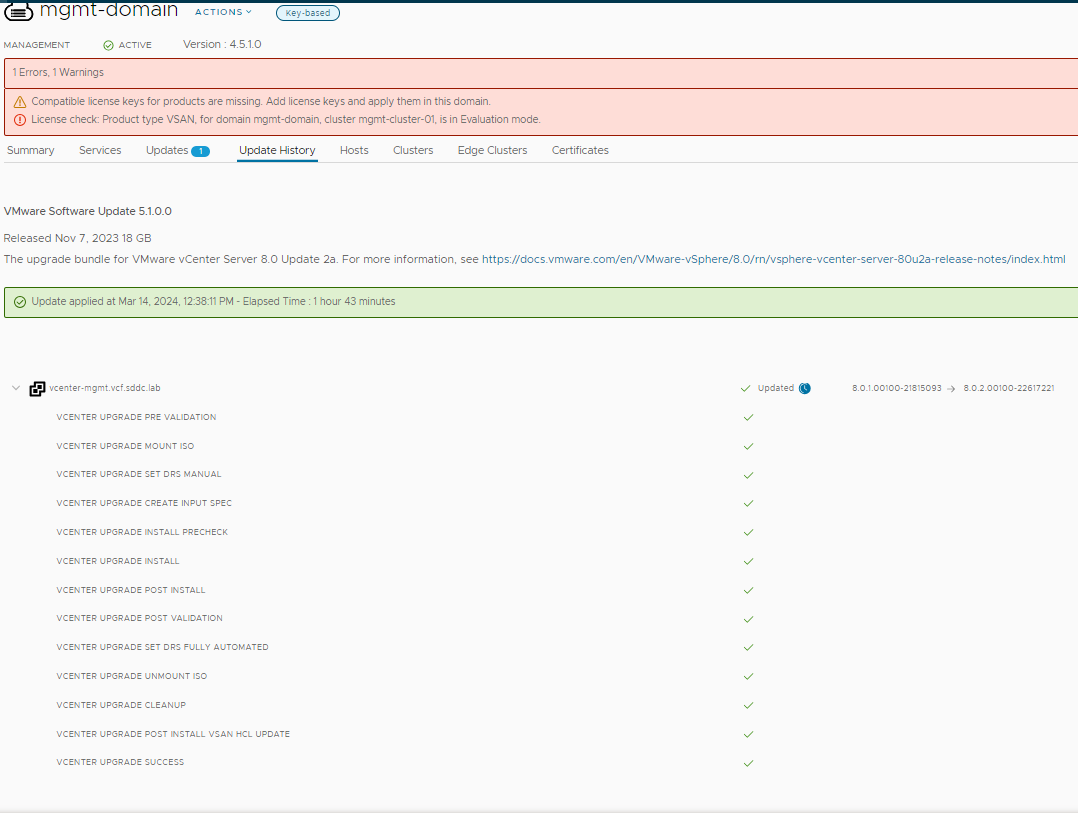
Next is ESXi, I setup a custom ISO to see if it works
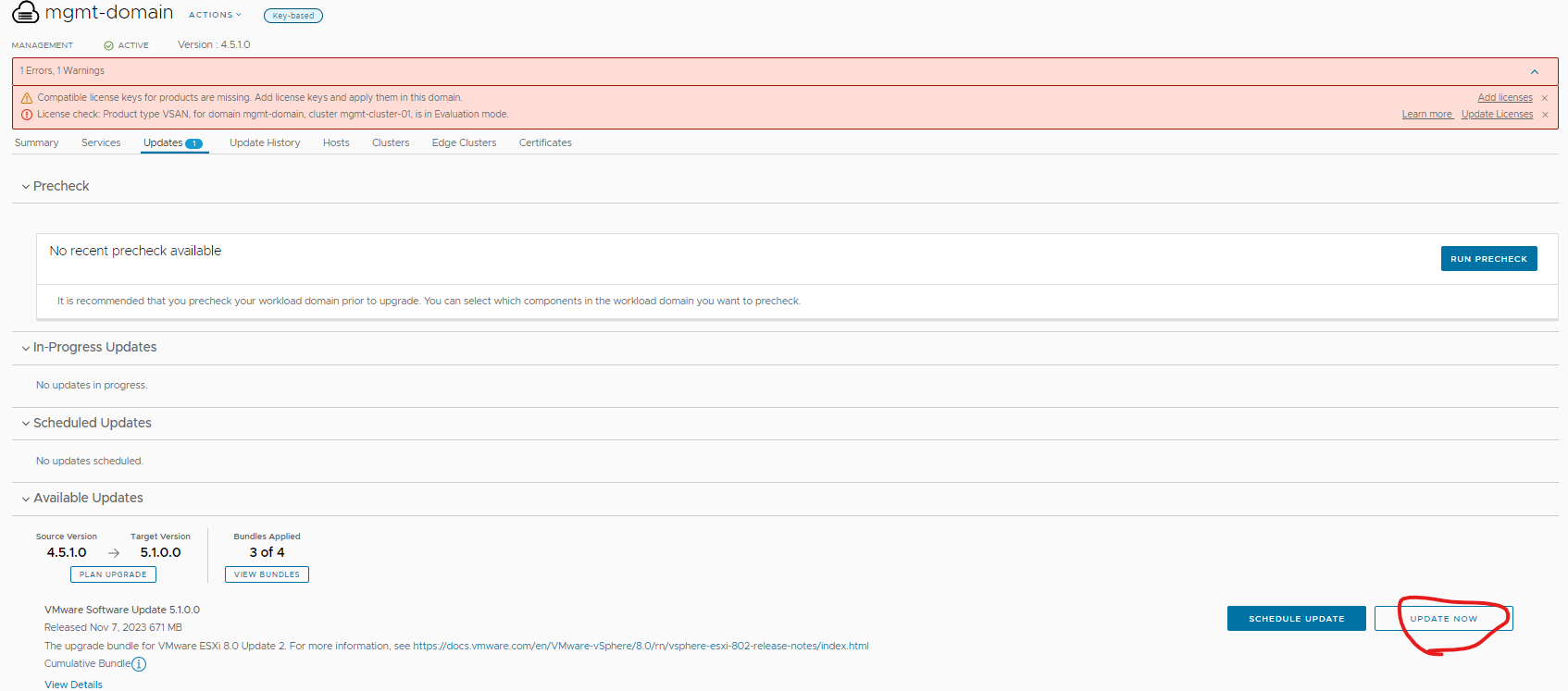
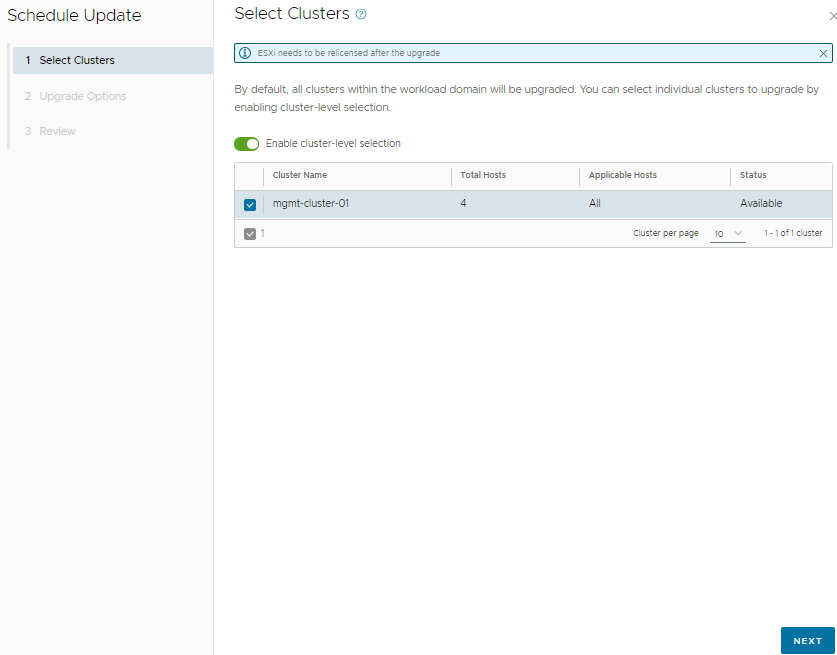
Ticked sequential
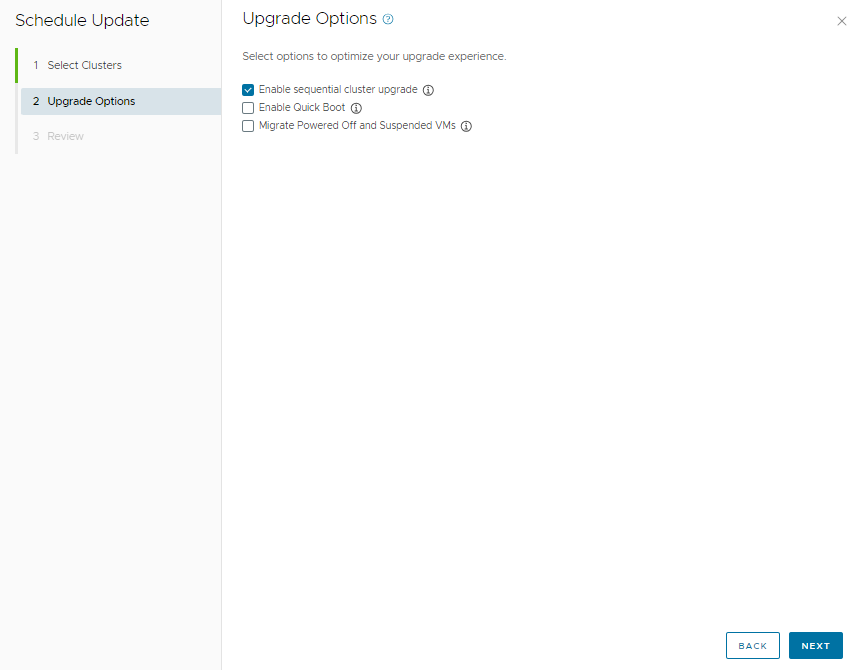
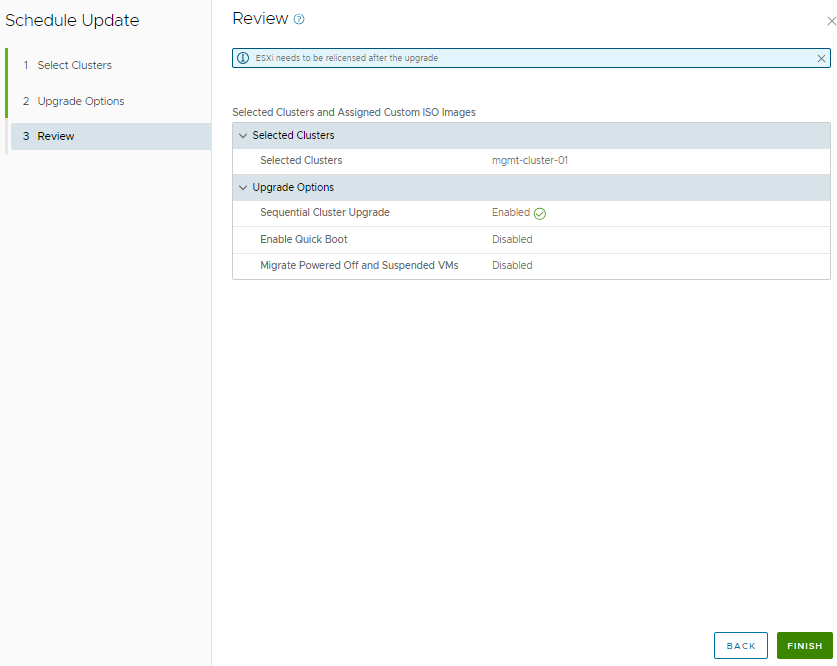
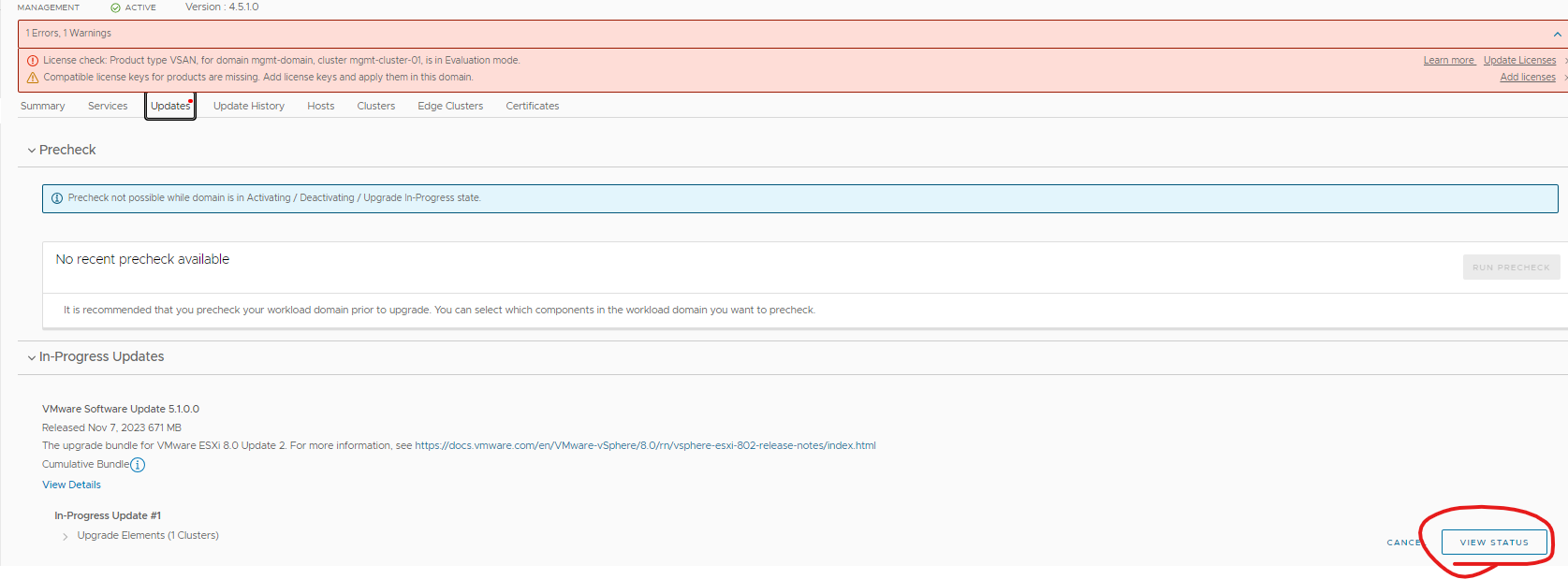
The tick box for custom image spec has a green tick so it used my custom image.
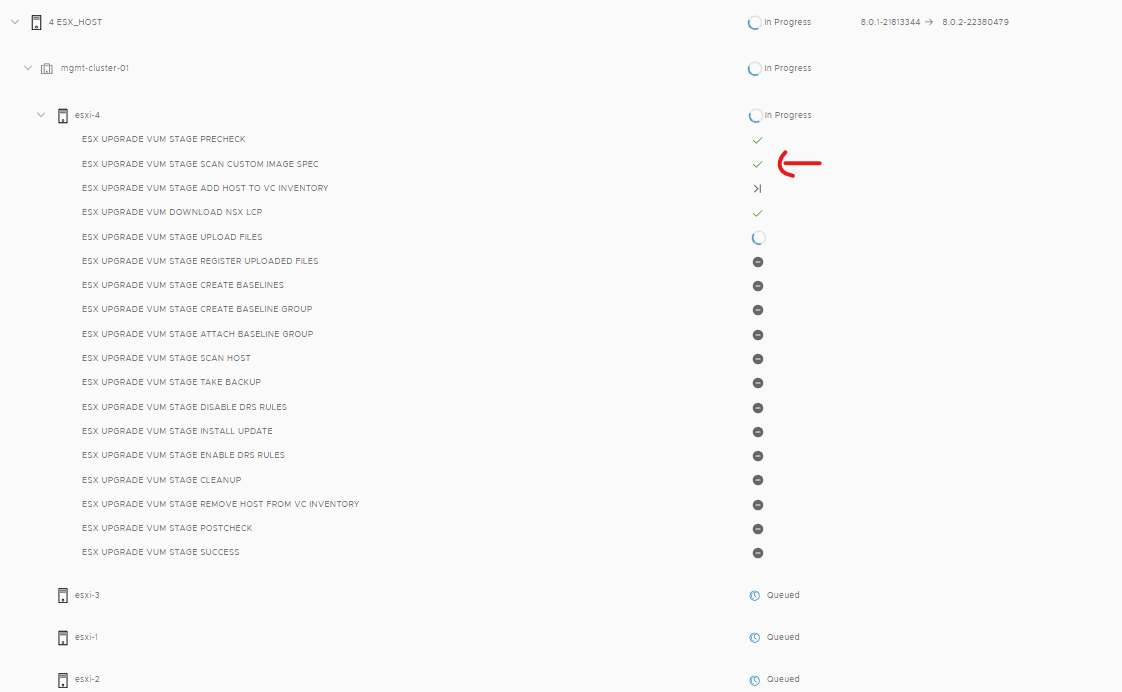
You can see it in the background in vCenter importing the iso
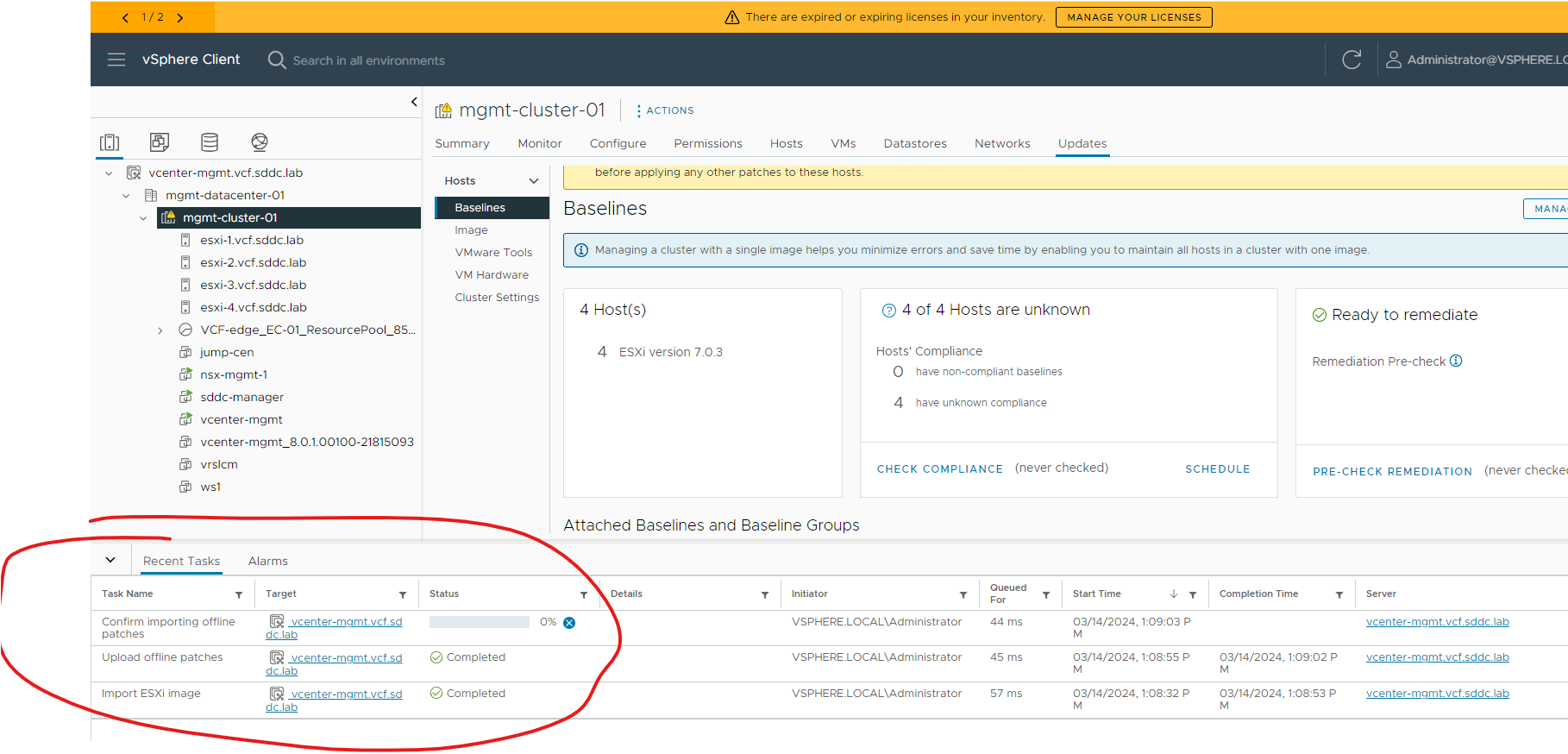
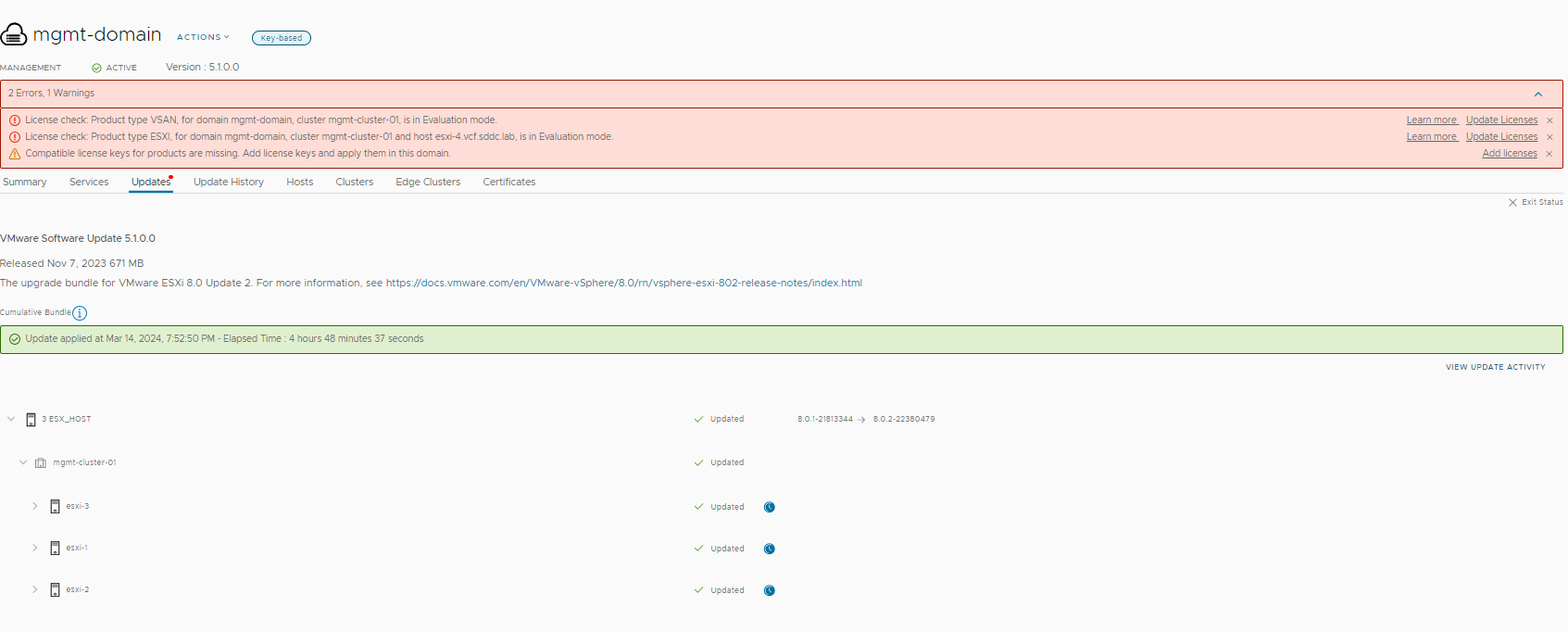
Next I applied the additional configuration updates
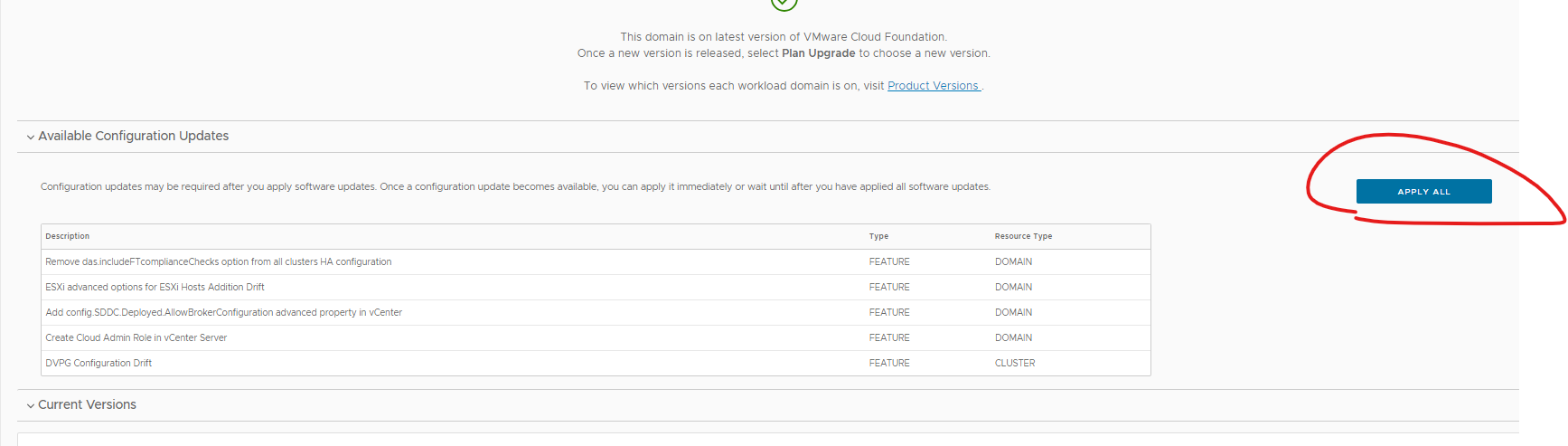
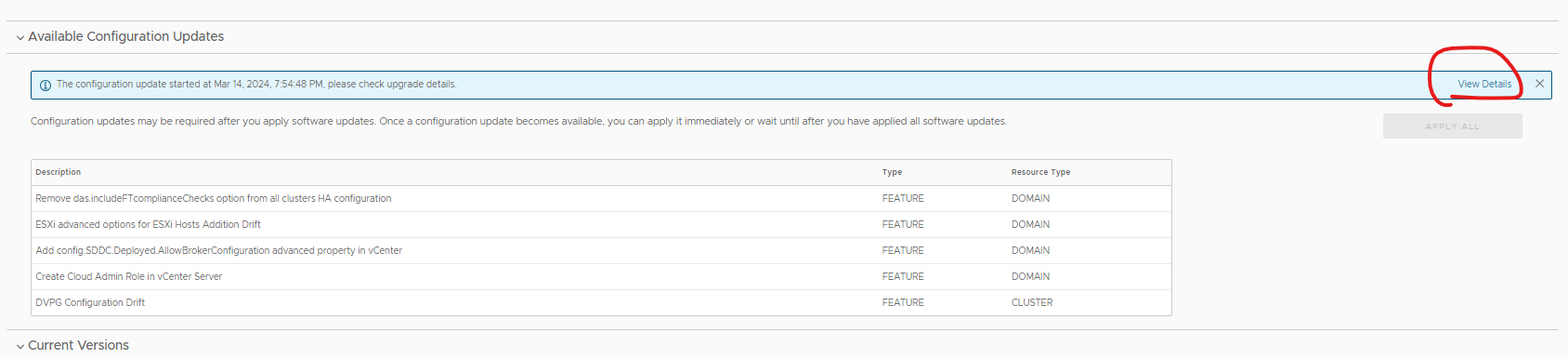
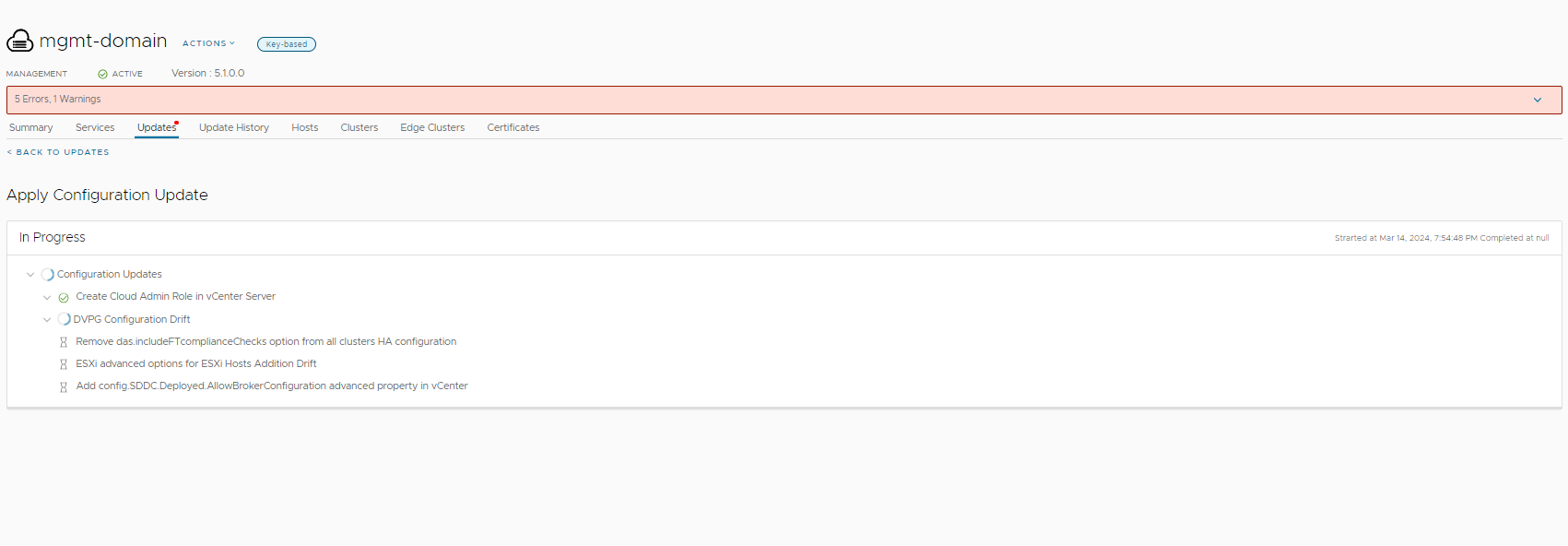
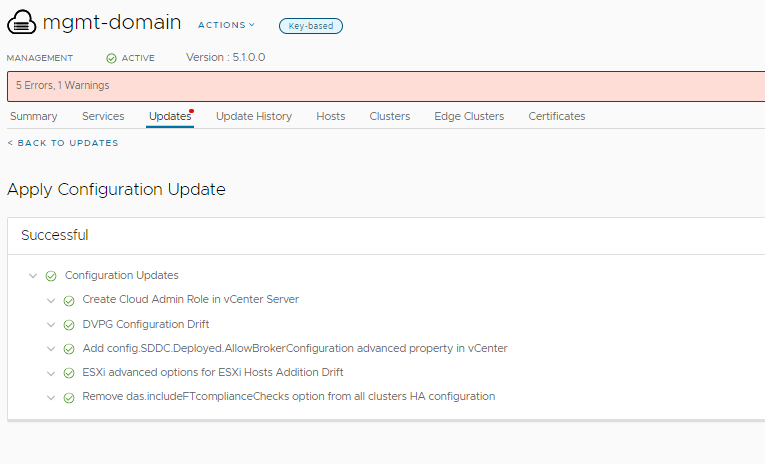
As you can see now it is updated to VCF 5.1
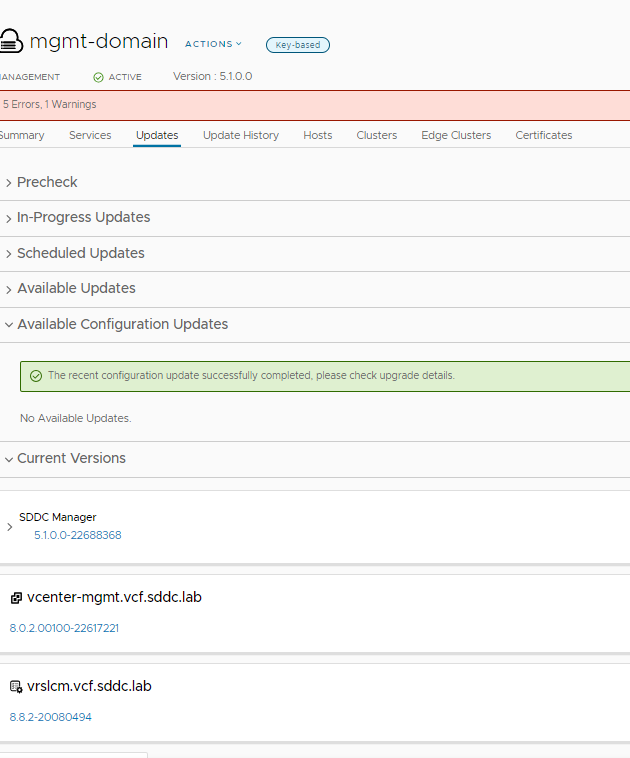

Now I will add my new licenses for version 8
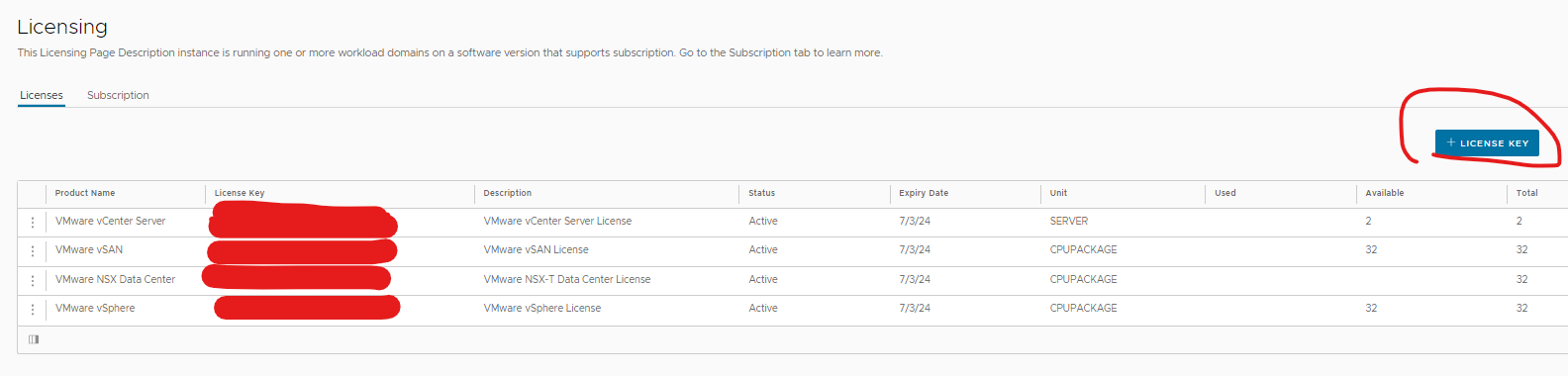
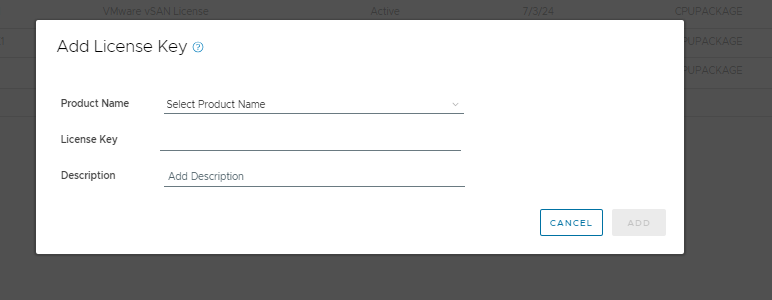
There are my licenses, I had two for each product but you only need one (as i want to check the expiry date of the others).
vSphere ESXi, vSAN, vCenter and NSX
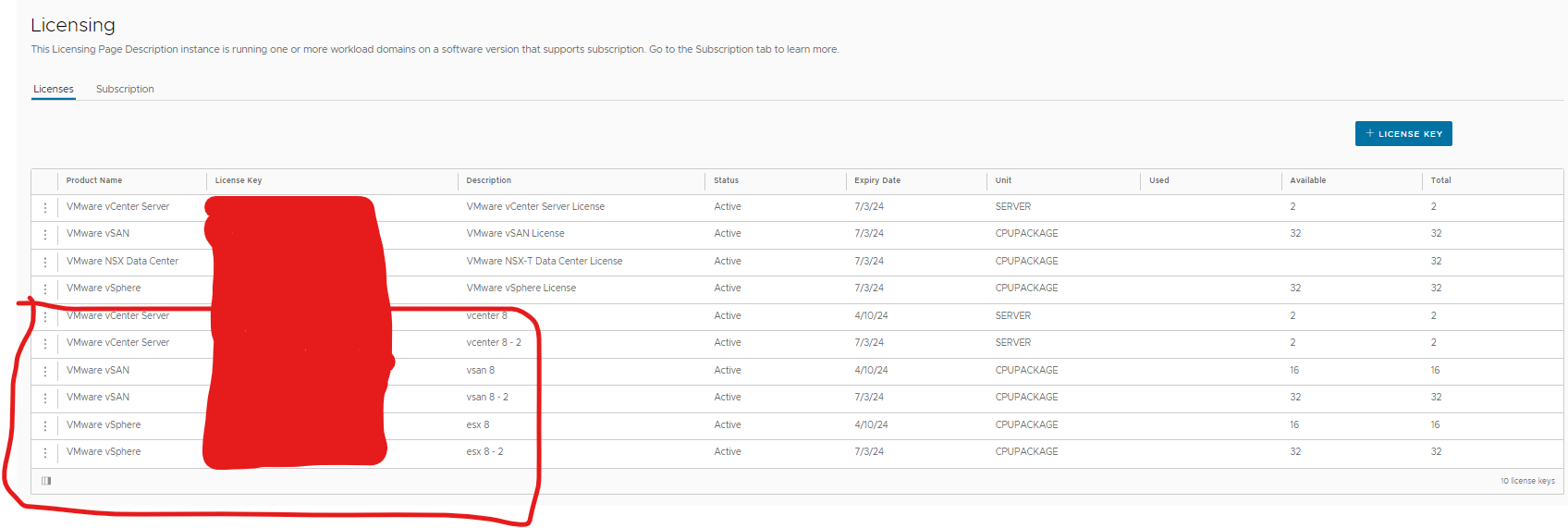
Now I will update my products. Click update licenses on the warning
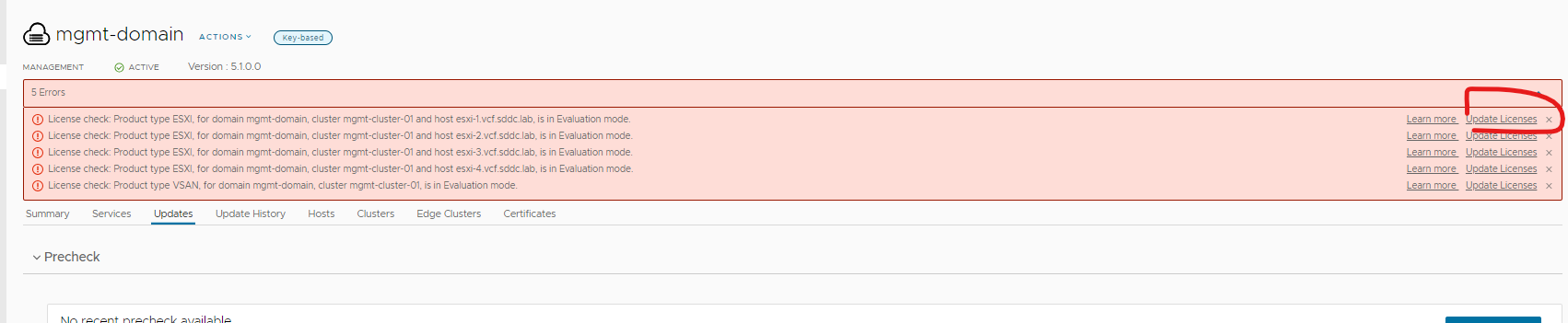
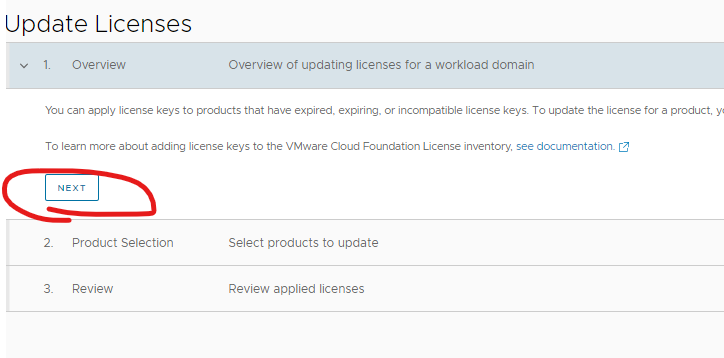
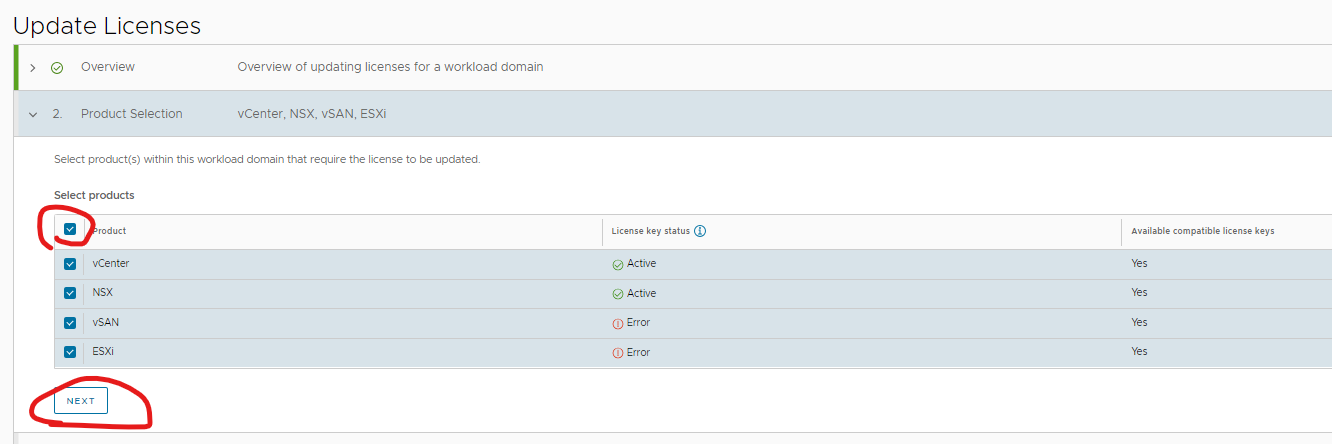
I just ignored the error here and continued
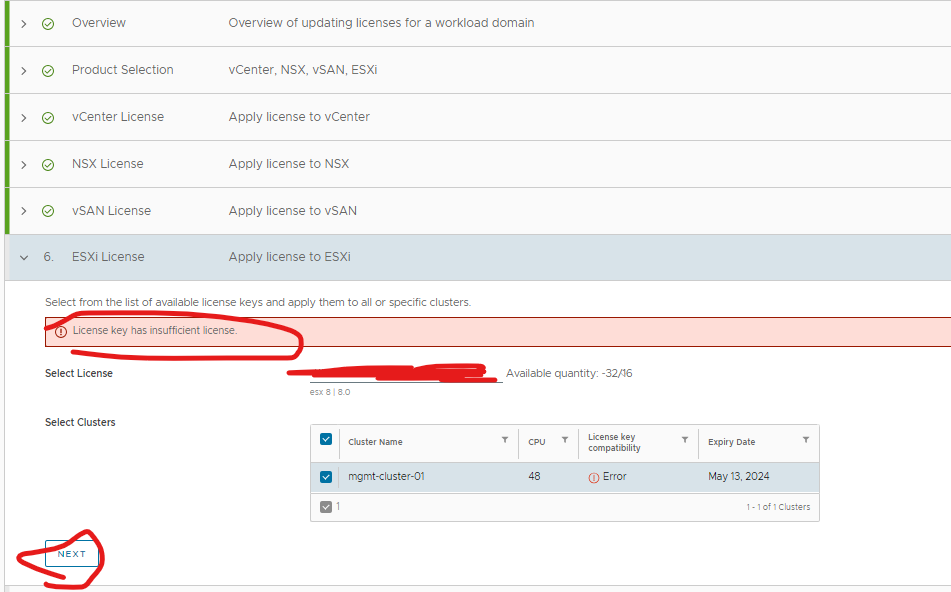
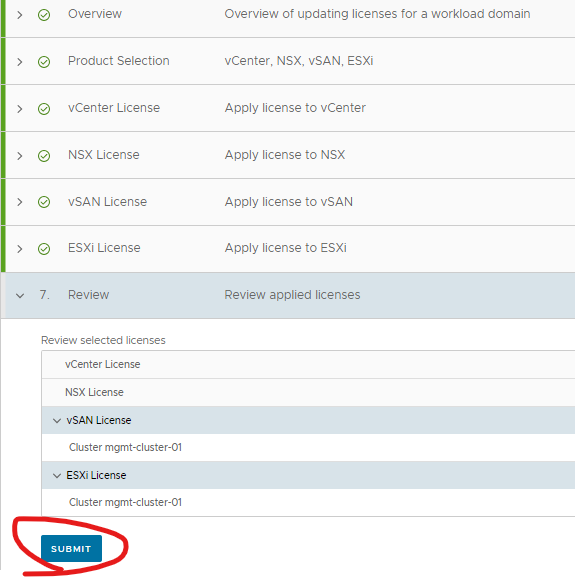
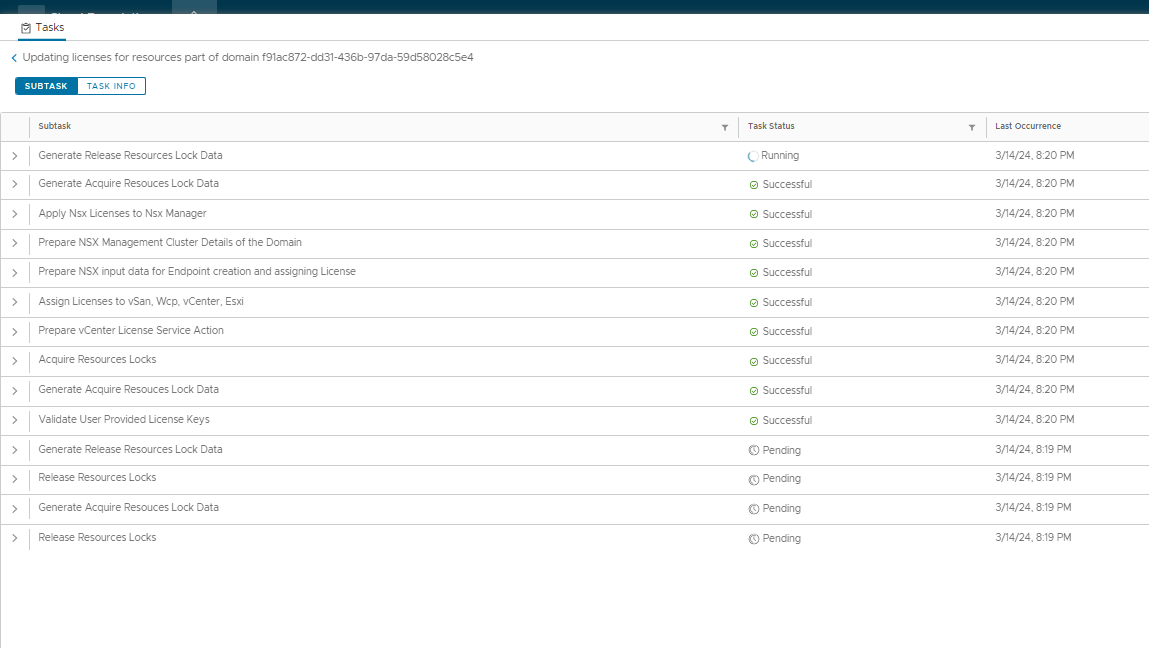
I deleted the old vCenter it used during the upgrade
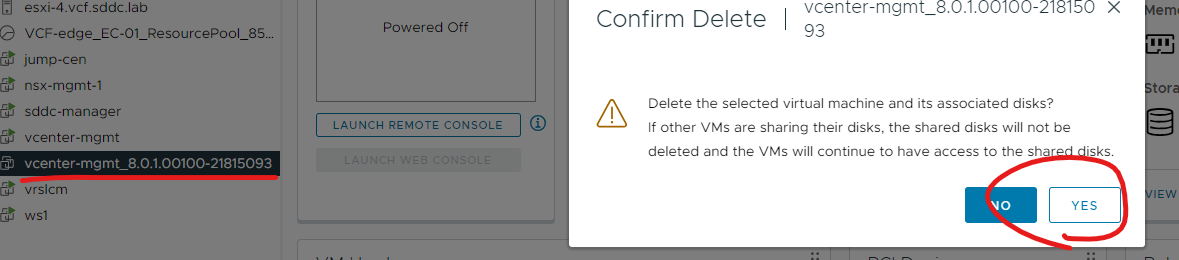
Next I did a disk version upgrade from 15 to 19 (no outage here)
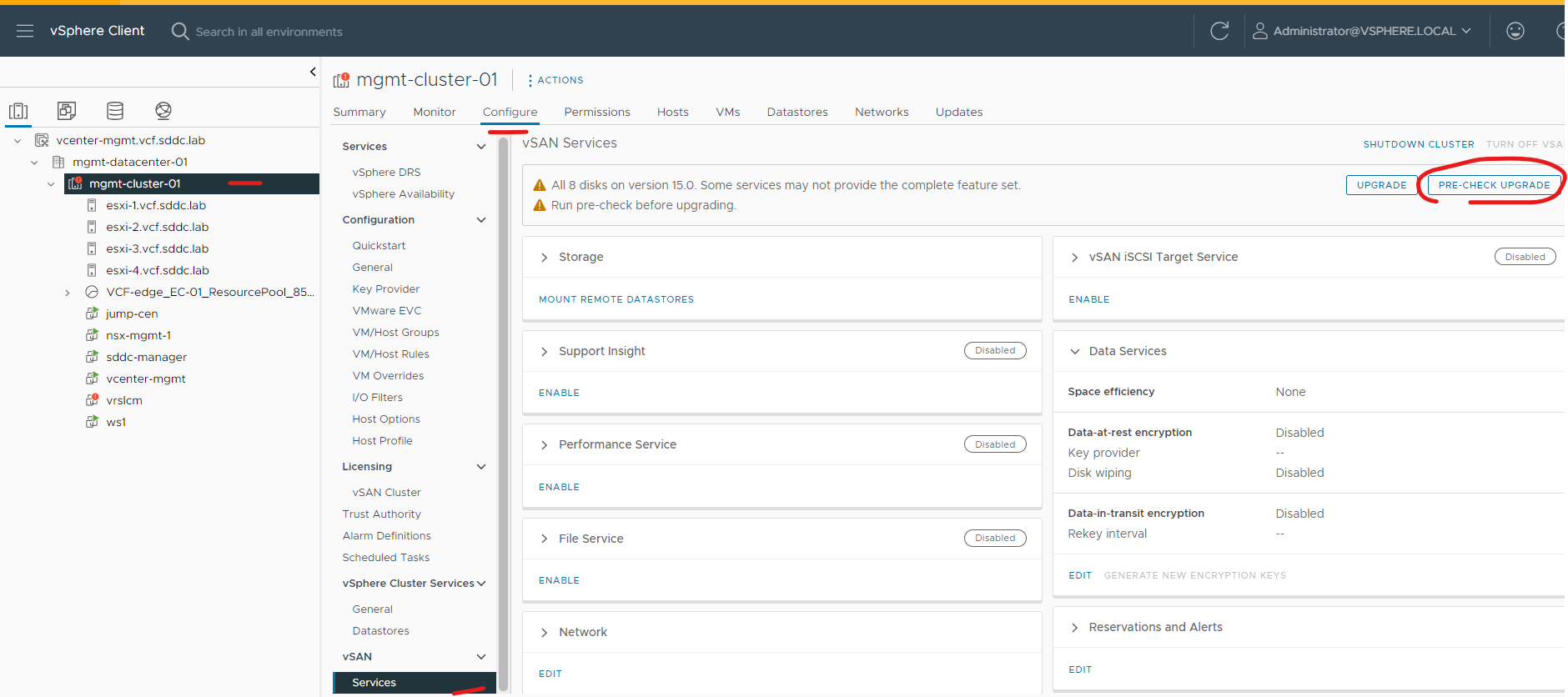

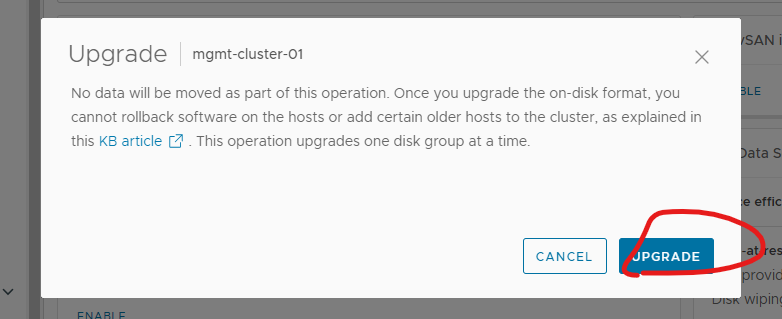
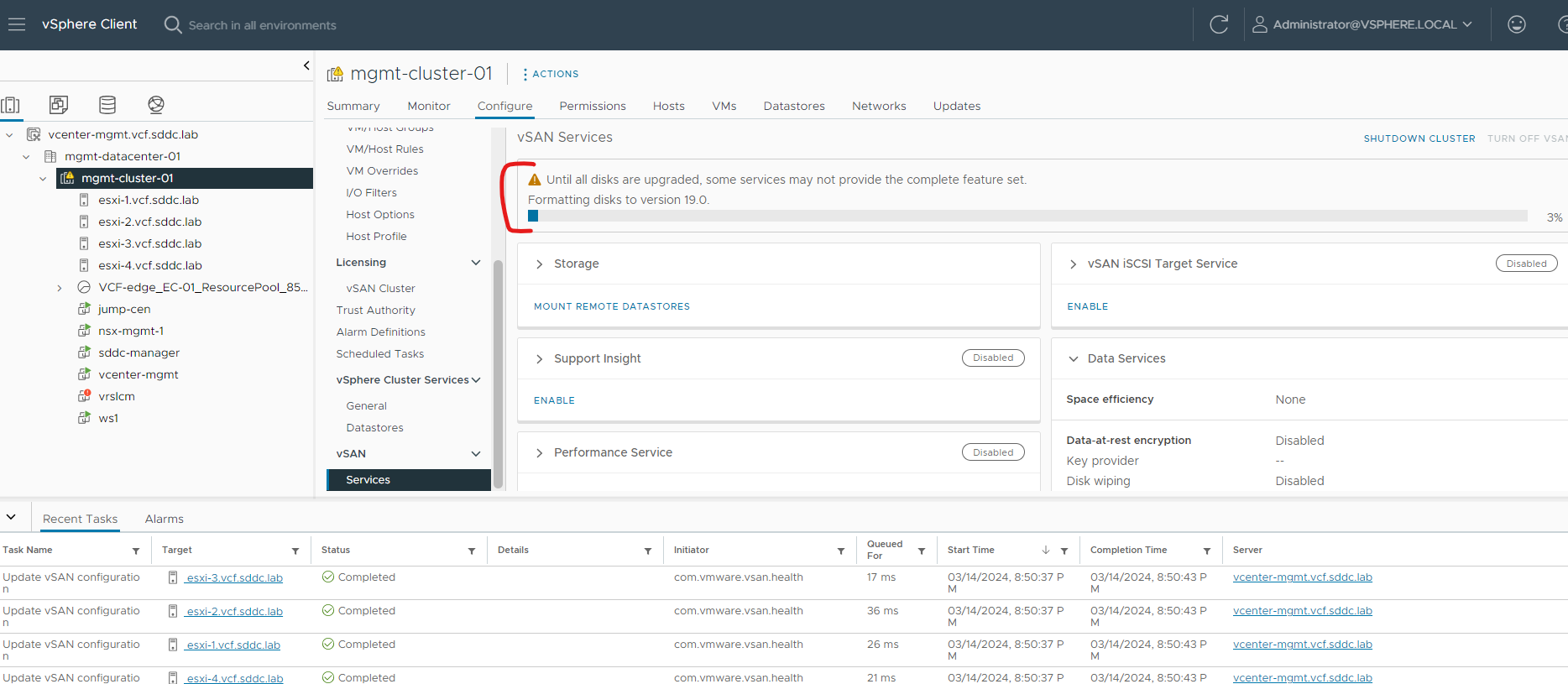
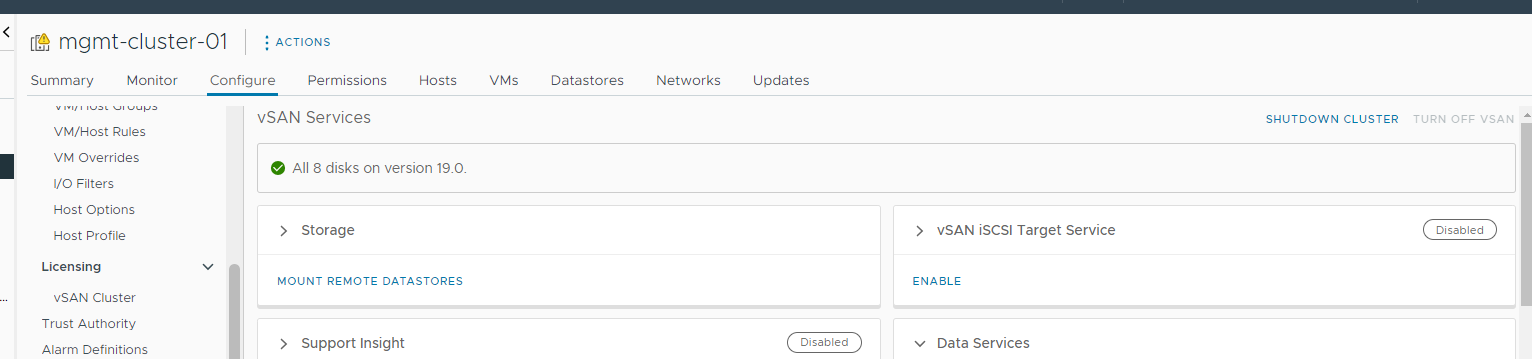
All done