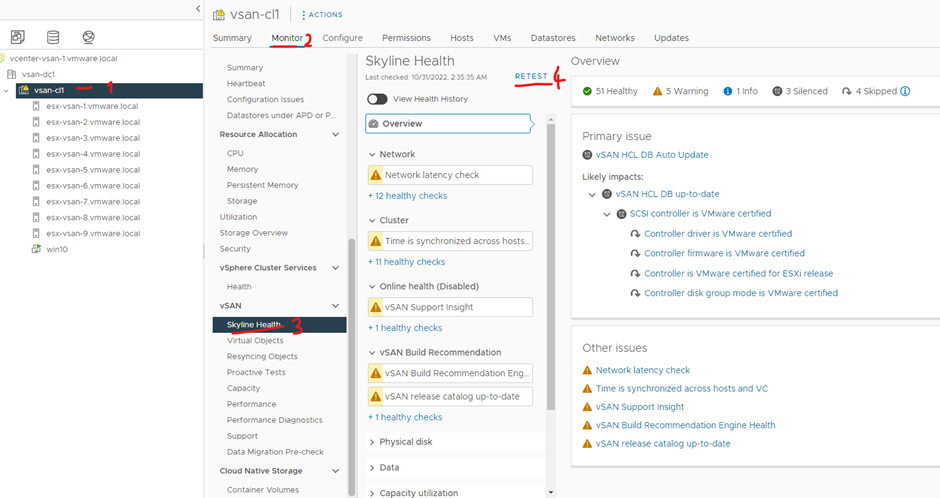I have 9 nested ESXi hosts that I have just added to my cluster. The ESXi version are VMware ESXi, 7.0.3, 20328353 and vCenter is 7.0.3.01000.
VMware recommendation is to have at least two disk groups per host and two capacity disks per disk group. You can have a maximum of 5 disk groups per host and maximum of 7 capacity disk per disk group and only 1 cache disk per disk group.
My ESXi hosts have the follow specs – 2 cpus,16gb memory, 6 nics, 16gb disk for the ESXi OS, 50gb disk for the cache, 50gb disk for the capacity
With my NICs I plan to have the following – Management and vMotion – vmnic0, vmnic1 / vSAN – vmnic2, vmnic3 / VM traffic – vmnic4, vmnic5
My Management ip address ranges are VLAN 300, 172.168.1.122 -130, Gateway – 172.168.1.254/24
VMotion is VLAN 61, 172.16.61.10 -18, Gateway – 172.16.61.254/24
vSAN is VLAN 62, 172.16.62.10 – 18, Gateway – 172.16.62.254/24
DNS – 172.168.1.14
Login to vCenter > click your cluster > click configure > under configuration click Quickstart > under cluster basics click edit

Enable DRS & vSAN and click ok

Once completed you might notice some red errors you will need to either fix them or silence them as you won’t be able to continue
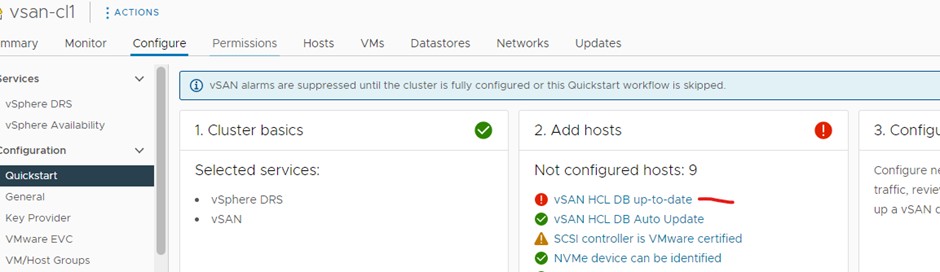
In the below example I will silence the vSAN HCL DB up-to-date alert

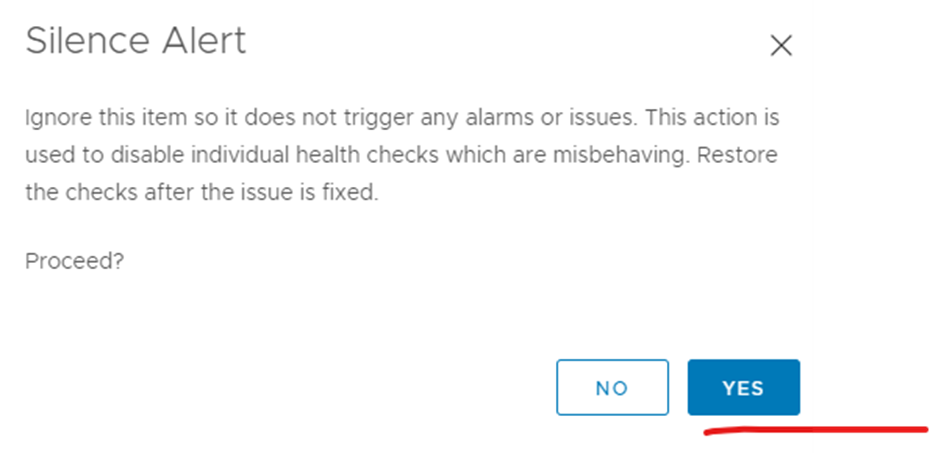
Once you have fixed the red errors you will have the configure option under configure cluster
Click configure
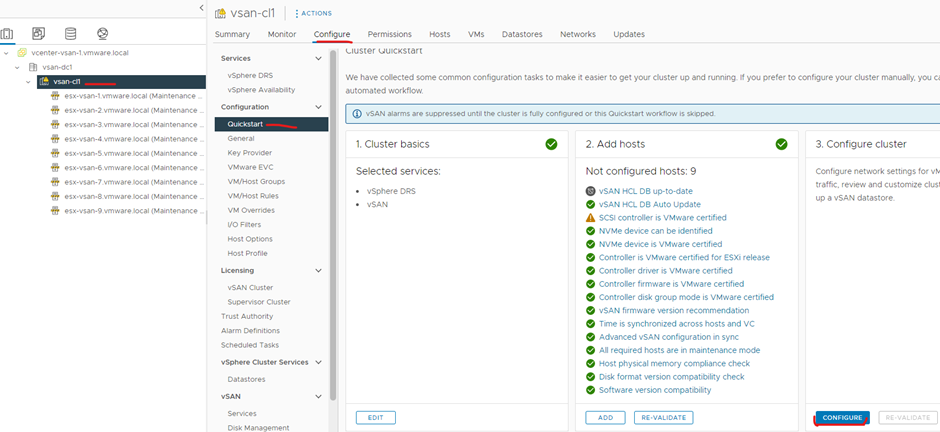
I will create two dvs one for management that will be used for vmotion and management vmkernals.
I will create another one for vSAN.
Select 2 distributed switches
Type in the dvs names
dvs-mgt-dc1
dvs-vsan-dc1
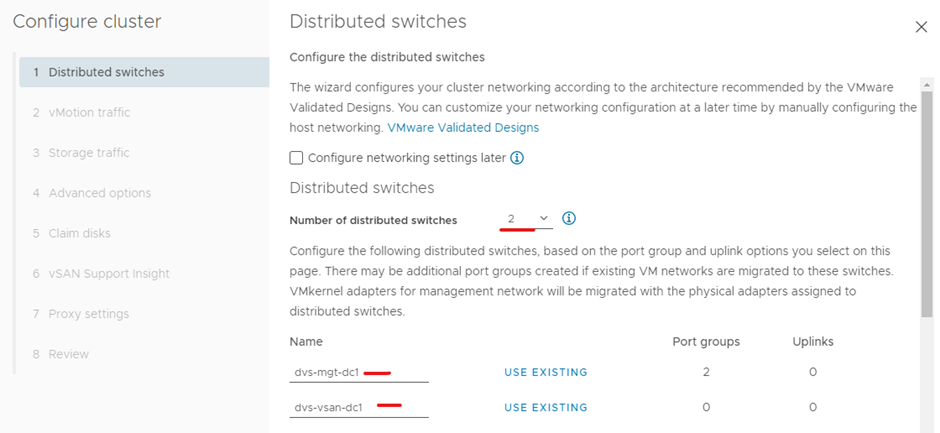
For vmotion network select dvs-mgt-dc1 and type in the port group name pg-vMotion
For vSAN network select dvs-vsan-dc1 and type in the port group name pg-vSAN
Under physical adapter
vmnic0 – dvs-mgt-dc1
vmnic1 – dvs-mgt-dc1
vmnic2 – dvs-vsan-dc1
vmnic3 – dvs-vsan-dc1
Click next
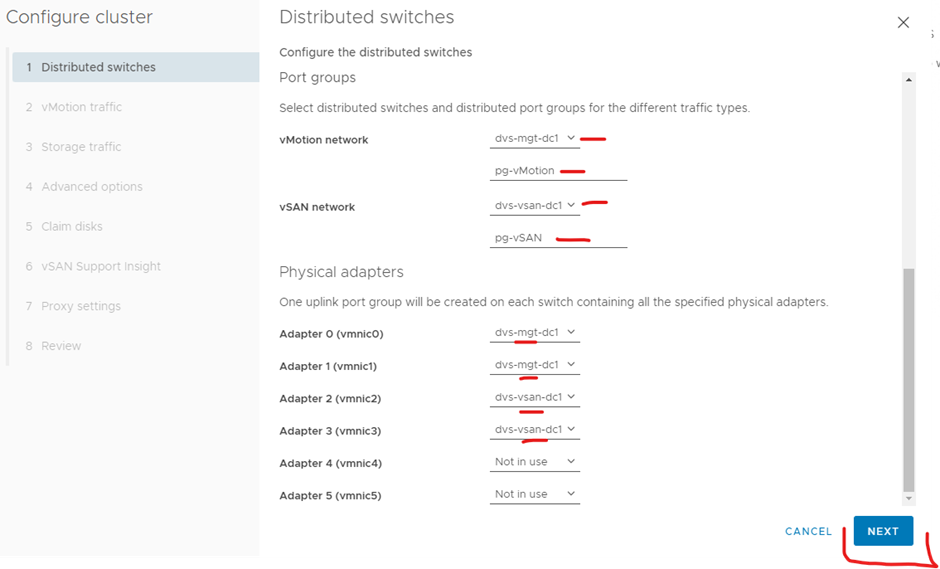
Configure vlan 61 for vmotion
Type in the ip address, subnet mask and default gateway of the first host and click autofill
Click next
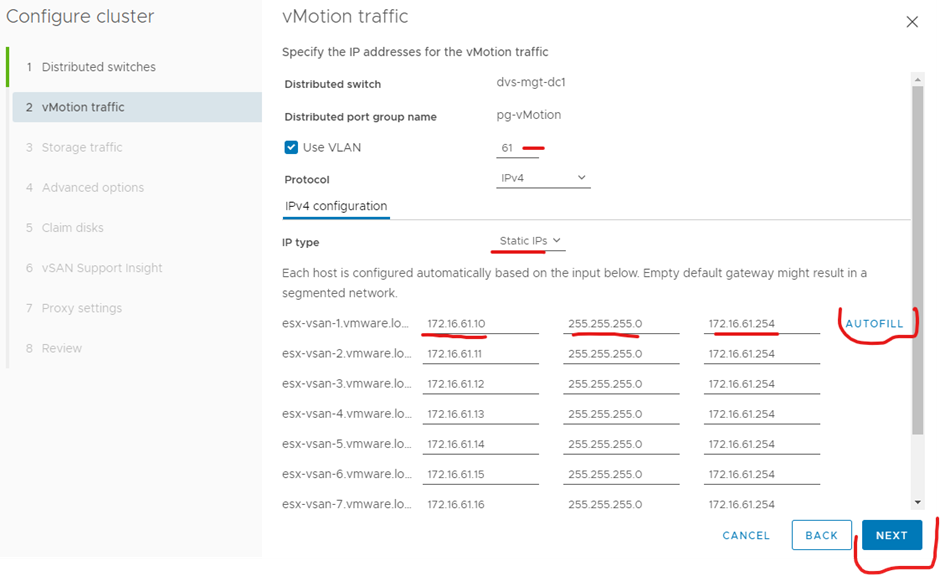
Configure vlan 62 for vSAN
Type in the ip address, subnet mask and default gateway of the first host and click autofill
Click next
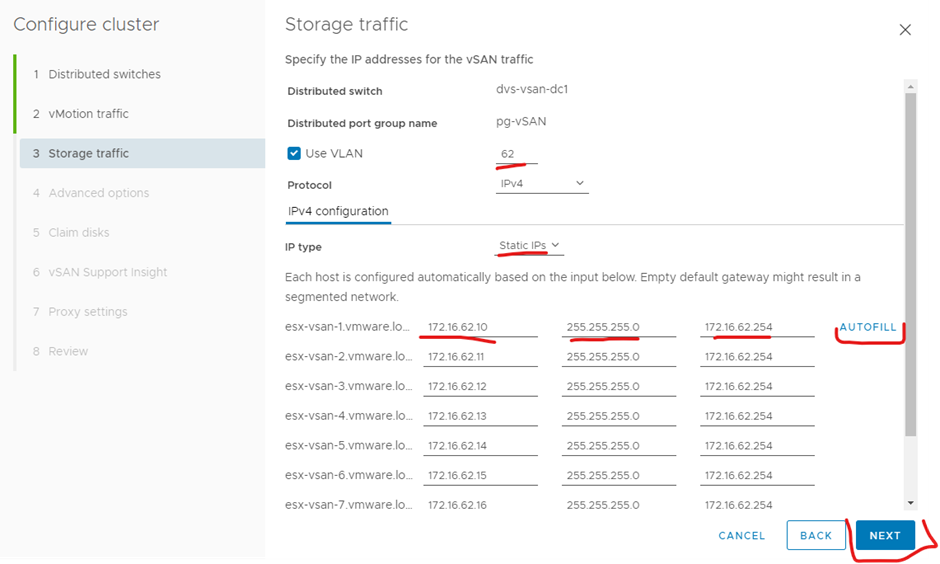
Click fault domains if you want your vSAN rack aware.
Click next
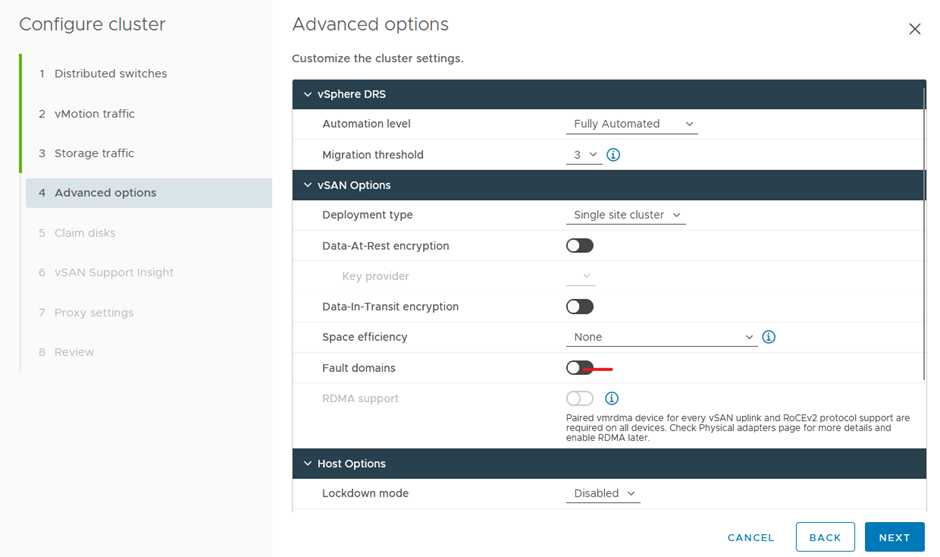
Type in the NTP server “very important you have a good and working NTP source for vSAN”
Click next
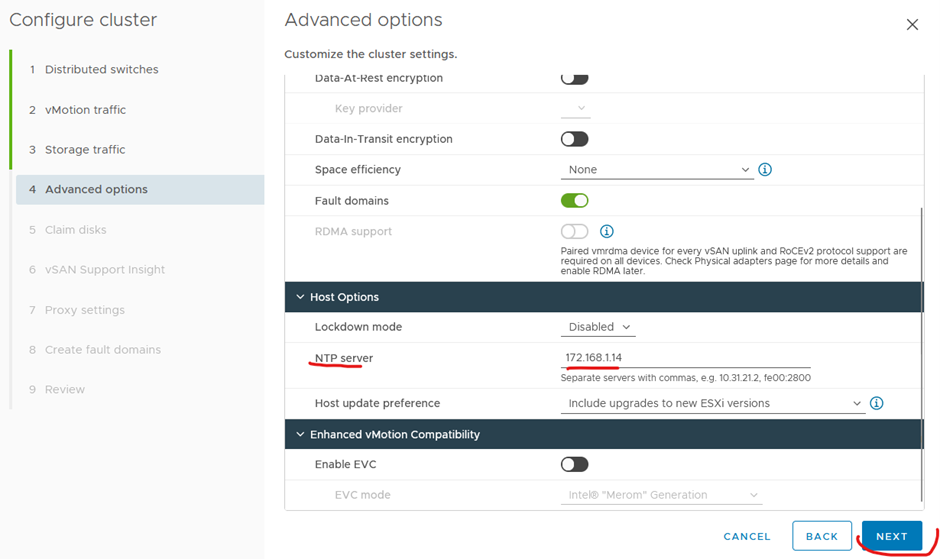
Claim disk area each host will have a cache and capacity disk with only one disk group “Not recommended but wanted to save some space in my lab” Click next
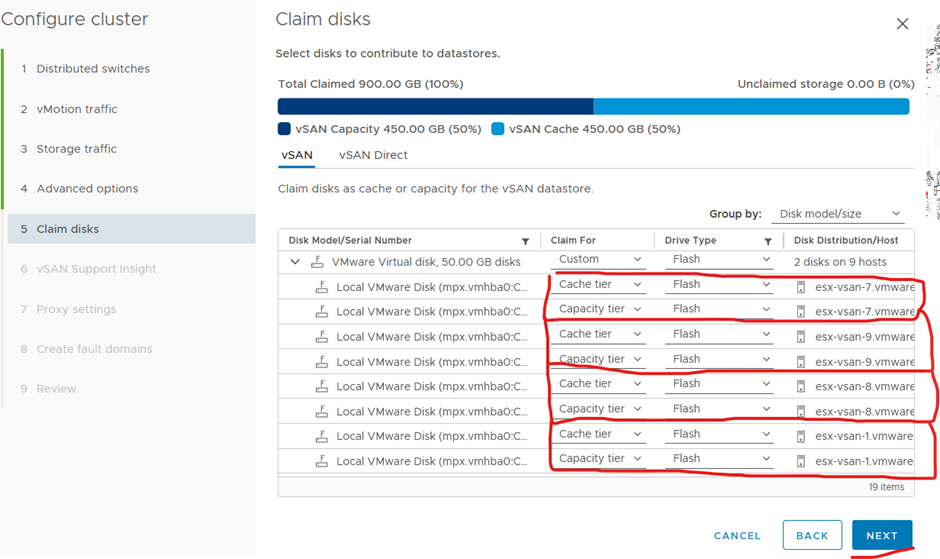
Disable vSAN support insight
Tick don’t show again and click next

Create your fault domains, in this example I am pretending that esxi1 & esxi2 are in one rack, esxi 3 and esxi4 are in one rack etc..
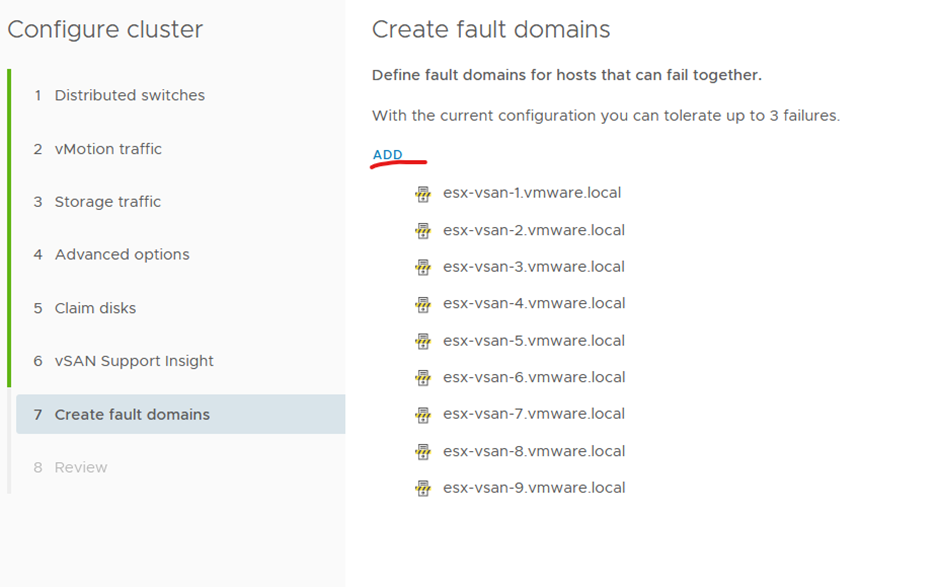
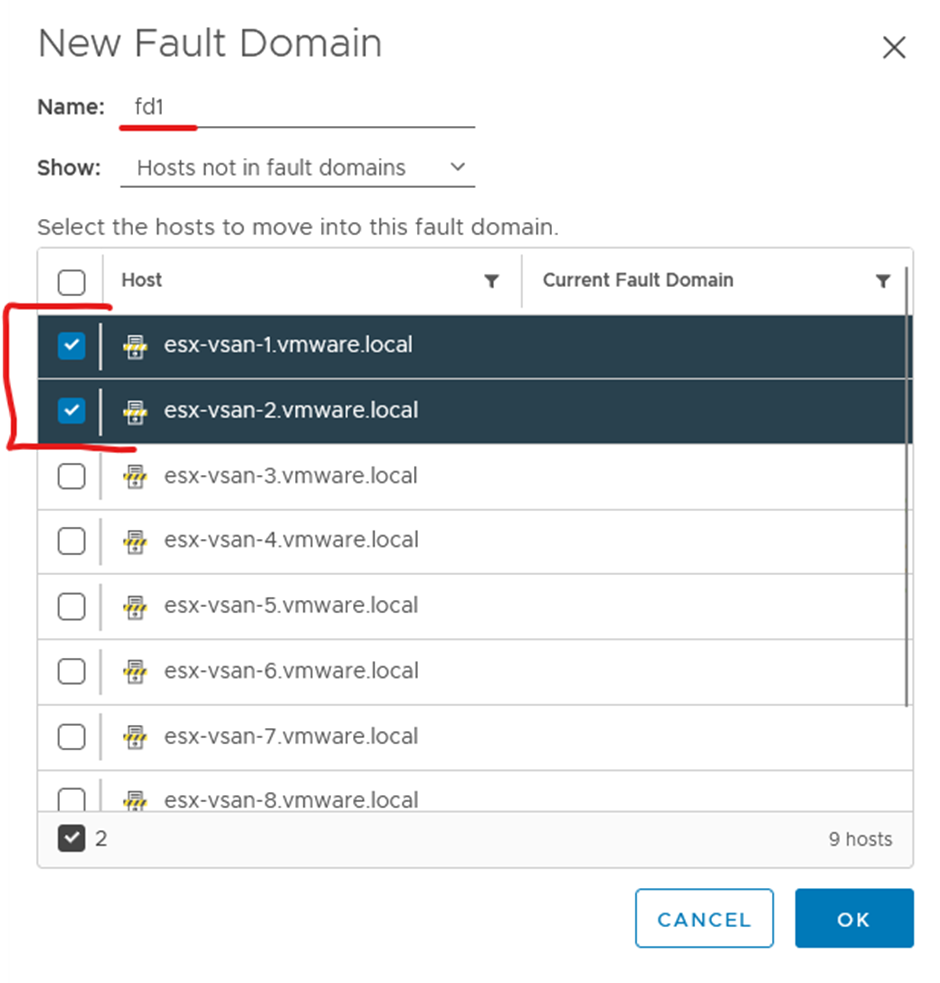
Once created all your fault domains click next
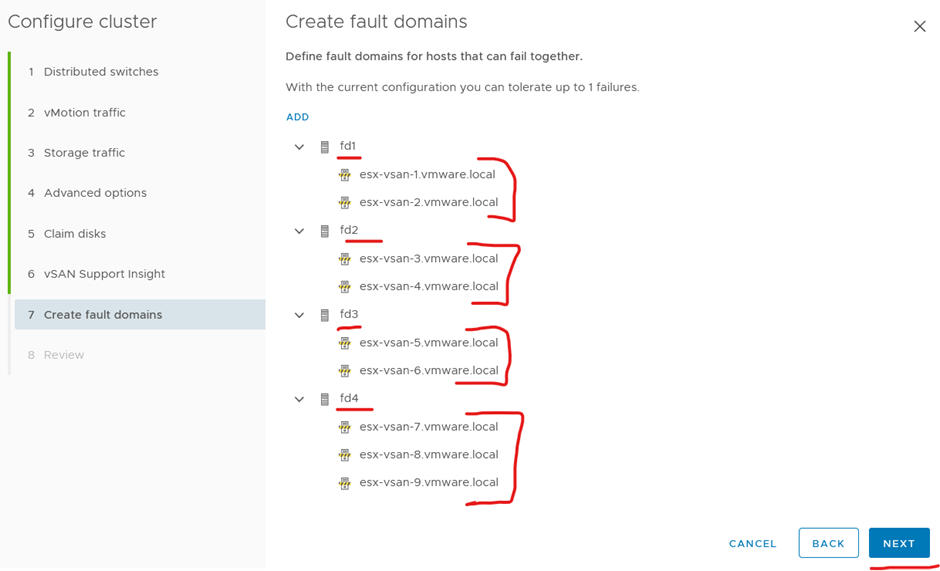
Click finish
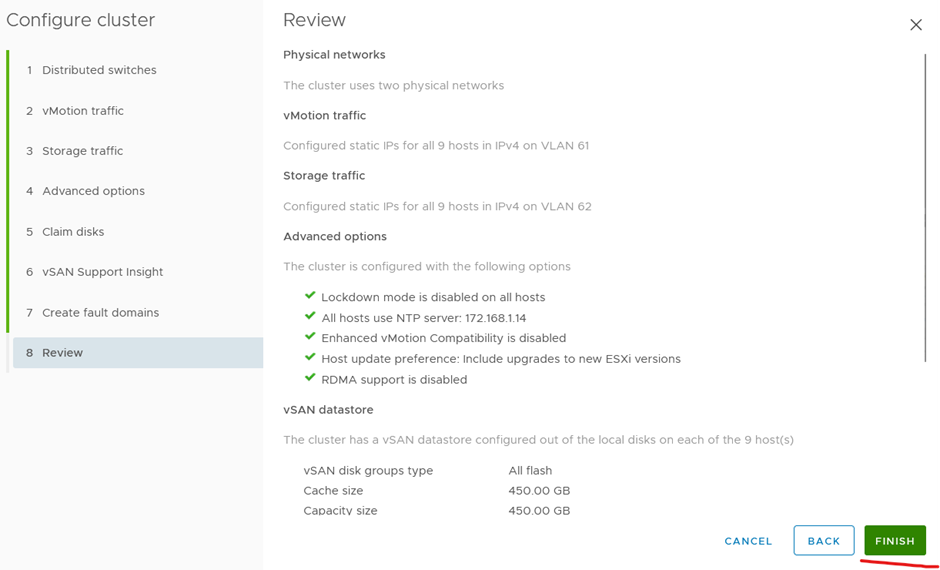
Don’t forget to put in your licensing for vCenter, ESXi and vSAN

Turn on HA after configuring vSAN

See the new datastore size
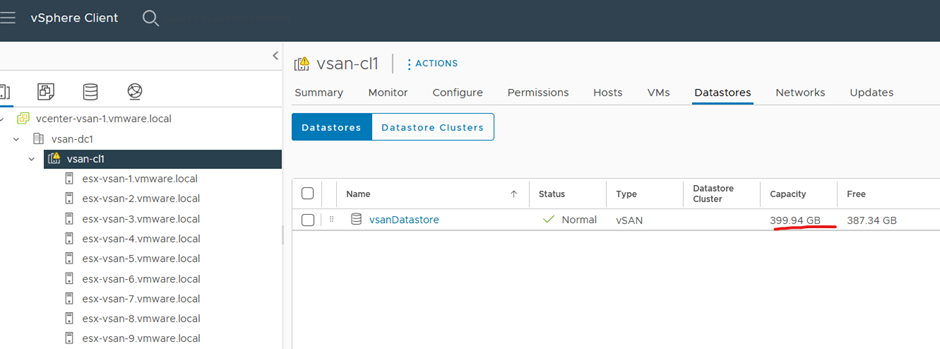
This is the VMkernel adapter on one the ESXi host after finishing vSAN configuration. The management vmkernal has moved from the standard switch to the dvs and port group created earlier in the QuickStart configuration. This is automatically done just keep that in mind.

A look at my distributed switches and port groups setup

Run the vSAN skyline health check and fix any issue