I am logged into vCenter and I have a few resource pools with a virtual machine in one

BACKUP THE RESOURCE POOL
login to vCenter > click your cluster > under services click vSphere DRS > click edit

Untick vSphere DRS

Click save snapshot
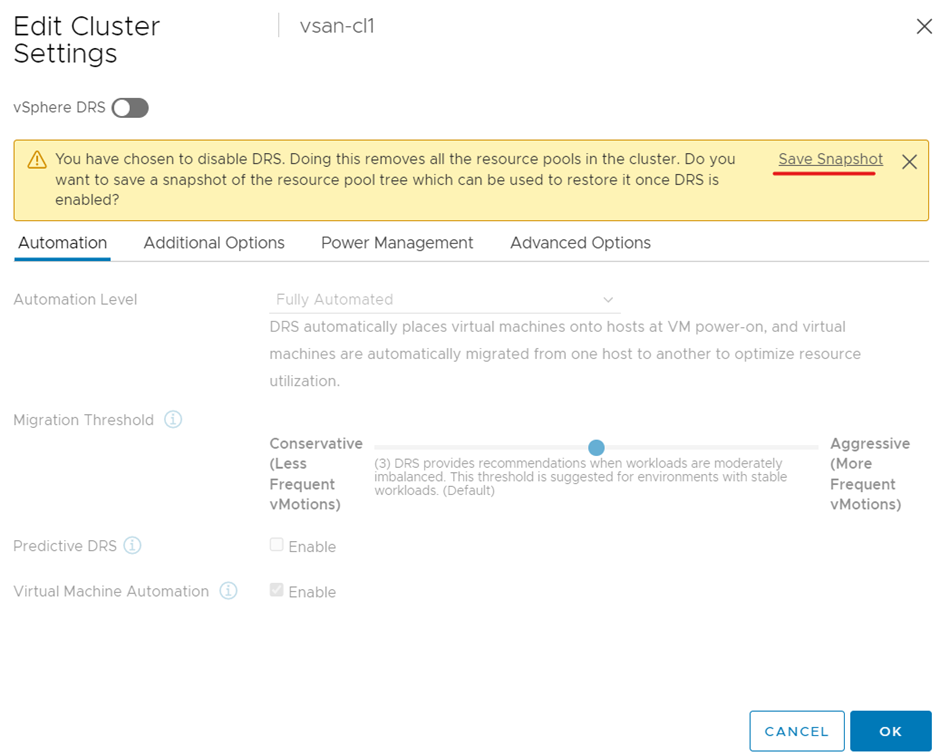

Then click cancel

Now I will delete the resource pools
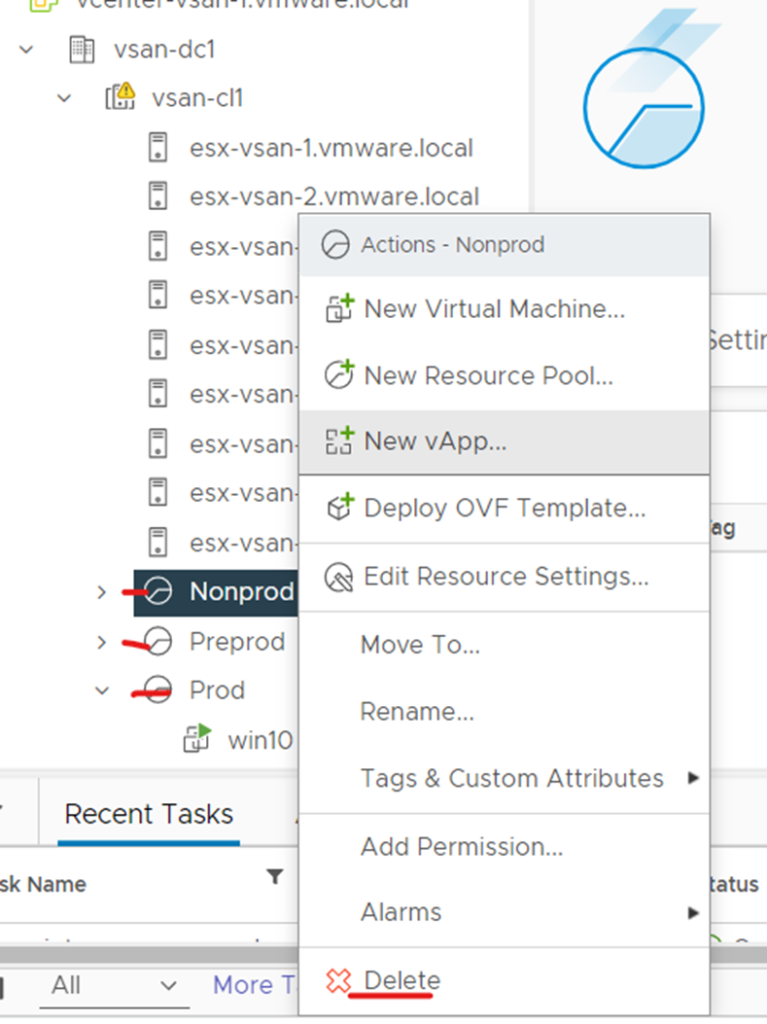

RESTORE RESOURCE POOL
Login to vCenter > click your cluster > under services click vSphere DRS > click restore resource pool tree

Choose the file you saved earlier and click ok

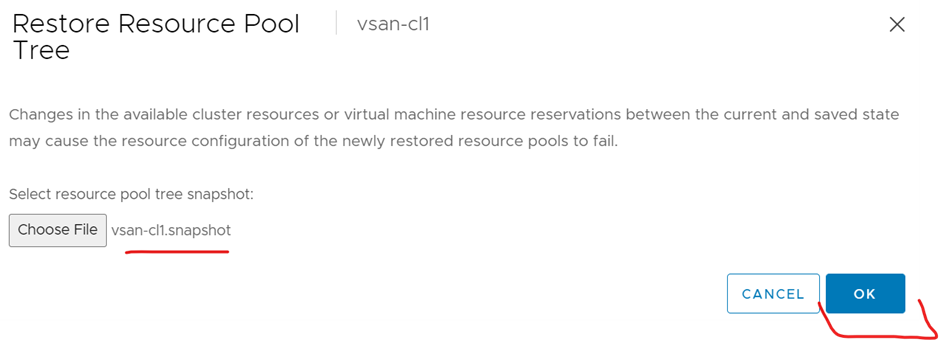
This error has popped up because the account you logged in as doesn’t have rights to “Assign virtual machine to resource pool” > click cancel

Go to menu > click administration > under access control click roles > under vsphere.local you will notice ‘resource pool administrator’ that has the privileges to perform the task

Click on your vCenter > click permissions > click add

Select the domain and account you want to have these privileges > assign it the resource pool administrator role > click propagate to children > click ok
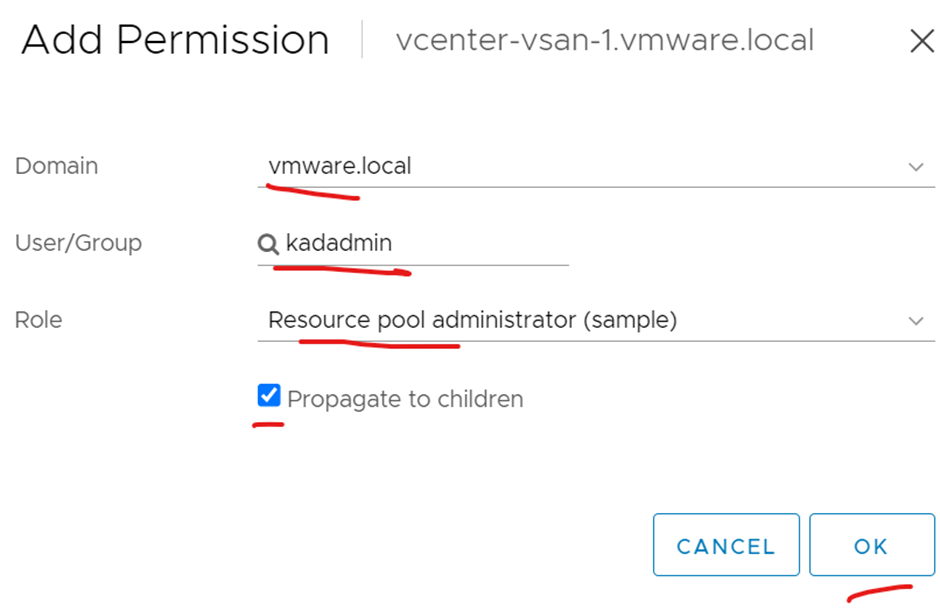
Login back into vCenter using that account

Click your cluster > click configure > under services click vSphere DRS > click restore resource pool tree

Browse to your backup and click ok

Resource pool you deleted earlier should be back
