This blog is a walkthrough of setting up HCX 4.5 across two on-prems, one on standalone vCenter and the other on VMware cloud foundation (VCF) 4.4.1.
VMware HCX is designed for application migration, rebalancing workloads, and optimizing disaster recovery across data centers and clouds.
Must haves
- hcx need internet access for updates and activation
- dns entries created for hcx servers
- two sites must be routable and have nsx-t
- Spare ip’s address available for hcx to use
- Nsx enterprise license required to activate hcx
- Have a proper NTP source that has no time skew
I will break this blog into 4 parts as it is large.
Part1
- Download HCX
- Deploy HCX on destination site
- Deploy HCX on source site
Part 2
- Activate HCX on destination site
- Activate HCX on source site
- Configure HCX on destination site
- Configure HCX on source site
Part 3
- Configure compute and network profiles on destination site (use non-backed vlan for overlay from nsx-t)
- Configure compute and network profiles on source site (use non-backed vlan for overlay from nsx-t)
- Pair sites both ways (source to destination first)
- Create a service mesh
Part 4
- Test bulk migration
- Issues I ran into
DOWNLOAD HCX APPLIANCE FROM THE VMWARE SITE
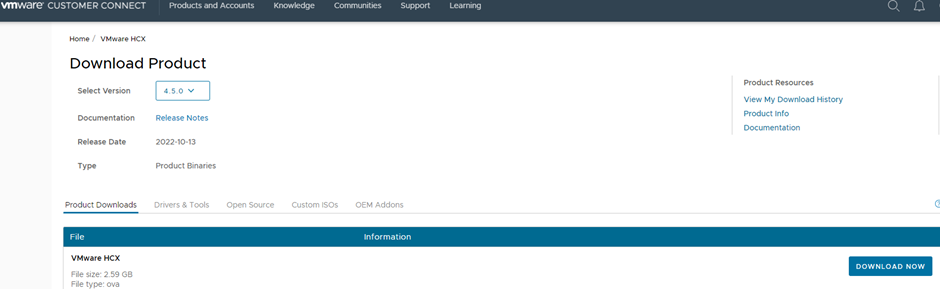
DEPLOY HCX ON DESTINATION SITE
Deploy a OVF template from vcenter

Select your HCX installer and click next
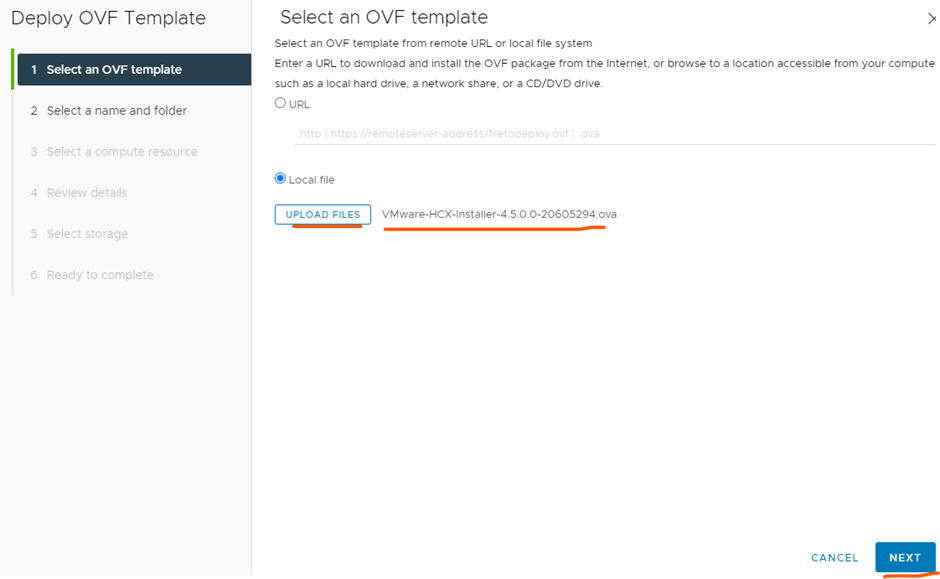
Type a name for your hcx server and click next
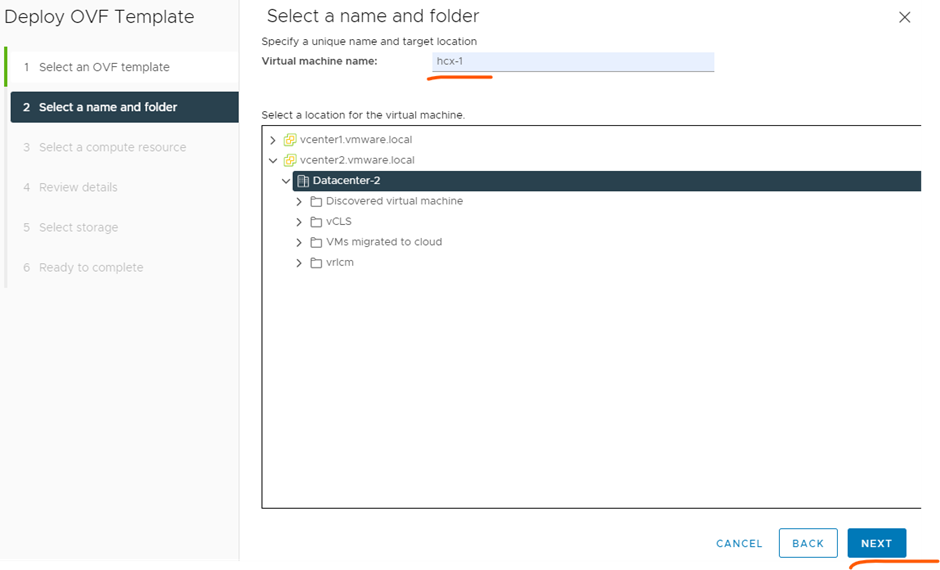
Select a cluster or esxi host and click next
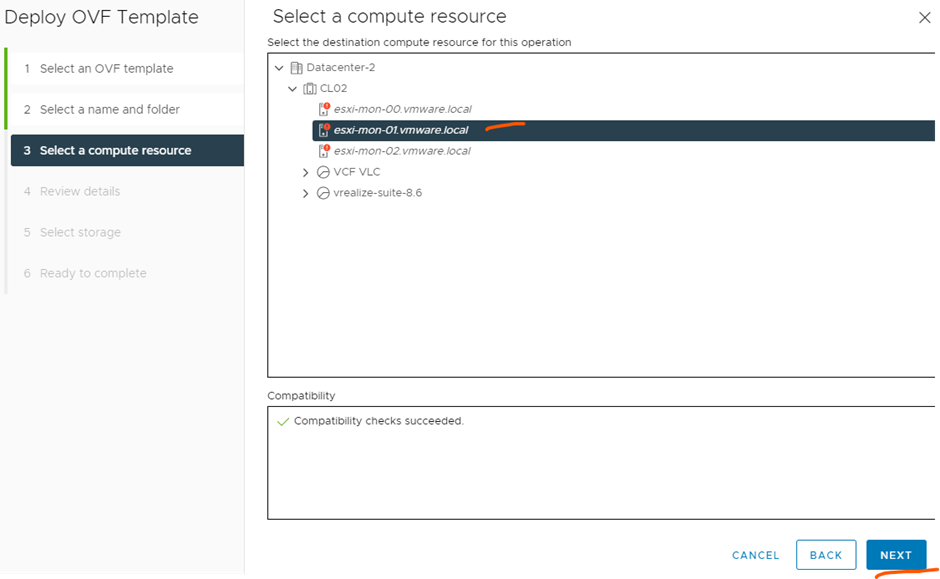
Click next
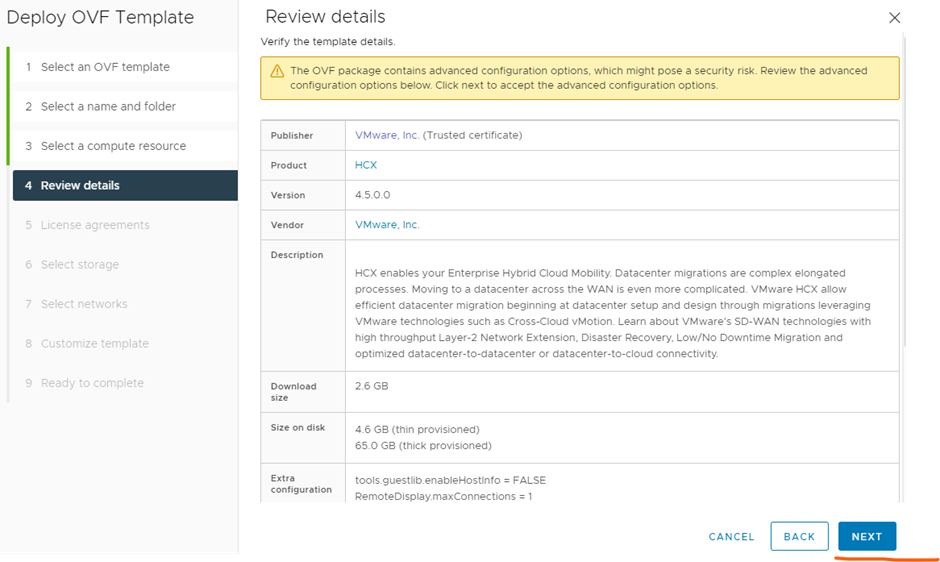
Accept agreement and click next

Select a storage location for hcx and click next
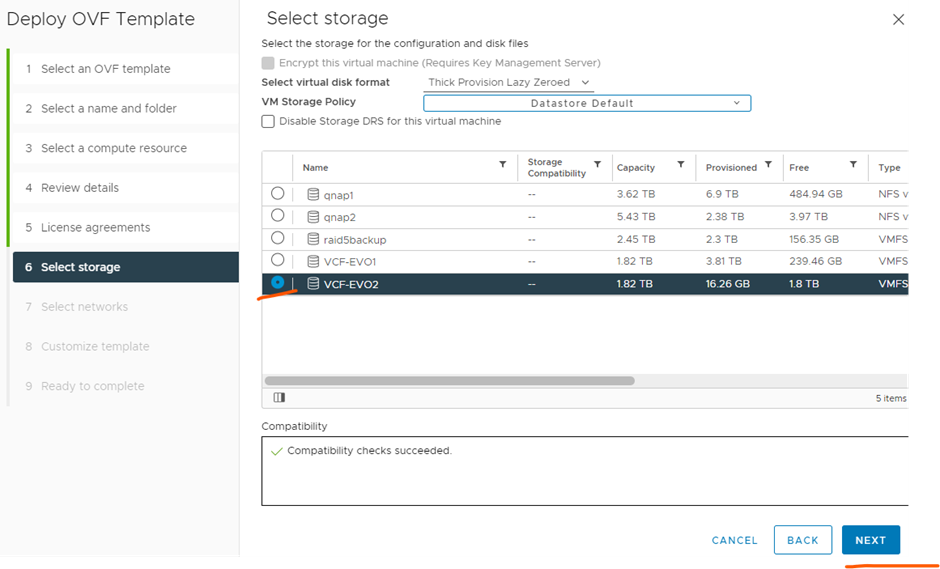
Pick a vlan that can communicate to vcenter and esxi and click next
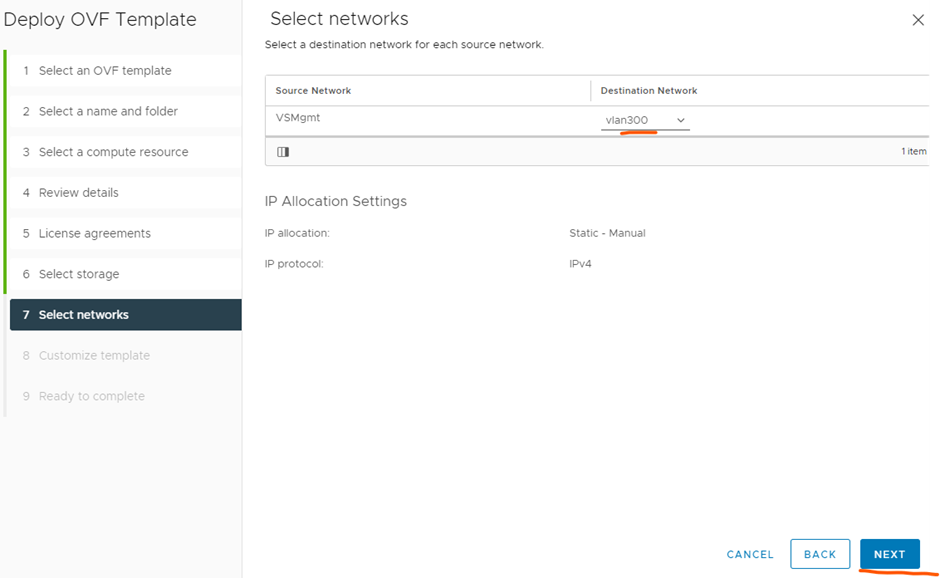
Type in the details of your hcx server & environment and click next (below are examples from my environment)
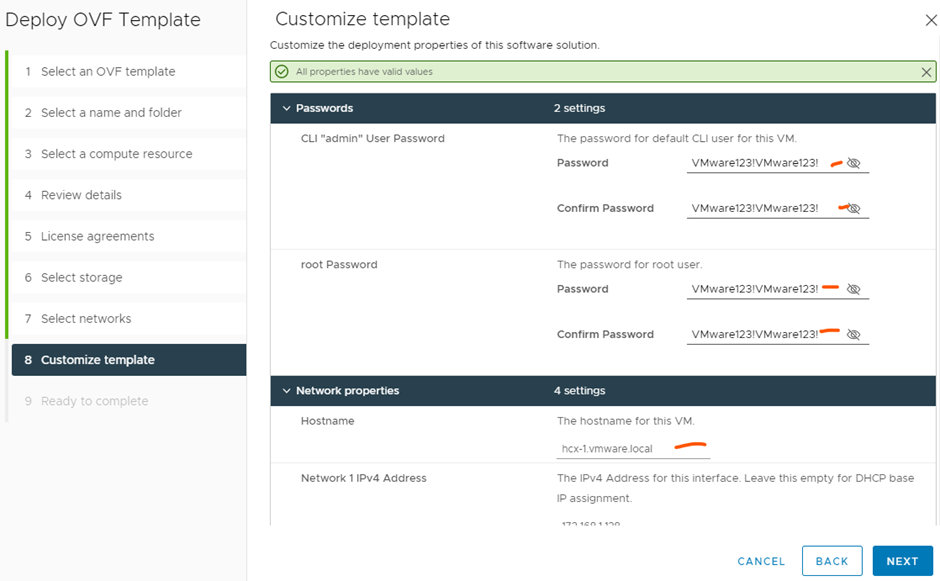
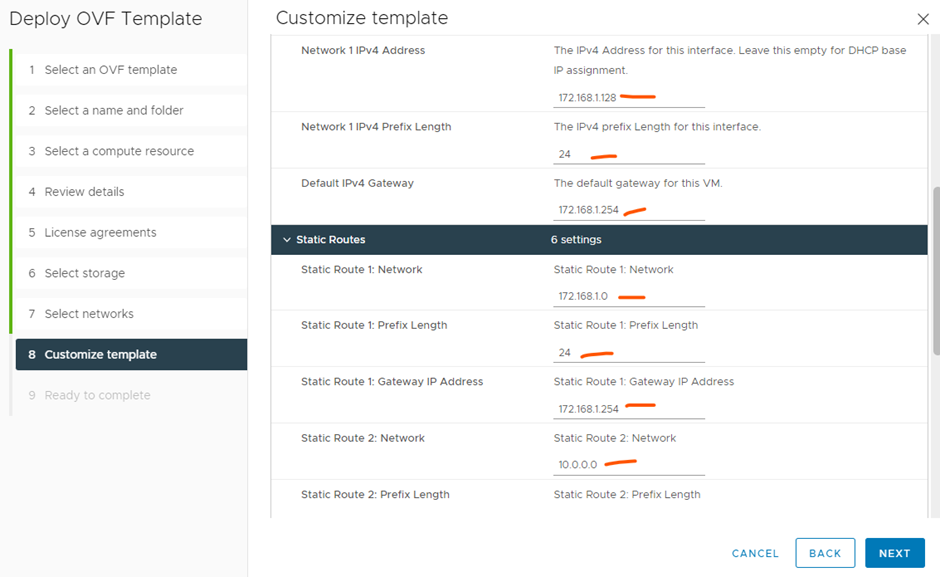
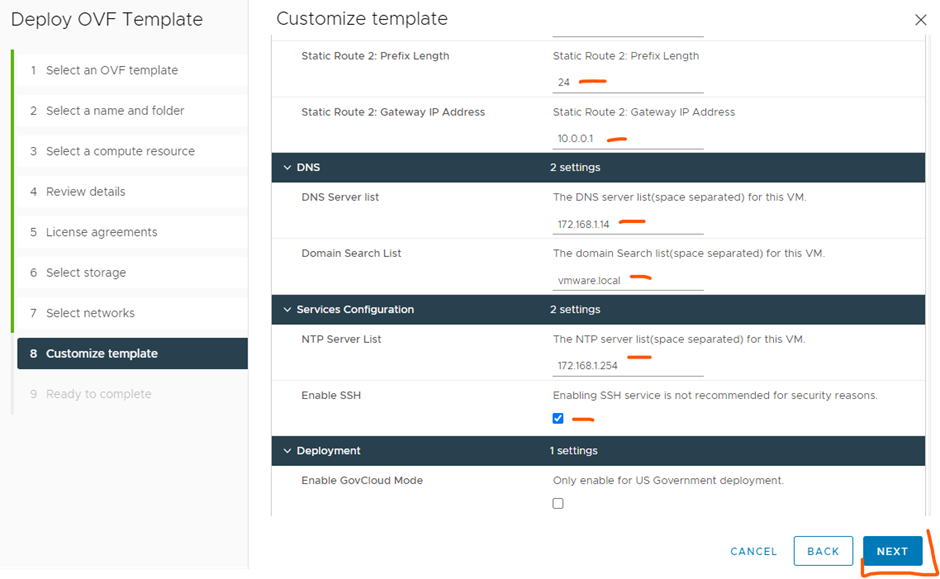
Click finish
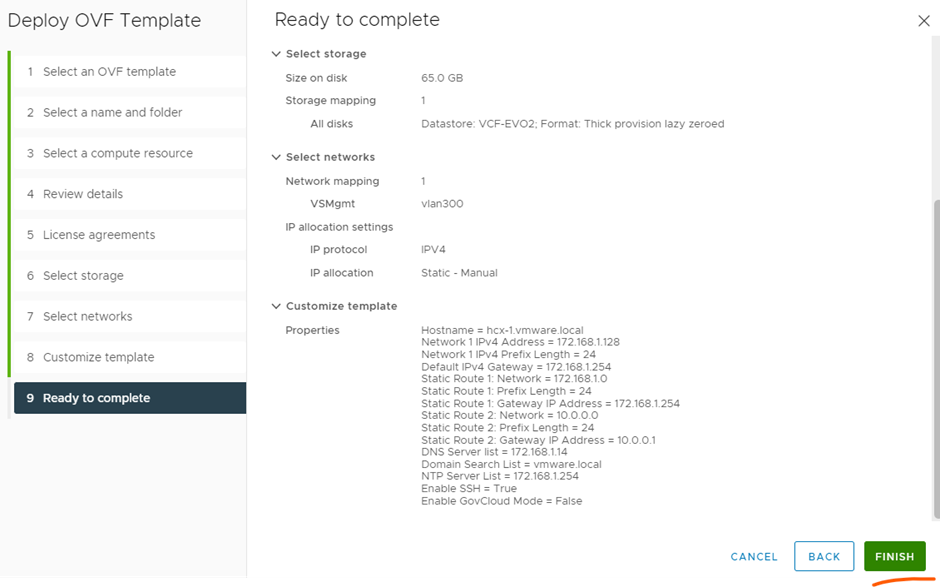
Power on server
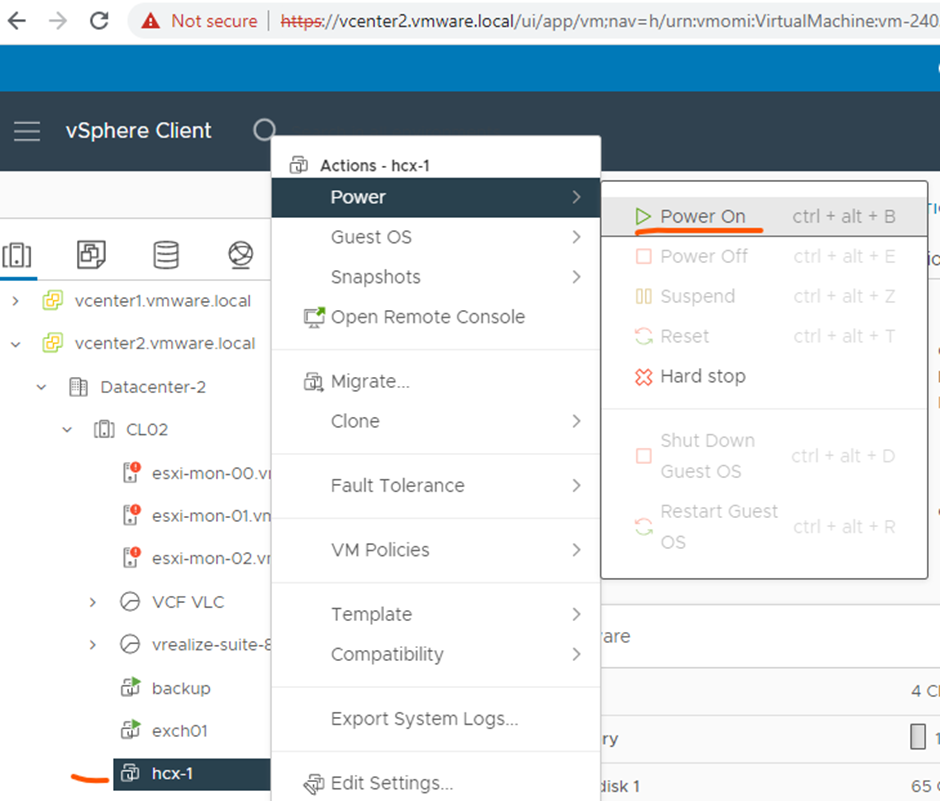
DEPLOY HCX ON SOURCE SITE
Deploy a OVF template from the source location
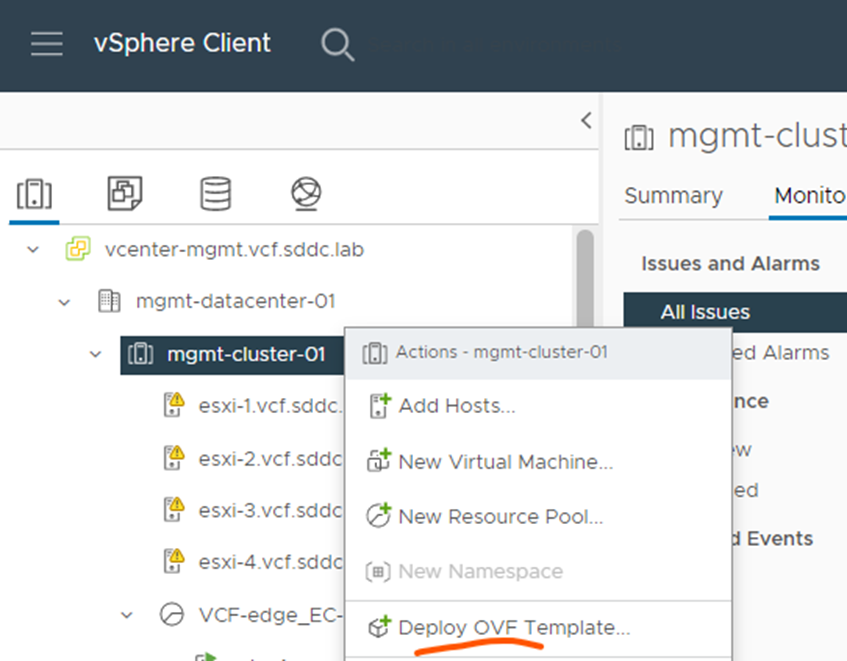
Upload your hcx appliance ova file and click next
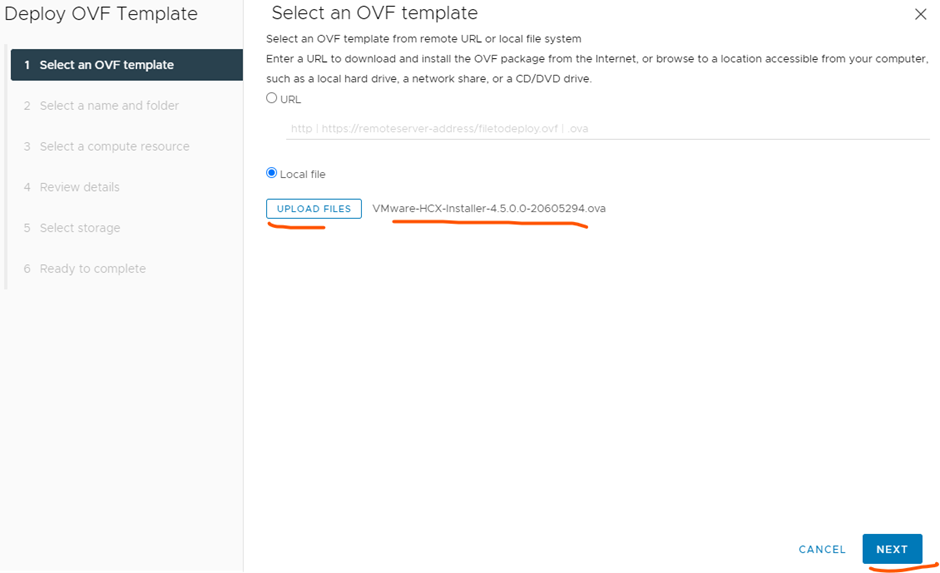
Select a name and click next
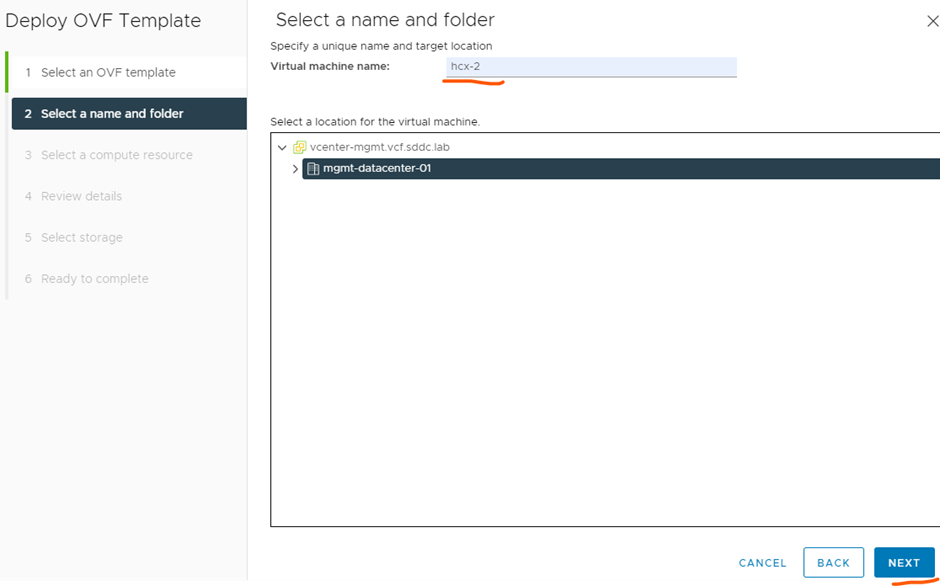
Select a cluster or esxi host and click next
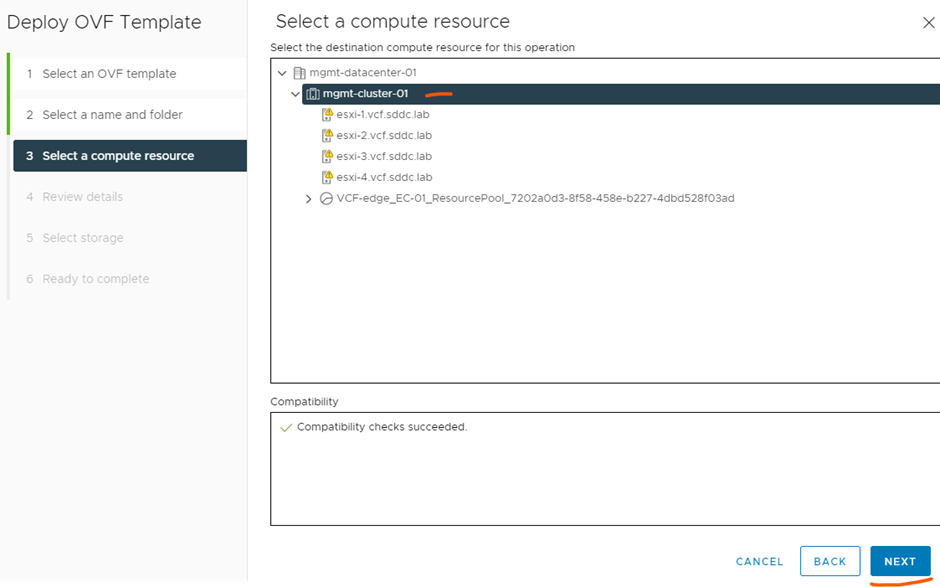
Click next

Accept agreement and click next
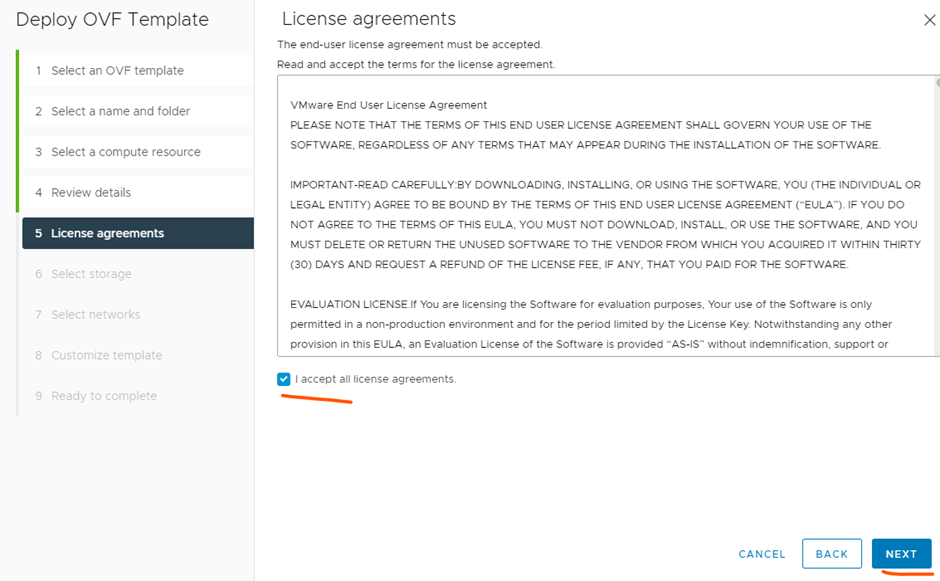
Select storage and click next
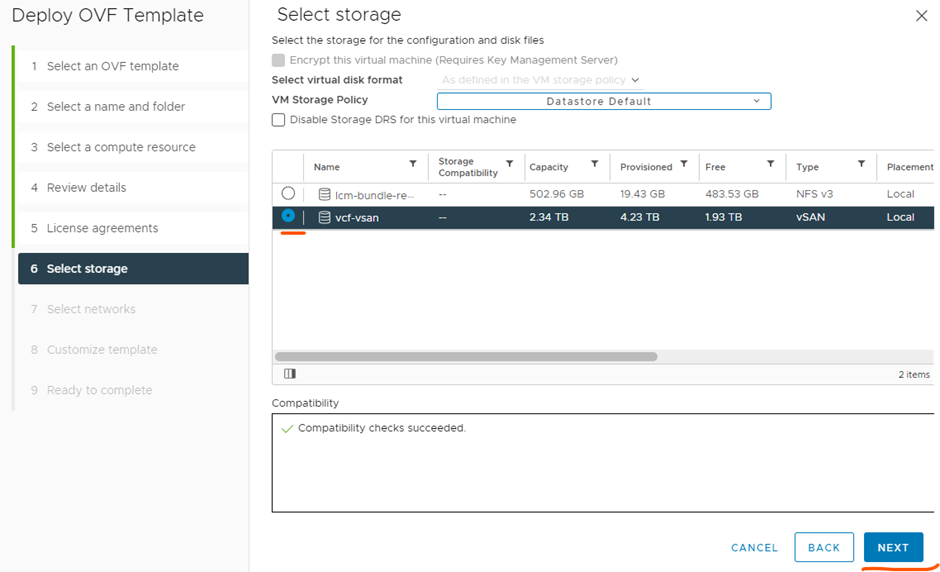
Pick a vlan that can communicate to vcenter and esxi and click next
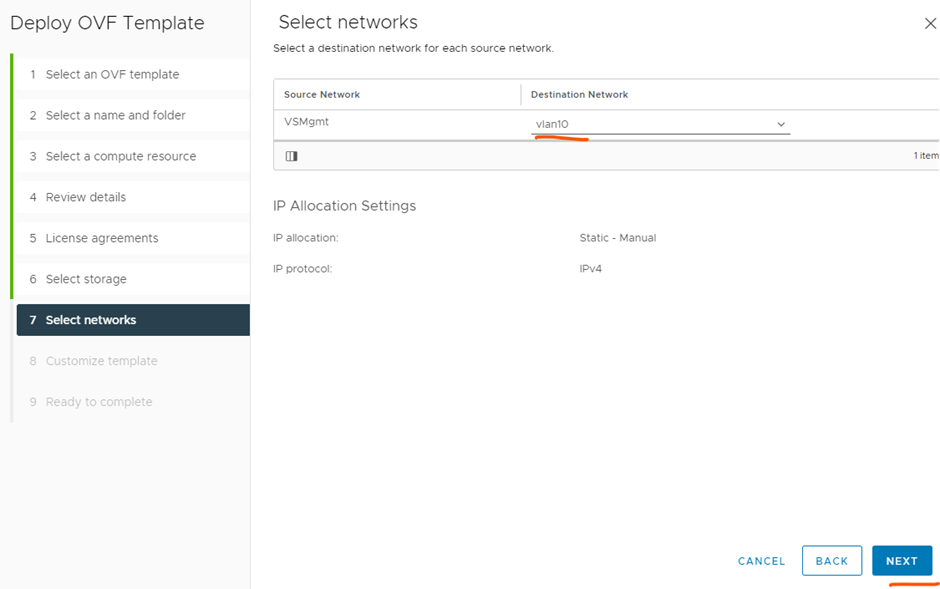
Type in the details of your hcx server & environment and click next (below are examples from my environment)
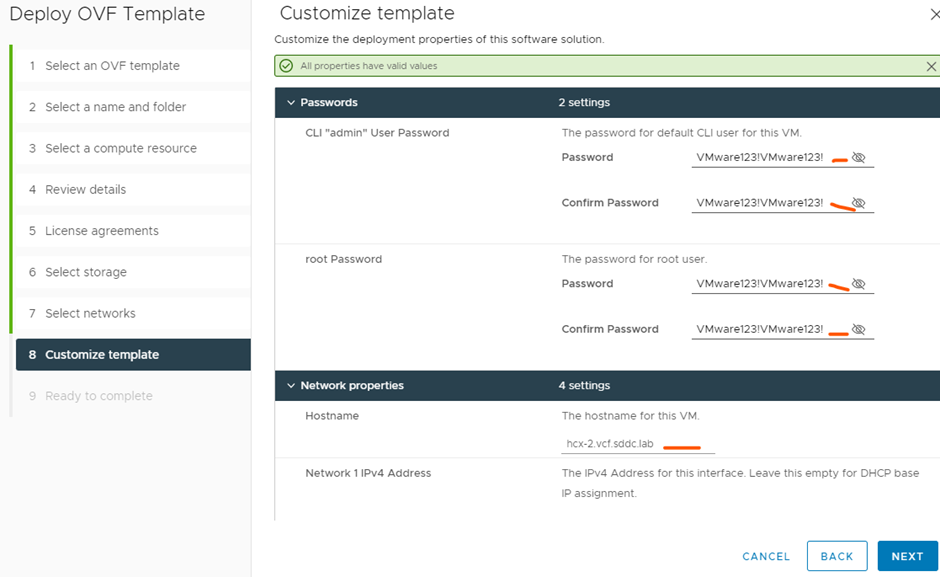
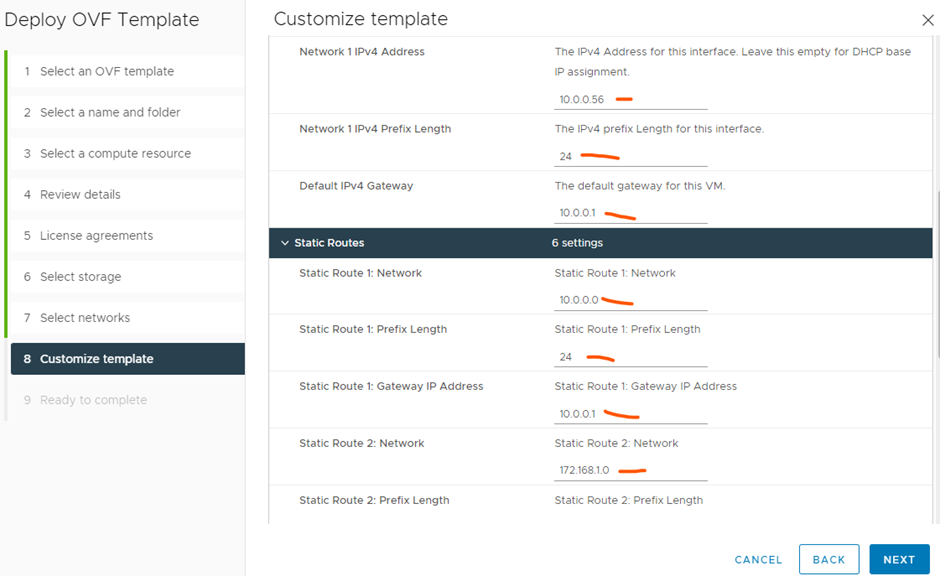
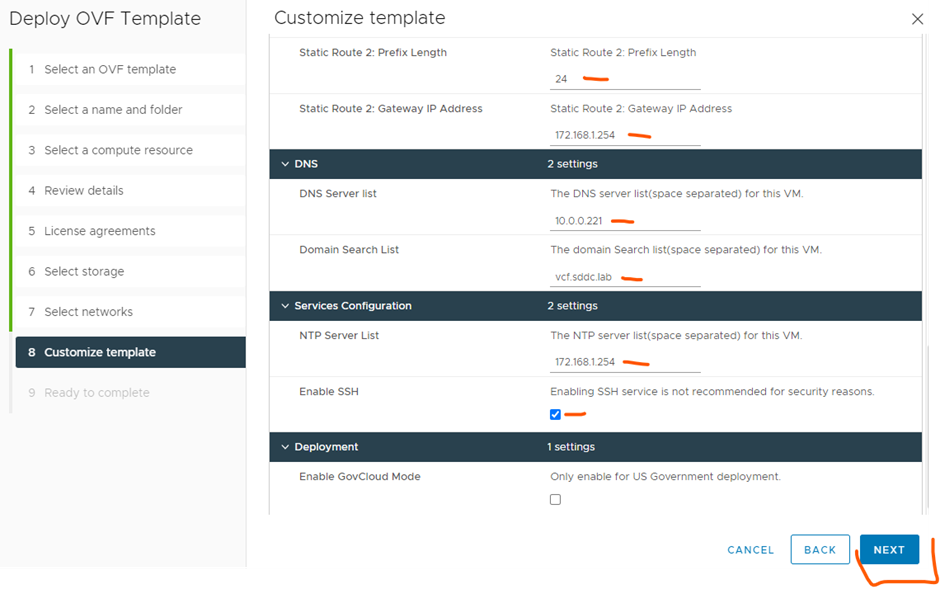
Click finish
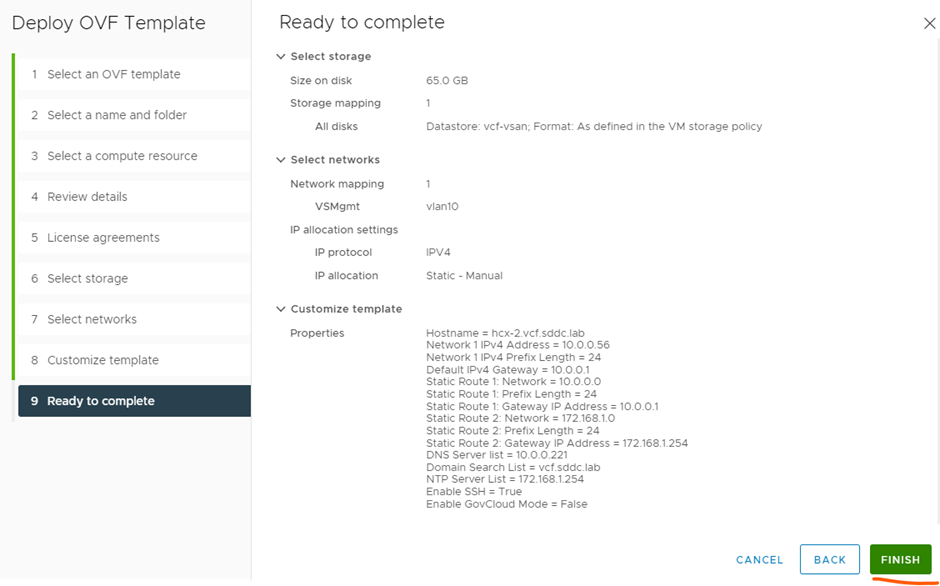
Power on server
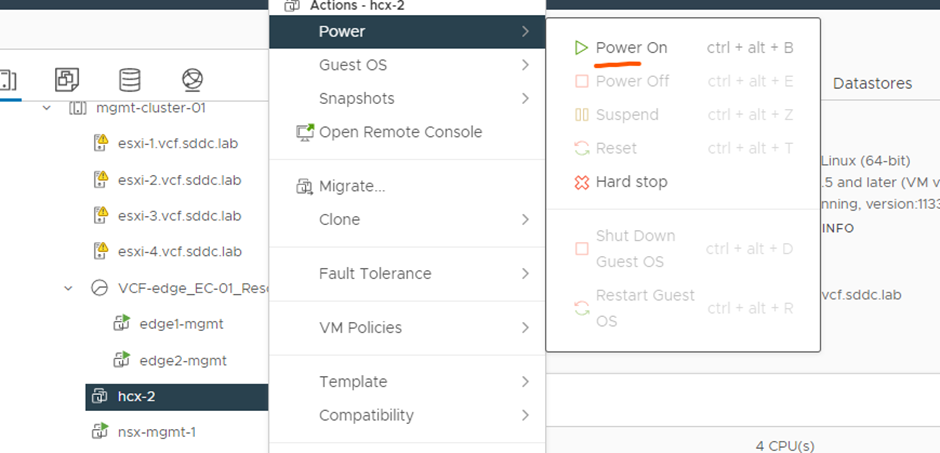
Continue to next post