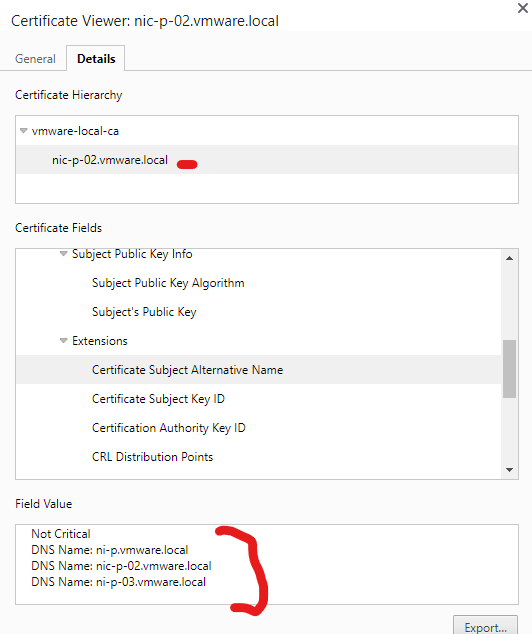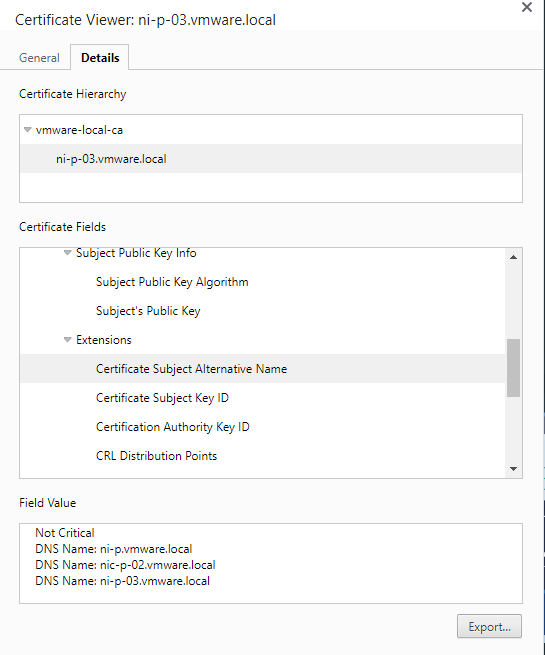Vrni certificate official VMware article
https://kb.vmware.com/s/article/2148128
Download openssl for windows https://kb.firedaemon.com/support/solutions/articles/4000121705#Download-OpenSSL
Extract the zip
Create a vrni-config.cfg file
Put the below information in it but adjust it to your environment
[req]
distinguished_name = req_distinguished_name
req_extensions = v3_req
prompt = no
[req_distinguished_name]
C = AU
ST = Victoria
L = Melbourne
O = VMware
OU = VMware PSO
CN = ni-p.vmware.local
[v3_req]
subjectAltName = @alt_names
[alt_names]
DNS.1 = ni-p.vmware.local
DNS.2 = nic-p-02.vmware.local
DNS.3 = ni-p-03.vmware.local
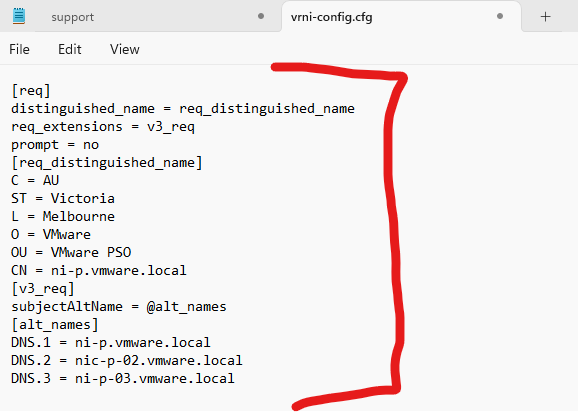
Put the cfg file in the bin folder in openssl were you’re going to run openssl exe
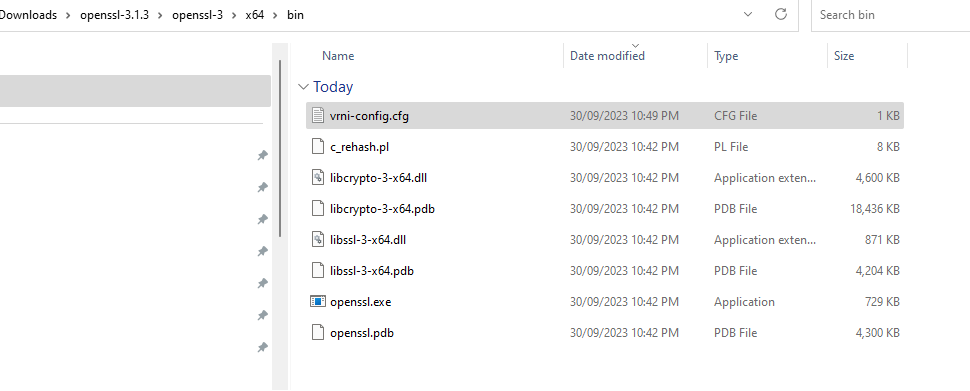
Type in the following
openssl genrsa -out vrni1.key 2048
openssl req -new -key vrni1.key -out vrni1.csr -config vrni-config.cfg
openssl rsa -in vrni1.key -check
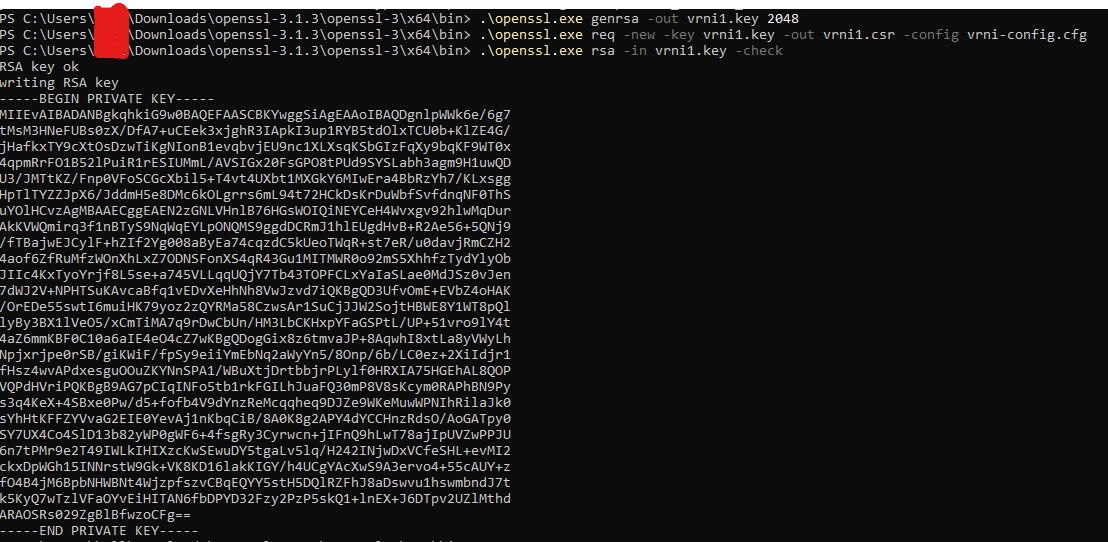
Two files are created the key and csr
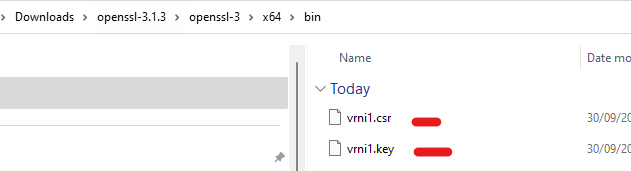
Copy it to the platform node, I am using winscp and the support account
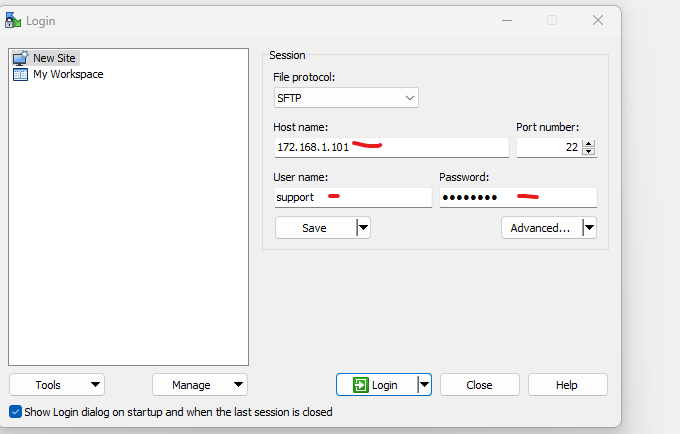
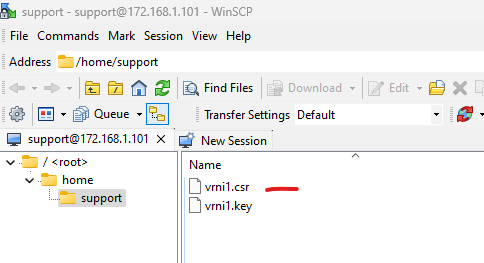
Open the csr and copy the text
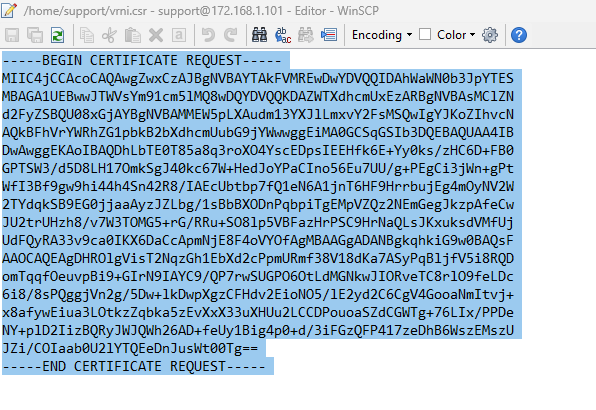
Sign your certificate through your certificate authority.
https://<servername>/certsrv
Click request a certificate
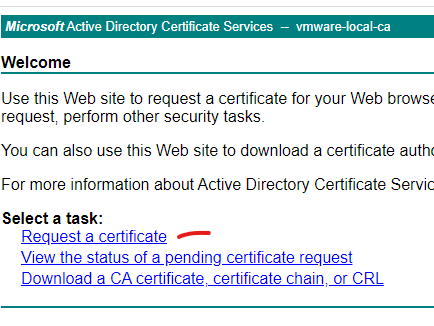
Click advanced certificate request
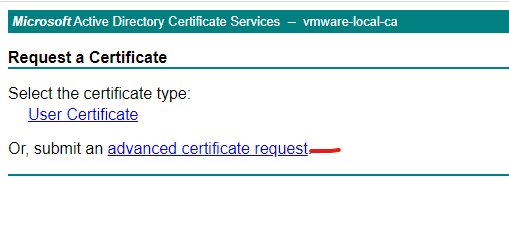
Copy csr into saved request
Select web server
Click submit

Click base 64 encoded.
Click download certificate chain.
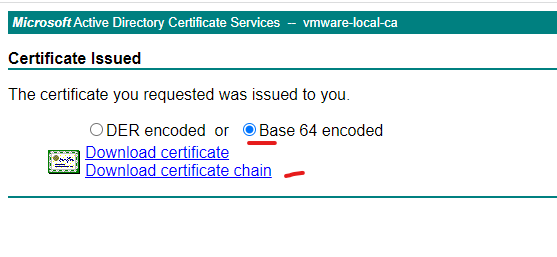
Open the file ‘p7b’ and export them as base 64.
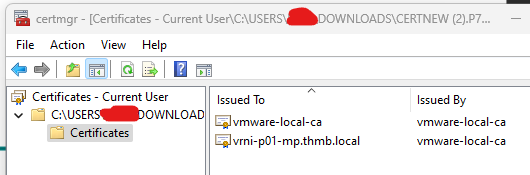
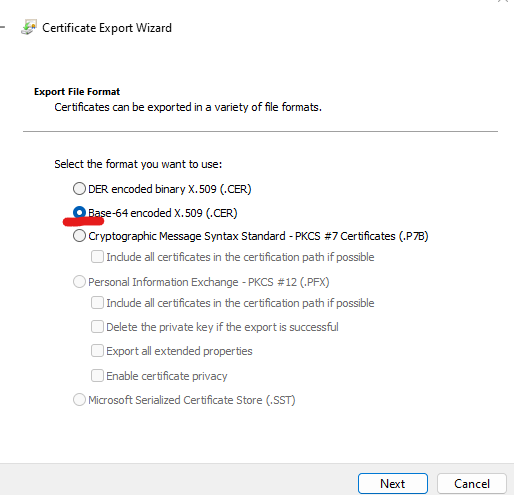
Create a new file as combined.crt (You will need to combine them into one file and as a crt file)
Copy the machine cer text at the top, then intermediate second and root at bottom
Order
- The machine certificate
- The intermediate certificate
- The root certificate
Should look like this (I don’t have an intermediate certificate in my lab)


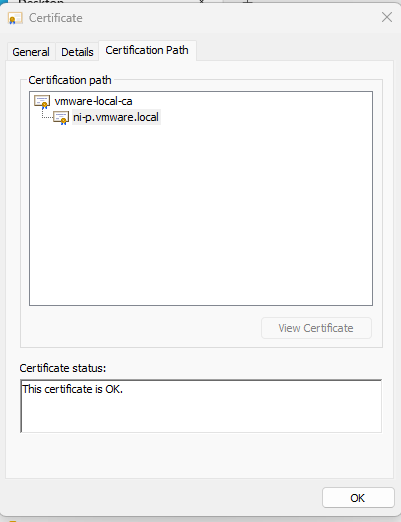
Copy the crt to your winscp session open for the platform node
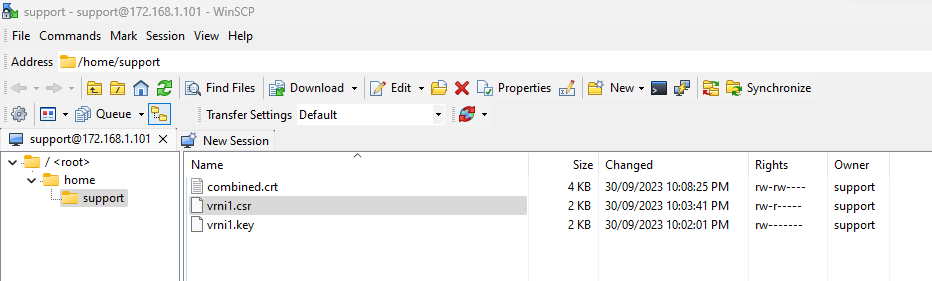
Login as support user to your platform server via ssh
Type the following to fix the key file
sed -i ‘s/—–BEGIN PRIVATE KEY—–/—–BEGIN RSA PRIVATE KEY—–/g’ vrni1.key
sed -i ‘s/—–END PRIVATE KEY—–/—–END RSA PRIVATE KEY—–/g’ vrni1.key
![]()
Type the following to verify it is ok
openssl rsa -in vrni1.key -check
file vrni1.key
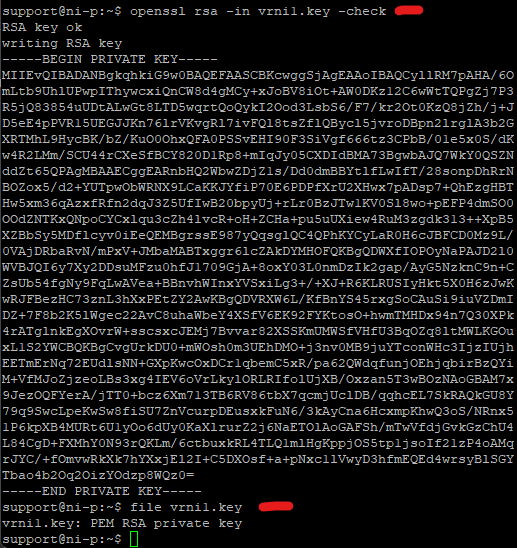
ls
file combined.crt
file vrni1.key (should show PEM RSA PRIVATE KEY not ASCII text)
Wrong
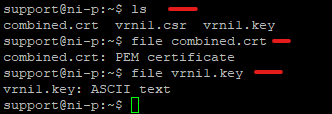
Right
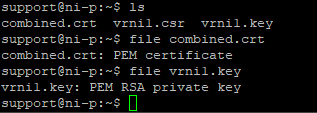
Login as consoleuser to platform server via ssh
Type in
custom-cert remove

![]()
Type in the following
custom-cert copy –host localhost –user support –port 22 –path /home/support/combined.crt
custom-cert copy –host localhost –user support –port 22 –path /home/support/vrni1.key

Type in the following
custom-cert list

Type in the following
custom-cert apply

Reboot node
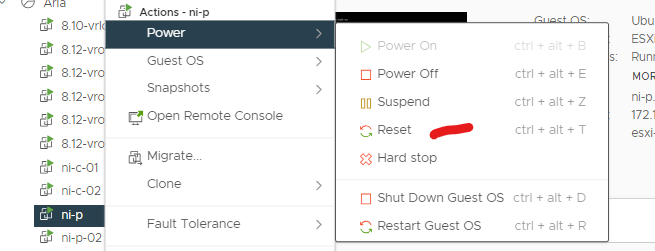
Check certificate
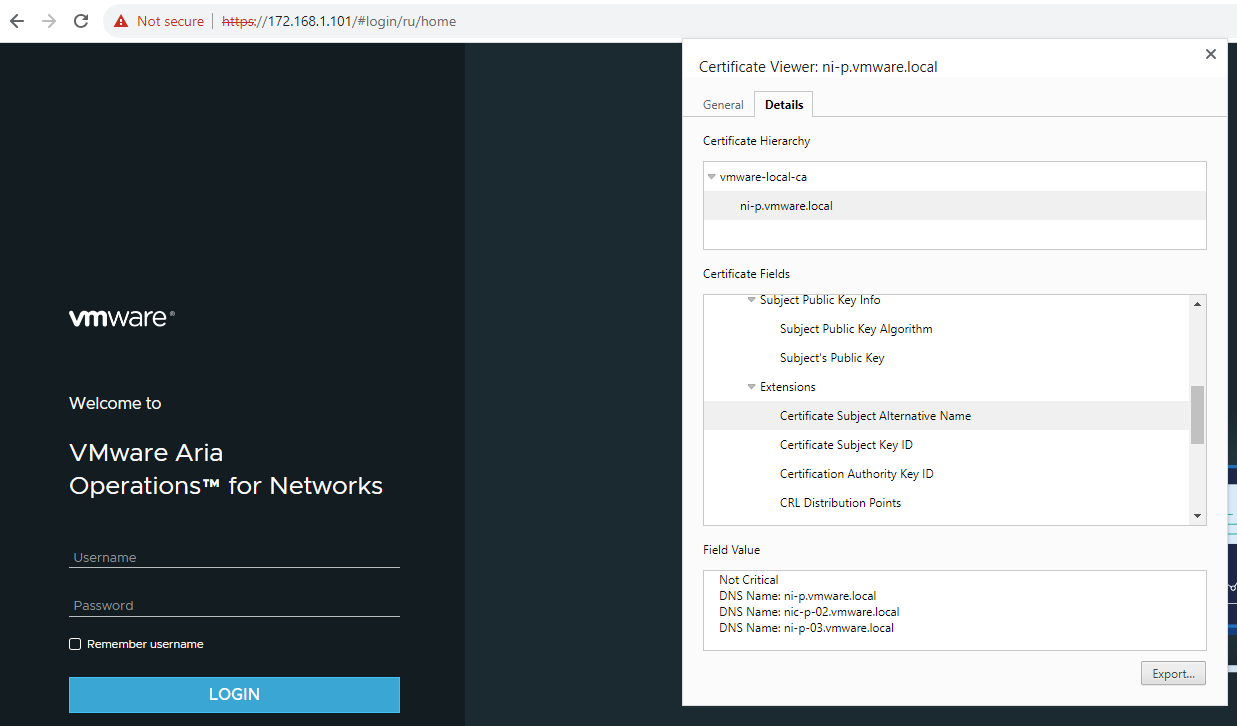
Repeat on other nodes.