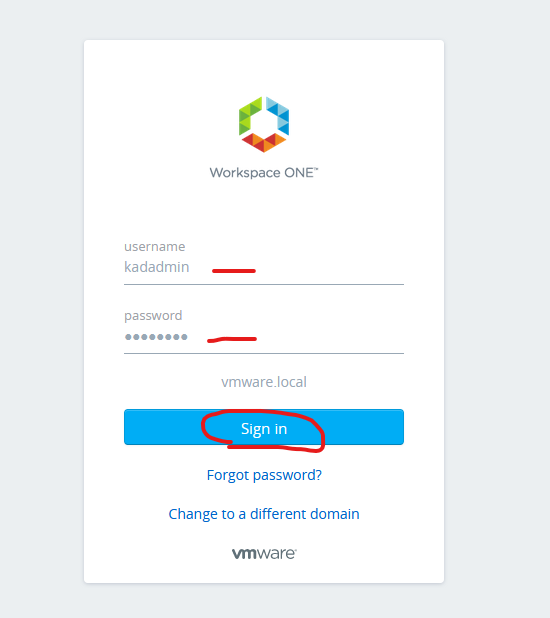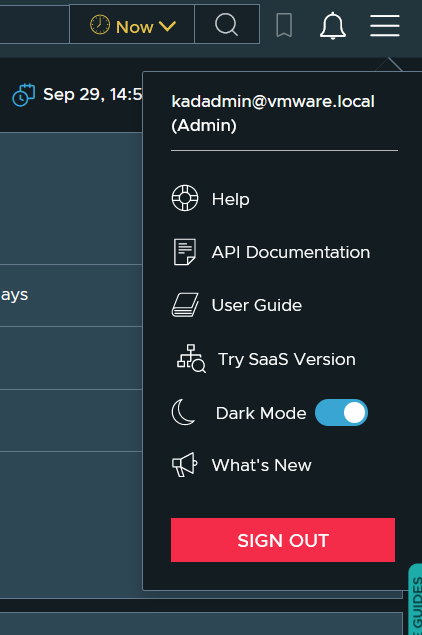Official VMware article to configure vidm with vrni
Login to the platform UI, expand settings, click identity and access management, click vmware identity manager tab, click configure
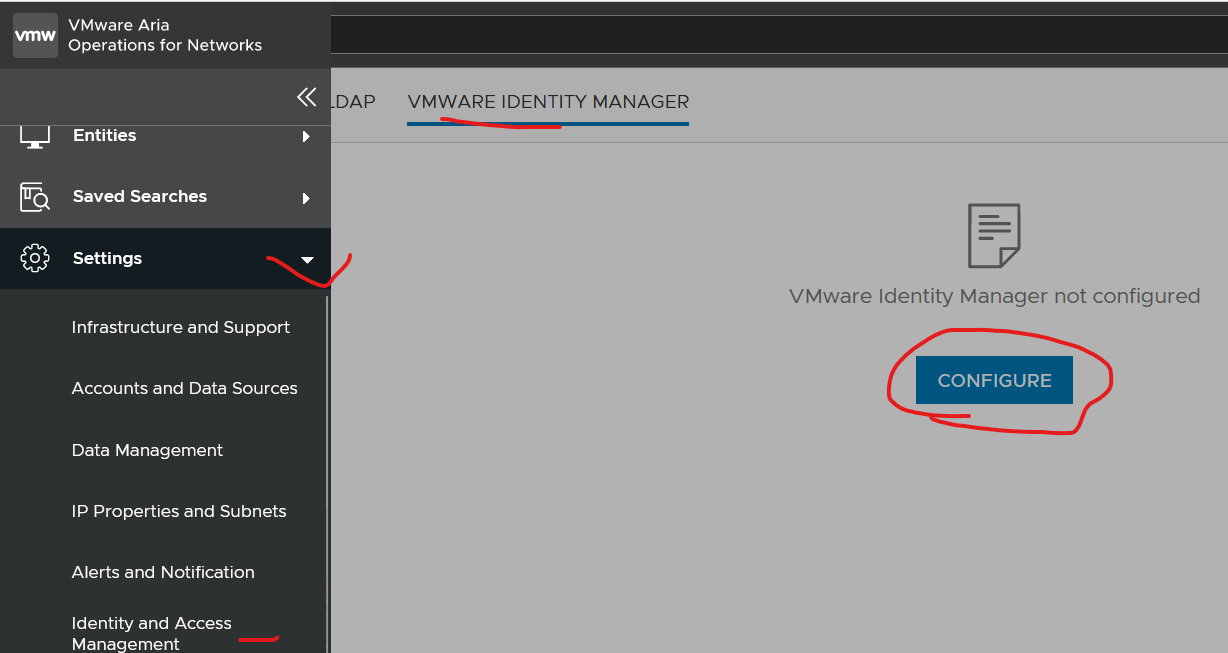
Login to identity manager, click catalog, click settings
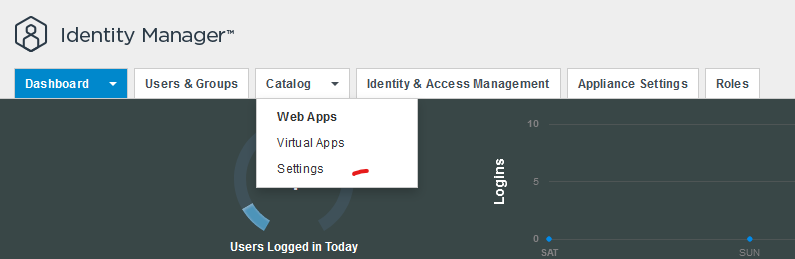
click remote app access, click create client 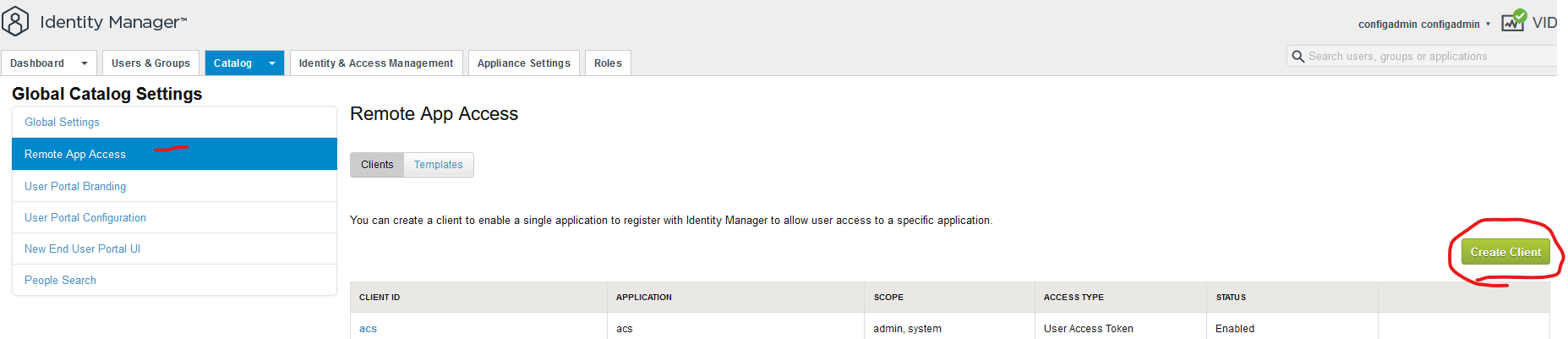
Select service client token, give the client id a name ‘vrni’, click advanced, click generate shared secret(copy it), click add
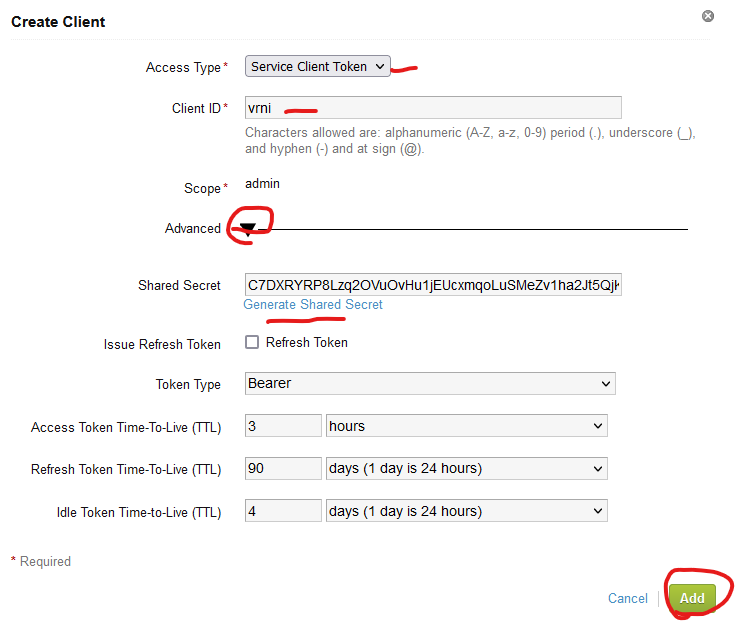
Back in platform ui, type in the name of your vidm server fqdn, put the client id in (from previous), paste in the client secret, click submit
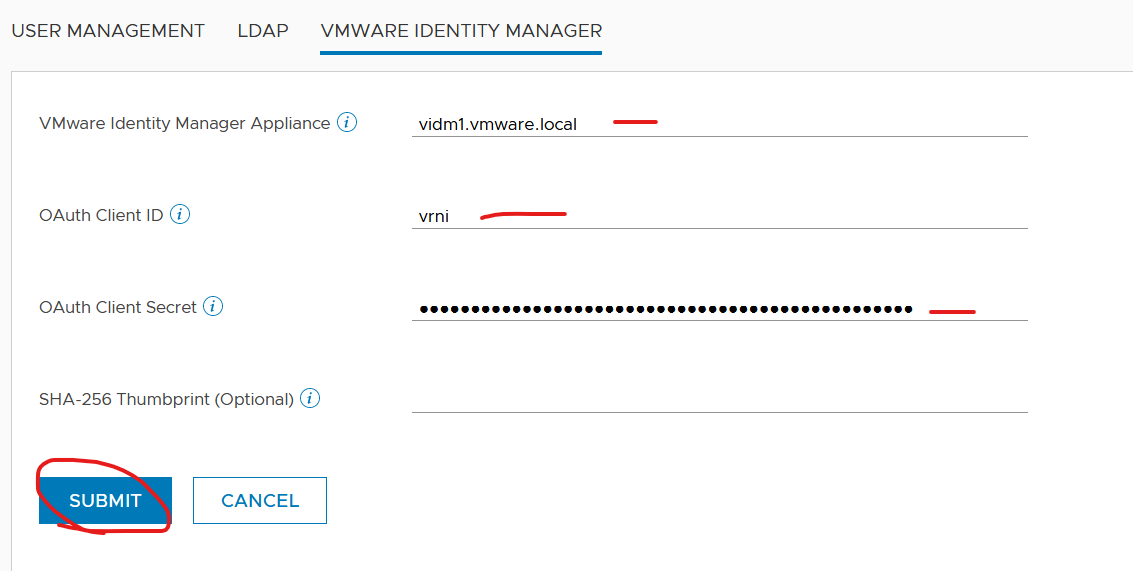
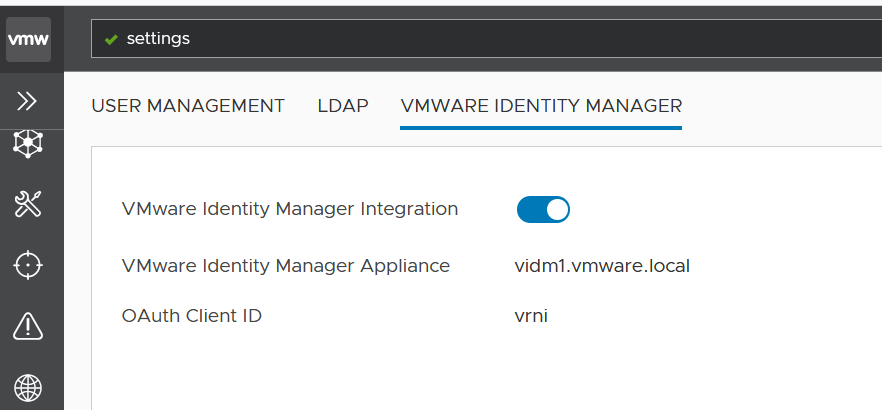
Now add a user from vidm
Click User management tab, click vidm users, click add user
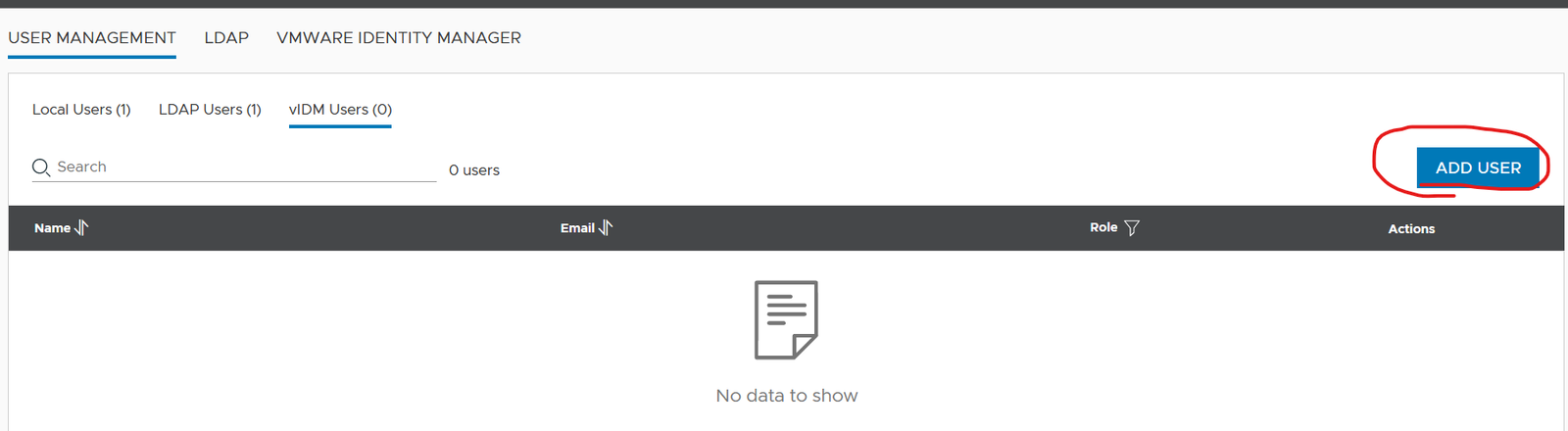
Type in the domain name, search for the user, give it a role and click submit
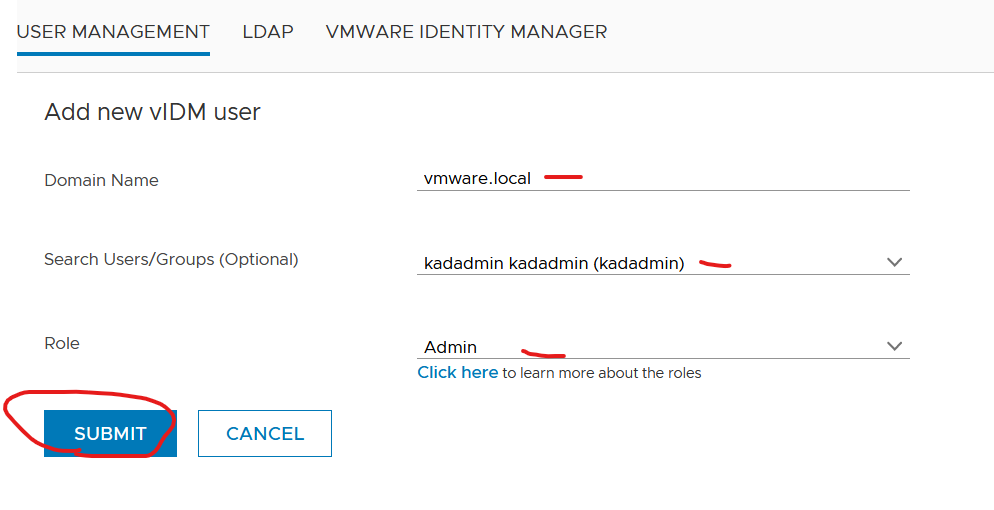
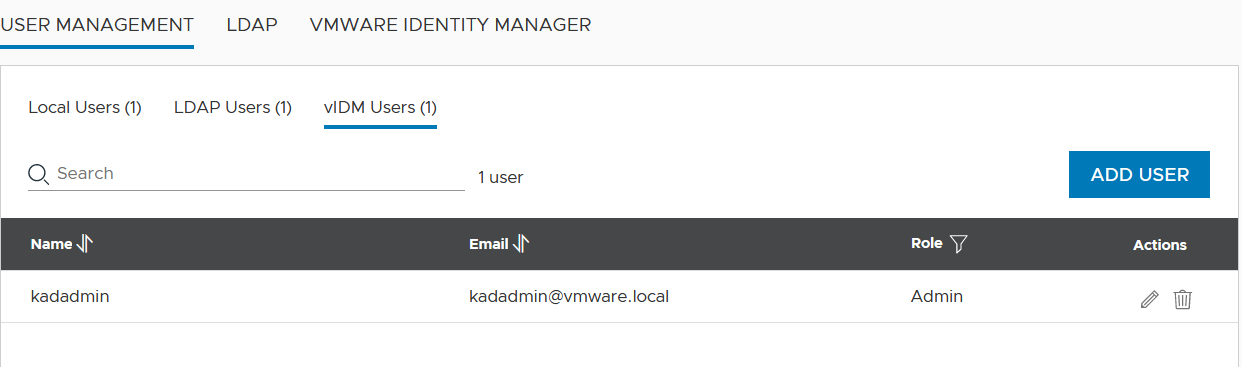
Logout out
Clear browser cache
Go back to the platform UI and select vidm and click login
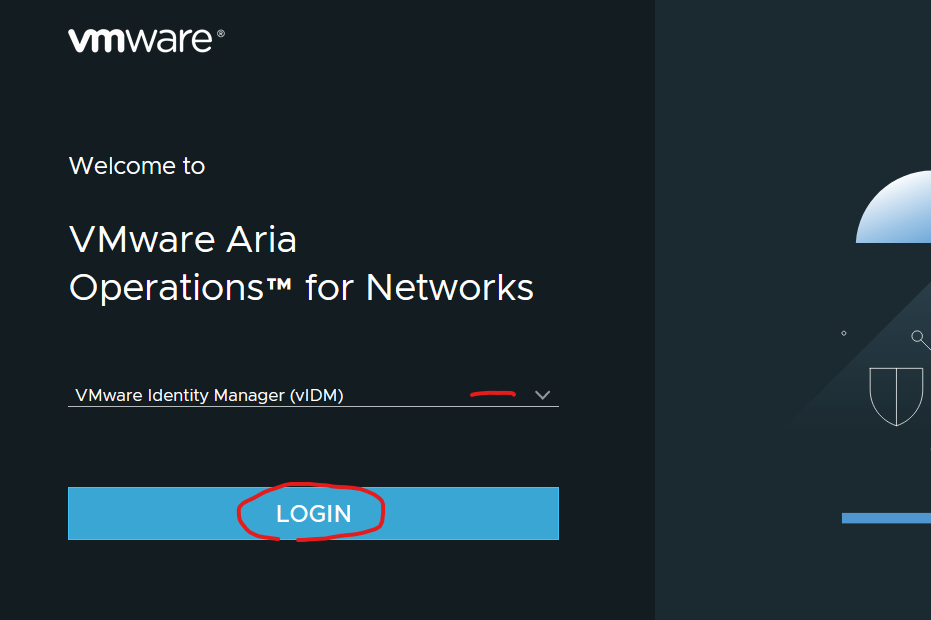
Select domain and click next
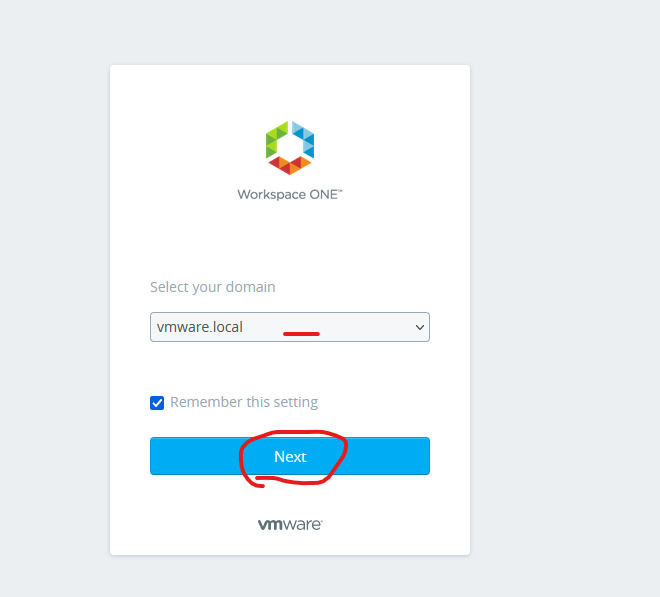
Type in the credentials and click sign in