Using lifecycle manager to increase cpu, memory and storage makes life a lot easier as it does the whole process for you. Below is a walkthrough of that. I have vrops 8.6.2 imported in vrslcm 8.7.There will be an outage to vrops when doing this as it takes the cluster offline, powers down the vrops servers, snapshots, increase resources, power them back on and brings cluster online.
Login to vrslcm
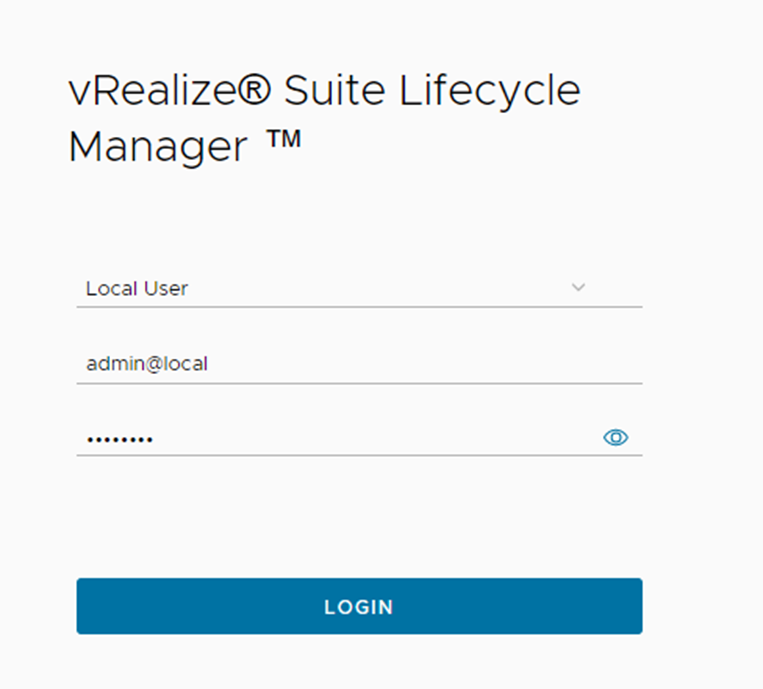
Click lifecycle operations
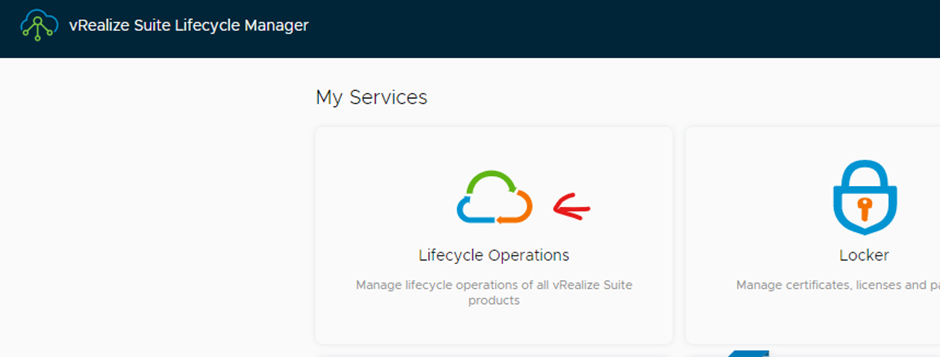
Click environments
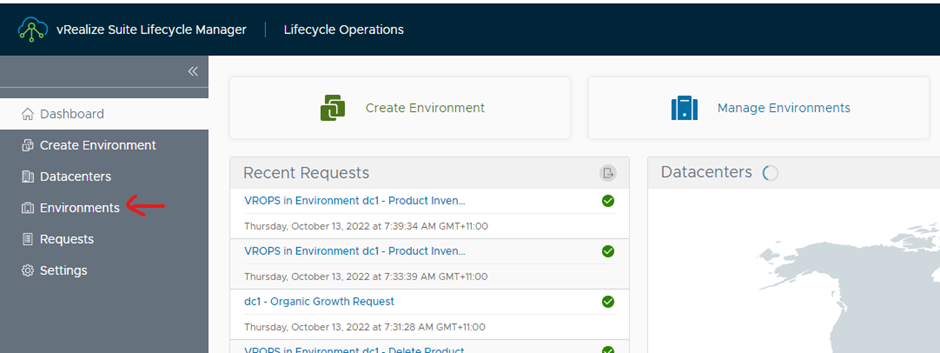
Click view details

Click vrops > click the three dots

Click vertical scale up
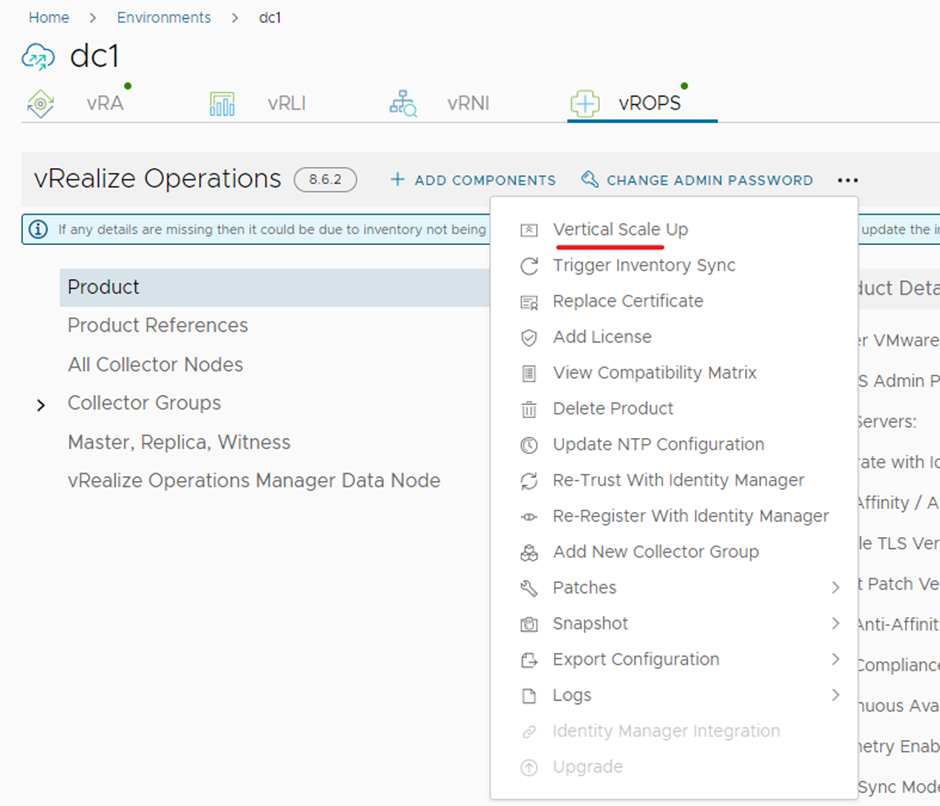
Click I understand and click trigger inventory sync

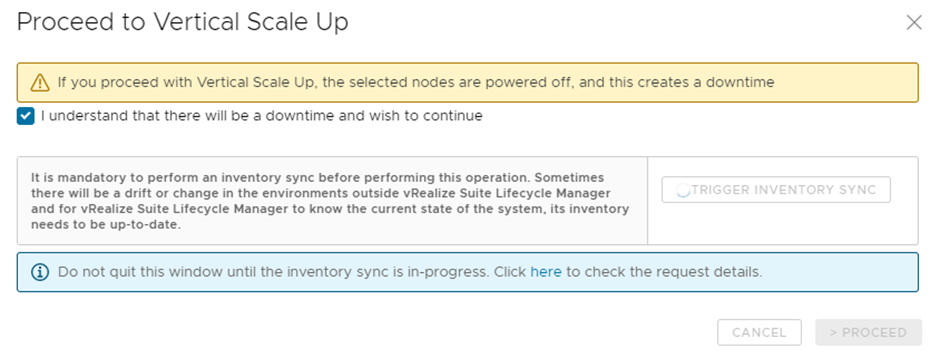
Click proceed

Select analytics and remote collector > click next
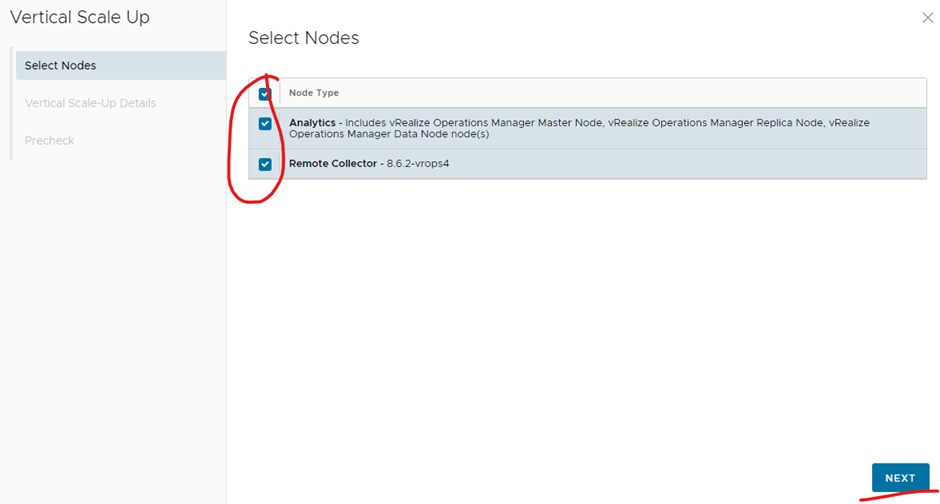
I am changing the sizing to medium for analytics and 10gb extra storage for master, replica and data nodes (below it shows you the current size and the scale up sizes)
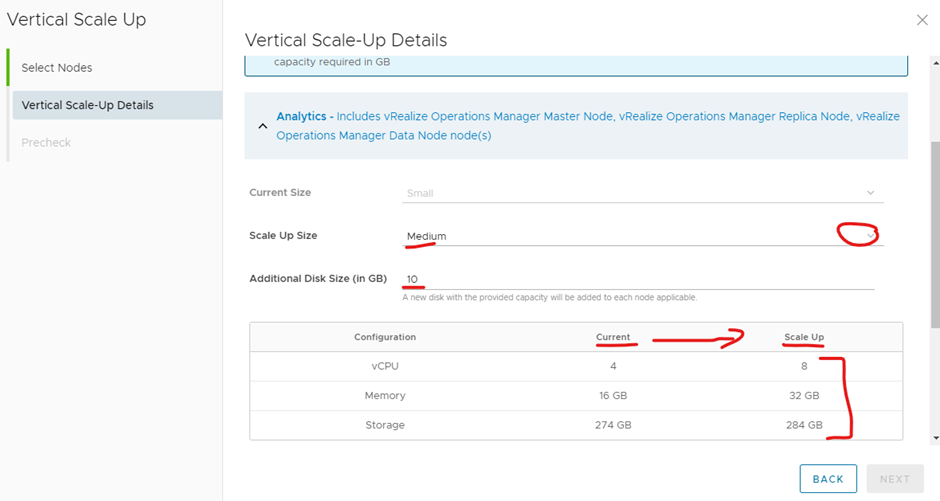
I am leaving all my remote collectors as same size so I will select standard, you can see the current and scale up size is the same
Click next

Click run pre-check


Ensure all validation have passed and click submit
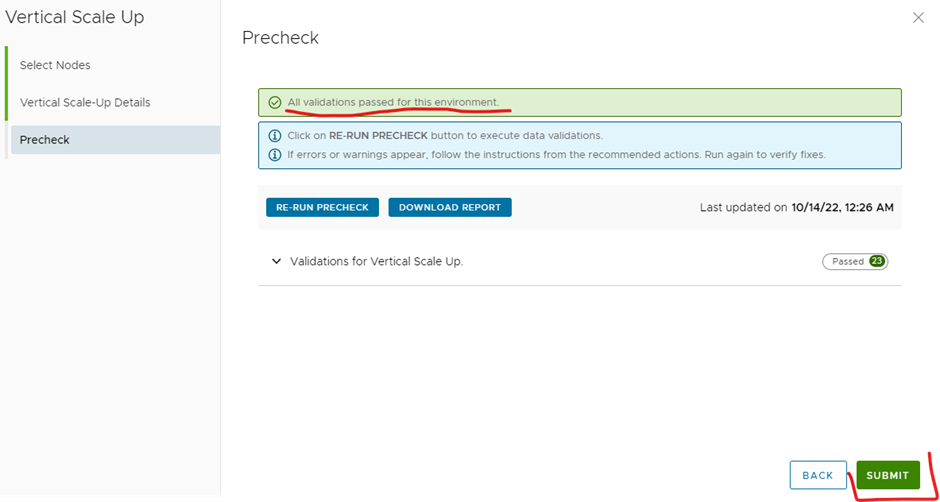

You will notice in your vCenter that vrslcm will power off the vrops virtual machines, take a snapshot, modify the resources and power them back on

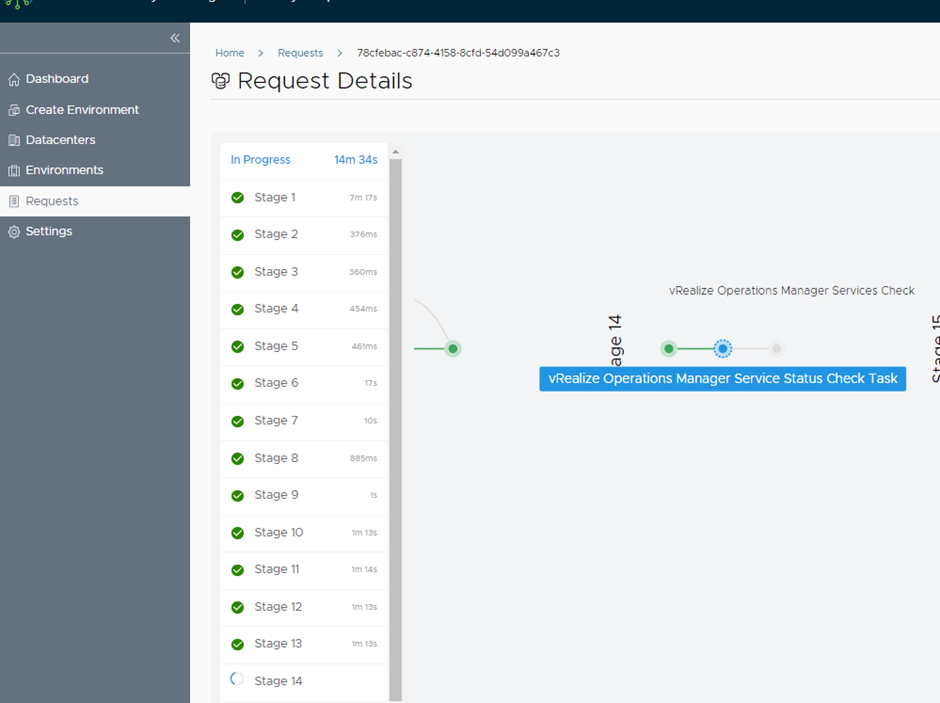
Completed
