Do the following beforehand.
- Certificate added or create to vrslcm
- Locker password added for vrni – admin@local, support, consoleuser
- vrslcm supported for vrni version, in support pack in vrslcm settings
- ova is added to vrslcm platform and collector ready to use.
- Added license key to vrslcm can be done during deployment.
- Create folder for vrni on vcenter
Below is an example of the certificate I created in vrslcm
CN name must be platform 1 fqdn
Subject alternative names must include all platform nodes fqdn and I had vrni.vmware.local which has a cname to platform 1 in dns server

Login to vrslcm
Click environments.
Click the three dots next to your existing environment.
Click add product.
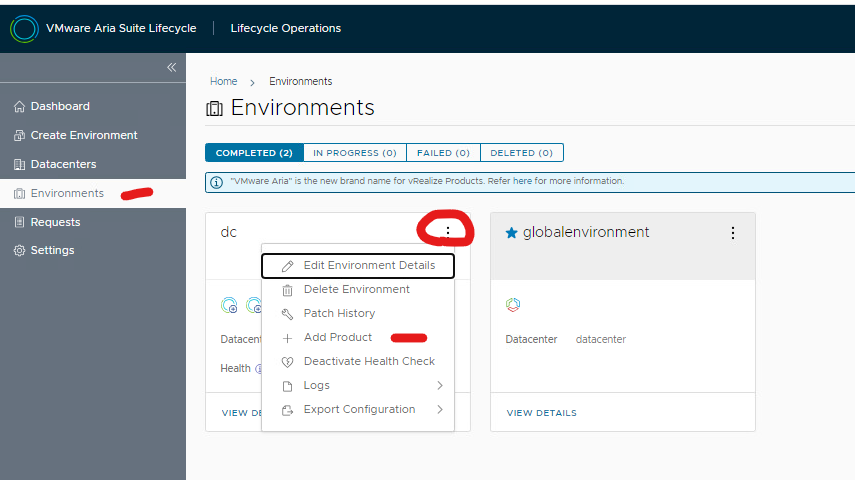
Under VMware Aria Operations for networks
Click the tick box.
Select new install.
Select version.
Change deployment type to ‘cluster’.
Click next.
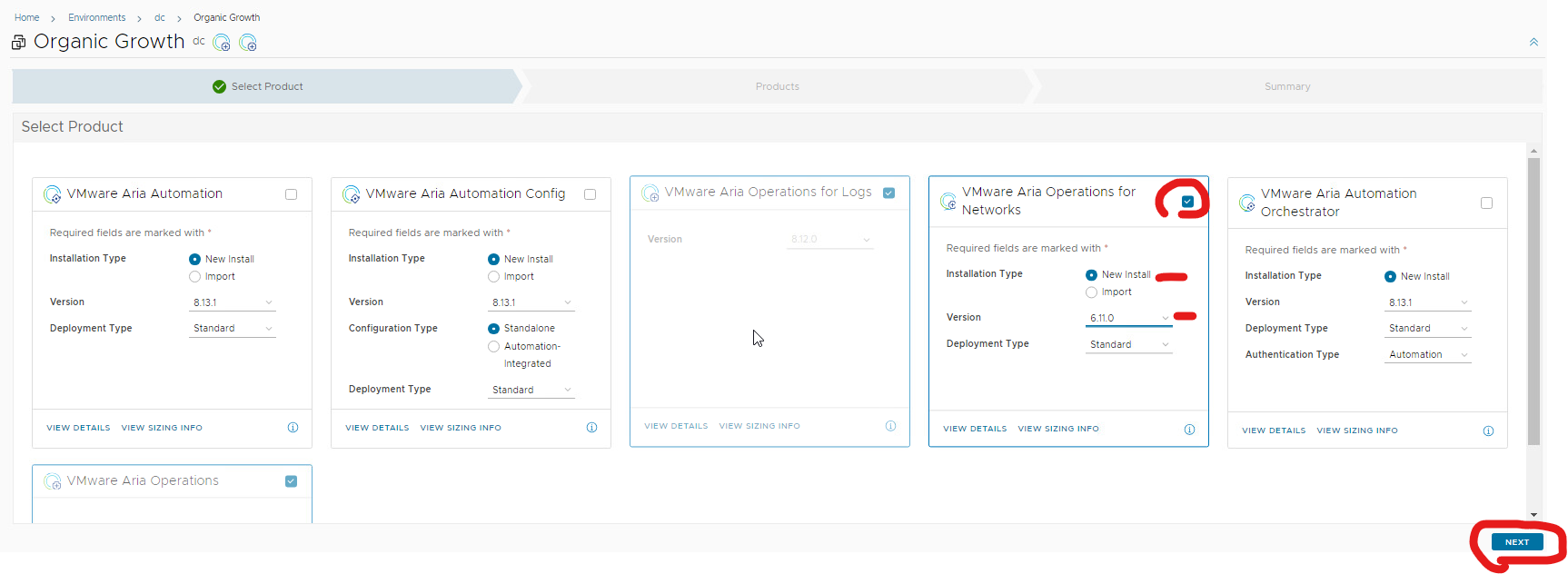
Accept agreement and click next.
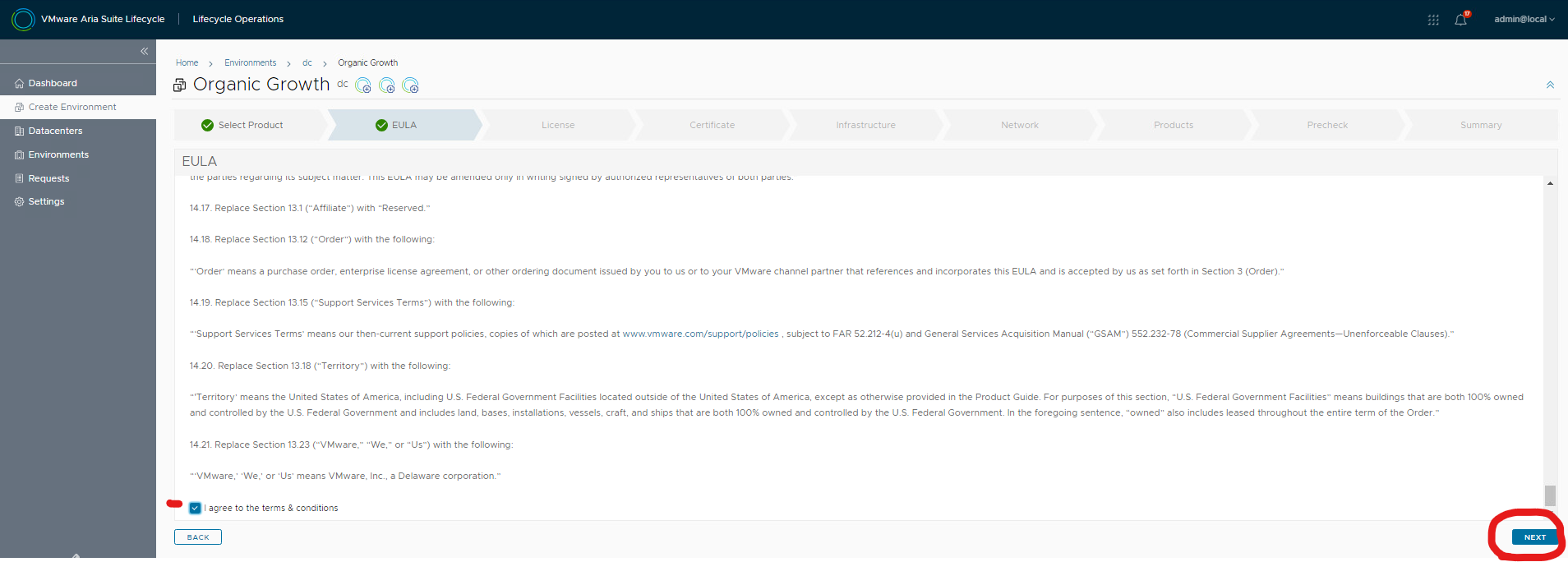
Select or add your license.
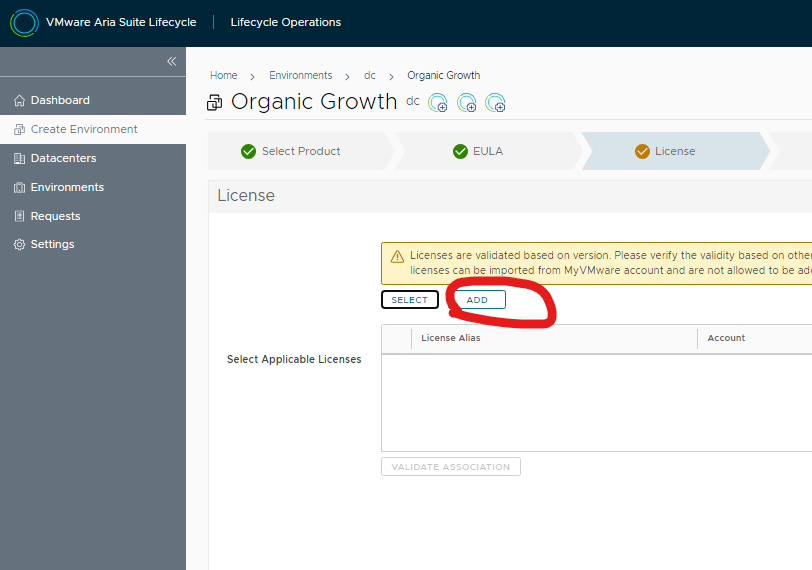
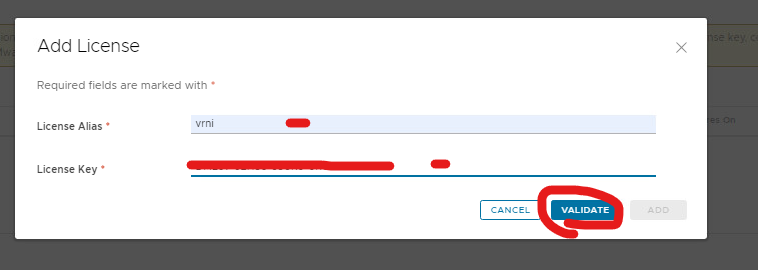
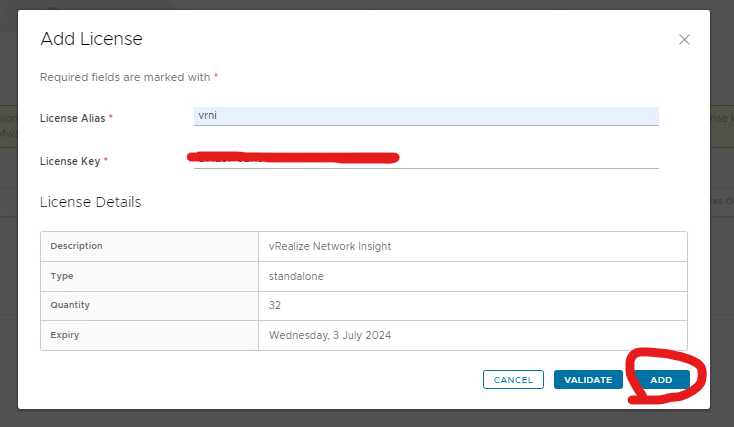
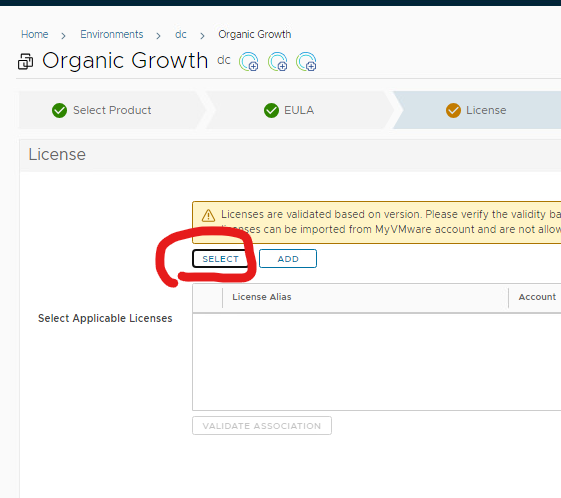
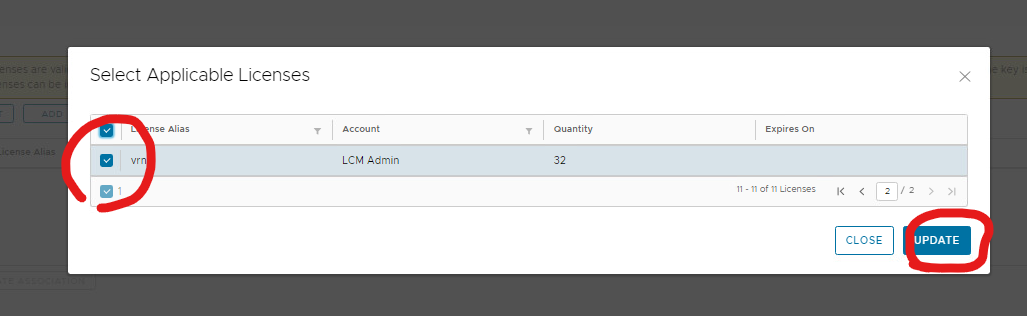
Validate it.
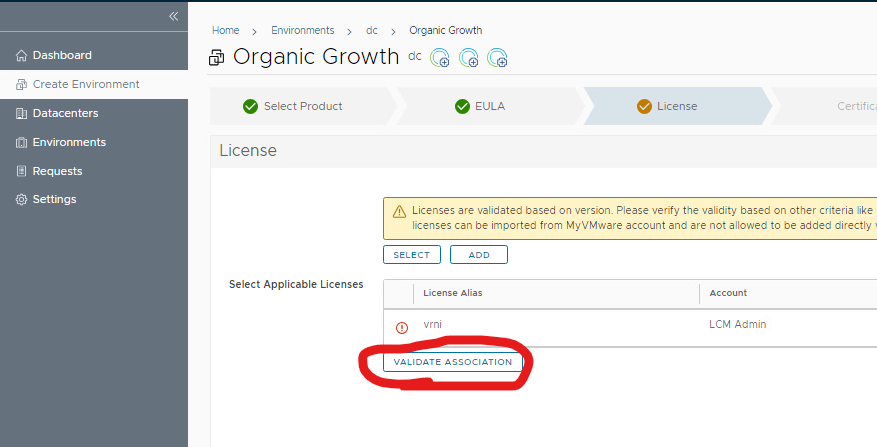
Click next.
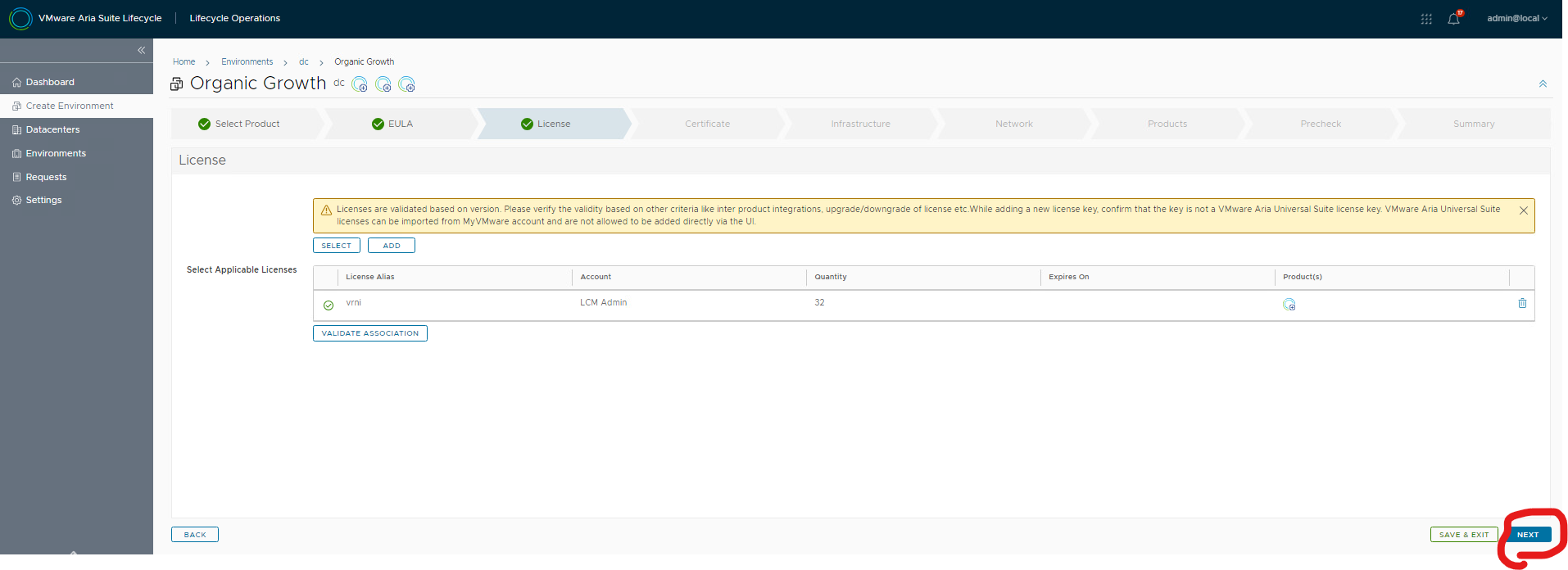
Select the certificate your created before
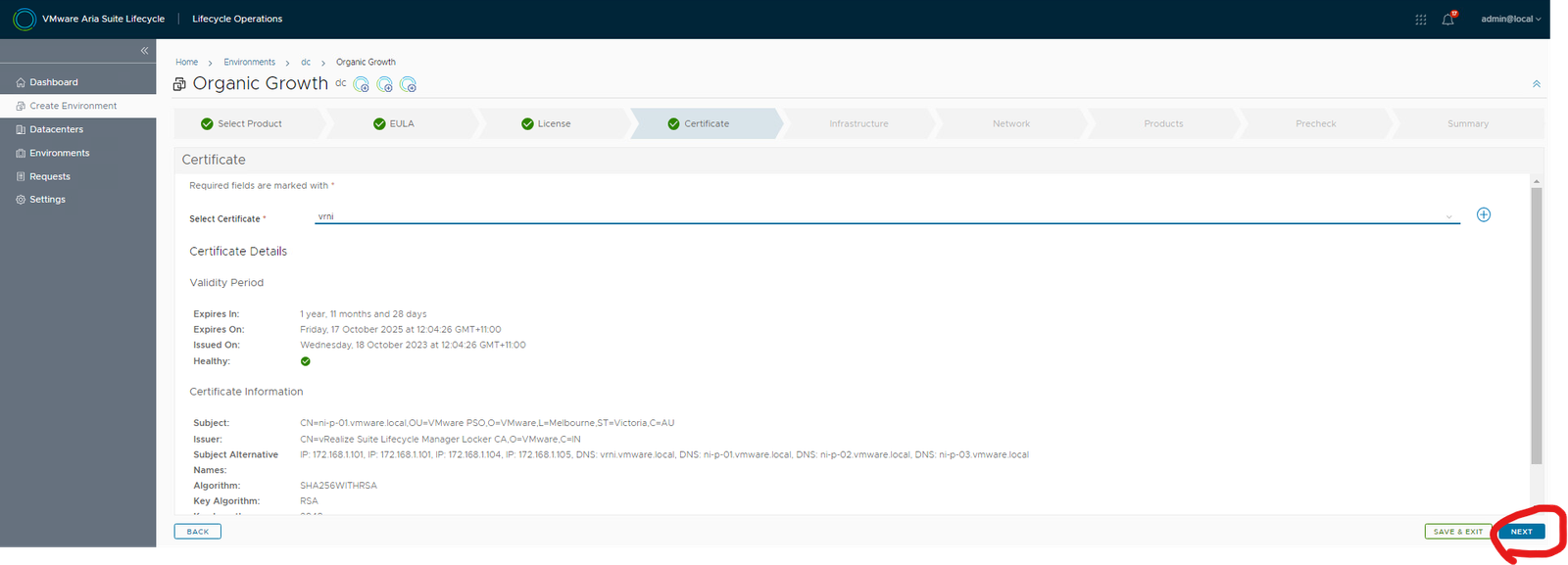
Select vcenter, select datacentre, select folder, select network, select datastore, select thin and click next.
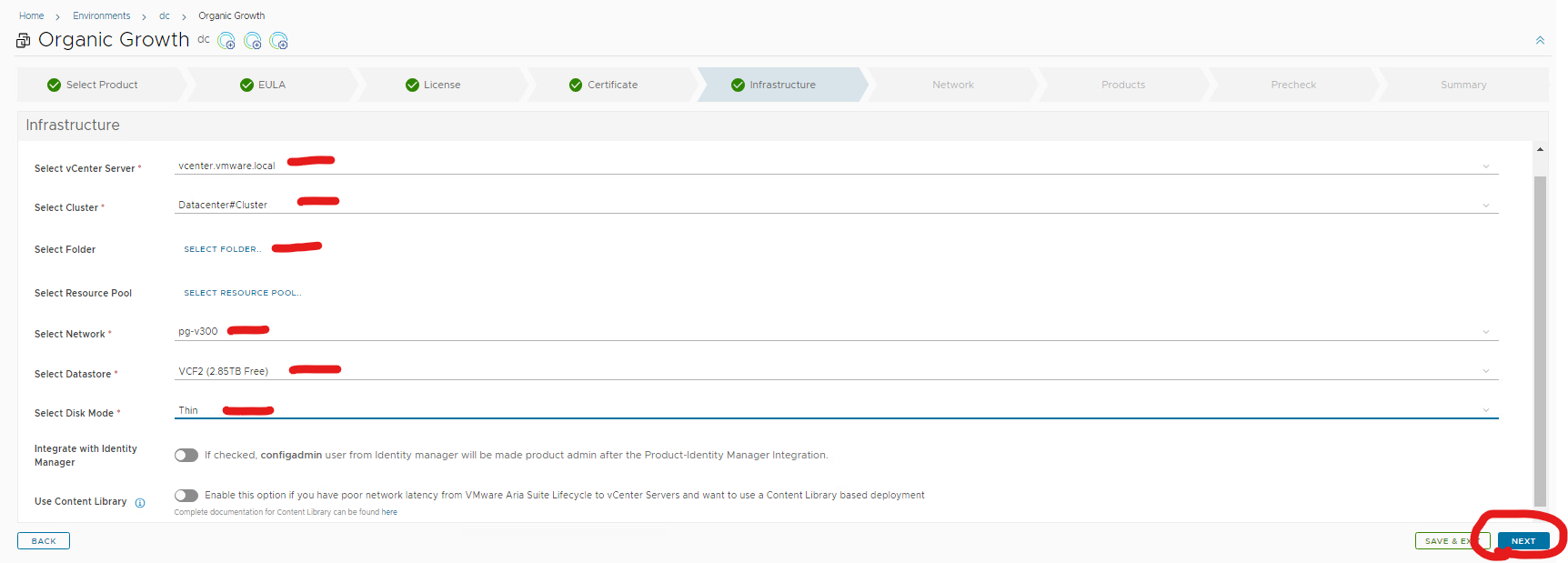
Type in gateway, netmask, domain name, domain search path, select or add dns server, select or add ntp server, click next
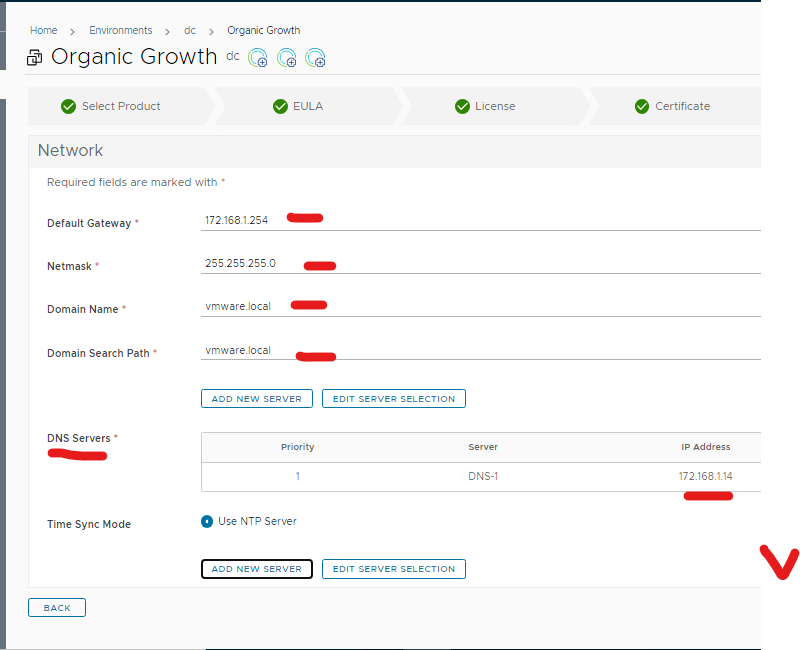

FIPS off, ensure right cert is selected, click add anti affinity, select keep vms in separate hosts, select vrni password ‘admin@local’, select monitor with operations if you have vrops, scroll down
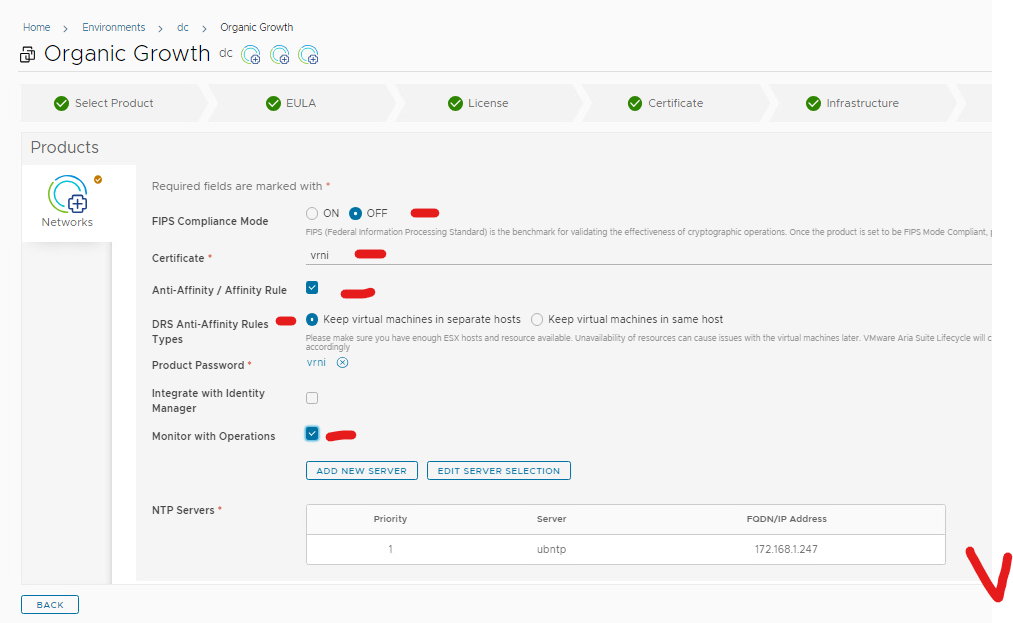
In a clustered deployment minimum is 3 platform nodes and 1 collector. You can add more using the plus sign.
Enter the vm name, ip address and size for each.
Make them the same size. For example, platform nodes are all XL and collectors are all Large.
Order maters otherwise platform node 3 will get deploy first. Top on the list should be platform 1, then platform 2 etc.
Click next.
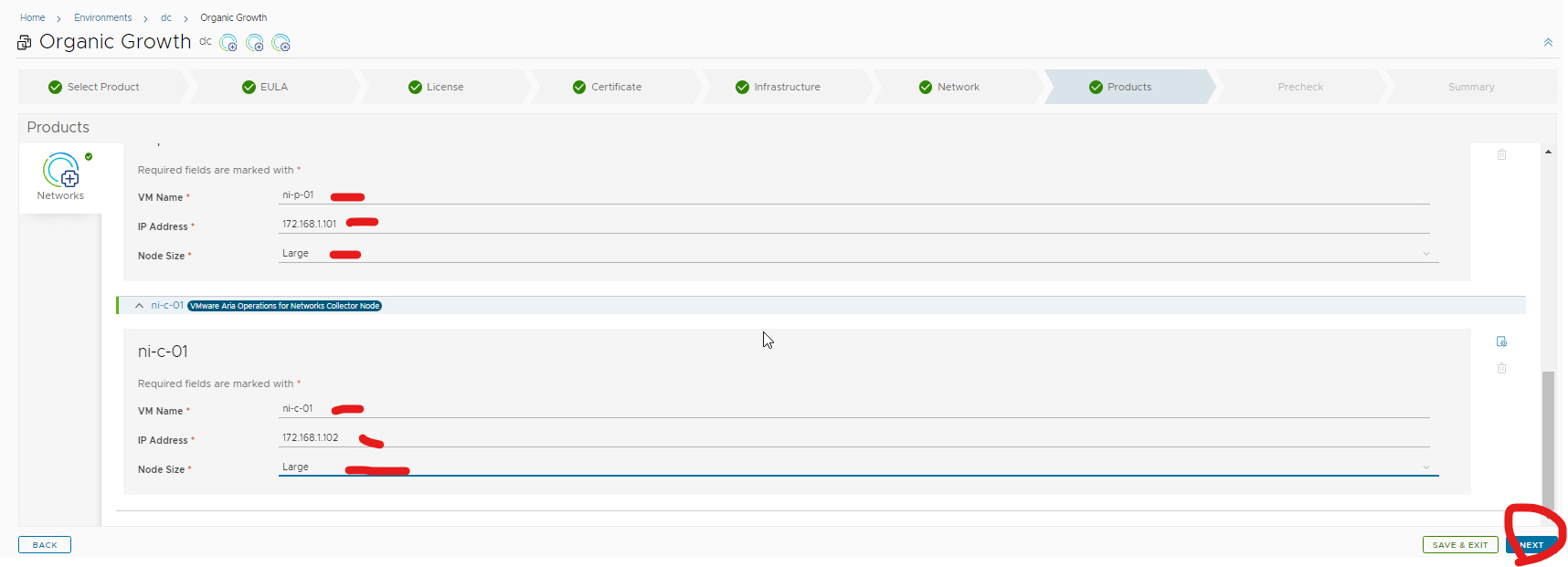
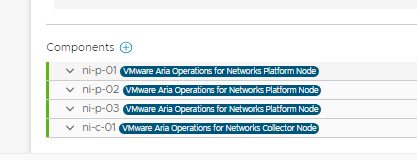
Run precheck
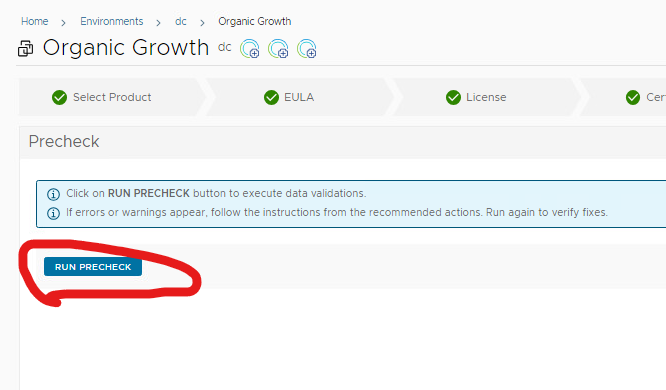
Click next (I ignored the certificate error collectors don’t need to be added to certificate, I didn’t add short names in certificate)
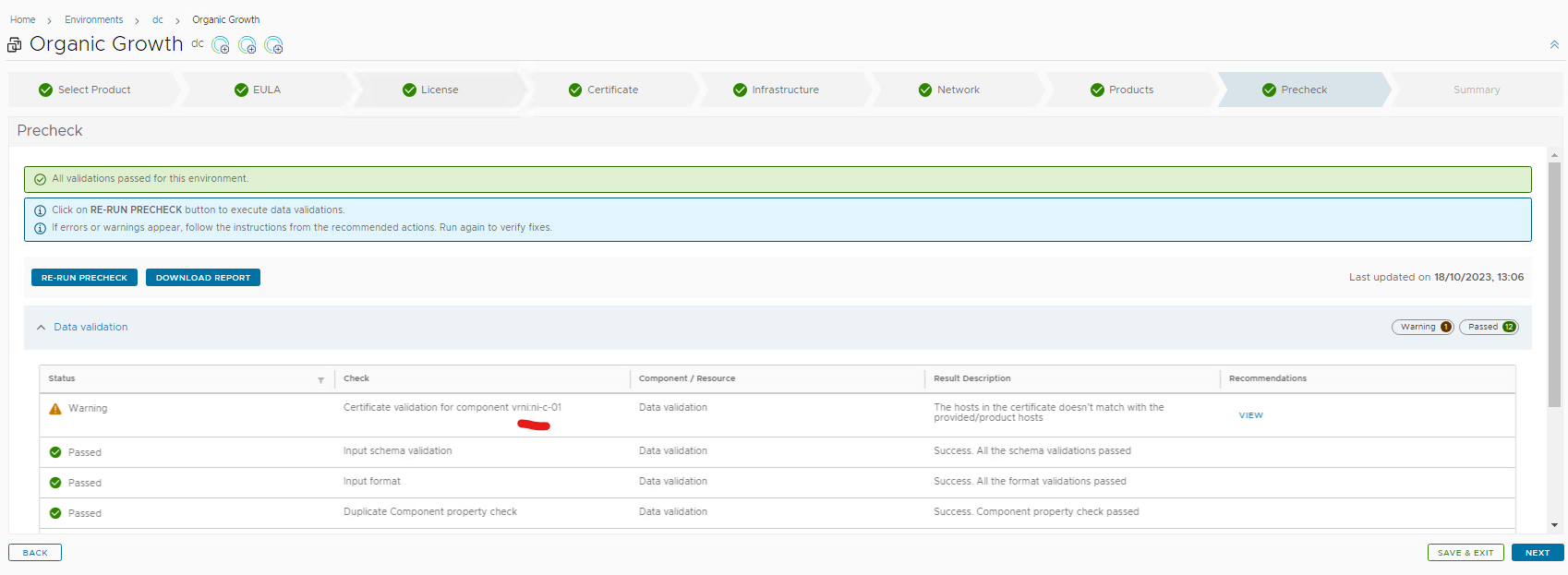
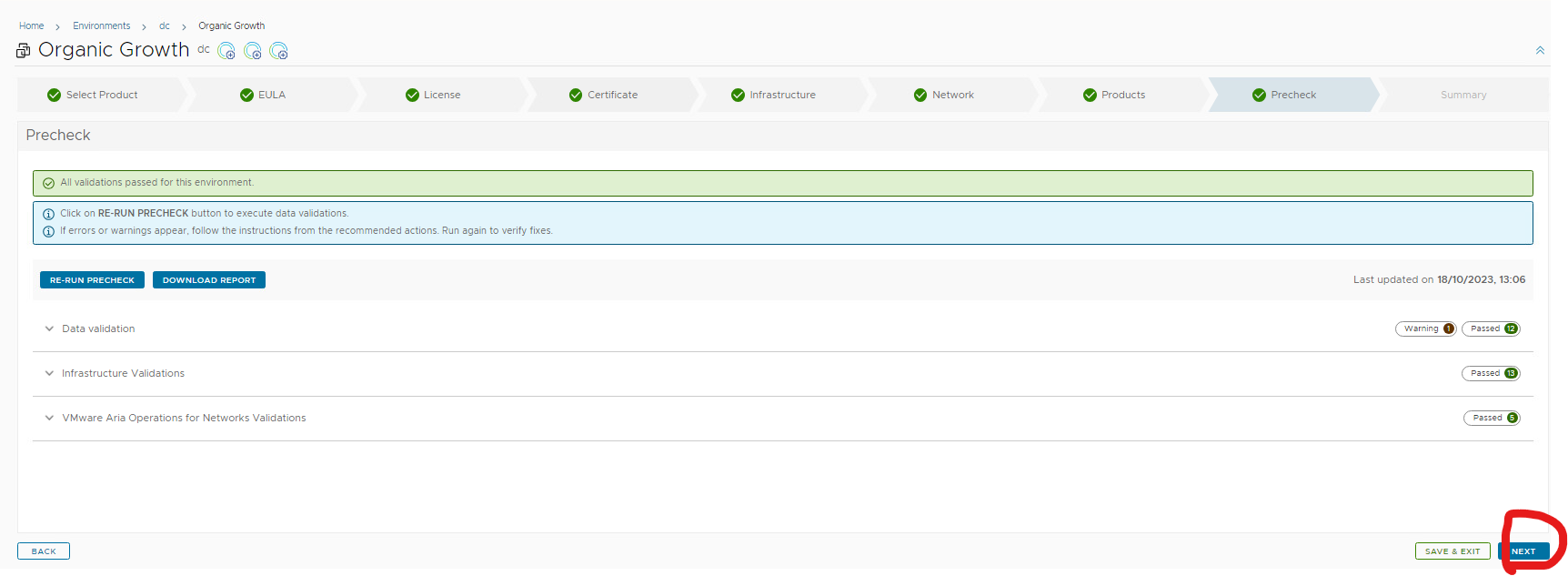
Click submit.
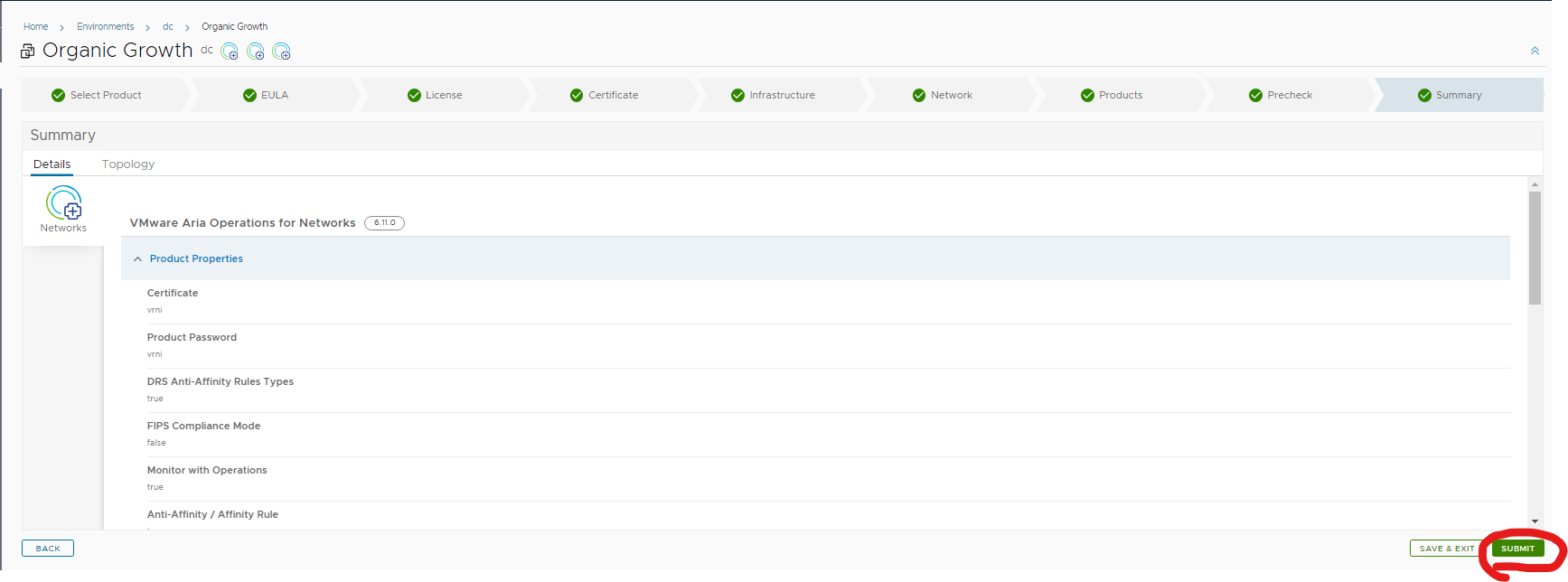
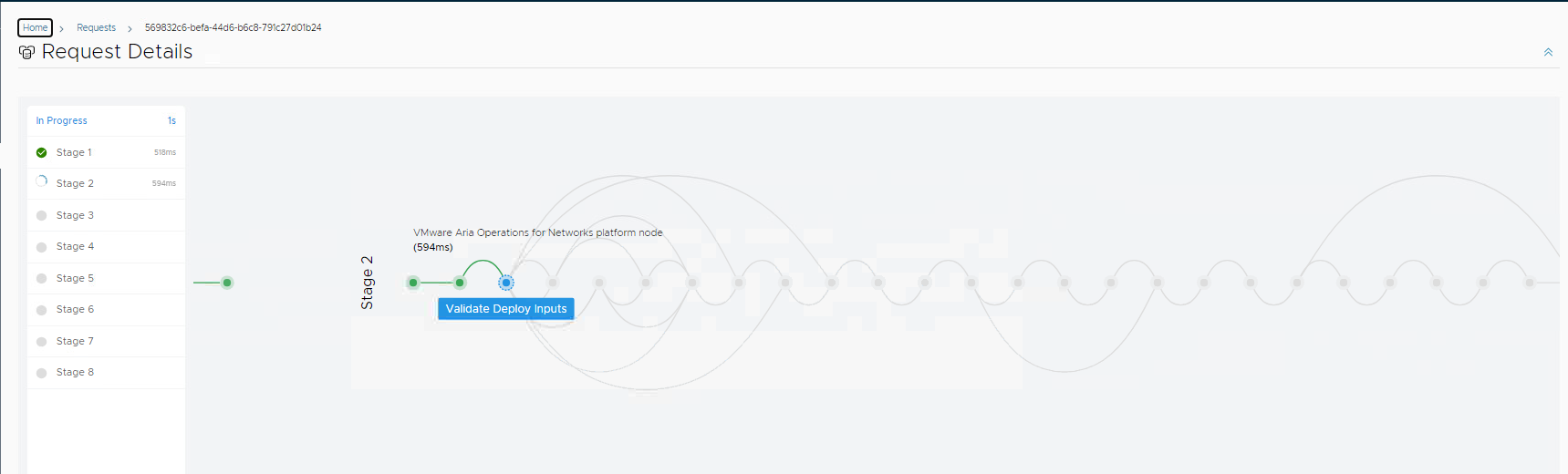
If you get a certificate error and can’t continue LCMVRNICONFIG90068
Upgrade your vrslcm to 8.14, or fresh deployment of vrslcm 8.14, or deploy vrni outside of vrslcm and import it